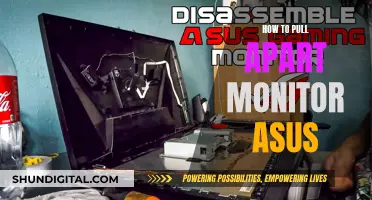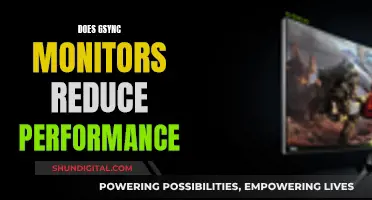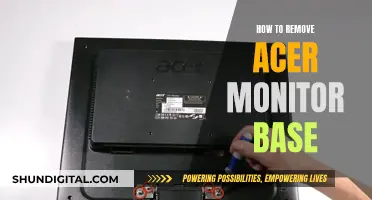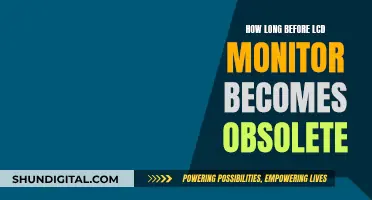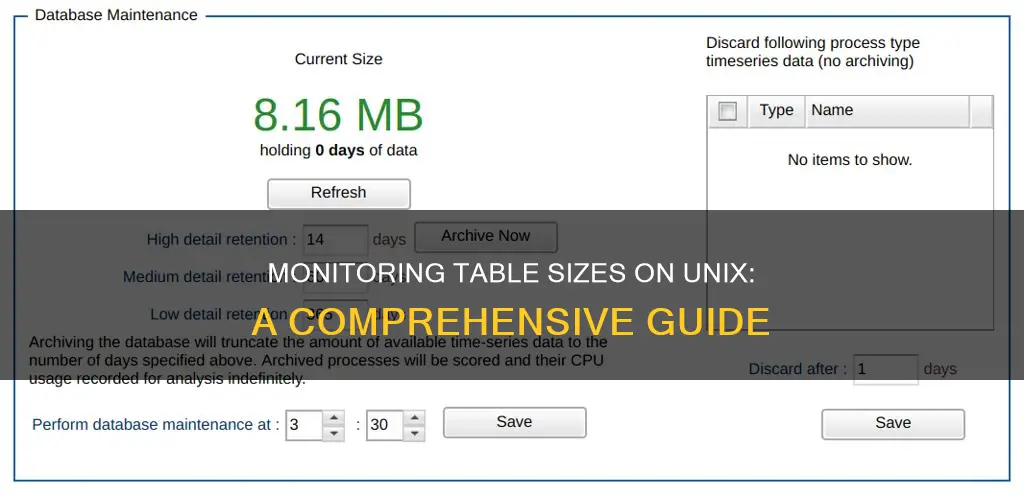
Monitoring the size of MySQL databases and tables can be done through the phpMyAdmin web interface or the command-line mysql program. Using the former involves logging into your cPanel account, clicking on phpMyAdmin, selecting the desired database, and locating the Size column. The latter involves logging into your account using SSH and inputting specific commands to check the sizes of all databases or the tables within a specific database.
| Characteristics | Values |
|---|---|
| Command to check the size of each MySQL database on the server | SELECT table_schema "Data Base Name", sum( data_length + index_length ) / 1024 / 1024 "Data Base Size in MB" FROM information_schema.TABLES GROUP BY table_schema ; |
| Command to check the sizes of all of your databases | SELECT table_schema AS "Database", ROUND(SUM(data_length + index_length) / 1024 / 1024, 2) AS "Size (MB)" FROM information_schema.TABLES GROUP BY table_schema; |
| Command to check the sizes of all of the tables in a specific database | SELECT table_name AS "Table", ROUND(((data_length + index_length) / 1024 / 1024), 2) AS "Size (MB)" FROM information_schema.TABLES WHERE table_schema = "database_name" ORDER BY (data_length + index_length) DESC; |
What You'll Learn

Using the MySQL command-line program
To monitor table sizes on Unix, you can use the MySQL command-line program. Here's a step-by-step guide:
- Log in to Your Account: Open your terminal and log in to your account using SSH.
- Access the MySQL Prompt: At the command line, type the following command, replacing 'username' with your account username:
> mysql -u username -p
> Enter your password when prompted, and you'll be taken to the mysql> prompt.
Check Database Sizes: To check the sizes of all your databases, use the following command at the mysql> prompt:
> SELECT table_schema AS "Database", ROUND(SUM(data_length + index_length) / 1024 / 1024, 2) AS "Size (MB)" FROM information_schema.TABLES GROUP BY table_schema;
> This command will list all your databases and their corresponding sizes in megabytes. Depending on the number of databases and their size, this may take a few minutes to complete.
Check Table Sizes in a Specific Database: If you want to check the sizes of tables in a specific database, use the following command, replacing 'database_name' with the name of your chosen database:
> SELECT table_name AS "Table", ROUND(((data_length + index_length) / 1024 / 1024), 2) AS "Size (MB)" FROM information_schema.TABLES WHERE table_schema = "database_name" ORDER BY (data_length + index_length) DESC;
> This command will list all the tables within the specified database, along with their sizes in megabytes. The output will be sorted with the largest table at the top and the smallest at the bottom.
Check Table Sizes for All Databases: To get the table sizes for all databases, use the following command:
> SELECT TABLE_SCHEMA AS "Database", TABLE_NAME AS "Table", ROUND((data_length + index_length) / 1024 / 1024) AS "Size (MB)" FROM information_schema.TABLES ORDER BY (data_length + index_length) DESC;
> This command will list the sizes of tables across all databases, sorted by the total size of the database.
Get Actual Size on Disk: To find out the actual size of all MySQL database files on your disk, you can use the du command:
> du -h /var/lib/mysql
> This will give you the size of the MySQL database files on your filesystem.
Monitoring Chrome's CPU Usage: Tab-Specific Performance Insights
You may want to see also

Using the phpMyAdmin web interface
To monitor table sizes on Unix, you can use the phpMyAdmin web interface. Here's a step-by-step guide:
- Log in to your cPanel account: If you're unsure how to do this, you can refer to this article.
- Access phpMyAdmin: Once you're in the cPanel home screen, navigate to the "DATABASES" section and click on "phpMyAdmin". The phpMyAdmin administration page will open in a new window.
- Select the database: In the left pane of the phpMyAdmin page, click on the name of the database you want to inspect.
- Locate the "Size" column: In the right pane, you'll find various information about the database, including a "Size" column. This column displays the size of each table within the selected database.
- Calculate the total database size: If your database contains many tables, you may need to click the ">" icon to navigate to the next page of tables. To find the total size of the database, add the size values from each page.
- View all table sizes: If you want to see the sizes of all tables within all databases, you can use a specific query. Click on the 'SQL' tab in phpMyAdmin and execute the following query:
> SELECT TABLE_SCHEMA AS `Database`, TABLE_NAME AS `Table`, ROUND((DATA_LENGTH + INDEX_LENGTH) / 1024 / 1024) AS `Size (MB)` FROM information_schema.TABLES ORDER BY (DATA_LENGTH + INDEX_LENGTH) DESC;
This query will return the size of each table, along with its name and parent database. It may take a few moments to complete, depending on the number of databases and their sizes.
By following these steps, you can easily monitor table sizes using the phpMyAdmin web interface on Unix.
Who Watches the Watchers: Internet Surveillance in the USA
You may want to see also

Using the 'information_schema' table
The INFORMATION_SCHEMA table provides information about tables in databases. It has the following columns:
- TABLE_CATALOG: The name of the catalog to which the table belongs. This value is always "def".
- TABLE_SCHEMA: The name of the schema (database) to which the table belongs.
- TABLE_NAME: The name of the table.
- TABLE_TYPE: BASE TABLE for a table, VIEW for a view, or SYSTEM VIEW for an INFORMATION_SCHEMA table.
- ENGINE: The storage engine for the table.
- VERSION: The version number of the table's .frm file.
- ROW_FORMAT: The row-storage format (Fixed, Dynamic, Compressed, Redundant, Compact).
- TABLE_ROWS: The number of rows. Some storage engines, such as MyISAM, store the exact count. For other engines, this value is an approximation.
- AVG_ROW_LENGTH: The average row length.
- DATA_LENGTH: For MyISAM, the length of the data file in bytes. For InnoDB, the approximate amount of space allocated for the clustered index in bytes.
- MAX_DATA_LENGTH: For MyISAM, the maximum length of the data file. This is the total number of bytes of data that can be stored in the table.
- INDEX_LENGTH: For MyISAM, the length of the index file in bytes. For InnoDB, the approximate amount of space allocated for non-clustered indexes in bytes.
- DATA_FREE: The number of allocated but unused bytes.
- AUTO_INCREMENT: The next AUTO_INCREMENT value.
- CREATE_TIME: When the table was created.
- UPDATE_TIME: When the data file was last updated. For some storage engines, this value is NULL.
- CHECK_TIME: When the table was last checked. Not all storage engines update this time, in which case, the value is always NULL.
- TABLE_COLLATION: The table default collation.
- CHECKSUM: The live checksum value, if any.
- CREATE_OPTIONS: Extra options used with CREATE TABLE.
- TABLE_COMMENT: The comment used when creating the table.
To retrieve information about tables in a MySQL database, you can use the following SQL query:
Sql
SELECT TABLE_NAME, ENGINE, VERSION, ROW_FORMAT, TABLE_ROWS, AVG_ROW_LENGTH, DATA_LENGTH, MAX_DATA_LENGTH, INDEX_LENGTH, DATA_FREE, AUTO_INCREMENT, CREATE_TIME, UPDATE_TIME, CHECK_TIME, TABLE_COLLATION, CHECKSUM, CREATE_OPTIONS, TABLE_COMMENT
FROM INFORMATION_SCHEMA.TABLES
WHERE table_schema = 'db_name' [AND table_name LIKE 'wild'];
Replace 'db_name' with the name of your database and optionally add a condition to filter tables by name using the LIKE clause.
You can also use the SHOW TABLE STATUS and SHOW TABLES statements to retrieve similar information. The following statements are equivalent:
Sql
SELECT TABLE_NAME, ENGINE, VERSION, ROW_FORMAT, TABLE_ROWS, AVG_ROW_LENGTH, DATA_LENGTH, MAX_DATA_LENGTH, INDEX_LENGTH, DATA_FREE, AUTO_INCREMENT, CREATE_TIME, UPDATE_TIME, CHECK_TIME, TABLE_COLLATION, CHECKSUM, CREATE_OPTIONS, TABLE_COMMENT
FROM INFORMATION_SCHEMA.TABLES
WHERE table_schema = 'db_name' [AND table_name LIKE 'wild'];
SHOW TABLE STATUS FROM db_name [LIKE 'wild'];
To get a list of all tables and their sizes, you can use the following query:
Sql
SELECT table_name, data_length / 1024 / 1024 AS "Size in MB"
FROM information_schema.tables
WHERE table_schema = 'db_name';
This query will return the name of each table and its size in megabytes.
Finding Your VESA Mount Standard: Monitor Size Guide
You may want to see also

Using the 'du -h' command
The `du -h` command is a useful tool for monitoring table sizes on Unix systems. This command displays disk usage and can be customized to provide specific information. Here's a detailed guide on using the `du -h` command:
Basic Usage
The `du` command, short for "disk usage," provides an overview of disk usage for the current directory and its subdirectories. By adding the `-h` flag, the output is displayed in a human-readable format, making it easier to understand.
To get started, open your Unix terminal and navigate to the directory you want to analyze. Then, simply run the `du -h` command. This will display the size of each subdirectory within the current directory, along with the total size of all subdirectories.
Including Files in Output
By default, the `du -h` command only shows the sizes of directories. However, you can include the sizes of individual files in the output by adding the -a flag. This will give you a more detailed breakdown of disk usage, including both files and directories.
Excluding Files and Folders
Sometimes, you may want to exclude specific files or folders from the output. You can achieve this by using the `--exclude` flag followed by a regex pattern. For example, to exclude all `.log` files from the output, you can use the command `du -h --exclude='*.log'`.
Recursing Sub-folders
The `du -h` command also allows you to recurse sub-folders to a specified depth. This means you can view the disk usage of sub-folders within sub-folders. To do this, use the `-d` flag followed by the desired depth. For instance, `du -h -d 2` will recurse sub-folders to a depth of 2.
Excluding Size of Sub-folders
In some cases, you may only want to see the size of individual files and directories, excluding the size of sub-folders. The `du -h` command provides the `--exclude-from` flag for this purpose. By specifying a file containing a list of directories to exclude, you can customize the output to focus on specific areas of your file system.
Displaying Total Size
If you're only interested in the total size of a particular directory and its contents, you can use the `-c` flag. This will provide you with a single value representing the total size of the directory and all its contents.
Customizing Output Format
The `du -h` command offers flexibility in terms of output format. By using the `--block-size` flag, you can specify the unit of measurement for the displayed sizes. For example, `du -h --block-size=M` will display sizes in megabytes.
Additionally, you can sort the output by size using the `sort -n` or `sort -h` flags. This can help you quickly identify the largest files and directories, making it easier to manage your disk space.
In conclusion, the `du -h` command is a versatile tool for monitoring table sizes on Unix systems. By utilizing its various flags and options, you can customize the output to suit your specific needs, making it a valuable tool for managing disk usage and optimizing your file system.
Eliminating Gridlines: A Guide for ASUS Monitor Users
You may want to see also

Using the 'innodb_data_file_path' variable
The `innodb_data_file_path variable is used to define the name, size, and attributes of InnoDB system tablespace data files. If you do not specify a value for `innodb_data_file_path`, the default behaviour is to create a single auto-extending data file, slightly larger than 12MB, named `ibdata1. The full syntax for a data file specification includes the file name, file size, autoextend attribute, and max attribute.
`ibdata1:12M:autoextend`
The file name is `ibdata1, the file size is 12MB, and the autoextend attribute is enabled. The autoextend attribute allows the data file to automatically increase in size when it becomes full.
You can also specify the maximum size for the data file using the max attribute:
`ibdata1:12M:autoextend:max:20M`
In this example, the maximum size for the data file is set to 20MB.
The `innodb_data_file_path` variable can be used to create multiple data files for the InnoDB system tablespace. This can be useful if you want to distribute the tablespace data across multiple disks or increase the total size of the tablespace.
`--innodb-data-file-path=ibdata1:100M:autoextend:max:200M:ibdata2:100M:autoextend:max:200M`
This will create two data files, `ibdata1 and `ibdata2, each with an initial size of 100MB and a maximum size of 200MB.
The `innodb_data_file_path` variable can also be used to specify the location of the data files. By default, the data files are stored in the MySQL data directory. However, you can use the `innodb_data_home_dir` variable to specify a different location.
`--innodb-data-home-dir=/path/to/datadir --innodb-data-file-path=ibdata1:100M:autoextend:max:200M`
In this example, the data files will be stored in the `/path/to/datadir` directory.
It is important to note that the `innodb_data_file_path` variable only affects the InnoDB system tablespace data files. If you are using the `innodb_file_per_table` variable to create file-per-table tablespaces, the location of those tablespaces is controlled by the `innodb_data_home_dir` variable.
Monitoring Raspberry Pi: CPU Temp and RAM Usage
You may want to see also
Frequently asked questions
You can use the phpMyAdmin web interface or the mysql command-line program.
Log in to your cPanel account, click on phpMyAdmin in the DATABASES section, and select the name of the database you want to view in the left pane. The size of each table in the database will be listed in the right pane.
Log in to your account using SSH, then type the following command, replacing 'username' with your account username:
> mysql -u username -p
At the Enter Password prompt, type your password. Once you've entered the correct password, type the following command at the mysql> prompt to check the sizes of all your databases:
> SELECT table_schema AS "Database", ROUND(SUM(data_length + index_length) / 1024 / 1024, 2) AS "Size (MB)" FROM information_schema.TABLES GROUP BY table_schema;
To check the sizes of all the tables in a specific database, type the following command at the mysql> prompt, replacing 'database_name' with the name of the database you want to check:
> SELECT table_name AS "Table", ROUND(((data_length + index_length) / 1024 / 1024), 2) AS "Size (MB)" FROM information_schema.TABLES WHERE table_schema = "database_name" ORDER BY (data_length + index_length) DESC;
Yes, you can use the following command:
> SELECT table_schema "Data Base Name", sum( data_length + index_length ) / 1024 / 1024 "Data Base Size in MB" FROM information_schema.TABLES GROUP BY table_schema ;