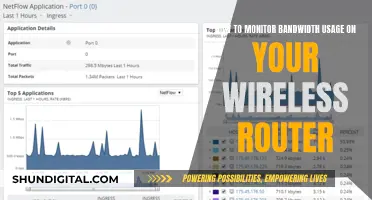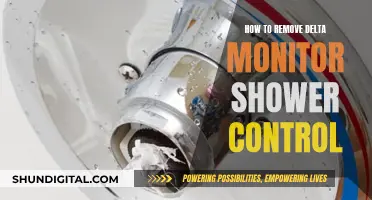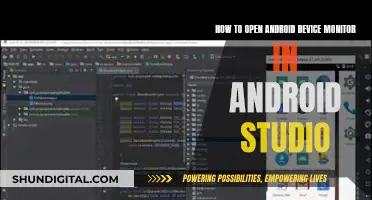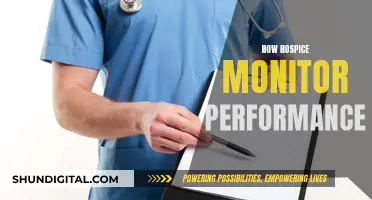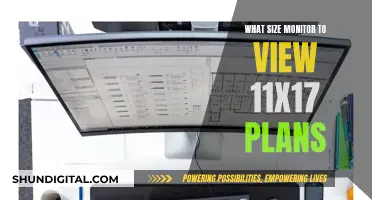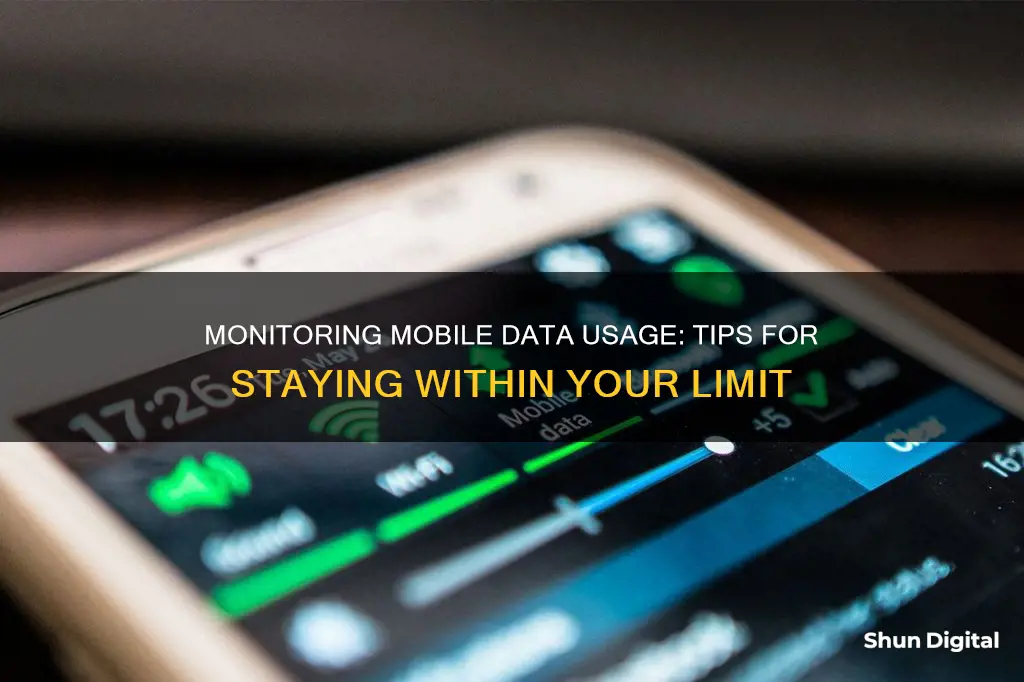
Monitoring mobile data usage is essential to avoid hefty charges on your phone bill. Data plans often come with a cap, and exceeding this limit can result in additional fees. To prevent this, you can utilise various methods to keep track of your data consumption. One way is to download a data-tracking app such as My Data Manager (Android) or DataManPro (iOS). These apps can provide real-time data usage updates and even turn off your data when you reach a predefined limit. Alternatively, you can use the built-in monitoring features on your phone by accessing the settings and data usage information. Additionally, checking your account on your plan provider's website or dialing specific numbers can provide data usage details. When travelling abroad, it's important to be mindful of data roaming charges, which can be avoided by using Wi-Fi or purchasing a local SIM card. Regularly monitoring your data usage empowers you to make informed decisions and avoid unexpected charges.
| Characteristics | Values |
|---|---|
| Devices | Android, iPhone, iPad, Windows 10 |
| Methods | Use a third-party app, use built-in monitoring, check account on plan provider's website, dial a specific number, log into the nearest Wi-Fi network |
| Third-party apps | My Data Manager, DataManPro, MobiStats, Onavo Count, DataMan, myAT&T, My Data Manager VPN Security, My Verizon, Data Usage, 3G Watchdog, dodol Phone, Data Counter Widget, NetCounter |
What You'll Learn

Use a mobile app like My Data Manager, DataManPro, or MobiStats
If you want to monitor your mobile data usage, you can use a mobile app like My Data Manager, DataManPro, or MobiStats. These apps can help you track your data usage and even provide alerts to prevent you from exceeding your data limit.
Let's take a closer look at each of these apps:
My Data Manager
My Data Manager is a popular app for Android users that offers a complete solution for monitoring your mobile data usage. It provides real-time tracking of your data usage, allowing you to see which interfaces are active (mobile, Wi-Fi, or roaming) and how much data each is consuming. The app also offers ongoing records of your data usage, helping you understand your data expenses and make informed decisions about your mobile data plan. One of its key features is the ability to identify which apps are using the most data, so you can make adjustments if needed. My Data Manager also provides alerts to notify you before you reach your data limit, helping you avoid overage fees. Additionally, it allows you to manage mobile data plans for your entire family, saving you money on your phone bills.
DataManPro
DataManPro is a highly-regarded app designed for iPhone users. It tracks your data usage in real-time and provides a visual indicator on the app icon, showing the percentage of data used. This app works with all carriers and maps your data usage, so you know exactly where you consumed your data. DataManPro also offers an Apple Watch app, giving you quick access to your data usage information on your wrist. The app includes intelligent usage forecasts, predicting whether you'll stay within your data cap and allowing you to take necessary precautions. It also provides custom usage alerts, warning you before you reach your data limit. With DataManPro, you can manage multiple data plans, track cellular and Wi-Fi usage, and access additional features with a PRO subscription.
MobiStats
MobiStats is a free iPhone app that helps you monitor your data usage in real-time. It tracks and maps your data usage, allowing you to see where you are consuming your data. With this information, you can adjust your behaviour and ensure you don't exceed your monthly data limit. MobiStats provides a visual representation of your data usage, making it easy to understand and helping you make informed decisions about your mobile data plan. The app is designed to help you stay within your data budget and avoid unexpected overage charges.
By using any of these mobile apps, you can effectively monitor your mobile data usage, set custom alerts, and gain better control over your data expenses.
Monitoring App Usage: iPad Settings for Parents and Guardians
You may want to see also

Use your phone's built-in monitoring settings
If you want to monitor your mobile data usage, you can use your phone's built-in monitoring settings. This method will allow you to monitor your data usage without having to download a third-party app.
For Android Devices:
To check your data usage on an Android device, open the Settings app and tap on "Network & Internet". From there, tap on "App Data Usage" to view the set cycle, total data consumption in that period, and data usage by installed apps.
Alternatively, you can go to "Settings > Connections > Data Usage" to view your billing period and the amount of cellular data you've used so far. Here, you can also set a mobile data limit.
If you have a Samsung device, open the Settings app and tap on "Mobile Data Usage". You will see a data usage graph displaying details such as the billing cycle, data usage limit, data usage warning limit, and consumption by installed apps.
For iPhone:
To check your data usage on an iPhone, open the Settings app and select "Mobile Data" or "Cellular Data". Here, you can check the data consumption for the current period and view data consumption from every app installed on your iPhone.
By using your phone's built-in monitoring settings, you can easily keep track of your mobile data usage and set limits to avoid exceeding your data plan.
Monitoring IO Usage: Linux Tips and Tricks
You may want to see also

Check your account on your plan provider's website
Checking your account on your plan provider's website is a great way to monitor your mobile data usage. Most mobile carriers have a website where you can log in to your account and view your data usage details. This is especially useful if you're on a family or multi-line plan, as it allows you to see the data usage for all lines on your account, not just your own.
To check your data usage through your plan provider's website, simply open a web browser and navigate to their website. Log in to your account using your credentials. Once you're logged in, look for a section or tab that says something like "Account Details", "Usage", or "Data Usage". This will show you information about your data usage, such as the amount of data you've used during the current billing cycle, and sometimes even a breakdown of data usage by specific apps.
Some plan providers also offer additional features on their websites that can help you manage your data usage. For example, you may be able to set up data alerts, so you receive a notification when you reach a certain threshold. This can help you avoid exceeding your data limit and incurring additional charges.
In addition to checking your data usage, many plan providers' websites also offer other account management features. These may include the ability to view and pay your bill, upgrade your plan or device, and manage your wireless account settings.
By regularly checking your account on your plan provider's website, you can stay on top of your data usage, avoid unexpected charges, and make any necessary adjustments to your plan or data usage habits.
Monitoring Data Usage on Android: Tips and Tricks
You may want to see also

Dial a specific number from your handset to check data usage
If you want to monitor your mobile data usage, one way to do so is by dialling a specific number from your handset to check your data usage in real-time. This method is offered by some mobile carriers, including:
Verizon:
Dial #DATA (#3282) and you will receive a text message with your mobile data usage.
AT&T:
Dial *DATA# (*3282#) and you will receive a text message with your next billing cycle date and remaining data.
T-Mobile:
Dial #932# and you will be taken to a screen outlining your data usage.
Other carriers:
In addition to the above, other mobile carriers may offer a similar service. You can check if your carrier does by searching online or contacting their customer support.
Dialing a specific number is a quick and easy way to check your data usage without having to download an app or log in to your account online. It can be useful if you want to keep track of your data usage to avoid exceeding your limit and incurring additional charges.
Monitoring Bandwidth Usage: Belkin Router Guide
You may want to see also

Monitor data usage for individual apps
Monitoring your mobile data usage is essential to avoid overage fees on tiered or metered data plans. Here are some ways to monitor data usage for individual apps on your device:
For Android Devices:
- Go to Settings and tap on Network & Internet.
- Tap on App data usage from the following menu.
- Here, you can check the set cycle, total data consumption in that period, and data usage by installed apps.
- To prevent an app from using mobile data in the background, tap on it and toggle off Background Data.
- You can also set up a data warning and limit by going back to the overview page and tapping Data Warning & Limit.
For Samsung Galaxy Phones:
- Swipe up from the home screen and open the Settings app.
- Tap on Mobile data usage.
- A data usage graph will display details such as the billing cycle, data usage limit, data usage warning limit, and consumption by installed apps.
For iOS Devices:
- Go to Settings and tap on Cellular.
- Look under Cellular Data Usage for the current period's usage and a breakdown of data usage by individual apps.
- Scroll down to Cellular Data to see the data used for the current billing period.
Third-Party Apps:
If you want more detailed data monitoring, you can download third-party apps such as:
- GlassWire (Android): This app has a sleek design and clearly displays your data usage with easy-to-read graphs. It also allows you to check individual apps' data usage and block specific apps from using data.
- DataManPro (iOS): This app tracks your data usage in real-time and displays a red percentage badge on the app icon. It works with all carriers and maps where you used the data.
- My Data Manager (Android and iOS): This app tracks data for everyone on a shared or family plan and identifies which apps use the most data. It also has alerts to notify you before you run out of data.
Monitoring Internet Usage on iPads: A Comprehensive Guide
You may want to see also
Frequently asked questions
Go to Settings > Cellular and look under Cellular Data Usage for the current period's usage. You can also check by logging into your carrier's website or app.
Go to Settings > Connections > Data Usage. You can also download a data-monitoring app such as My Data Manager.
Go to Settings > Network & Internet and click Data Usage. Here, you'll see a donut graph that shows how much data you've used over different types of connections in the last 30 days.
Make sure your apps are closed when you're not using them, as they might be running in the background and using up data. You can also switch off data roaming and log into a Wi-Fi network instead of using 3G or 4G.