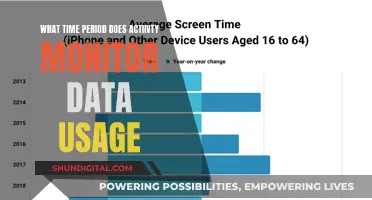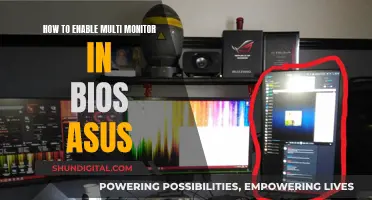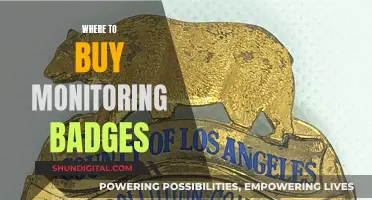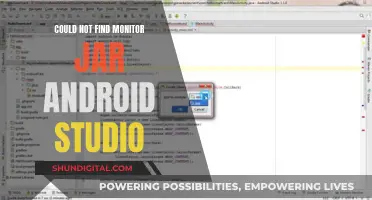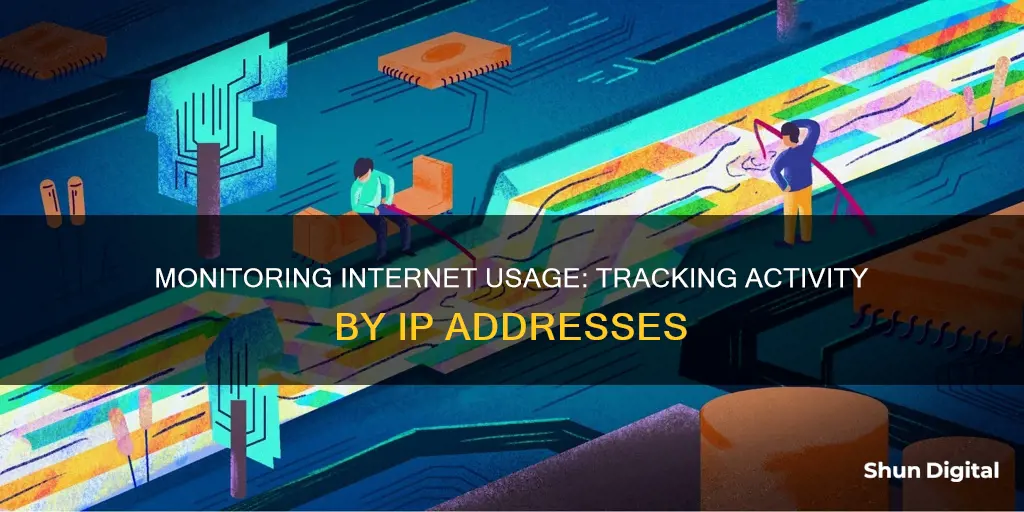
Monitoring internet usage by IP address is a useful way to keep an eye on bandwidth-hungry devices, check for unauthorised connections, and troubleshoot problems. To do this, you can use your router, which processes all incoming and outgoing internet traffic for your home. By logging into your router's web-based interface, you can access its settings and view information such as IP addresses, MAC addresses, connection status, and data usage for each connected device. This allows you to identify which devices are using the most bandwidth and make informed decisions to optimise your network. Additionally, you can use third-party tools and network analysis apps to gain deeper insights into your network's performance and security.
| Characteristics | Values |
|---|---|
| Router | Monitor internet usage through your router or modem |
| Log in to the router or modem’s web-based interface | |
| Access the router’s settings page | |
| Find the router’s IP address | |
| Check the router’s device list | |
| Check the status section on the router | |
| Third-party tools | Use third-party tools like GlassWire, Capsa, or Wireshark |
| Download the latest installer for your operating system | |
| Check for graphs and real-time monitoring | |
| ISP’s Home Network Management App | Use your ISP’s home network management app |
| Track data usage | |
| Set usage limits and alerts | |
| Set up parental controls | |
| Manage your WiFi network |
What You'll Learn

Monitor internet usage with a router
Routers are a great way to monitor internet usage, as they are the most direct source of information about what's happening within a network. All traffic flows through the router, so it's easy to monitor.
To monitor internet usage with a router, you'll first need to find your router's local IP address. This is usually 192.168.1.1 unless someone has changed it. If you're unsure, you can open a command prompt and enter 'ipconfig' on Windows, or 'ip r' on Mac and Linux. On Windows, you'll find your router's IP listed as the Gateway, and on Linux, it will be next to 'default via'.
Once you have the IP address, open your web browser and enter the IP address into the search bar, then press enter. You will then be prompted to enter your router's admin username and password. If you don't know these, check the router's documentation or look for any documentation provided by your ISP when the router was set up.
Once you're logged in, you can view your router's interface. The information you can view will depend on the vendor, but look for a list of devices or a status section. Newer routers may have bandwidth monitoring sections. From here, you can find a section that displays network traffic and start to look for which devices are using the most bandwidth.
If your router doesn't provide enough detail, you may need to use a network monitoring tool. These tools provide a range of monitoring options and can help identify cyber-attacks and network events that will affect the stability of your connection. Examples include Wireshark, SolarWinds NetFlow Traffic Analyzer, and Paessler PRTG Network Monitor.
Monitoring Linux CPU Usage: A Comprehensive Guide
You may want to see also

Use third-party tools
There are several third-party tools available to monitor internet usage by IP address. These tools can help you identify which devices are using the most bandwidth and track down any bandwidth-hogging applications. Here are some options:
GlassWire
GlassWire is a third-party tool that runs on your computer and monitors your internet usage in real time. It provides detailed information about transferred data, including which websites and applications use the most data. GlassWire also includes features like alerts that notify you when you're approaching your data limit, and it lets you set usage limits for specific devices or applications.
Capsa
Capsa is a free network analysis application that captures every data packet that engages with your system. It allows you to select the network adapter for your system and perform a full analysis to identify which protocols your system is using. Capsa provides a detailed packet analysis screen, making it easy to identify any unknown or suspicious activity. The free version of Capsa has some limitations, such as only tracking ten private IP addresses and a single network adapter.
ManageEngine NetFlow Analyzer
ManageEngine NetFlow Analyzer is a bandwidth usage monitor that analyses network traffic in real time. It supports various flow data formats, including NetFlow, sFlow, IPFIX, and jFlow. The software provides a centralized overview of network usage and performance, with pie charts showing top applications and protocols. ManageEngine NetFlow Analyzer also includes threshold-based alerts to detect performance issues and can be used for both real-time and historical traffic analysis.
Paessler PRTG Network Monitor
Paessler PRTG Network Monitor is a network usage monitoring tool that uses protocols like SNMP, NetFlow, and sFlow to monitor network performance and usage. It enables you to measure the bandwidth consumption of devices to ensure they're not using excessive resources. PRTG Network Monitor offers a customizable dashboard and a range of preconfigured and customizable sensors. A free version is available for up to 100 sensors, making it suitable for small and large networks.
SolarWinds NetFlow Traffic Analyzer
SolarWinds NetFlow Traffic Analyzer is an infrastructure monitoring tool that identifies traffic by source, destination, conversation, and protocol/port number. It helps administrators pinpoint traffic congestion issues and track router throughput. The software uses various protocols, including NetFlow, J-Flow, and SNMP, to monitor bandwidth usage and identify bandwidth-hogging applications or devices. SolarWinds NetFlow Traffic Analyzer provides a performance analysis dashboard with drag-and-drop functionality for customisation.
Monitoring Data Usage on Xbox One: What You Need to Know
You may want to see also

Monitor bandwidth usage
Monitoring bandwidth usage by IP address can help organizations with limited network bandwidth to juggle the need for faster network speeds and the requirement to limit expenses. By monitoring bandwidth usage, companies can identify areas where capacity can be reduced, allowing them to optimize their network resources, boost performance, and improve productivity.
There are several ways to monitor bandwidth usage by IP address:
Using a Router:
Many routers and modems have built-in tools that allow you to see how much data each device on your network is using. To access these tools, you need to log in to your router or modem's web-based interface. You can usually find the login information in the documentation that came with the device or by searching online. Additionally, you'll need your IP address, which you can find by searching "what is my IP address" on Google. Once logged in, you can go to the router's settings to view usage information for all connected devices. Newer routers may also allow you to set usage limits or restrict access to certain websites.
Using an ISP's Home Network Management App:
Your Internet Service Provider (ISP) may offer a home network management app that allows you to view data usage, set usage limits, and set up parental controls. These apps often include features for managing your WiFi network, such as setting up guest networks or scheduling WiFi downtime.
Using Third-Party Internet Monitoring Tools:
You can use third-party tools, such as GlassWire, which runs on your computer and monitors your internet usage in real-time. It provides detailed information about data transfers, including which websites and applications use the most data. GlassWire also includes alerts for data limits and the ability to set usage limits for specific devices or applications.
Using Bandwidth Monitoring Software:
Advanced bandwidth monitoring software, such as NetFlow Analyzer, provides visibility into wired and wireless devices and their interfaces. It helps organizations tackle bandwidth monitoring challenges by providing interface-level bandwidth usage information, QoS traffic shaping, and traffic trends reports for optimizing bandwidth usage.
Using MSP Tools:
Managed Service Providers (MSPs) can assist organizations with limited bandwidth by offering bandwidth usage monitoring tools. These tools help identify applications and users responsible for network congestion, allowing companies to optimize their existing bandwidth. MSPs can provide insights into network connections, network devices, and software applications, helping organizations manage network traffic, internet usage, and bandwidth consumption.
Monitoring KWH Usage: A Simple Guide to Energy Tracking
You may want to see also

Check firewall logs
Checking firewall logs can be a useful way to monitor internet usage by IP addresses. Firewalls keep logs that document how they handle various types of traffic, including source and destination IP addresses, port numbers, and protocols.
To check firewall logs on a Windows system, you can use the Windows Firewall with Advanced Security. Here's how:
- Open the Windows Firewall with Advanced Security by searching for "wf.msc" in the Start menu search box and pressing Enter.
- In the left pane, click on the "Monitoring" option.
- Click on the "Firewall" option in the middle pane.
- In the right pane, click on the "Connection Security Rules" tab.
- Click on the "Security Associations" option.
- In the middle pane, you will see a list of IP addresses that your computer has accessed through the Windows Firewall.
It's important to note that this method will only show IP addresses accessed through the Windows Firewall. Any IP addresses accessed outside of the Windows Firewall will not be included in these logs.
Additionally, you can use firewall logs to help identify malicious activity. For example, if you notice repeated unsuccessful attempts to access your firewall from a particular IP address, you may want to block all connections from that IP address.
Monitoring Cellular Data Usage on Your iPhone: A Step-by-Step Guide
You may want to see also

Block websites
Blocking Websites
Blocking websites can be done in several ways, depending on the level of restriction and security you require.
Using a Router
The simplest way to block websites is by accessing your router's settings. First, you need to find your IP address, which can be done by searching "what is my IP address" on Google. Next, enter the login credentials for your router. If you don't know these, check the documentation that came with your router, or try the default credentials: "Admin" or "admin" for the username, and "Password" or "1234" for the password. If these don't work, you can reset your router and set a new password.
Once you have accessed your router's settings, look for a "Content Filtering" option, where you should be able to select "Block Sites". Here, you can enter domains or keywords that you want to be blocked. You can also schedule specific times when access to these sites is restricted. Additionally, you can add trusted IP addresses that will not be subject to these restrictions.
Using a Proxy Server
Proxy servers act as intermediaries between you and the internet. When you use a proxy, your internet request first goes through the proxy server, which then connects to online resources. This hides your real IP address and provides enhanced anonymity. Proxy servers are typically free and can be useful if you need to hide your IP address for a single use on a particular website or app. However, they may be incompatible with certain networks or your ISP, and they may also cache sensitive information such as usernames and passwords.
Using a Virtual Private Network (VPN)
A VPN is another effective way to hide your IP address and encrypt your online data. When you connect your devices to a VPN, they appear to be on the same network as the VPN, and your internet traffic data is sent to the VPN via a secure connection. This makes your IP address private and hidden. VPNs are recommended for anyone looking to improve the security of their devices, especially when using public Wi-Fi. While there are free VPNs available, paid options tend to offer stronger security features.
Using the Tor Browser
The Tor browser is a free web browser that blocks tracking and clears your cookies and browsing history when you leave a website. It replaces your real IP address with a different one, and it encrypts your information three times for added security. However, it may noticeably slow down your internet connection.
Using a Mobile Network or Public Wi-Fi
Changing to a mobile network or connecting to public Wi-Fi can also change your IP address, making your traffic less traceable. However, these methods will slow connection speeds, use up your data plan, and may not encrypt your data.
Monitoring Data Usage: Tracfone's Easy Steps to Track
You may want to see also
Frequently asked questions
You can monitor internet usage by IP address by using your router, a third-party tool, or your ISP's home network management app. To use your router, log in to your router's web-based interface by entering its IP address into your browser. Then, enter the login credentials. Once logged in, go to the router's settings to see usage information about all connected devices.
Some third-party tools that can help you monitor internet usage by IP address include GlassWire and Capsa. GlassWire is a program that runs on your computer and monitors your internet usage in real-time, while Capsa is a free network analysis app that captures every data packet engaging with your system.
Monitoring internet usage by IP address can help organizations optimize their network resources, boost performance, and improve productivity by using existing bandwidth more efficiently. It can also help identify areas where capacity can be reduced, and ensure that only authorized devices are connected to the network.