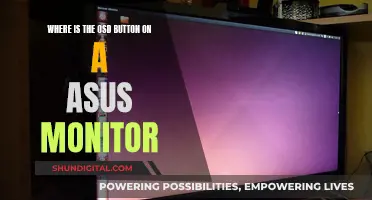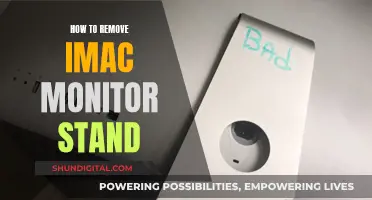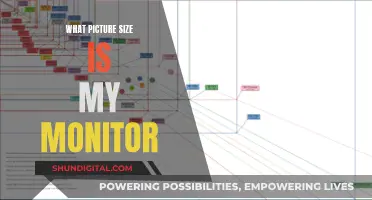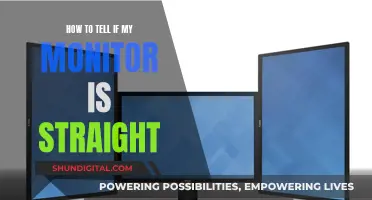Monitoring your broadband usage is important to avoid overage fees and unexpected costs. While some internet service providers (ISPs) offer unlimited data, many still have data caps, and it's useful to know how much data you're using. Globe subscribers can monitor their broadband usage through the Globe at Home app, which is available on Android and iOS. After downloading the app, you can enter your account number or landline number, verify your account, and set up a 4-digit PIN. Once you've completed these steps, you can view your data usage details and even boost your volume without calling the hotline or filling out any forms. This app allows you to stay on top of your data usage and avoid any surprise fees.
| Characteristics | Values |
|---|---|
| Check usage without calling the hotline | Use the Globe at Home App on your smartphone |
| --- | --- |
| Steps to check data usage or balance | 1. Download and install the Globe at Home App. 2. Open the app and enter your account number or landline number. 3. Verify your account. 4. Enter the 4-digit PIN code sent to your email or mobile number. 5. Nominate a 4-digit PIN to secure the app. 6. Customize your profile. 7. Go to the dashboard to view complete details of the plan, including data usage. |
| --- | --- |
| Monitor usage with a router | Log in to your router or modem's web-based interface to access built-in tools that allow you to see how much data each device on your network uses. |
| --- | --- |
| Monitor usage with ISP's home network management app | Use your ISP's app to view data usage, set usage limits, and set up parental controls. |
| --- | --- |
| Use third-party tools | Use programs like GlassWire, which runs on your computer and monitors your internet usage in real-time, providing detailed information about transferred data. |
| --- | --- |
| Monitor usage on your smartphone | Use built-in tools on your phone's operating system (e.g., "Cellular" section in the Settings app on iPhone, "Data usage" section on Android phones) to see how much data each app has used and to set usage limits. |
What You'll Learn

Using the Globe at Home App
The Globe at Home App is a convenient way to manage your Globe broadband usage. The app is compatible with mobile and internet-enabled phones or tablets that have at least iOS 8 (for Apple Devices) or version 4.2 (for Android Devices).
To get started, download and install the app on your device. Open the app and enter your account number or landline number (for DSL + landline bundle subscribers) and prepaid Home Wi-Fi number (for Globe Home Prepaid Wi-Fi subscribers). You will then need to verify your account by entering a 4-digit PIN code sent to your email or mobile number.
Once you have set up your account, you can customise your profile by adding a nickname and avatar. After this, you can go to the dashboard to view the complete details of your plan, including your data usage. The dashboard will show you your remaining monthly data usage, so you can keep track of your allowance and avoid exceeding your limit.
In addition to monitoring your data usage, the Globe at Home App offers several other features. You can manage your Globe At Home Postpaid or Prepaid Wifi account, view and pay your monthly bill, activate free streaming services, and enjoy freebies and gifts. The app also allows you to get help with any account-related concerns and provides easy access to customer support.
By using the Globe at Home App, you can conveniently manage your Globe broadband usage and take advantage of the various features offered by the app to enhance your internet experience.
China's Internet Surveillance: Monitoring Online Activities
You may want to see also

Monitoring usage through your router
Monitoring your broadband usage through your router is a great way to keep track of your data usage and ensure you're getting the best value for your money. Here's a detailed guide on how to monitor your Globe broadband usage through your router:
Your Wi-Fi router may have a built-in feature to monitor data usage, often called 'traffic use', 'traffic meter', or 'internet usage'. This method is especially useful if you can't monitor usage through your Internet Service Provider (ISP). To access this feature:
- Connect to your router: Open your web browser and enter your router's IP address, typically something like http://192.168.254.254. You can also try searching "what is my IP address" in a search engine.
- Log in to your router: You'll need the router's login credentials, which you likely set up during the initial router setup. If you don't remember the credentials, check the documentation that came with your router, including the manual. Alternatively, try common default credentials, such as:
- Username: Admin or admin
- Password: Password or
- Navigate to the relevant page: Look for a statistics or status page to find data usage information. This could be labelled as "Traffic Statistics," "Traffic Meter," or something similar. Consult your router's manual or the manufacturer's website for detailed instructions specific to your router model.
- Review the data usage information: Here, you'll find details on how many bytes and packets have been sent and received, which can be converted into megabytes and gigabytes of data. Keep in mind that this may include data from wired Ethernet connections as well as Wi-Fi.
- Check individual device usage (optional): If you want to see data usage per device, look for a Wireless Statistics page in your router settings. This will provide MAC addresses and data usage for each device connected to your Wi-Fi network.
- Reset your baseline (optional): If you want to monitor your ongoing Wi-Fi usage, consider rebooting your router to reset the bytes received and sent. This will give you a clear baseline to work from.
Keep in mind that newer routers may offer more advanced features, such as setting usage limits or restricting access to certain websites. Additionally, if your router doesn't have built-in tracking or you want more detailed information, you can use third-party applications or network analyzer tools, such as Wireshark.
How Multiple Monitors Affect CPU Usage and Performance
You may want to see also

Using third-party apps
If you're looking to monitor your Globe broadband usage, there are several third-party apps that can help you do so. These apps can be used on computers and mobile phones and are usually free and easy to use. Here are some options:
GlassWire
GlassWire is a popular free monitoring tool that you can use on your computer. It provides detailed information about your data usage, including which websites and applications are using the most data. You can also set up alerts to notify you when you're approaching your data limit and set usage limits for specific devices or applications. GlassWire also offers privacy and security features, allowing you to see which apps are sending out data and the countries the host servers are located in.
BitMeter OS
BitMeter OS is another third-party program that can be installed on your computer to monitor bandwidth. It is free and easy to use but will only monitor traffic on the device it is installed on.
NetWorx
NetWorx is a similar program to BitMeter OS, offering bandwidth monitoring for your computer. It can also monitor an entire network but requires some technical knowledge for configuration.
Bandwidth+
Bandwidth+ is a monitoring tool specifically designed for Mac users, who often have limited options for third-party tools. It is incredibly easy to use; just install it, and you can find it on your status bar. Bandwidth+ allows you to quickly glance over your internet activity, including downloads, uploads, and total data usage. If you have a physical connection between your iPhone and Mac, Bandwidth+ can also help you monitor your iPhone data usage.
Net Guard
Net Guard is a free app available for Windows and Android devices. It is a great tool for monitoring monthly internet traffic and can help you avoid going over your monthly bandwidth threshold by setting traffic limits. Net Guard offers real-time monitoring and a reliable notification system, always keeping you informed about which apps and processes are currently in use. Its user interface enables you to check both past and present bandwidth usage through graphs and charts, making it easier to plan ahead.
BitMeter II
BitMeter II is another app that can be used to monitor internet usage. It has an interactive user interface that delivers data usage information in a vibrant way using a coloured scrolling graph. With BitMeter II, you can dive deep into various metrics in real-time, making it easier to follow all internet activity. You can also export all data into a Microsoft Excel spreadsheet.
Solarwinds Real-Time Bandwidth Monitor
Solarwinds offers a user-friendly interface and grants access to real-time information for free. You can track both incoming and outgoing traffic simultaneously on multiple interfaces. They also provide additional features, such as network mapping, hop-by-hop analysis of app hosting, and network alert notifications, for a price.
Monitoring Bandwidth Usage: Belkin Router Guide
You may want to see also

Checking your ISP's dashboard
Step 1: Log in to your ISP's online account system
Visit your internet service provider's website and log in to your account. You will need your account credentials, such as your username and password. This will give you access to their online account system, where you can find valuable information about your broadband usage.
Step 2: Navigate to the user dashboard
Once you are logged in, look for a section called "Dashboard," "User Dashboard," or "Usage Dashboard." This is where you will find an overview of your broadband usage. The dashboard may provide a detailed breakdown of your usage, including upload, download, and total usage statistics.
Step 3: Analyze your usage data
Examine the data provided on the dashboard to understand your broadband usage. Pay attention to the upload and download usage, as these contribute to your total bandwidth consumption. This information is crucial for avoiding data caps and overage fees. Additionally, some ISPs may provide real-time updates, while others may update once or twice a day.
Step 4: Compare with other devices
To gain a comprehensive understanding of your broadband usage, compare the data provided by your ISP with the usage data from other devices on your network. This can help you identify any discrepancies and ensure that your usage aligns with your billing cycle.
Step 5: Set up alerts and notifications
Many ISPs offer the option to set usage limits or alerts. You can customize these settings to receive notifications when you are approaching your data limit. This helps you stay within your allotted data and avoid unexpected overage fees.
Step 6: Contact customer support
If you have any questions or concerns about your broadband usage, don't hesitate to contact your ISP's customer support. They can provide additional insights, help you interpret the data, and offer guidance on managing your usage effectively.
Remember, checking your ISP's dashboard is a straightforward method to monitor your Globe broadband usage. It provides valuable insights into your upload, download, and total usage, helping you make informed decisions about your internet plan and usage habits.
Monitoring CPU Usage: JMeter's Performance Insights
You may want to see also

Using your smartphone's built-in tools
If you want to monitor your Globe Broadband usage on your smartphone, you can use the built-in tools on your phone's operating system. The steps to do this will differ depending on the type of phone you have.
For iPhone users, go to the "Cellular" section of the Settings app to see how much data each app has used. Here, you can also set usage limits or turn off cellular data for specific apps.
Android phone users can find similar options in the "Data usage" section of the Settings app. Here, you can view how much data each app is using and set limits or restrict data usage for certain apps.
For Pixel smartphone users, go to Settings > Network & Internet > SIMs to monitor data usage.
In addition to using your smartphone's built-in tools, you can also download and use third-party apps to monitor your broadband usage. These apps are usually free and easy to use, but they will only monitor traffic on the device they are installed on. Some recommended third-party apps include My Data Manager (for iOS and Android), BitMeter OS, and GlassWire.
Beware: Your Boss May Monitor Your Internet Usage
You may want to see also
Frequently asked questions
You can monitor your Globe Broadband usage by using the Globe at Home App on your smartphone.
First, download and install the app. Then, enter your account number or landline number and your prepaid Home Wi-Fi number. After verifying your account, enter the 4-digit PIN sent to your email or mobile number.
You can monitor your internet usage through your router or modem, your ISP's home network management app, or third-party internet monitoring tools.
On an iPhone, go to the "Cellular" section of the Settings app. On Android phones, go to the "Data usage" section of the Settings app.
Monitoring your internet usage can help you avoid overage fees and keep track of what's happening on your home network. It can also help you determine whether your broadband deal is delivering the best value and ensure that your Wi-Fi is secure.