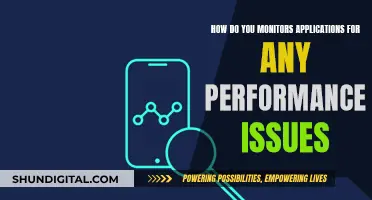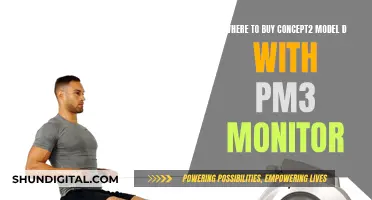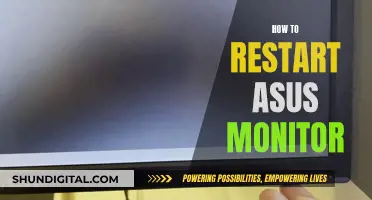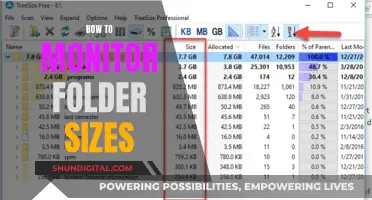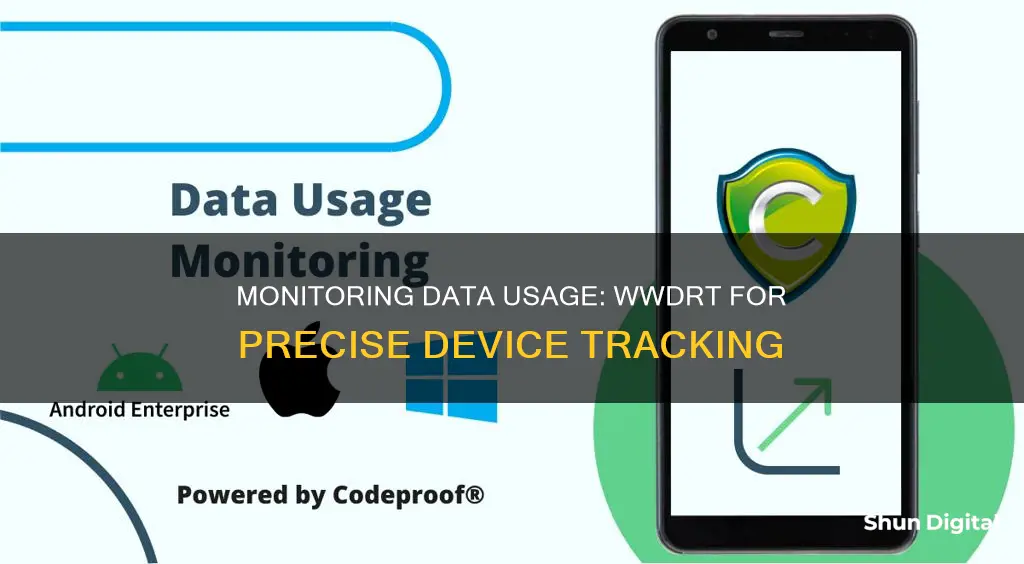
Monitoring data usage per device is important to ensure that your internet bandwidth is being fairly distributed among all devices. This is especially important if your internet service provider (ISP) imposes a bandwidth cap. While it is difficult to get a complete picture of your bandwidth and data usage on a normal home network, there are several ways to monitor data usage per device.
| Characteristics | Values |
|---|---|
| Most accurate way to monitor data usage | On the router itself |
| Router capabilities | Most home routers don't show which devices are using which amount of bandwidth; some higher-end routers offer the ability to keep track of how much data has been uploaded and downloaded each month |
| Third-party router firmware | DD-WRT offers the ability to see live bandwidth usage and check which devices are using the most data; Gargoyle is another router firmware designed for bandwidth and data usage monitoring |
| Router add-ons | The My Page add-on for DD-WRT allows for monitoring data usage over an extended period of time but requires additional storage on the router |
| Router brands with DD-WRT | Buffalo, Asus |
| Router firmware for Linux-based routers | wrtbwmon, luci-wrtbwmon |
| Monitoring on individual devices | No single tool can monitor all traffic on a network without the router's help; different operating systems have different tools, e.g. GlassWire for Windows, Bandwidth+ for Mac, built-in data-usage monitor for Android |
| Monitoring on smartphones | Built-in tools on the phone's operating system, e.g. "Cellular" section in Settings for iPhone, "Data usage" section in Settings for Android |
| Monitoring via ISP | Many ISPs offer apps that allow users to view data usage, set usage limits, and set up parental controls |
| Third-party internet monitoring tools | GlassWire, Opera Max, My Data Manager |
What You'll Learn

Monitor data usage with a router
Monitoring data usage with a router is a great way to keep track of how much data your devices are consuming and to ensure you don't exceed your data limit. Here's a step-by-step guide on how to do it:
Step 1: Access Your Router's Settings
To monitor data usage, you'll need to access your router's settings. Start by logging into your router using the admin credentials you set up during the initial setup. If you haven't changed the default credentials, you can usually find them on the router sticker, in its manual, or on the manufacturer's website. You can also try searching for this information online.
Step 2: Navigate to the Statistics Section
Once you're logged in, look for a "Statistics" or "Status" section in your router's settings. This is where you'll find detailed information about your data usage. The specific steps to find this section may vary depending on your router model and manufacturer, so it's a good idea to refer to your manual or the manufacturer's website for detailed instructions.
Step 3: Check Data Usage Information
In the "Statistics" or "Status" section, you'll see information about the amount of data sent and received by your devices. This may be displayed in bytes, packets, megabytes, or gigabytes. Pay attention to whether this includes wired Ethernet connections or only wireless connections.
Step 4: Monitor Individual Device Usage
If you want to monitor data usage for specific devices, look for a Wireless Statistics or Bandwidth Usage page in your router's settings. Here, you may be able to see the MAC addresses of individual devices and their corresponding data usage. This information can help you identify any devices that are consuming excessive data.
Step 5: Use Third-Party Applications
If your router doesn't provide detailed data usage information, you can use third-party applications for more advanced monitoring. Tools like Wireshark, DD-WRT, or GlassWire can provide in-depth insights into data usage per device and help you identify any bandwidth hogs.
Step 6: Set Up Usage Limits
Many newer routers allow you to set usage limits or restrict access to certain websites. Look for settings related to "Bandwidth Usage" or "Traffic Meter" to enable these features. This can be useful if you want to control data consumption and prevent unexpected charges from your internet service provider.
By following these steps, you can effectively monitor data usage with your router and make informed decisions about your internet usage. Remember that the specific steps and terminology may vary depending on your router model and manufacturer, so always refer to their documentation or support resources for detailed instructions.
Monitoring and Managing Chromebook Usage: Tips for Parents and Teachers
You may want to see also

Use a third-party tool
If you want to monitor data usage per device, you can use a third-party tool like GlassWire. This program runs on your computer and monitors your internet usage in real time, providing detailed information about the transferred data, including which websites and applications use the most data. GlassWire also has features like alerts that notify you when you're approaching your data limit, and it lets you set usage limits for specific devices or applications.
Another option is Capsa, a free network analysis app that captures every data packet engaging with your system. It can identify common traffic with easily identifiable addresses, and it also marks traffic for you. The free version of Capsa has some limitations, such as only tracking ten private IP addresses and a single network adapter, but it can still be useful for figuring out what's stealing your bandwidth.
Wireshark is another open-source network analyzer that can be used for deep packet inspection to detect the top talkers in a network. It allows you to view captured packets, source IP, destination, protocol, and information through a GUI or command-line interface. Wireshark supports hundreds of protocols, including TCP, SNMP, HTTP, DNS, IGMP, and NDNS, and it's available for Windows, macOS, Linux, Solaris, FreeBSD, NetBSD, and more.
SolarWinds Network Bandwidth Analyzer Pack is a set of network bandwidth monitoring tools that let you monitor traffic patterns and identify how much data is being used by different applications. It provides a performance analysis dashboard, alerts, reports, and more. You can download a 30-day free trial to try it out.
Paessler PRTG Network Monitor is another option that offers a bundle of tools, including data throughput sensors that can tell you which protocols and endpoints are generating the most traffic. It also has a threshold-based alerts system, and you can download a 30-day free trial.
NetWorx is a cross-platform bandwidth monitoring tool that lets you monitor how your bandwidth is consumed. It also has a speed meter to measure download times and ensure your network is performing as it should. NetWorx offers a free trial, and it's available for Windows, macOS, and Linux.
Is Your App Usage Being Monitored? Here's How to Know
You may want to see also

Monitor on individual devices
Monitoring data usage on individual devices can be done in several ways, depending on the type of device and the level of detail you need. Here are some methods to monitor data usage on individual devices:
- Use built-in tools on the device's operating system: On smartphones and tablets, both iOS and Android devices have built-in tools that allow you to monitor data usage. On an iPhone, go to the "Cellular" section of the Settings app. For Android phones, look for the "Data Usage" section. These built-in tools let you see how much data each app has used and set usage limits or turn off cellular data for specific apps.
- Utilize third-party apps: There are third-party apps like GlassWire that can be installed on your devices to monitor data usage in more detail. GlassWire is available for both Android and Windows devices. It allows you to see data usage per app, set data usage limits or alerts, monitor real-time data usage, and block apps from using data.
- Check device-specific data usage monitors: Some devices, like smart displays, smart TVs, or streaming devices, may have built-in data usage monitors. These monitors can provide insights into the data usage of that specific device, but they won't give you an overall picture of your network data usage.
- Use a combination of device-level monitoring and router-level monitoring: For a comprehensive understanding of data usage, it's best to monitor at both the device level and the router level. While device-level monitoring tells you about specific apps or services using data, router-level monitoring helps identify bandwidth vampires and gives you an overall picture of your network's data usage.
Monitoring Bandwidth Usage: Track IP Address Activity
You may want to see also

Monitor with ISP's home network management app
Monitoring data usage per device is important if your Internet Service Provider (ISP) imposes a bandwidth cap. This is because each device on your network uses bandwidth, and if one device is taking more than its fair share, then the bandwidth available to the other devices is reduced. For example, if several devices are connected to video streaming services, all other devices will lose bandwidth, which can make basic online browsing very slow or even unusable.
ISPs offer apps that allow you to monitor your home network. These apps can help you identify which devices are using the most data and pinpoint any devices that are hogging bandwidth. However, these apps may not offer a complete picture of your data usage, as they may not provide a history of how much data has been downloaded and uploaded over an extended period of time.
Some ISPs offer apps that provide real-time data usage information, while others may offer apps that provide a summary of data usage over a certain period of time, such as a month or a billing cycle. These apps may also offer features such as data usage alerts, which can help you stay within your data allowance.
In addition to monitoring data usage, these apps may also offer other features such as network troubleshooting, device management, and security features. Some ISPs may also offer apps that allow you to manage your account, view your bill, and make payments.
It's important to note that not all ISPs offer home network management apps, and the features offered may vary depending on the ISP. If your ISP does not offer an app, you may need to rely on third-party solutions or custom router firmware to monitor your data usage per device.
Electricity Usage: Are Police Monitoring Your Power Consumption?
You may want to see also

Monitor on your smartphone or tablet
Monitoring your data usage on your smartphone or tablet is a good idea to keep an eye on your data plan. Streaming, video calls, and apps running in the background can use a lot of data, and you may go over your data cap without realizing it, which can result in unexpected costs. Here's how you can monitor your data usage on your smartphone or tablet:
For most Android devices:
- Open the Settings app.
- Tap on "Network & internet".
- Tap on "App data usage".
- Check the set cycle, total data consumption, and data usage by installed apps.
For Samsung Galaxy phones and tablets:
- Swipe up from the home screen and open the app drawer.
- Open the Settings app.
- Tap on "Mobile data usage".
- A data usage graph will display details such as the billing cycle, data usage limit, warning limit, and consumption by installed apps.
- To check your Wi-Fi data usage, go to Settings > Connections > Data Usage > Wi-Fi data usage.
For iPhones and iPads:
- Open the Settings app.
- Select "Mobile data" or "Cellular data".
- Check the data consumption for the current period and data consumption from each app installed on your iPhone.
- If you're unsure what the current period means, scroll to the bottom to check the date and time of the last reset.
- Tap "Reset Statistics" if you want to start counting data usage from the current date and time.
Unlocking GPU Usage Monitoring: A Unified Approach
You may want to see also
Frequently asked questions
You can monitor data usage per device through your router or modem. Many routers and modems have built-in tools that allow you to see how much data each device on your network uses. You can also use third-party router firmware such as DD-WRT, which offers the ability to see live bandwidth usage and check which devices are using the most data.
Monitoring data usage per device can help identify any devices that are using more data than they should, which could be due to a virus, security exploit, or hardware failure. It can also help ensure that all devices have sufficient bandwidth, as a single device using too much data can slow down the entire network.
On an iPhone, you can go to the "Cellular" section of the Settings app to see how much data each app has used and set usage limits or turn off cellular data for specific apps. Android phones have similar options in the "Data usage" section of the Settings app.