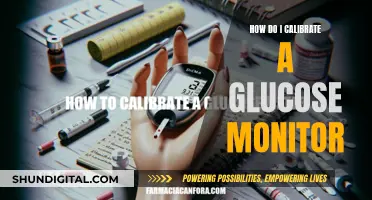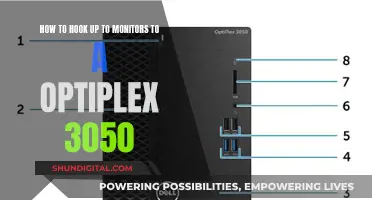Studio monitors are an essential component of any recording or mixing setup, and keeping them at the same volume is crucial for accurate audio reproduction. The process of calibrating studio monitors involves adjusting their volume levels to ensure a consistent listening experience. This can be achieved through several methods, such as using test tones like pink noise or a sine wave tone, utilising volume controls on the monitors or external devices, and measuring sound pressure levels (SPL) with a decibel meter or a smartphone app. Proper calibration not only ensures balanced stereo mixes but also helps reduce unwanted noise and protects both your monitors and your ears from potential damage.
| Characteristics | Values |
|---|---|
| Volume control | Use the volume control on the studio monitors or the last device in the chain |
| Volume level | 85 dB is considered the proper volume for listening while mixing; 79 dB if 85 dB is too loud |
| Monitor placement | Speakers should be set up in an equilateral triangle with the listening position |
| Calibration | Calibration can be done by ear or using an SPL meter and test tones |
| Monitor controller | A monitor controller can be used to leave active monitors at the optimal setting while still having control over the volume |
What You'll Learn
- Calibrate your speakers to ensure a specific metered audio level in your DAW matches a predetermined SPL in your studio environment
- Set up your speakers so that the output meters in your DAW register 0 dB when the SPL in your mix position is 85 dB
- Use an SPL meter to ensure that both speakers are set to the same acoustic level
- Use pink noise to calibrate your speakers
- Fine-tune your speaker placement for a balanced sound and a wide sweet spot

Calibrate your speakers to ensure a specific metered audio level in your DAW matches a predetermined SPL in your studio environment
To calibrate your speakers and ensure a specific metered audio level in your DAW matches a predetermined SPL in your studio environment, follow these steps:
Firstly, decide on the digital level you want to mix at. If you're mastering audio for streaming platforms, calibrate to around -14LUFS. If you're making club music, choose a figure closer to -9LUFS.
Next, you'll need a pink noise file for calibration. This should match the level chosen in the previous step. Pink noise produces an equal amount of noise across the frequency spectrum. If your room is untreated, restrict the pink noise to 500Hz-2kHz to minimise low-frequency standing waves or reflections.
Now, measure the acoustic sound-pressure level (SPL) produced by your monitors using an SPL meter. This should have a C-weighted filter option, which is flatter than the commonly used A-weighted response. The SPL meter will also need a 'slow' or 'averaging' mode.
Then, work out the volume you want to listen to your audio at in your studio. 85dB SPL used to be a common suggestion for monitoring levels, but this figure was intended for larger spaces such as cinemas. This level is too loud and overwhelming for most home studios. Instead, a level of 73-76dB SPL is more appropriate for smaller studios.
Finally, play the pink noise file and adjust your monitors to match the ideal reference level for your studio. Place the SPL meter in the listening position, usually with the microphone pointed towards the ceiling. Set your monitor volume to its lowest setting and play your pink noise audio. Increase the volume of your monitors until your SPL meter reaches the desired level. Make a note of the volume so you can quickly set the same monitor level in the future.
By calibrating your speakers in this way, you will ensure that a specific metered audio level in your DAW matches a predetermined SPL in your studio environment, resulting in a more accurate and balanced frequency response.
Analog vs Digital Monitors: How to Distinguish?
You may want to see also

Set up your speakers so that the output meters in your DAW register 0 dB when the SPL in your mix position is 85 dB
To set up your speakers so that the output meters in your DAW register 0 dB when the SPL in your mix position is 85 dB, you need to follow these steps:
Firstly, you need to get your hands on an SPL meter. This can be an inexpensive standalone device or a mobile phone app. If you are using a phone app, make sure to cover its microphone. Now, play pink noise at 0 dB through the outputs of your primary audio source. Place the SPL meter at your mix position, which is where your head would usually be, and angle it at 45 degrees to get an accurate reading.
Next, adjust the input sensitivity or volume of your left studio monitor until the acoustic level of the test tone reaches 82 dB SPL on the SPL meter. Power down this speaker and repeat the process for the right speaker. When both speakers play simultaneously, the overall SPL will increase by about 3 dB (85 dB).
Finally, play some familiar music through your speakers and fine-tune their placement until the sound is balanced, and you have a nice, wide sweet spot from which to mix.
It is important to note that 85 dB may be too loud for smaller rooms, in which case you can calibrate each speaker to 79 dB or a lower comfortable level. The key is to ensure that both speakers are set to the same SPL level.
Positioning for Perfect Sound: Studio Monitor Distance Guide
You may want to see also

Use an SPL meter to ensure that both speakers are set to the same acoustic level
To ensure that both speakers are set to the same acoustic level, you can use an SPL meter. SPL stands for sound pressure level, and these meters are used to measure absolute volume levels. They are "reference" devices, so they must be calibrated at the factory using known absolute volume levels.
When calibrating reference monitors in a studio, the acoustic level or sound pressure level (SPL) should be measured from the mix position at seated ear height. You can hold the SPL meter at arm's length, with the microphone pointed at the centre point between the left and right speakers, angled at 45 degrees to ensure an accurate reading.
The right and left monitors should be calibrated independently to ensure that both are set to the same acoustic level. This will ensure that your stereo mixes are balanced and will translate well across different speaker systems.
When calibrating, you can use either static sine waves or pink noise as the test signal. A sine wave used for level adjustment is usually 1 kHz, which is the centre of the midrange. However, sine waves are not a good choice for matching speaker levels because they cause standing waves in the room, creating peaks and deep nulls in the response that are highly positional.
A better option is pink noise, which contains all frequencies. If the SPL meter's microphone happens to be in a null location for 1 kHz, a nearby frequency will not be in the same physical null. Therefore, the main advantage of pink noise is its inherent averaging of volume level vs. frequency vs. location. Taken as a whole, the measured volume will be fairly accurate.
When calibrating your studio monitors, you should play pink noise and adjust the monitors to match the ideal reference level for your studio. Place the SPL meter in the listening position and set your monitor volume to its lowest setting. Make sure your output and master fader in your DAW are set to 0dBFS and play your pink noise audio. Increase the volume of your monitors until your SPL meter reaches the desired level, such as 73-76dB SPL for a home studio or 85dB SPL for a larger space.
Make a note of the volume so you can quickly set the same monitor level in the future. It's important to calibrate both the right and left monitors independently to ensure they are set to the same acoustic level. This will ensure your stereo mixes are balanced.
Monitor Measurements: Size and Refresh Explained
You may want to see also

Use pink noise to calibrate your speakers
Pink noise is a useful tool for calibrating your speakers and ensuring that they are at the same volume. It is a type of noise that has equal energy per octave, which means that it is calibrated to how we hear sound, where each time the frequency doubles, we hear this as an octave.
To calibrate your speakers, you will need to play pink noise through your system and adjust the volume so that it reaches a target decibel level, often recommended as 85 dB, at your listening position. This can be measured using a decibel meter, which can be downloaded as a smartphone app or purchased as a standalone device.
It is important to note that the ideal volume for your speakers depends on your personal preference and the acoustics of your room. You may find that 85 dB is too loud or too soft for your space, so you can adjust the volume accordingly.
Additionally, when calibrating your speakers with pink noise, it is recommended to use an averaging meter, such as a VU meter, instead of a peak meter. This is because pink noise has a crest factor, which means that its peak level can be higher than its average level. By using an averaging meter, you can set the pink noise to a consistent reference level and then adjust your speaker volume to match that level.
By calibrating your speakers with pink noise, you can ensure that they are at the same volume and that your system is properly balanced. This can improve your listening experience and help you make more accurate adjustments to your audio equipment.
Blind-Spot Monitoring: Is It Available in Buick Models?
You may want to see also

Fine-tune your speaker placement for a balanced sound and a wide sweet spot
To achieve a balanced sound and a wide sweet spot, you need to fine-tune your speaker placement. Here are some tips to help you get the best results:
- The ideal listening position is centred between the sidewalls to achieve a balanced stereo image.
- Avoid sitting in the exact centre of the room, as this will create a "null", affecting the room's fundamental frequency or its harmonics.
- Experiment with different positions between the front and rear walls to find the ideal listening spot, known as the "sweet spot".
- Place the speakers along one of the widest walls if your room is narrow to avoid sidewall reflections.
- Ensure the distance from the back of each speaker to the wall behind it is different from the distance to the sidewall and the floor or ceiling. This randomises "peaks" and "troughs" caused by low-frequency energy reflecting off surfaces.
- Avoid placing speakers at exact multiples of certain distances (e.g. if a speaker is 1.5 feet from the rear wall, don't place it 3 feet or 4.5 feet from the sidewall).
- For stereo imaging, the ideal setup is an equilateral triangle formed by the listening position and monitor placements, with the monitors angled at approximately 30 degrees towards the listener's ears.
- Experiment with having the tweeter or woofer at ear level to find your preference.
- "Nearfield" monitoring refers to hearing more of the speaker and less of the room's reflections, typically positioning the listener 3 to 5 feet from the monitors.
- Place the monitors on secure, decoupled stands behind the console or desktop to avoid early reflections and vibrations affecting the other speaker.
- If you must place monitors on a desktop, put them on the front edge and use foam blocks to minimise coupling with the desk.
- Use rubber feet or tacky material to prevent monitor movement due to vibration.
- Add acoustic treatments like foam squares on sidewalls, ceiling, and behind monitors to minimise echoes and improve stereo imaging.
- Avoid over-treating the walls, as this can lead to a "boxy" or "honky" sound.
- Conduct listening tests with professionally recorded music to verify a natural balance across the frequency spectrum and identify any "hot spots".
Blind Spot Monitoring: Standard Feature in Infiniti Q70?
You may want to see also
Frequently asked questions
Proper studio monitor placement and calibration are critical to get the best experience in your listening environment. There are many methods for calibrating studio monitors, but nearly every calibration method has one thing in common: test tones. One of the most common test tones is full-bandwidth pink noise, where every frequency band is present at exactly the same level. You can purchase or download samples of this noise and play them at 0 dB through the outputs of your primary audio source. Then, adjust the input sensitivity of your studio monitors until the acoustic level of the test tone playing reaches 82 dB SPL. Repeat this for the right and left monitors to ensure they are balanced.
The ideal volume for studio monitors is around 85 dB. This is considered a "proper volume for listening while mixing". However, this may be too loud for some setups, in which case you can reduce the volume to around 75-79 dB. It's important to find a volume that is comfortable for you while still allowing you to accurately evaluate your mixes.
The best way to control the volume of your studio monitors is to use the volume controls on your audio interface or monitor controller. You should avoid using the volume controls on the monitors themselves, as it can be difficult to get the levels perfectly balanced. Instead, set the monitors to their maximum intended volume and leave them there. Then, use the volume controls in your operating system or audio software to adjust the volume to your preferred level.