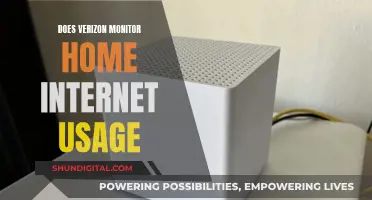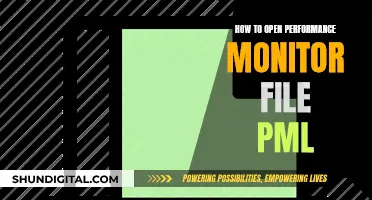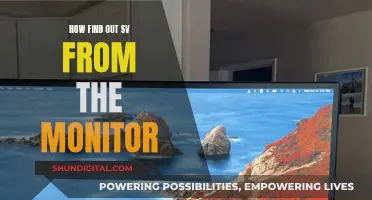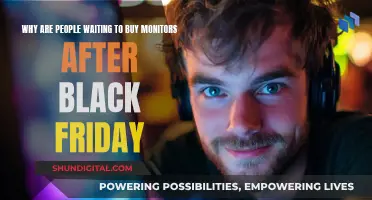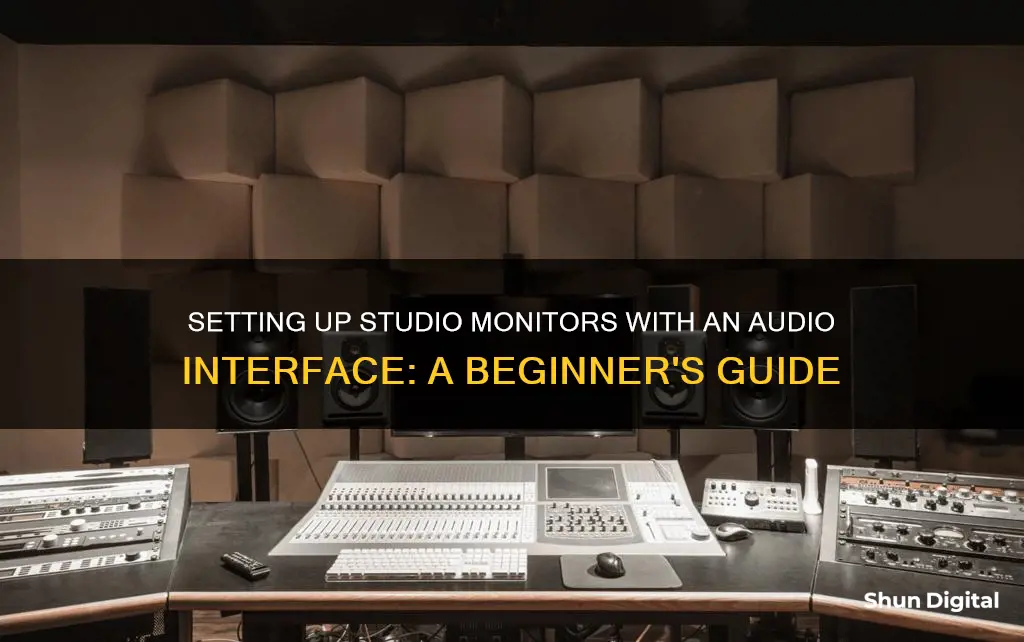
Studio monitors are an essential part of any home recording studio setup, delivering professional-quality audio that eliminates distortion and irregular frequencies. When it comes to connecting studio monitors to an audio interface, there are several methods you can use, depending on the specific inputs and outputs of your equipment. This guide will walk you through the process, from connecting your audio interface to your computer to setting up your monitors for optimal sound quality. By the end, you'll have a clear understanding of how to hook up studio monitors to your audio interface for the best listening experience.
What You'll Learn

Turn down the volume on your interface and monitors
When connecting studio monitors to an audio interface, it's important to take precautions to avoid any potential damage to your equipment or your hearing. Before you connect your studio monitors to your audio interface, make sure that the output volume of your audio interface is set to zero. This is a crucial step to prevent unexpected pops and crackles or overly loud music from reaching your speakers. Similarly, turn the volume of your studio monitors all the way down as well, and ensure they are not powered on.
By keeping the volume at a minimum, you can avoid any sudden loud noises or potential damage to your speakers when you first establish the connection. It's always better to start with a low volume and gradually increase it to a comfortable level once you have everything set up. This way, you can fine-tune the volume to your preferred level without risking any unpleasant surprises.
Additionally, it's worth mentioning that you should not power up your studio monitors until you have connected them to your audio interface. This step ensures that you can safely adjust the volume levels and prevent any accidental damage. It's always better to be cautious when dealing with audio equipment to ensure the safety and longevity of your devices.
Once you have connected your studio monitors and adjusted the volume levels, you can gradually increase the output level of your interface from zero. This will allow you to hear your music and make any necessary adjustments to the volume and audio settings. Remember to increase the volume slowly to avoid any sudden loud noises that could be harmful to your hearing or potentially damage your speakers.
Repairing Acer LCD Monitors: A Step-by-Step Guide
You may want to see also

Identify the cables you need
To identify the cables you need to connect studio monitors to an audio interface, you must first check the type of outputs your interface has. These will usually be found around the back of the unit and will typically be 6.35mm TRS jack sockets marked 'Main', 'Line', 'Monitor' or 'Outputs L R' (for left and right outputs).
Rarer, more expensive, or larger models designed to double as mixers with multiple channel recording might also have a pair of XLR outputs.
Next, you need to check which type of inputs your monitors have. These will typically be TRS jack or XLR in, or sometimes both.
If your interface has TRS jack outputs and your monitors have TRS jack inputs, you will need two TRS cables to connect the left and right outputs of the interface to the left and right inputs of the monitors.
If your interface has XLR outputs and your monitors have XLR inputs, you will need two XLR cables to connect the left and right outputs of the interface to the left and right inputs of the monitors.
If your interface has TRS jack outputs but your monitors have XLR inputs, you will need two TRS-to-XLR cables.
If your interface has XLR outputs but your monitors have TRS jack inputs, you will need two XLR-to-TRS cables.
If your interface has RCA outputs and your monitors have RCA inputs, you will need two RCA cables.
If your interface has a 1/8" headphone jack output and your monitors have 1/4" inputs, you will need a 1/8" TRS-to-dual-1/4" TS cable.
If your interface has a 1/8" headphone jack output and your monitors have RCA inputs, you will need a 1/8" TRS-to-dual-RCA cable.
Guide to Connecting Monitors to Patchbay Efficiently
You may want to see also

Check for XLR outputs
XLR outputs are less common than 6.35mm TRS jack sockets, but some audio interfaces do feature them. These tend to be more expensive, larger models, such as the Presonus Studio Live AR8C, which also functions as a mixer with multiple channel recording capabilities.
If your audio interface has XLR outputs, you will need to check that your studio monitors have matching inputs. If they do not, you can still connect the two using a balanced TRS to male XLR cable, which has one connector of each type on each end.
If your studio monitors have both XLR and TRS inputs, you can choose to use either type of cable, as there should be no significant difference in audio quality. However, some people prefer XLR speaker inputs as they lock in place when connected, making them more stable.
If you are using an audio interface with XLR outputs, it is important to ensure that you have the correct cables to connect to your studio monitors. As XLR outputs are less common, you may need to purchase a specific cable or adapter to make the connection.
In some cases, you may need to use an adapter to connect an XLR output to a TRS input. While these adapters can be a bit bulky, they are a viable solution if you don't want to purchase a new cable.
Overall, while XLR outputs are less common on audio interfaces, they can still be connected to studio monitors using the appropriate cables or adapters. It is important to check the inputs and outputs on your devices and ensure you have the correct equipment to make the connection.
Monitoring Memory Usage in WildFly: A Comprehensive Guide
You may want to see also

Check your monitor inputs
Now that you've identified the cables you need, it's time to check the inputs on your monitors. With the volume still down and the power off, check the monitor inputs, usually located at the back. Common input types include TRS jack, XLR, or both. For example, the Yamaha HS8 monitors have both TRS jack and XLR inputs.
If your monitors only have XLR inputs, you can use a balanced TRS to male XLR cable to connect them to your audio interface. This type of cable has one connector of each type on each end, making it easy to connect your monitors.
If your monitors have both types of inputs, you have the option to use either TRS or XLR cables. There is no significant difference in audio quality between the two, but some people prefer XLR speaker inputs as they lock in place when connected, providing a more stable connection.
In some cases, your monitors may have RCA inputs instead of or in addition to TRS or XLR inputs. If your monitors only have RCA inputs, you will need to use the appropriate adapter or cable to connect them to your audio interface.
Now that you've checked your monitor inputs and selected the appropriate cables, you're almost ready to connect your monitors to your audio interface.
Connecting the cables
To connect your studio monitors to your audio interface, simply connect one end of the cable to your interface and the other end to your monitor inputs. Ensure that the left and right channels on your interface match the corresponding left and right speaker inputs on your monitors.
If you are using a balanced audio interface, you will need two balanced TRS cables to connect to the interface outputs. Balanced outputs are the most common type, and you can recognise these cables by the two rings that mark the tip, ring, and sleeve areas, giving them the name TRS.
On the other hand, if you have an interface with unbalanced outputs, you will need to use phono connectors to connect your speakers. Unbalanced outputs are less common and require a slightly different connection method.
Once your cables are connected, power up your speakers and gradually increase the volume to a comfortable level. Now you should be able to hear your music or audio through your studio monitors, and you can adjust the speaker positioning to optimise your listening experience.
Understanding Permission Usage Monitor: What, Why, and How?
You may want to see also

Connect the interface outputs to your speaker inputs
Now it's time to physically connect your audio interface to your studio monitors. You should have already identified the types of outputs your interface has and the types of inputs your monitors have. If your interface has left and right outputs, you will need two cables to connect to the corresponding left and right inputs on your studio monitors.
If your interface has 1/4" outputs, you can use either a balanced or unbalanced cable. A balanced 1/4" TRS cable is the simplest and highest-quality option and is our recommended choice. Alternatively, you can use an unbalanced 1/4" TS cable, which is a cheaper alternative, but more prone to interference.
If your interface has XLR outputs, you will need a balanced XLR cable. If your monitors have TRS inputs, you will need a balanced TRS to male XLR cable.
If your monitors have RCA inputs, you will need to use an RCA cable. If your interface has RCA outputs, you can connect directly to the RCA inputs on your monitors. If your interface has 1/4" outputs, you will need a 1/4" TS to RCA cable.
Once you have the correct cables, connect one end to your interface and the other end to your monitor inputs.
Removing the ASUS Monitor Stand: A Step-by-Step Guide
You may want to see also
Frequently asked questions
This is a step-by-step process. First, connect your interface to your computer using a USB or Thunderbolt cable. Open your DAW (Digital Audio Workstation) and select your interface under the audio preferences menu. Set the output volume of your audio interface and your studio monitors to zero. Identify the cables you need by checking which type of outputs your interface has. Then, check your monitor inputs and connect the correct interface outputs with your speaker inputs.
You will need two male-to-male TRS cables or two TRS to XLR cables.
A balanced connection with a TRS or TRS to XLR cable is recommended. If your speaker or audio interface doesn’t have these inputs/outputs, there are various unbalanced solutions too.
You'll want to create a triangle between yourself and the two monitors, which should be facing you at an approximate 30-degree angle. Each monitor should be equidistant from the listening seat and ideally at least 3 feet apart.