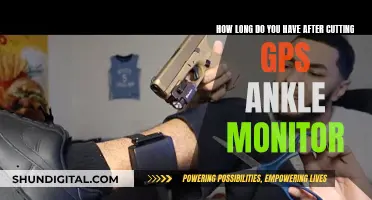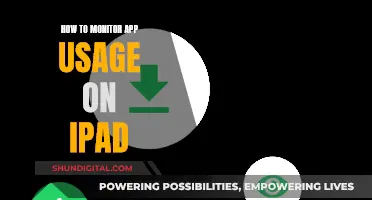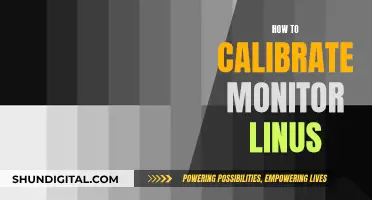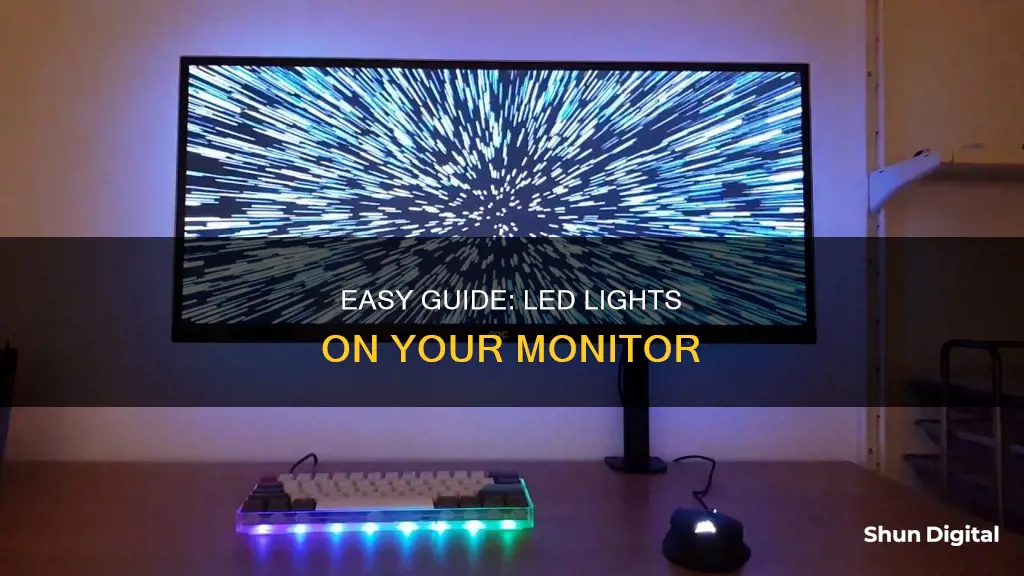
Adding LED lights to your monitor is a great way to reduce eye strain and improve your setup's aesthetics. This simple DIY project does not require any technical skills and can be easily done by following a few simple steps. In this discussion, we will outline the process of installing LED lights to the back of your monitor, covering aspects such as LED selection, attachment methods, and the overall benefits to your workspace. Whether you're looking to enhance your home office or improve your streaming setup, adding LED lights to your monitor is a great solution.
What You'll Learn

Choosing the right LED lights
Length and Size:
The length of the LED strip light depends on the size of your monitor. Measure the perimeter of your monitor to ensure the lights can stretch across the width of your screen, or even go around the edges if you prefer.
Colour:
You can choose from a variety of colour options, including plain white backlights or more colourful alternatives with strobing effects. If you're looking for a fun lighting option for mood lighting, consider the colourful options. However, if you simply want to brighten up your workspace, plain white backlights will do the trick.
Power Source:
If your monitor has USB ports, consider opting for USB-powered lights. This way, you can plug the lights directly into your monitor's USB port, eliminating the need for additional power outlets and visible cabling. Alternatively, you can choose lights that can be powered independently for continuous ambient lighting.
Brightness and Colour Temperature:
Look for LED lights that offer adjustable brightness levels, typically ranging from 300 to 1000 lux. This will allow you to customise the lighting according to your preferences and ambient lighting conditions. Additionally, consider lights with colour temperature options ranging from 2700K to 6500K. Warmer temperatures around 2700K-3000K are ideal for reducing eye strain and improving sleep quality, while cooler temperatures of 5000K-6500K boost alertness and productivity.
Installation and Compatibility:
Choose LED lights that are easy to install and compatible with your monitor's size and shape. Look for options with adhesive backing, which you can simply peel and stick to your monitor. If you have a curved monitor, ensure you select LED lights designed specifically for curved screens to prevent light reflection issues.
Smart Features:
If you want added convenience, consider investing in smart LED lights that are compatible with voice assistants like Amazon Alexa, Google Home, or Samsung SmartThings. These lights allow you to control brightness, alter hues, or even change colours using voice commands or through a dedicated app.
By considering these factors, you can make an informed decision when choosing the right LED lights for your monitor setup.
LCD Monitor Buying Guide: Key Considerations
You may want to see also

Length of the strip lights
The length of the strip lights you need depends on the size of your monitor. The minimum length should be enough to stretch across the width of your screen, but you may want a longer set to go around the edges. It's a good idea to measure the perimeter of your monitor before ordering. This will ensure that you get strip lights that are the right length.
LED strip lights are available in various lengths, and you can find them on Amazon or other online retailers. When measuring the perimeter of your monitor, make sure to include the edges that you want the lights to cover. This will give you an accurate idea of the length of strip lights needed.
If you want a more precise fit, you can also consider custom-cut strip lights. Some manufacturers offer this option, allowing you to specify the exact length you need. This can be helpful if you have a monitor with an unusual shape or size.
Additionally, if you're looking for a more flexible option, consider investing in strip lights with multiple cut points. These lights can be cut to size, allowing you to customise the length to fit your monitor perfectly. Just make sure to follow the manufacturer's instructions for cutting the lights safely and effectively.
By considering the size of your monitor and the coverage you want, you can choose the appropriate length of strip lights to enhance your viewing experience and create a stylish setup.
Inverters in LCD Monitors: A Universal Feature?
You may want to see also

Colour options
LED lights come in a variety of colours, and you can choose the one that best suits your preferences and needs. Here are some options to consider:
- White light: This is a good option if you want to improve the accuracy of the colours displayed on your monitor. White light can help your brain perceive colours more accurately, which is beneficial for creative work.
- Warm white: LED lights with a correlated colour temperature (CCT) of 2000K-3500K will give off a warm white or yellow light. This can create a comfortable and inviting atmosphere.
- Cool white: LED lights with a CCT of over 5000K will emit a cooler, bluish light. This can be a good option if you want a more modern or futuristic look.
- RGB lighting: If you want to add some colour and customisation to your setup, you can opt for RGB LED lights. These lights can be controlled and customised using dedicated software or a mobile app, allowing you to choose from a wide range of colours and lighting effects.
- Single-colour LED strips: You can also find single-colour LED strips if you prefer a more subtle or constant lighting effect. These strips are available in various colours, such as red, blue, green, and more.
- Dynamic lighting: Some LED lights can be synchronised with your games or music to create dynamic and immersive lighting effects. For example, the Philips Hue Light Sync and Razer Chroma Ecosystem allow your lights to react to what's happening on your screen or in your game.
- Multi-colour options: If you want to have multiple colour options, you can choose LED strips that offer a range of colours. For example, the Philips Hue Lightstrip Plus offers 16 million colours, allowing you to select the perfect shade to match your mood or activity.
When choosing the colour of your LED lights, consider the atmosphere you want to create and whether you need accurate colour perception for creative work. Additionally, think about the level of customisation and control you desire, as well as the potential for dynamic lighting effects.
LCD Monitor Burn-In: Is It Still an Issue?
You may want to see also

Power sources
If your monitor has USB ports, it is recommended to get USB-powered lights. You can plug the lights directly into the monitor's USB port, eliminating the need for visible cables. The lights will turn on and off with your computer and monitor, creating a seamless setup. However, be aware that some monitors continue to supply power to the USB ports even in standby mode, which may keep the lights on when the monitor is off. If this is an issue, you can check your monitor's configuration settings to see if there is an option to cut power to the USB ports in standby mode. Alternatively, you may prefer to use lights that can be powered independently, which will provide continuous ambient lighting even when your computer is off.
Another option for power sources is to use lights that are powered by a standard electrical outlet. These lights will require a power adapter and may have more visible cabling, but they can be left on continuously and are not affected by the power settings of your monitor.
If you are looking for a more portable or flexible option, you can consider battery-operated LED lights. These lights can be easily moved around and do not require a constant connection to a power source. However, you will need to replace or recharge the batteries periodically.
For a more permanent solution, you can also hardwire your LED lights directly into your home's electrical system. This option may require the assistance of a professional electrician, but it ensures a clean and seamless installation without the need for visible power adapters or batteries.
Lastly, if you are looking for a more sustainable option, you can consider solar-powered LED lights. These lights can be charged using solar energy, reducing your reliance on traditional power sources. Solar-powered lights are a great option if you have access to sufficient sunlight and want to incorporate renewable energy into your setup.
Setting Up Studio Monitors: A Step-by-Step Guide
You may want to see also

Attaching the strip lights
Most LED strip lights come with a sticky backing, making them easy to attach to the back of your monitor. Simply peel away the protective backing and fix the lights in place by pressing down on them. Be careful when going around the corners, as this can be a little tricky, and take your time to ensure the strip lights are securely attached.
If you have a monitor with USB ports, consider getting USB-powered lights. This way, you can plug the lights directly into your monitor's USB port, eliminating the need for visible cabling. Keep in mind that some monitors continue to supply power to the USB ports even in standby mode, so you may need to adjust the configuration settings if you want the lights to turn off with your monitor. Alternatively, if you want continuous ambient lighting, you can choose lights that can be powered independently.
When attaching the strip lights, ensure that they are firmly pressed down, especially around the corners and edges of the monitor. You can use a small amount of additional adhesive if needed, but be careful not to get it on any other parts of the monitor. Once installed, the strip lights will enhance the look of your setup and reduce eye strain by providing additional lighting.
Connecting JBL Monitor Speakers to Bluetooth: A Step-by-Step Guide
You may want to see also
Frequently asked questions
It’s very simple. The strip lights will have sticky backs, so just peel away the protective backing and fix the lights to the back of your monitor by pressing down on them.
There are a few things to consider: length, colour, and power. The length of the strip light you need depends on the size of your monitor. As a minimum, the lights should stretch across the width of your screen. You can buy plain white backlights or lights that offer colour control or strobing effects. If your monitor has USB ports, you can buy USB-powered lights and plug them into the monitor's USB port.
There are a whole range of LED lights for monitors available on Amazon.