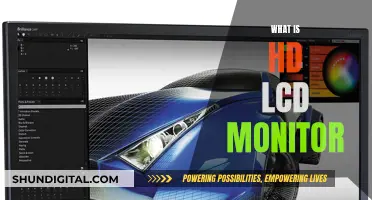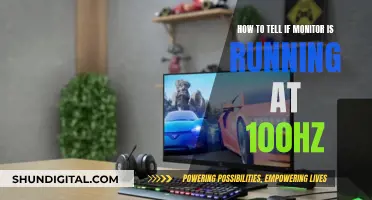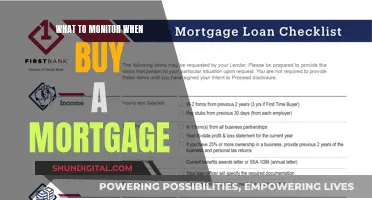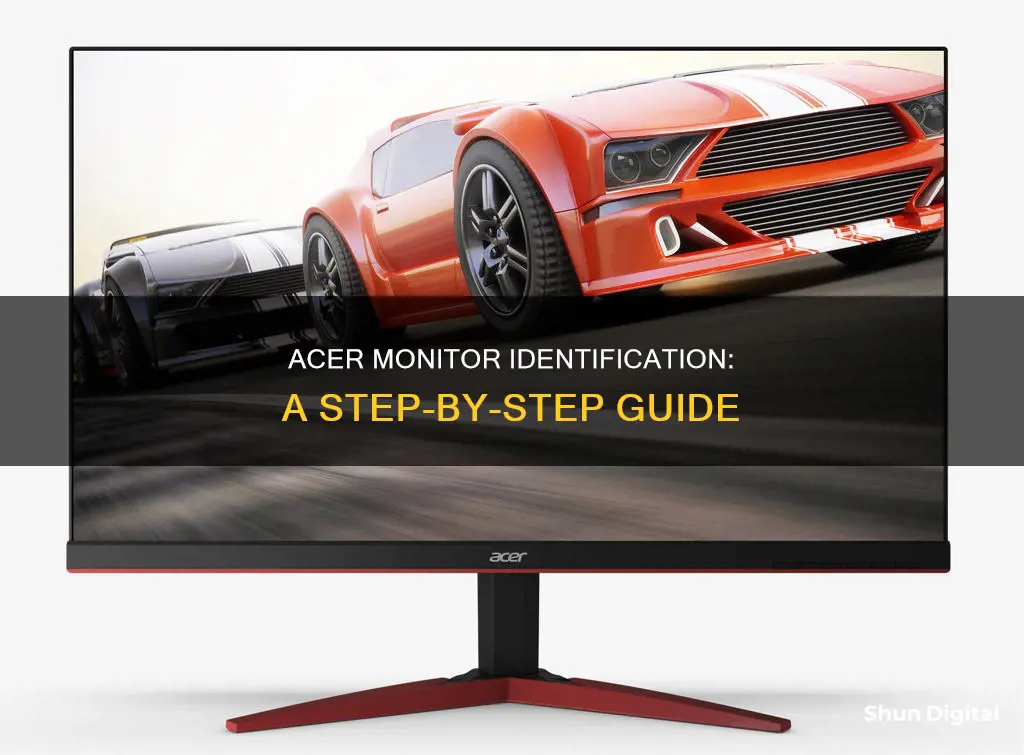
If you want to find out what Acer monitor you have, you can check the model number, serial number, or SNID. These are usually located on a label on the back of your monitor. The serial number is 22 alphanumeric characters, while the SNID is 11 or 12 digits and does not contain any letters. You can also find the serial number in your system BIOS or by using the Serial Number Detection Tool for Windows. Additionally, the model number can be found on the box your Acer monitor came in.
| Characteristics | Values |
|---|---|
| Location of SNID and serial number | On a label at the back of the monitor |
| Acer SNID numbers | 11 or 12 digits with no letters |
| Acer serial numbers | 22 alphanumeric characters, always with a zero but never the letter O |
| Where to find the serial number | In the system BIOS, or by using the Serial Number Detection Tool or Acer Identity Card |
| How to find the screen panel model number | Use Device Manager, expand monitors, right-click the monitor, select Properties, go to the Details tab, choose Hardware IDs, and google the value for the screen model |
What You'll Learn

Check the back of your monitor for a label with the serial number
If you want to find out what Acer monitor you have, the first step is to check the back of your monitor for a label with the serial number. This label will also include the SNID (System ID) number. The serial number is 22 alphanumeric characters, always using zero and never the letter O. The SNID number is shorter, with 11 or 12 digits, and does not contain any letters. These numbers are very important as they can be used to identify your specific monitor and its specifications. This is especially useful when ordering replacement parts or requesting technical support.
You can also use these numbers online to locate downloads, resources, and warranty information for your monitor. For example, if you need to download a new driver or want to check your warranty coverage, having the serial number and SNID readily available will streamline the process.
In addition to the label on the back of the monitor, you can find the serial number in your system BIOS. This can be accessed through various Acer software programs, such as the Serial Number Detection Tool, which works for all Windows versions. Simply download and run the tool, and it will display both the serial number and the SNID. Alternatively, on Windows, you can press the Windows key, type "care center," and press Enter. The application that opens will display the serial number and SNID.
For Acer laptops, the process is similar. The model number is usually found on a label on the back of the laptop. However, it's important to note that the model number is not the same as the serial number. The model number identifies a specific line of laptop computers, while the serial number is unique to each individual computer. Acer uses three types of model number nomenclature, and including the series name in your search can help narrow down the results.
Connecting a Monitor to Your Chromebook: A Simple Guide
You may want to see also

Use the Serial Number Detection Tool
If you are unsure about what Acer monitor you have, you can use the Serial Number Detection Tool to find out. This tool is available for all Windows versions. Here's a step-by-step guide on how to use it:
Firstly, download the Serial Number Detection Tool from the official Acer website. Once downloaded, run the tool on your device. After running the tool, press the Windows key on your keyboard, then type "care center" and press Enter. This should open the Care Center application, where you will be able to see both the serial number and the SNID (Serial Number ID) of your Acer monitor.
The serial number and SNID can also be physically found on a label on the back of your monitor. The serial number is 22 alphanumeric characters, always using the digit zero and never the letter O. The SNID, on the other hand, is 11 or 12 digits and does not contain any letters. Having this information at hand is useful when contacting Acer support, as it helps them correctly identify your product specifications and warranty information.
Additionally, if you are using Windows 7, you can access the serial number and SNID by double-clicking on the Acer Identity Card icon on your desktop. This will display both the serial number and the SNID code for your Acer monitor.
Monitoring Snapchat: A Guide for Parents
You may want to see also

Press the Windows key and search care center
Pressing the Windows key and searching for "care centre" can bring up a variety of applications and settings, depending on your device and its configuration. Here is some information that might be relevant to your query:
Firstly, the Windows key is a versatile tool that, when used in combination with other keys, can execute numerous tasks. For example, pressing the Windows key and "R" opens the Run command, while pressing it with "D" minimises or maximises the desktop window. Pressing the Windows key and "S" or "Q" opens the Search function, which can be used to find applications, files, and settings. This might be useful if you are trying to locate information about your Acer monitor.
When you press the Windows key and type "care centre", the results may vary depending on your device and settings. In some cases, pressing the Windows key and searching for an application may not yield the desired results. This could be due to the specific build or version of the operating system, or the application may not be installed on your device.
To improve the search functionality, you can try updating your operating system to the latest version and ensuring that the Indexing Options include the Start Menu. Additionally, you can rebuild the index to ensure it is current and optimal. You can also try including web results in your search by turning on the "Search online" feature in Cortana's settings.
If you are specifically looking for information about your Acer monitor, pressing the Windows key and searching for "care centre" may not be the most direct approach. Instead, you can try locating the serial number, model name, or SNID on your monitor. This information is usually located on a sticker or label on the monitor itself. With this information, you can visit the official Acer website or community forums to find specific details about your monitor.
Monitor Cameras: How to Spot Them?
You may want to see also

Double-click the Acer Identity Card icon on your desktop
To find out what monitor you have for your Acer device, you can try the following method:
The Acer Identity Card will display important information about your device, such as the model number, serial number, and BIOS version. This information can be helpful if you need to contact Acer support or search for specific drivers or updates for your monitor. It also includes a system health check feature that scans your computer for potential issues and provides recommendations for optimization.
Additionally, the Acer Identity Card can show the warranty status of your device, allowing you to easily check if your computer is still covered. This can be particularly useful when seeking repairs or replacements for your monitor. It also provides links to Acer support resources, including driver downloads, user manuals, and frequently asked questions, which can be beneficial when troubleshooting issues related to your monitor.
By double-clicking the Acer Identity Card icon, you can conveniently access detailed information about your Acer monitor and take advantage of the various support features offered by the program.
Monitoring TV Usage: Track and Control Your Viewing
You may want to see also

Check the box your Acer monitor came in for the model number
If you still have the box your Acer monitor came in, you can check it for the model number. The model number is usually printed somewhere on the box and can be used to identify the specific line of products that your monitor belongs to. This is different from the serial number, which is unique to each individual monitor. Knowing the model number can be very helpful if you need to order a replacement or specific parts for your monitor.
For example, let's say you have an Acer laptop and the screen needs to be replaced. If you have the box it came in, you can look for the model number printed somewhere on it. This model number can then be used to find the corresponding LCD replacement screen. So, if you're in a situation where you need to identify your Acer monitor for any reason, checking the box it came in for the model number is a good place to start.
It's worth mentioning that Acer uses three types of model number nomenclature, and it's best to include the series name in your search to avoid confusion with model numbers that may cross over between different series. For instance, instead of just searching for "Aspire V5-571," you could include the series name to search for "Aspire V5-571 P-6866." This will help narrow down the results and ensure you find the correct model.
Additionally, a third type of Acer nomenclature might indicate the specific Processor, RAM, and HDD options that the computer was equipped with from the factory, which is also incorporated into the model number. For example, "Aspire S3-391-53314G52add" provides details about the processor, RAM, and HDD. So, if you have specific requirements for these components, knowing how to interpret the model number can be very useful.
Finding Monitor Information in the Windows Registry
You may want to see also
Frequently asked questions
You can find the model number of your Acer laptop by checking the label on the back of your laptop.
The serial number and SNID of your Acer monitor can be found on a label on the back of the monitor.
Acer SNID numbers are 11 or 12 digits long and do not contain letters. Acer serial numbers are 22 alphanumeric characters, always use the number zero, and never the letter O.
Your serial number is also available in your system BIOS and is accessible via the Acer Serial Number Detection Tool.