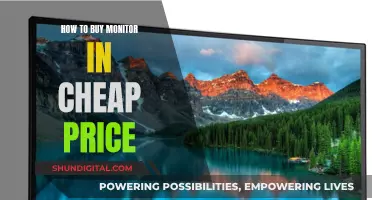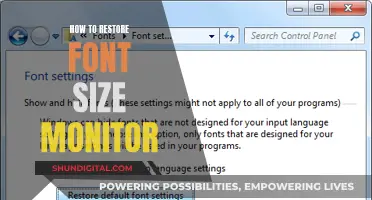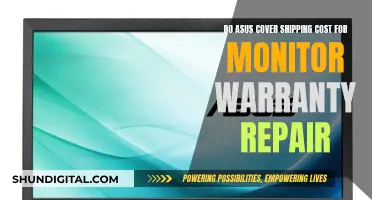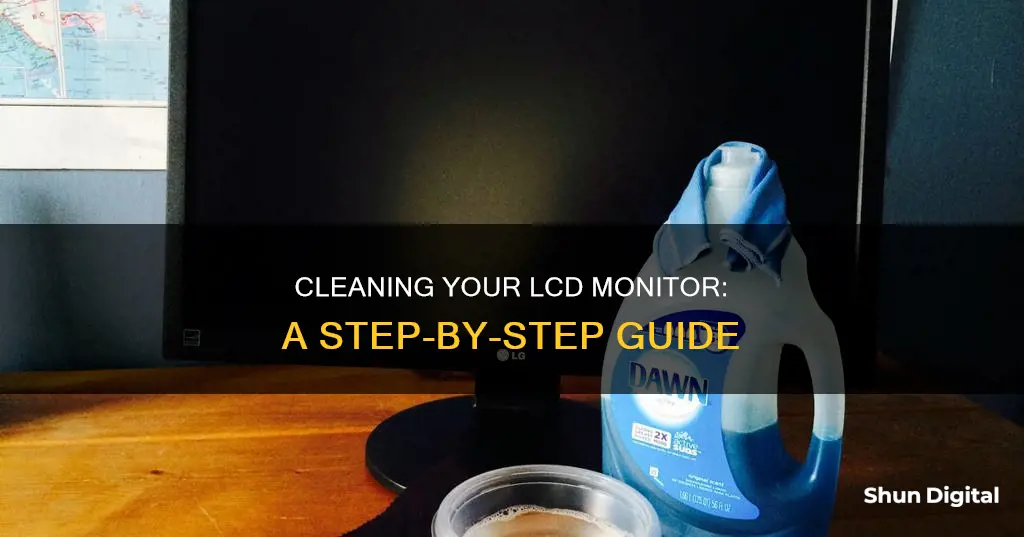
Keeping your LCD monitor clean is essential for optimal performance and longevity. Here are some tips to help you safely clean your LCD monitor and maintain its pristine condition:
- Before cleaning, ensure that the monitor is turned off and unplugged to prevent screen damage and avoid the risk of electric shock.
- Use a microfiber cloth to gently wipe the screen. Microfiber cloths are lint-free and gentle, reducing the risk of scratches.
- For light dusting, a dry microfiber cloth is sufficient. Gently sweep the cloth across the screen in smooth motions from top to bottom.
- For stubborn smudges and debris, dampen the microfiber cloth with distilled water or a mixture of distilled water and white vinegar in a 1:1 ratio. Avoid spraying liquid directly onto the screen.
- If you prefer a commercial cleaning solution, choose one specifically designed for LCD screens and avoid products containing alcohol, ammonia, or vinegar, as these can damage the screen's finish and coatings.
- Always apply the cleaning solution to the cloth, not directly to the screen, to prevent liquid from running into the screen frame and causing damage.
- After cleaning, allow the screen to air-dry completely before turning the monitor back on.
| Characteristics | Values |
|---|---|
| Power status | Turn off the monitor and unplug it |
| Cloth type | Microfiber |
| Cloth motion | Circular or broad, smooth strokes |
| Cloth dampness | Damp, not wet |
| Cleaning solution | Distilled water, vinegar, mild dish soap, or LCD cleaner |
| Spraying solution | Spray onto cloth, not directly onto screen |
| Drying | Let the screen dry before turning it back on |
What You'll Learn

Use a microfiber cloth
Using a microfiber cloth is the best way to clean an LCD monitor. It is essential to use a microfiber cloth because it is lint-free and gentle on the LCD surface. Regular cloths, rags, paper towels, and even T-shirts are more abrasive than you may think and can damage your screen.
Before you start cleaning, make sure to turn off your monitor to prevent screen damage. It is also recommended to unplug the device to avoid any accidents.
Now, grab a clean, dry microfiber cloth and gently wipe the screen in smooth, circular motions, working your way from the top to the bottom. This should effectively remove dust and minor smudges.
If you encounter stubborn smudges or stuck-on debris, you can dampen your microfiber cloth with distilled water or a mixture of distilled water and white vinegar. Never spray liquid directly onto the screen, as it may trickle down and cause damage. Instead, spray the cleaning solution onto the cloth and gently wipe the screen with minimal pressure.
Finally, use a dry microfiber cloth to wipe the screen again, removing any remaining streaks. Make sure to let the screen dry completely before turning your device back on.
Installing a New Monitor: Size Adaptation
You may want to see also

Turn off the monitor
Turning off your monitor is the first step in cleaning it safely and effectively. This is important for two reasons: firstly, it prevents potential damage to the pixels on your LCD screen, and secondly, it makes it easier to see dust, smudges, and other marks that need to be cleaned off.
To be extra cautious, you can also power down your device completely. This is especially important if you plan on using any liquids or cleaning solutions during the cleaning process, as it can help prevent damage to the internal components of your device and reduce the risk of electrical shock.
Additionally, make sure to unplug your device before you start cleaning. This is a safety precaution to protect you from potential electrical hazards.
By turning off and unplugging your monitor, you can ensure that you are creating a safe and effective cleaning environment for both yourself and your device.
Enhancing Bass on Your ASUS Monitor Speakers
You may want to see also

Use a vinegar and water solution
To clean an LCD monitor with a vinegar and water solution, you'll first need to power down the monitor and unplug the device to avoid damage. Then, mix equal parts distilled white vinegar and plain water in a bowl. Take a lint-free cloth, like a microfiber cloth, and moisten it with the solution. Wring out the cloth to remove any excess liquid—you don't want liquid seeping into the monitor and causing damage.
Starting at the top of the screen, wipe from one side of the monitor to the other using broad, smooth strokes. Repeat this motion, working your way down to the bottom of the screen.
Finally, allow the screen to air dry or gently wipe it with a dry microfiber cloth before turning the device back on.
This method is ideal for removing tough dirt and stickiness from your LCD monitor. Vinegar also has sanitizing properties, so it may kill some germs on the surface. However, keep in mind that a Lysol wipe may be more effective at killing germs.
The Ultimate Guide to VESA Mounts for ASUS MX279H Monitors
You may want to see also

Avoid chemicals
When cleaning an LCD monitor, it is important to avoid harsh cleaning chemicals. Many household cleaning products contain ammonia, alcohol, and other products and fragrances that could damage the display. These include glass cleaners like Windex, polishes, and even isopropyl alcohol.
Some sources recommend using a 50/50 mix of water and vinegar or isopropyl alcohol to clean your LCD screen. However, others advise against using any solvent cleaners that include acetone, ethyl alcohol, ethyl acid, ammonia or methyl chloride.
It is also important to avoid using paper-based products like paper towels, tissues, and kitchen towels, as these can contain small fibres that may scratch the screen. Instead, opt for a soft, clean, cotton cloth, such as a microfiber cloth.
Additionally, be sure to consult your manufacturer's instructions before cleaning your LCD monitor, as some displays should not be moistened with any liquids.
The Ultimate Guide to Updating Your ASUS 144Hz Monitor
You may want to see also

Use circular motions
Using a microfiber cloth, gently wipe the screen in slow, circular motions. You can use a dry cloth to dust the screen, or dampen the cloth with water, a mild cleaning solution, or a mixture of distilled water and white vinegar. Avoid pressing on the screen while cleaning, and do not spray liquid directly onto the screen.
If you are using a dry cloth, you can start at the top of the screen and work your way down, using smooth, broad strokes. If you are using a damp cloth, start at the top of the screen and wipe in long, sweeping motions from one side to the other.
Make sure to use gentle, light pressure and avoid abrasive materials, as these can damage the screen.
Choosing the Right Monitor Size for Recording Studios
You may want to see also
Frequently asked questions
Use a microfiber cloth to wipe the screen gently in a circular motion. Avoid using paper towels or harsh chemicals, as they can damage the display. For stubborn stains, dampen the cloth with water or a mild cleaning solution. Never spray liquid directly onto the screen.
No, it is not recommended. Household glass cleaners often contain harsh chemicals like ammonia, which can damage the screen's anti-glare coating or other sensitive components. Instead, opt for a mixture of distilled water and white vinegar in a 50-50 ratio for effective cleaning.
The frequency of cleaning depends on usage and your environment. For regular use in a clean environment, cleaning once every two weeks is sufficient. If you notice visible smudges, dirt, or dust, clean it immediately to prevent buildup. High-usage or dusty environments may require more frequent cleaning.
No, you should never clean your LCD monitor while it's powered on. Cleaning a monitor that is on can lead to electric shock or damage to the screen. Always turn off and unplug the monitor before cleaning to ensure safety and protect the monitor from electrical interference.
Turn off and unplug the monitor. Then, take a microfiber cloth and gently wipe the screen in a circular motion. If the fingerprints are stubborn, dampen the cloth with a mixture of distilled water and white vinegar in equal parts. Avoid using excessive pressure or abrasive materials.