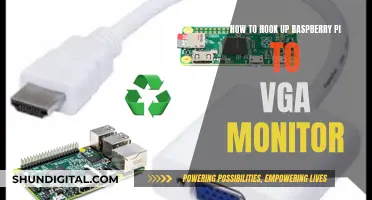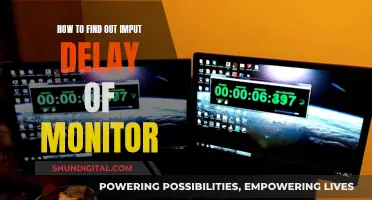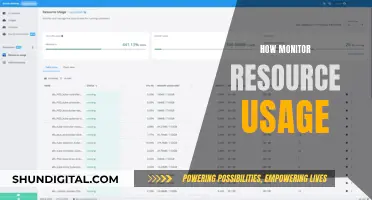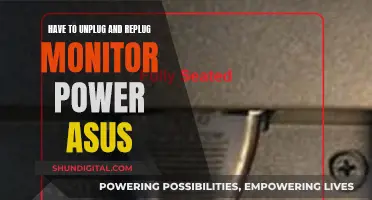If you're looking to buy an external monitor for your MacBook Pro, there are a few things you should consider. Firstly, it's important to ensure that the monitor has the right ports to connect to your MacBook Pro. Most MacBook Pros have USB-C and Thunderbolt ports, so look for a monitor with USB-C, Thunderbolt, or HDMI connectivity. You may need to purchase an adapter if your monitor doesn't have the right ports.
Another factor to consider is the resolution of the monitor. A 4K or 5K monitor will provide a sharp and detailed image, while a lower-resolution monitor may appear blurry or pixelated. The size of the monitor is also important, as you'll want to ensure that you have enough screen real estate for your needs.
In addition to the technical specifications, you may also want to consider the design and build quality of the monitor. Some monitors have ergonomic stands that allow you to adjust the height, tilt, and swivel of the screen, while others have built-in features like speakers, webcams, or USB hubs.
Lastly, your budget will play a role in your decision. Monitors can range from a few hundred to a few thousand dollars, so it's important to set a budget and find a monitor that offers the best value for your needs.
What You'll Learn

USB-C and Thunderbolt ports
USB-C ports are a newer type of connection that supports charging, data transfer, and display output, all through a single cable. They are often found on modern laptops, including the MacBook Pro, and provide a simple way to connect your laptop to an external monitor. When using a USB-C connection, look for monitors that support DisplayPort Alt Mode, as this will allow you to transmit both video and data signals over the same cable. Some monitors may also support Thunderbolt, which is a more powerful version of USB-C and is also compatible with your MacBook.
Thunderbolt ports offer even more benefits, providing faster data transfer speeds and the ability to daisy chain multiple devices together. With a Thunderbolt connection, you can connect your MacBook Pro to an external monitor while also connecting other peripherals, such as external storage devices. This can help streamline your setup and reduce the number of cables needed. Additionally, Thunderbolt ports can provide higher power delivery, ensuring your laptop stays charged even while using demanding applications.
When choosing an external monitor, look for those that offer multiple USB-C and Thunderbolt ports. This will give you the flexibility to connect your MacBook Pro and other devices, as well as providing the option to daisy chain multiple monitors together for an expanded display setup. It is also beneficial to have a monitor with a built-in USB hub, providing additional USB-A and USB-C ports for connecting peripherals such as keyboards, mice, and external storage.
In summary, when purchasing an external monitor for your MacBook Pro, look for those that offer USB-C and Thunderbolt connectivity. These ports provide a simple and efficient way to connect your laptop, support both display output and charging, and offer faster data transfer speeds. By considering your specific needs and budget, you can find a monitor that enhances your MacBook Pro experience and improves your productivity.
Simple Ways to Identify a 1440p Monitor Resolution
You may want to see also

HDMI and VGA displays
If you want to connect an HDMI or VGA display to your MacBook Pro, you'll need to make sure you have the correct cable or adapter.
HDMI display
If your HDMI display cable has the correct connector for the HDMI port on your MacBook Pro, you can simply plug the cable directly into the port.
VGA display
If your VGA display cable doesn't have the correct connector for the Thunderbolt port on your MacBook Pro, you'll need to purchase a USB-C VGA Multiport Adapter separately. You can buy these from Apple directly, or from other resellers.
HDMI to VGA adapter
If you want to connect a VGA display to an HDMI port on your MacBook Pro, you'll need an HDMI to VGA adapter. Some users have reported that only Apple-branded adapters work with their Macs, while others have had success with third-party adapters, such as Belkin. However, some third-party adapters may have issues with strain or twist relief in the cable attachment, causing them to break easily.
Matte LCD Monitor: Cleaning Tips for Perfect Clarity
You may want to see also

Resolution and pixel density
When it comes to resolution and pixel density, there are a few things to keep in mind when choosing an external monitor for your MacBook Pro. Firstly, macOS is optimised for monitors with a pixel density of 110 or 220 PPI, but you can use your MacBook with any resolution and size you feel comfortable with.
If you want a Retina-style pixel density that matches your MacBook Pro's built-in screen, look for a monitor with a resolution of at least 4K. For a 27-inch monitor, this will give you a pixel density of around 163 PPI, which is not quite Retina-level but still offers sharp text and detailed images. If you want an even higher pixel density, consider a 32-inch 4K monitor, which will give you a pixel density of around 140 PPI.
For true Retina-style pixel density, you'll need a monitor with a higher resolution. The Apple Studio Display, for example, is a 27-inch monitor with a 5K resolution, resulting in a pixel density of 218 PPI. This will give you extremely crisp text and images that match the quality of your MacBook Pro's built-in display.
In addition to resolution and pixel density, you may also want to consider the aspect ratio of the monitor. If you're looking for a widescreen or ultrawide monitor, look for a model with a 21:9 aspect ratio, which will give you plenty of screen space for multitasking.
- Dell UltraSharp UP2720Q: This 27-inch 4K monitor offers a high pixel density of 163 PPI, making it a great choice for creative work. It also features a built-in colourimeter and excellent colour coverage, including 99.8% of the sRGB gamut and 96.1% of the Adobe RGB space.
- Apple Studio Display: This 27-inch monitor from Apple offers a 5K resolution, resulting in a pixel density of 218 PPI. It delivers sharp text and crisp images, as well as a wide colour gamut and solid build quality. It also includes a built-in webcam, speakers, and a trio of USB-C ports.
- BenQ SW321C PhotoVue: This 32-inch 4K monitor offers excellent colour accuracy and uniformity, making it a great choice for photo editing. It also includes a hood and Hotkey Puck G2 for easy navigation and control.
- Dell UltraSharp U2723QE: This 27-inch 4K monitor offers a pixel density of 163 PPI and excellent colour accuracy. It also features comprehensive connectivity options, including USB-C with power delivery, making it a great choice for single-cable docking.
- Asus ProArt PA279CRV: This 27-inch 4K monitor offers a high pixel density and wide colour coverage, including 99% Adobe RGB and 99% DCI-P3, making it a great choice for photo and video editing. It also includes a USB-C port with 96W power delivery, allowing you to charge your MacBook Pro while connected.
- Dell UltraSharp 32 6K U3224KB: This 32-inch 6K monitor offers a pixel density of over 200 PPI, making it a perfect match for macOS. It also includes a built-in 4K HDR webcam, speakers, and a Thunderbolt hub with daisy chaining support.
- AOC CU34G2X: This 34-inch ultrawide monitor has a resolution of 3440x1440, resulting in a pixel density that is slightly lower than a 4K monitor. However, it offers excellent performance and minor trade-offs, making it a great budget option for those seeking an ultrawide screen.
- Apple Pro Display XDR: This 32-inch 6K monitor offers a pixel density similar to the Apple Studio Display, but with even higher resolution and brightness. It also includes full-array local dimming and superb build quality, but comes at a very high price.
Remember, when choosing an external monitor for your MacBook Pro, consider your specific needs and budget. Resolution and pixel density are important factors to consider, but also think about other aspects such as colour accuracy, connectivity options, build quality, and extra features.
Hooking Up Your Sceptre Monitor: A Step-by-Step Guide
You may want to see also

Budget and value for money
When it comes to buying an external monitor for your MacBook Pro, there are a variety of options available that cater to different budgets and value propositions. Here are some factors to consider when making your decision:
When choosing an external monitor, it's important to consider your budget and what features you value the most. Here are some options that offer a good balance between price and performance:
- Dell UltraSharp U2723QE: This 27-inch 4K monitor offers excellent value for money. It provides sharp image quality, a USB-C port for single-cable connectivity and charging, and a comprehensive set of features, including a KVM switch and an Ethernet port. While it lacks true HDR support, it offers basic HDR functionality and excellent colour accuracy.
- Asus ProArt PA279CRV: This 27-inch 4K monitor strikes a great balance between price, performance, and display quality. It offers 99% Adobe RGB and 99% DCI-P3 colour space coverage, making it ideal for photo and video editing. The monitor has good connectivity options, including USB-C with 96W power delivery, DisplayPort, HDMI, and a dual-port USB-A hub.
- BenQ GW2790QT: This 27-inch monitor offers a maximum resolution of 2K and a brightness of 350 nits. It delivers sharp and stress-free image quality, with 99% sRGB colour gamut coverage. It includes HDMI, DisplayPort 1.2, and USB-C connectivity, providing 65W power delivery for your MacBook. Additionally, it has an integrated hub with three USB 3.2 ports and one USB-C port.
- Dell G2724D: This entry-level 27-inch monitor is a great budget option. It offers a 1440p resolution and good picture quality, although it lacks Mini LED backlighting. It provides wide viewing angles and accurate colours, making it suitable for basic work on your MacBook Pro.
- AOC Q27G3XMN: This monitor is a good choice if you're looking for a balance of performance and affordability. It has a 1440p resolution, delivering sharp and detailed images. While it doesn't have a USB hub, it supports HDMI and DisplayPort connections. The AOC monitor stands out for its excellent picture quality, thanks to its Mini LED backlighting and good local dimming feature.
- Iiyama Prolite 32-inch: If you're seeking a quality 4K monitor at a reasonable price, the Iiyama Prolite 32-inch is a solid option. It offers high-resolution clarity and a spacious 32-inch body. While it may lack special features and Thunderbolt support, it delivers decent colour accuracy and response time.
When deciding on a budget-friendly external monitor, consider your specific needs and how you plan to use the monitor. Evaluate factors such as resolution, colour accuracy, connectivity options, and any additional features that are important to you. Remember to check for compatibility with your MacBook Pro model to ensure a seamless connection and optimal performance.
Smart Meter Gas Usage: Monitored or Not?
You may want to see also

HDR and SDR support
When it comes to HDR and SDR support, it's important to note that HDR is a complex technology that may not be necessary for all workflows. While it can enhance image quality by offering increased colour coverage, the specific technologies that enable HDR rendering vary greatly, and some displays are much more effective than others.
For instance, the Apple Studio Display, which is designed specifically for MacBook Pros, lacks HDR support. This is a notable omission given its high price point. On the other hand, the Acer Nitro XV275K P3biipruzx monitor offers HDR support and delivers great picture quality in HDR, making it a good choice if you require this feature.
If you're looking for a budget-friendly option, the AOC Q27G3XMN monitor is worth considering. While it doesn't have HDR support, it provides excellent picture quality with deep blacks and bright highlights, making it suitable for use in both dark and well-lit rooms.
For those seeking a premium option, the Apple Pro Display XDR boasts stellar HDR performance with full-array local dimming and incredible brightness of up to 1,600 nits for HDR content. However, it comes with a hefty price tag.
Ultimately, when deciding on a monitor for your MacBook Pro, consider whether HDR support is a must-have feature for your specific needs. If not, focus on finding a display with good SDR performance, as this will likely be sufficient for most users.
Quickly Resize Images in Campaign Monitor with Simple Steps
You may want to see also