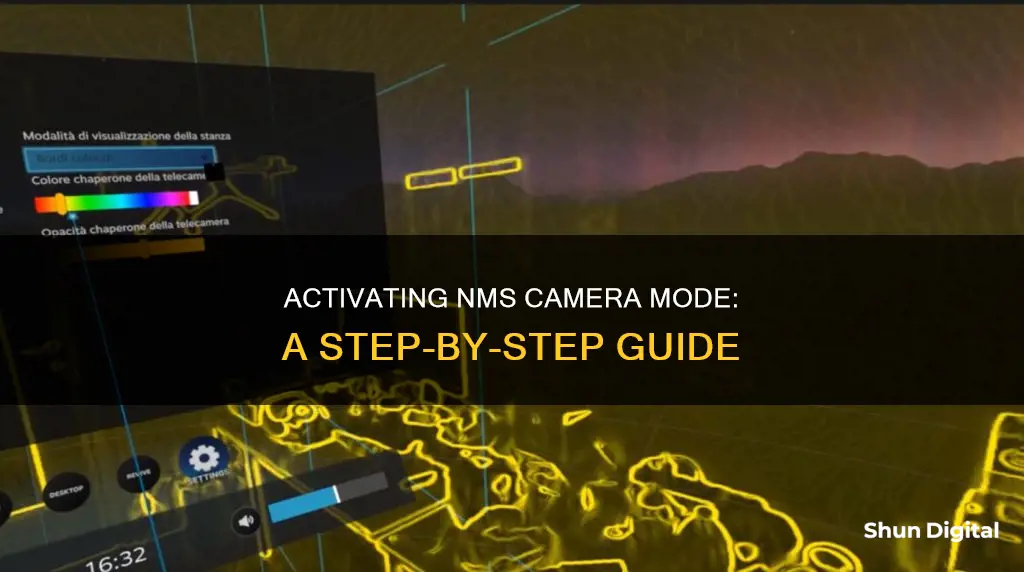
No Man's Sky is a fantasy science-fiction game set in an infinite, procedurally-generated universe. The game offers a Photo Mode, which can be accessed by opening the Quick Menu and selecting the camera icon. This mode allows players to pause the game and position the camera to capture the perfect screenshot. Players can also edit the image on the screen before capturing it and change the time of day to achieve perfect lighting conditions.
To activate Photo Mode, players need to head into the Pause Menu, scroll to OPTIONS, and look in the EXTRAS area for the Photo Mode setting. Once activated, players can take pictures without any HUD elements, such as the health bar or booster charge, getting in the way.
It's worth noting that the method for taking screenshots varies depending on the platform. PlayStation 4 users can use the Share button, while PC players can use the F12 key if they have the Steam Overlay active.
| Characteristics | Values |
|---|---|
| How to activate Photo Mode | Open the Quick Menu and select the camera icon from the list |
| How to access the Quick Menu | PC players can press the X key; PlayStation 4 and Xbox One players can press and hold the down button on their controller's directional pad |
| How to take a photo | PlayStation 4 users can use the Share button; PC players can press F12, so long as the Steam Overlay is active |
| How to change the camera view | Bring up the Utilities menu by pressing X on the keyboard |
What You'll Learn

Accessing the camera mode on PC
It is worth noting that Photo Mode was introduced in the Pathfinder update, so ensure your game is updated to access this feature. Additionally, if you are running the game through Steam, you must have the Steam overlay enabled to capture screenshots. By default, these will be saved in the same way as if you had pressed the Steam hotkey, so you can either press the left mouse button or F12.
To change between the first-person and third-person camera views, access the Utilities menu by pressing X on your keyboard. From there, navigate to the side to find the Camera Mode option and select it to toggle between the two viewpoints.
The camera view can be changed during typical gameplay on the planet's surface or while inside a spacecraft. Players can even select their preferred viewpoints for each scenario.
The Raw Camera Filter: Where Did It Go?
You may want to see also

Accessing the camera mode on PlayStation 4
In Photo Mode, you can pause the game and move the camera within a limited range to capture the perfect screenshot. You can also edit the image on the screen before capturing it. For example, you can change the time of day to get the lighting just right. You can also use Photo Mode as a personal drone to scout nearby areas without attracting the attention of sentinels or hostile creatures.
It's worth noting that if you want to capture the Portal address glyphs in your screenshot, you must use your PlayStation 4's built-in screenshot function. Photos taken with the in-game camera trigger will not include the glyphs.
Additionally, you can change your camera view in No Man's Sky by bringing up the Utilities menu. To do this, press and hold the down button on your controller's directional pad to access the Quick Menu, then select Utilities. From there, you can navigate to the Camera Mode option and toggle between third-person and first-person viewpoints.
Launching Adobe Camera Raw: A Quick Guide
You may want to see also

Accessing the camera mode on Xbox
To access the camera mode on Xbox, follow these steps:
First, open the Quick Menu by pressing the "X" button on your Xbox controller. This will bring up a range of options, including the camera mode feature.
Next, navigate to the camera mode option within the Quick Menu. Look for a camera icon within the list of options, which should be located in the bottom right corner of the menu. Select this icon to enter Photo Mode.
Once you've selected the camera icon, the game will pause, and you'll be presented with a control box. This control box offers various settings and tools to help you capture the perfect screenshot.
Now, you can start adjusting your shot. You can move the camera around and change the tilt to achieve an artistic framing. Additionally, you can modify the Cloud Level, which is available only on the planet's surface.
To further enhance your screenshot, switch to the "Lens" tab in the control box. Here, you'll find additional settings, including the ability to add filters to your image. No Man's Sky offers 24 different filters to choose from, allowing you to find the perfect style for your shot.
Finally, when you're happy with your image, it's time to capture it. To take a photo, press the screenshot button on your Xbox controller. Keep in mind that if you want to include the Portal Address of the planet in your screenshot, you'll need to use your Xbox's standard screen capture function. Taking a screenshot using the in-game camera trigger will not include the Portal Address glyphs.
The Ultimate Guide to Charging Your Doorbell Camera
You may want to see also

Photo mode features
Photo Mode in No Man's Sky allows players to take and store pictures, as well as record the Portal address of the planet they are on. This mode can be accessed by opening the Quick Menu and selecting the camera icon. Players can then pause the game and position the camera within a limited range to capture the perfect screenshot.
There are several options available to edit the image on-screen before capturing it, including the ability to change the time of day to achieve perfect lighting conditions. Players can also adjust the cloud level, with options for off, light, full, and macro. It's worth noting that while the Portal address will be displayed in the bottom left corner of the screen, it won't be included in the screenshot unless the image is captured using the PC or console's screen-capture function.
Photo Mode can also be used as a personal drone to scout nearby areas without attracting attention from sentinels or hostile creatures. This feature provides players with a unique perspective and adds to the game's immersive experience.
In addition to the standard photo mode features, No Man's Sky has introduced new controls and filter options with recent updates, further enhancing the virtual photography experience for players.
Reviving Your Camera Battery: Charging from Zero
You may want to see also

Photo mode glitches
No Man's Sky is a game that allows players to take and store pictures and record the portal address of the planet they are on. Photo Mode was introduced in the Pathfinder update and can be accessed by opening the Quick Menu and selecting the camera icon.
However, there are a few glitches with the Photo Mode. One glitch is that the game crashes when a player tries to take a picture in Photo Mode. This issue can be fixed by checking the permissions on the folder where the photos are stored. Another workaround is to install the game on a different drive.
Another glitch is that, upon close inspection, screenshots captured in Photo Mode look as if anti-aliasing has been turned off. This issue is present on PC for those using either TAA or DLSS anti-aliasing with Nvidia hardware and TAA anti-aliasing with AMD hardware. A workaround for this issue is to use Steam's F12-key screenshot feature.
Unlocking Camera Raw Filter: What's Holding You Back?
You may want to see also
Frequently asked questions
To activate camera mode in No Man's Sky, open the Quick Menu and select the camera icon from the list.
To change the camera view, bring up the Utilities menu by pressing 'X' on your keyboard. Then, select Utilities and find the Camera Mode option.
On PlayStation, use the Share button. On PC, press F12 if you have the Steam Overlay active.
Yes, you can change the time of day to achieve perfect lighting conditions.







