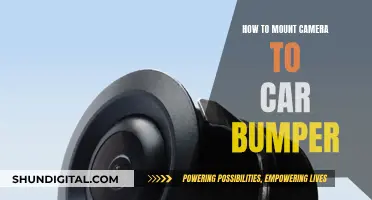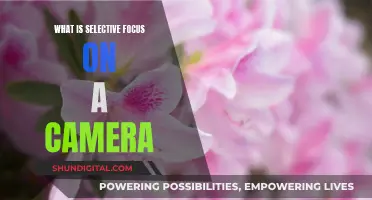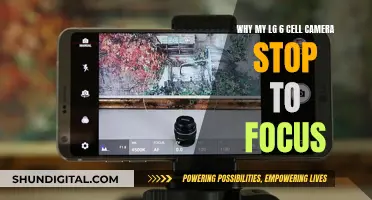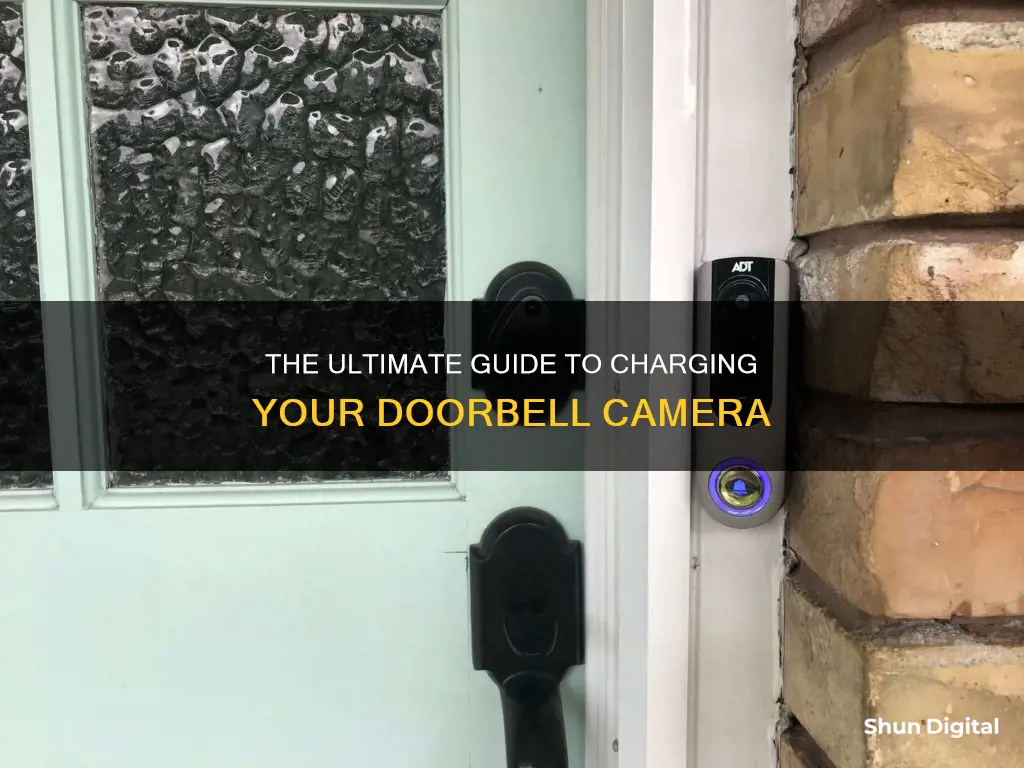
Smart doorbells are a great way to monitor your front door, whether you're at home or not. They combine a motion-activated camera, microphone, speaker, and doorbell, sending alerts to your phone whenever someone is at your door. One of the most popular options is the Ring doorbell, which can be charged by removing its built-in battery and plugging it into a micro-USB charging cable. The Ring Video Doorbell (1st Generation) and Ring Video Doorbell (2nd Generation) are charged by removing the entire doorbell unit from the mount, while other models have removable faceplates and batteries. The battery can take around 5-10 hours to fully charge, depending on whether it is plugged into a USB port or a wall outlet. Once the battery is fully charged, simply re-mount the doorbell and screw it back into the wall.
| Characteristics | Values |
|---|---|
| Battery type | Rechargeable |
| Charging cable | Micro-USB |
| Charging time | 5-12 hours |
| Charging indicator | Solid blue or green light |
| Charging frequency | Every 6-12 months |
What You'll Learn

Unscrew the doorbell's mount to remove the faceplate
Unscrewing the doorbell's mount to remove the faceplate is a simple process, but it does require some care and attention. Here is a detailed, step-by-step guide:
Firstly, locate the security screw at the bottom of the doorbell's faceplate. This screw is in place to prevent theft, so you will need the correct screwdriver to remove it. The Ring doorbell comes with a special star-shaped screwdriver, which you can use to turn the screw counter-clockwise and remove it. If you have lost this screwdriver, you can order a replacement from Ring customer support or Amazon. Alternatively, you can use a T6 torx-head screwdriver.
Once the security screw is removed, place your thumbs on the bottom of the faceplate and use your index and middle fingers to support the front. Push up and outward with your thumbs to leverage the bottom of the faceplate up and snap it free. You can insert something flat and thin, like a butter knife, underneath the faceplate to help pry it up if needed, but be careful not to use anything too sharp or large that could damage the cover.
After snapping the bottom of the faceplate free, carefully lift and pull the faceplate away from the body of the doorbell in one fluid motion. Be gentle, and take care not to let the faceplate fall and hit the ground. Now, the inside of the doorbell will be exposed.
To put the faceplate back on, align the plastic hook at the top inside edge of the faceplate with the corresponding hole on the body of the doorbell. Hold the cover at a 45-degree angle and snap the bottom of the cover back into place. Finally, replace the security screw and tighten it with the screwdriver.
Abode Streaming Camera: Charging and Power Options
You may want to see also

Lift the faceplate and remove the battery
To lift the faceplate and remove the battery of your Ring doorbell, first, you need to unscrew the security screw at the bottom of the doorbell. You can use the orange screwdriver provided in the box, or a T6 torx head screwdriver, or any small, star-shaped screwdriver.
Once the screw is removed, you can lift the silver faceplate off of the Ring doorbell. Place your finger above the video camera lens on the faceplate and grip your thumb and fingers on either side of the faceplate. Then, pull the bottom edge forward and away from the wall. The faceplate should come off easily.
With the faceplate removed, you can now access the battery. To remove it, press the release tab on the bottom of the device. The release tab will be either black or silver and is centred on the bottom of your Ring device. Press it down to unlock the battery, and then slide it out of the doorbell.
If you have an extra Ring battery, you can insert it to keep your doorbell functioning while your other battery charges.
Charging the Panasonic Lumix: How Long Does It Take?
You may want to see also

Plug the battery into the charger
To charge a Ring doorbell, you'll need to remove the battery from the device and plug it into a charger. Here is a detailed, step-by-step guide on how to do this:
Once you have removed the battery from your Ring doorbell, it's time to plug it into the charger. The Ring doorbell comes with an orange micro-USB charging cable in the box, but you can also use any micro-USB cable that you have on hand. Take the small end of the micro-USB cable and insert it into the charging port on the battery. The charging port will be located at the top of the battery for newer Ring models and on the back of the device for older models.
Make sure to use a common micro-USB cable, such as the one that came with your Ring product. You can plug it into any USB power source, such as a wall outlet or a USB port on a computer. The charging time will depend on the power source you use, with a wall outlet being the faster option.
While the battery is charging, you will see an orange and green light illuminated on the battery. This indicates that the battery is charging properly. It typically takes around 5 to 10 hours to fully charge the battery, depending on the power source. When the battery is fully charged, only the green light will remain illuminated. At this point, you can unplug the battery from the charger and reinsert it into your Ring doorbell.
It is important to note that if you have a low battery and need to charge it, Ring recommends using a 2.1 amp wall charger, such as an Apple iPhone wall adapter. Charging your Ring doorbell with a computer can take significantly longer, up to 12 hours. Additionally, if you want to avoid any downtime while your battery is charging, you can purchase a spare Quick Release Battery Pack to use in the meantime.
Simplisafe Camera Battery: Charging Time Explained
You may want to see also

Wait for the battery to be fully charged
When charging your Ring doorbell, it is important to wait for the battery to be fully charged before reinstalling it. Depending on whether you are using a wall outlet or a USB port, the charging time can vary from five to ten hours. The Ring doorbell will indicate that it is fully charged by displaying a solid blue or green light.
During the charging process, it is important to be patient and avoid interrupting the charging cycle. This will ensure that the battery is fully charged and will provide maximum performance and longevity. It is also worth noting that using a wall charger will result in faster charging times compared to using a computer or laptop USB port.
While waiting for your Ring doorbell to charge, it is a good opportunity to familiarise yourself with the device's features and settings. You can use the time to review the user manual, explore the Ring app, or even watch online tutorials to get the most out of your device.
Additionally, if you have a spare battery, now is a good time to consider purchasing one. This will allow you to swap out the batteries and ensure that your doorbell always has power, minimising any downtime.
Once the battery is fully charged, you can proceed to reinstall it by following the manufacturer's instructions. This typically involves reattaching the faceplate, securing the battery in place, and mounting the doorbell back onto its bracket.
Rechargeable Camera Batteries: Charged or Not When Bought?
You may want to see also

Re-mount the doorbell
Re-mounting your doorbell is a simple process. Once you have charged your Ring doorbell, you can re-mount it by following these steps:
First, wait about 30 seconds after re-inserting your Ring battery. Then, test that the doorbell works by pressing the doorbell button. You can also check the motion detector by moving in front of the Ring to see if it detects your motion.
Next, screw the security screws back into the bottom of the bracket. Use the screwdriver that came with your Ring, or a T6 torx head screwdriver, to do this. If you are re-mounting a Ring Video Doorbell (1st gen) or Ring Video Doorbell (2020), you will need to reattach the entire doorbell frame to the mounting bracket.
Finally, press the button so that the battery life updates on the app.
Charging Your Canon Powershot SX40: A Quick Guide
You may want to see also