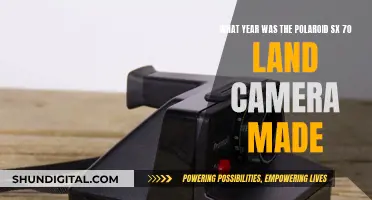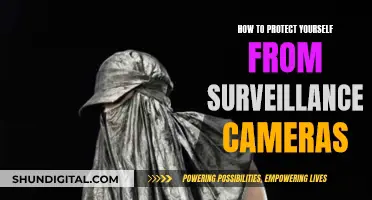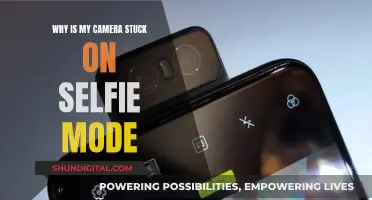The Abode streaming camera is a security camera that can be used indoors or outdoors. It has a number of features, including live-feed video streaming, alarm-triggered video recording, and night vision. However, there have been some issues reported with the camera, such as poor image quality, difficulty connecting to Wi-Fi, and the camera disconnecting from the hub. While Abode has provided some troubleshooting tips, some customers have reported that their issues have not been resolved.
What You'll Learn

The camera's live view can be accessed through the Abode app
The Abode Cam 2 is a Wi-Fi-connected security camera that can be used indoors or outdoors. It features full-colour video around the clock and can be used as part of a complete security system or on its own as a video-only solution. The camera is easy to set up and can be mounted almost anywhere using the included flexible mounting stand. The mounting arm and camera rotate, allowing you to get the perfect field of view.
The Abode Cam 2 can be controlled through the Abode app, which allows you to access the camera's live view. The app is available on iOS and Android and offers a range of features, including the ability to view live or recorded HD video, receive alerts, and capture clips when motion is detected. You can also set up specific alerts for people, packages, and pets with the Smart Detect feature.
The Abode app also offers a video timeline clip history, allowing you to review any moment in time and easily download clips to your device for sharing. You can set your camera to automatically capture a clip every time it detects motion or a person, so you can quickly review the day's important events.
In addition to the app, the Abode Cam 2 also integrates with Amazon Alexa and Google Home, allowing you to view live video on screen-enabled devices like the Echo Show and Google Nest Hub. Overall, the Abode Cam 2 provides a flexible and feature-rich solution for your home security needs.
HDMI: Powering Cameras or Just for Data Transfer?
You may want to see also

The camera can be charged using the supplied USB to USB-C cable
The abode streaming camera can be charged using the supplied USB to USB-C cable. This is the only cable that should be used to charge the camera, as USB-C cables can be configured for different purposes. When charging, the camera will flash between blue and orange. Once charging is complete, the camera will present a solid orange light.
The abode streaming camera is a simple yet powerful solution for your home security needs. The camera stand is already built into the device, and it can be easily mounted on a wall using the breakaway mounting holes on the mounting base as templates. The angle of the camera can be adjusted by rotating the stand base or the camera itself.
The abode streaming camera offers a wide range of features, including live-feed video streaming, alarm-triggered video recording, night vision, and Wi-Fi connectivity. The camera also has a privacy mode that can be activated by pressing and holding the privacy button for two seconds.
In addition to its security capabilities, the camera also has a light sensor that detects the surrounding light level and an Internet Connection LED that indicates whether the camera is connected to the internet. Overall, the abode streaming camera is a versatile and user-friendly option for those seeking to enhance their home security system.
Charging Your Coolpix Camera: A Step-by-Step Guide
You may want to see also

The camera is compatible with Amazon Alexa and Google Home
The Abode Cam 2 is a Wi-Fi-connected security camera that can be used indoors or outdoors. It is compatible with Amazon Alexa and Google Home, allowing you to view live video on your screen-enabled devices such as the Echo Show and Google Nest Hub. This integration with voice assistants offers a seamless way to monitor your home and enhance your smart home ecosystem.
To set up the integration, you can follow these steps:
- Ensure that your Abode Cam 2 is set up correctly and connected to your Wi-Fi network.
- Open the Amazon Alexa or Google Home app on your mobile device.
- Follow the instructions to add a new device to your voice assistant.
- Search for the Abode Cam 2 device and select it.
- Provide any necessary permissions or configurations required by the voice assistant app.
- Test the integration by asking your voice assistant to display the live feed from your Abode Cam 2.
With this setup, you can use voice commands to view the live video feed from your Abode Cam 2 on your supported devices. For example, you can say, "Alexa, show me the front door camera" or "Hey Google, display the backyard camera feed."
The Abode Cam 2 also offers other features such as full-color video around the clock, two-way voice communication, smart detection alerts, and flexible mounting options. It is a versatile and affordable option for those seeking to enhance their home security and smart home setup.
Charging Your Kodak Camera: A Step-by-Step Guide
You may want to see also

The camera can be used indoors or outdoors
The Abode Cam 2 is a versatile security camera that can be used both indoors and outdoors. It features full-colour video around the clock, with the ability to adjust to ambient light levels for full-colour infrared night vision. This makes it ideal for monitoring your home or office at any time of day.
The camera is Wi-Fi-connected, allowing for flexible placement and strong range. You can mount it almost anywhere with the included flexible mounting stand, which can be used for upright or wall mounting. The mounting arm and camera rotate, ensuring you can get the perfect field of view.
The Abode Cam 2 is also safe for outdoor use, with an IP65 weatherproof housing that can withstand temperatures ranging from -4 to 113°F. This means you can confidently monitor your property outdoors without worrying about the elements affecting your camera's performance.
Additionally, the camera offers two-way voice communication, allowing you to interact with visitors or delivery persons. It also provides smart detection alerts for people, packages, and pets, reducing unnecessary notifications.
With its flexible mounting options, weatherproof design, and high-quality video, the Abode Cam 2 is a great choice for indoor and outdoor surveillance needs.
GoPro 6 Black: Charging and Camera Functionality
You may want to see also

The camera has a privacy mode
The Abode streaming camera has a privacy mode. This feature is useful if you want to turn off the camera's recording and streaming capabilities for a period of time.
To enter or exit privacy mode, press and hold the privacy button on the camera for 2 seconds. When the camera is in privacy mode, the IP camera light will be steadily on. Additionally, when you enter or exit privacy mode, the IP camera light will flash twice.
The privacy mode feature is available on both the 720p and 1080p Abode streaming cameras. These cameras can be used indoors or outdoors and can be purchased with a range of mounting hardware.
The Abode streaming camera has received mixed reviews. Some customers have praised the camera for its ease of setup, clear picture, and sound, while others have criticised it for its poor image quality and difficulty connecting to Wi-Fi.
Charging Camera Batteries: A Quick Guide to Powering Up
You may want to see also
Frequently asked questions
If your Abode streaming camera is not working, you should first check the charge of the camera unit. If the charge has dropped below 5%, you will need to charge it before you can live stream.
The Abode streaming camera is charged by the supplied USB to USB-C cable. When charging, the camera will flash between blue and orange. Once charging is complete, the camera will present a solid orange light.
Yes, the Abode streaming camera can be used wirelessly. However, some users have reported issues with connecting the camera to Wi-Fi.
Yes, you can adjust the quality of your Abode streaming camera. By default, Abode limits the quality for streaming purposes, but you can contact their tech support to adjust it for you.