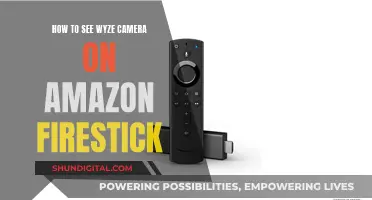Smart TVs have become increasingly popular, but they also raise concerns about privacy and security. Many newer smart TVs have built-in cameras and microphones to enable features like facial recognition and video calling. While these features offer convenience and a personalised viewing experience, they also pose risks. The cameras and microphones can be used for spying and monitoring, and the data collected can be sold to advertisers or accessed by hackers.
To check if your TV has a camera, you can examine the bezel or border of the screen for a small lens, often located at the top. You can also refer to the owner's manual, which typically lists all included cameras and microphones. Additionally, shining a flashlight around the edges can help identify hidden cameras by reflecting light off their lenses.
If you own a smart TV, it is important to be aware of the potential risks and take steps to protect your privacy. This may include disabling cameras and microphones, limiting content recognition features, using a VPN, and regularly updating firmware.
| Characteristics | Values |
|---|---|
| Camera location | The bezel or border area of the TV, often at the top |
| Camera appearance | A small reflective circle |
| Microphone location | Next to the camera, or at the bottom left or right of the TV |
| Microphone appearance | A pinhole-sized opening |
| Camera type | Some cameras have retractable lenses |
| Camera function | Facial recognition, video chat, gesture control |
| Data collection | Automatic content recognition (ACR) |
| Data use | To create a digital profile for targeted advertising |
| Data sharing | With third-party advertisers and data brokers |
What You'll Learn
- Check the bezel or border of your TV for a small lens or reflective circle
- Shine a light around the edges of your TV to detect a camera lens
- Consult your TV's instruction manual for information about a camera
- Search your TV's model online with the word camera
- Cover the camera lens with tape or cardboard if you find one

Check the bezel or border of your TV for a small lens or reflective circle
How to Know if Your TV Has a Camera
The bezel is the plastic frame that goes around the screen of your TV. It adds structural integrity to the device and houses electronics such as the front-facing camera on smartphones and tablets. While it used to be common for TVs to have large bezels, making the most of the space can add to the screen size while keeping the dimensions the same or smaller.
To check if your TV has a camera, inspect the bezel or border area of the TV. Most TV manufacturers place cameras in the bezel of the TV. Look for a small lens or a reflective circle. You can also shine a light around the edges of your TV. A camera lens will typically reflect the light back at you.
Some newer smart TVs are equipped with a built-in camera, but many are not. If your smart TV has facial recognition or video chat features, it likely has a camera. If you have your TV's instruction manual, look inside for information about your TV and a potential camera. You can also do an online search with the model of your TV and the word "camera" to see if anything comes up.
The Benefits of City-Wide Camera Surveillance
You may want to see also

Shine a light around the edges of your TV to detect a camera lens
If you're concerned that your TV might be spying on you, there are a few ways to check if it has a camera. One common method is to shine a light around the edges of the TV screen. The bezel, or plastic frame surrounding the screen, is a common place for manufacturers to put cameras. By shining a light around the edges, you can detect the camera lens, as it will typically reflect the light back at you. This method can be especially useful if the camera lens is small or difficult to see.
To perform this inspection, you can use a flashlight or a bright lamp to illuminate the edges of the TV. Start by shining the light directly onto the bezel, moving slowly around all four sides of the screen. Pay close attention to any reflections or shiny surfaces that might indicate the presence of a lens. It's important to inspect thoroughly, as camera lenses can sometimes be well-camouflaged or hidden behind a shutter.
In addition to shining a light, you can also refer to your TV's instruction manual, if you have it. The manual should provide information about the TV's features, including any built-in cameras. Alternatively, you can search online for your TV's model number along with the word "camera" to see if any relevant information comes up. This can help confirm whether your specific model is known to have a camera.
While shining a light around the edges is a simple and effective way to detect a camera lens, it's important to note that not all cameras will be visible this way. Some newer TVs have retractable lenses that may be hidden when not in use. Additionally, camera lenses can vary in size and placement, so a thorough inspection is necessary.
If you do discover that your TV has a camera, it's important to consider the privacy and security implications. You can take steps to protect your privacy, such as disabling the camera and microphone in your TV's settings, limiting content recognition features, or using a VPN for added protection. Remember that even if you don't see a camera, your TV may still be collecting data about your viewing habits through automatic content recognition (ACR).
Unlocking Apple Watch's Camera Remote: A Guide
You may want to see also

Consult your TV's instruction manual for information about a camera
If you're unsure whether your TV has a camera, the instruction manual is a good place to start. Most mainstream TV brands will list all included cameras and microphones in the manual. So, if your TV has a camera, it should be mentioned there.
If you don't have the manual, you can try searching for it online. Simply search for the model of your TV along with the word "manual" and see if you can find a PDF version. This is a good option if you bought your TV from a store. However, if you purchased it second-hand or from an unknown brand, this may be more challenging.
In any case, consulting the instruction manual is a straightforward way to find out if your TV has a camera and where it might be located. This information will help you make an informed decision about your privacy and security settings.
Syncing Mini Camera Footage to Your Tablet: A Guide
You may want to see also

Search your TV's model online with the word camera
If you want to know whether your TV has a camera, one of the best things you can do is search your TV's model online along with the word "camera". This will help you find out if your model has a camera and, if so, where it is located.
For example, if you have an LG TV, you can search for "LG TV model number camera" to find out if your specific model has a camera. If you have a Samsung TV, you can search for "Samsung TV model number camera" to get the same information.
By searching for your TV's model online, you can also find the owner's manual, which should list all the cameras and microphones included with the TV. This is a good way to confirm whether your TV has a camera and to learn more about its features and functionality.
In addition to searching online, you can also inspect the bezel or border area of your TV. Most TV manufacturers place cameras in the bezel, which is the plastic frame around the screen. You can look for a small lens or reflective circle, which is typically located at the top of the screen. You can also try shining a light around the edges of your TV, as a camera lens will usually reflect the light back at you.
Is Your TV Spying on You?
You may want to see also

Cover the camera lens with tape or cardboard if you find one
If you've found a camera on your TV, you can cover the camera lens with tape or cardboard to enhance your privacy. This is a simple, low-cost solution to ensure that you are not being watched or recorded without your consent.
Firstly, you will need to locate the camera lens. It is usually found at the top of the screen, inside the bezel or border of the TV. The bezel is the plastic frame that surrounds the screen. You can also shine a light around the edges of your TV to locate the camera lens, as the light will reflect off the lens.
Once you have located the camera lens, you can proceed to cover it with tape or cardboard. Here are some specific methods you can use:
Using Tape
- Black electrical tape: Cut small pieces of electrical tape and place them over the camera lens. This will completely block the lens from view. However, electrical tape will leave a sticky residue when removed.
- Standard translucent tape: This tape might cloud the image from the camera but will not completely hide it.
- Duct tape: Duct tape is stronger than electrical tape and will provide a more secure cover. However, it will also leave a lot of residue when removed.
Using Cardboard
Cut a small piece of cardboard to the size of the camera lens and tape it over the lens. This will provide a sturdier cover compared to using tape alone.
Other Options
- Stickers: Choose a sticker that is large enough to cover the lens and place it over the camera. This can add a fun design element while also enhancing your privacy.
- Adhesive camera cover: These are thin adhesive strips that can be stuck over the camera lens without leaving any residue. They are designed to be easily removable and come in different sizes and colours.
- Slide cover: A small tab with an open side and a sliding lid can be stuck over the camera lens and slid open or closed as needed. However, this option might not work well for larger camera lenses.
By using these methods to cover the camera lens, you can rest assured that your privacy is protected from any potential security risks associated with smart TVs.
Hisense TV Camera: What You Need to Know
You may want to see also
Frequently asked questions
If your TV offers facial recognition or video chat features, it likely has a camera. You can also check the owner's manual or look closely at the edges of the screen, especially the bezel or border area, as this is where cameras on smart TVs are usually placed.
If you find a camera on your TV, you can disable it in your TV's settings. You can also cover the camera with black tape or thick cardboard to prevent it from recording you.
Yes, smart TVs can collect data about your viewing habits and other personal information through automatic content recognition (ACR) technology. This data can be used to target you with advertisements or sold to third parties. You can usually turn off ACR in your TV's privacy settings.