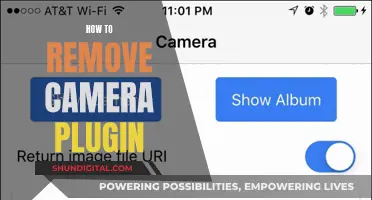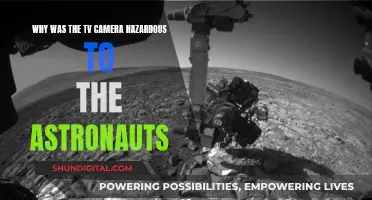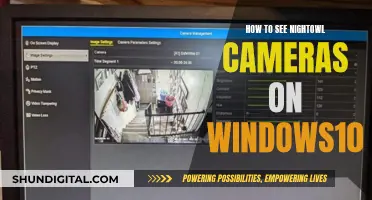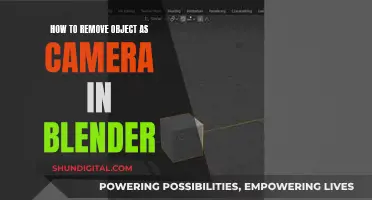Smart TVs have become a common source of entertainment in many households, offering internet access, streaming apps, and interactive functions such as voice control and video calling. However, these features come with valid privacy and security concerns. While not all smart TVs have built-in cameras and microphones, it is important to identify their presence to protect your privacy. This can be done through a cosmetic inspection of the TV for small holes or lenses, checking specifications and user manuals, or visiting the official website or contacting customer service. Built-in cameras and microphones can be utilised for video calls, voice control, facial recognition, and gesture control. To enhance privacy, individuals can disable cameras and microphones, limit content recognition features, and use a VPN for added protection. Additionally, covering the camera with opaque tape or disabling settings are effective measures to ensure privacy.
| Characteristics | Values |
|---|---|
| Camera and Microphone Placement | Often placed at the edges above the screen of the TV, with the camera in the bezel at the top of the screen and the microphone near the camera or built into the TV body or remote control |
| Camera Appearance | Small hole or lens in the top middle or corner of the screen |
| Microphone Appearance | Small hole in the TV frame, base, or remote |
| Camera Uses | Video calls, facial recognition, gesture control |
| Microphone Uses | Voice control |
| Security Risks | Privacy breach, malware attacks, hacking |
| Privacy Protection Measures | Turn off camera and microphone, cover camera with opaque tape, update software, adjust privacy settings |
What You'll Learn

How to identify if your TV has a camera and microphone
Smart TVs have become a common entertainment device in modern homes. With the development of technology, smart TVs now offer more interactive functions, such as voice control and video calling. However, these features also bring privacy and security concerns. Knowing how to identify whether your smart TV has a camera and microphone is crucial to protecting your privacy.
Identifying a camera on your smart TV:
- Cosmetic inspection: Carefully inspect the front and back of the TV. If there is a camera, you will usually see a small hole or lens in the top middle or corner of the screen.
- Specifications and User's Manual: Check the specifications or user's manual for your TV, as these will usually detail the TV's hardware configuration, including the presence or absence of a camera.
- Official website or customer service: Visit the official website of the TV brand and enter the TV model to check the detailed configuration, or contact the brand's customer service directly for confirmation.
- Shine a light: Shine a light around the edges of your TV. A camera lens will typically reflect the light back at you.
- Online search: Do an online search with the model of your TV and the word "camera" to see if anything comes up.
Identifying a microphone on your smart TV:
- Cosmetic inspection: Check for small holes in the TV frame, base, and remote where microphones are often hidden.
- Voice capabilities: If your TV supports voice control, it almost certainly has a built-in microphone.
- Specifications and User Manuals: Look at the user manual or data sheets for information on the microphone.
Protecting your privacy:
- Turn off the camera and microphone when not in use.
- Cover the camera with opaque tape.
- Update your TV's software regularly to prevent security breaches.
- Adjust privacy settings in your TV's settings menu and disable unnecessary features.
- Change default security settings, including admin usernames and passwords, and use complex passwords that would be hard to guess.
- Familiarize yourself with the TV manufacturer's privacy policy.
Disabling or removing your smart TV's camera and microphone:
- Physical blocking: Use opaque tape or a special camera cover to block the camera.
- Disable settings: Disable camera and microphone functionality in your TV's settings.
- Professional removal: Ask professional technicians to remove the camera and microphone.
Fitbit Watches: Do They Have Cameras?
You may want to see also

How to disable camera and microphone functions
Many smart TVs have built-in cameras and microphones, which can pose a privacy and security risk to your home and Wi-Fi system. These features are often placed at the edges above the screen of your TV, with the camera inside a bezel in the screen.
If you are concerned about your privacy, there are several steps you can take to disable the camera and microphone functions on your smart TV. Here are some detailed instructions on how to do so:
Check if your TV has a camera and microphone:
Look for a small lens or a pinhole-sized opening at the top of the screen, which could indicate the presence of a camera or microphone, respectively. You can also refer to your TV's owner's manual or search for the model number online to download the manual and check the specifications.
Disable the camera and microphone in the settings:
Most smart TVs provide a way to disable the camera and microphone in the settings menu. Go to the Settings menu, look for Privacy Options, and turn off microphone and camera accessibility.
Limit content recognition features:
Disable or limit your TV's Automatic Content Recognition (ACR) feature, which collects data about your viewing habits to suggest other shows. The steps to do this vary depending on the TV brand:
- For LG TVs, go to Settings > All Settings > General, and Live Plus.
- For Samsung TVs, go to Settings > Support > Terms & Policies, and Viewing Information Services.
- For Roku TVs, go to Settings > Privacy > Smart TV Experience > Use Information from TV Inputs.
- For Vizio TVs, go to System > Reset & Admin, and toggle off Viewing Data.
Use a VPN:
Utilize a Virtual Private Network (VPN) for added protection. A VPN disguises your IP address, making it harder for anyone to snoop on your online activities.
Disable voice control:
Turning off voice control will limit the ability of your TV's microphones to pick up your voice commands and conversations. This can be done through the privacy settings on your TV.
Keep your firmware updated:
Make sure your TV's firmware is up to date to patch any security flaws that hackers could exploit.
Physically cover the camera and microphone:
As a last resort, you can simply cover the camera lens and microphone pinhole with tape or a slide cover to prevent them from recording you.
It is important to note that disabling certain functions on your smart TV may void your manufacturer's warranty, so it is recommended to refer to your specific TV model's instructions for the best way to protect your privacy.
Westinghouse Smart TV: Camera and Microphone Features Explained
You may want to see also

Privacy and security risks of smart TV cameras and microphones
Smart TVs are internet-enabled devices that offer a range of features such as streaming apps, internet access, and voice recognition virtual assistants. While these features enhance the user experience, they also pose privacy and security risks due to the collection and use of personal data. Here are some of the key privacy and security risks associated with smart TV cameras and microphones:
- Data Collection and Targeted Advertising: Smart TVs collect data about users' viewing habits, including cable, satellite, streaming, online TV, and gaming preferences. This data is then used to create detailed viewer profiles, which are sold to advertisers and data brokers. As a result, users may be targeted with ads across multiple devices, such as smartphones, laptops, and desktops.
- Security Risks: Smart TVs are vulnerable to hacking attempts, as hackers can gain access to them through weak security on Wi-Fi networks. Once hacked, a smart TV can be used to spy on users through its camera and microphone, or it can be used as an access point to the wider smart home network, compromising other connected devices.
- Inadequate Security Measures: Many smart TVs do not support high-level security software, and it may not be possible to install antivirus or VPN software on them. This makes it difficult for users to protect their devices and data from potential threats.
- Privacy Concerns: Smart TVs with voice recognition capabilities can track what users are searching for and watching. This data is then used to deliver targeted advertisements based on users' lifestyles and preferences. While most smart TVs have the option to turn off tracking, it is often not the default setting, and disabling these features may impact the functionality of the TV.
- Webcam Hacking: Smart TV cameras can be hacked and used for spying, just like any other webcam. This can lead to privacy invasions and even blackmail, as seen in the case of Cassidy Wolf, a Miss Teen USA finalist whose own computer was used to take compromising images.
To mitigate these risks, users can take several steps, including disabling cameras and microphones, limiting tracking features, using strong passwords, and regularly updating their TV's software. Additionally, covering the camera lens with tape or cardboard can prevent unwanted recording, and using a VPN can enhance overall network security.
Is Your TV Spying on You? Built-In Cameras and Your Privacy
You may want to see also

How to protect your privacy
Smart TVs are great for streaming and accessing the internet, but they can also pose a privacy and security risk. Many smart TVs have built-in cameras and microphones, which can be used to collect data on your viewing habits and even spy on you. Here are some ways to protect your privacy:
- Know your TV's features: Do a basic internet search with your TV model and the words "microphone," "camera," and "privacy" to understand what features your TV has and how to control them.
- Change default security settings: Don't rely on the default security settings. Change passwords if possible, and turn off microphones, cameras, and the collection of personal information if you can. If you can't turn these features off, consider whether you are willing to take the risk of using that particular model or service.
- Cover cameras: If you can't turn off your TV's camera but want to, a simple piece of black tape over the camera lens can offer some protection.
- Check for updates: Check the manufacturer's ability to update your device with security patches. See if they have done so in the past and if they plan to continue doing so.
- Review privacy policies: Check the privacy policy of the TV manufacturer and the streaming services you use. Understand what data they collect, how they store it, and what they do with it.
- Limit data collection: Go into your TV's settings and limit data collection as much as possible. This may include turning off features such as automatic content recognition (ACR) or "Viewing Information Services," which track your content and suggest other shows to watch.
- Use a VPN: Consider using a virtual private network (VPN) for added protection. This will disguise your IP address and make it more difficult for anyone to snoop on your online activities.
- Disable voice control: If your TV has voice recognition or voice activation features, consider disabling them. This will limit the ability of your TV's microphones to pick up what you're saying and provide an extra layer of privacy.
- Keep firmware updated: Make sure your TV's firmware is up to date to patch any security flaws that could be exploited by hackers.
- Be cautious with apps: Only install trusted apps on your smart TV. Read reviews and check for security issues and glitches before installing any new apps.
- Be careful with USB devices: Limit the number of USB devices you connect to your smart TV, as they may contain modified firmware or other malicious content that could compromise your privacy.
- Use antivirus software: If your smart TV supports it, install antivirus software to detect and remove any suspicious files or apps that could pose a security risk.
- Limit social media access: Avoid connecting your social media accounts or email to your smart TV. The more accounts you have logged in, the more you put yourself at risk. Treat your smart TV like a public computer and log out of any accounts after use.
Mobile Solar Eclipse Viewing: Camera Tips and Tricks
You may want to see also

How to stop your smart TV from spying on you
Smart TVs are great for streaming on-demand content and movies on a big screen. However, they can also be a source of privacy and security concerns as they often come with built-in cameras and microphones that can be used to collect your personal data and share it with third parties. Here are some steps you can take to protect your privacy and prevent your smart TV from spying on you:
Use a VPN:
Using a Virtual Private Network (VPN) is one of the most effective ways to secure your private information. A VPN service provides robust security and privacy features such as AES 256-bit encryption and a no-logs policy, which keep your data safe from hackers and snoops. It also helps to mask your IP address, making it seem like you're browsing from a different location and preventing your location information from being leaked. Additionally, a VPN can help you access geo-restricted content by allowing you to connect to servers in different countries.
Disable ACR Technology:
Automatic Content Recognition (ACR) is a technology used by smart TVs to monitor your viewing habits and track the channels you watch, the commercials you see, and even how long you spend watching TV. This data is then used for targeted advertising and other purposes. You can enhance your privacy by disabling ACR on your TV. The steps to disable ACR may vary depending on the brand and model of your TV. For example, on Samsung TVs, you can go to the Settings, find the Support tab, and turn off the "Viewing Information Services" option. On LG TVs, you can disable the "LivePlus" feature.
Disable Cameras and Microphones:
If your smart TV has a built-in camera, you can usually disable it through the settings menu. Additionally, you can physically cover the camera lens with dark electrical tape as a simple yet effective solution. For microphones, you can often find the option to disable them in the privacy settings of your TV. Disabling both the camera and microphone will help remove your TV's ability to track your video and audio data.
Opt Out of Data Collection Policies:
When setting up your smart TV, pay close attention to the privacy policies and data collection settings. You can often opt out of data-gathering policies and choose to disagree with certain settings to enhance your privacy. For example, on Samsung TVs, you can disable the "Viewing Information Services" and "Interest-Based Advertisement Services" to stop the collection of your viewing data and targeted advertising, respectively. On LG TVs, you can opt out of the "Voice Information" and "Interest-Based Advertisement" policies.
Disconnect Your TV from the Internet:
If you want to ensure that your smart TV is not spying on you, the most extreme measure is to disconnect it from the internet entirely. This will disable all online streaming capabilities, but it will also prevent any potential data collection or spying through your internet connection.
Remember that the specific steps to enhance your privacy may vary depending on the brand and model of your smart TV. Always refer to the user manual or the official website of the manufacturer for detailed instructions on disabling specific features or opting out of data collection.
Smart TVs: Are They Watching You?
You may want to see also
Frequently asked questions
To determine whether your TV has a camera and microphone, you can check the cosmetic design, specifications, user manual, or contact the brand's customer service. Cameras are usually placed at the top of the screen, in the bezel or border area of the TV. The microphone is often located near the camera or in the TV frame, base, or remote.
There are security and privacy risks associated with having a camera and microphone on your TV. Hackers may be able to access and control your TV, changing settings, spying on you, and listening to your conversations. Additionally, there is a risk of unauthorized access, privacy breaches, and malware attacks.
To protect your privacy, you can take several measures. Firstly, you can manually turn off the camera and microphone when not in use or cover the camera with opaque tape. Secondly, keep your TV's operating system and apps up to date to prevent security breaches. Thirdly, adjust the privacy settings in your TV's settings menu and disable unnecessary features. You can also disable voice recognition in your TV's settings to limit the ability of the microphone to pick up your voice.