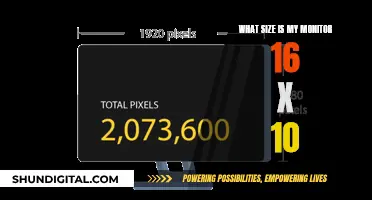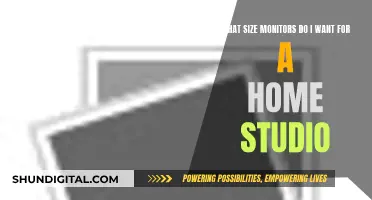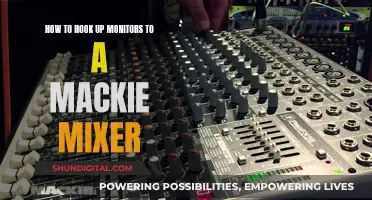Calibrating your monitor and printer is essential to ensure that the colours you see on your screen accurately match the final print. This process is especially important for professionals whose livelihoods depend on the accuracy and quality of their work. While you can perform basic software calibration using the tools included with your computer's operating system, hardware calibration will yield the most accurate results. This requires a separate accessory, such as a colourimeter, which you connect to your computer and then place on your display to measure its spectral output.
| Characteristics | Values |
|---|---|
| Purpose of calibration | To ensure that the colours displayed on the monitor match the colours printed on paper |
| Cause of colour mismatch | Monitors and printers use different colour models to produce the same hues |
| Calibration methods | Hardware calibration, ICC profile calibration, visual calibration with software |
| Hardware calibration tools | Datacolor's Spyder X, X-Rite's i1 Display |
| Software calibration tools | Windows 10 and 11, macOS |
| Factors affecting calibration | Display brightness, white point, luminance, ambient lighting, colour accuracy |
| Ideal display brightness | 90-120 cd/m2 |
| White point options | D50 (5000K), D65 (6500K) |
| Calibration frequency | Every 2-4 weeks |
What You'll Learn

Calibration methods: software vs hardware
Calibration is the process of ensuring that your monitor and printer are in sync so that the colours you see on your screen are the same as those that appear on paper. This is especially important for professionals in fields such as photography, graphic design and desktop publishing, where colour accuracy is essential.
Software Calibration
Software calibration is the simplest and cheapest method for calibrating your monitor. Windows and macOS both have built-in monitor calibration features that can help reduce colour shifts. However, this method is not very accurate and can ruin your default colour profile on more advanced displays. Therefore, it is best suited for entry-level users.
Hardware Calibration
Hardware calibration is widely considered the most accurate method for calibrating your monitor and printer. It involves using a calibration device or colourimeter, which typically costs between $100 and $500. You simply place the device on your screen and it will analyse a selection of pre-set colours, detecting any discrepancies so that your computer can compensate for them.
One of the benefits of hardware calibration is that it allows you to create device-independent ICC (International Colour Consortium) profiles. Each device creates colour based on its own colour spaces, and each colour space uses specific values to reproduce colours. This means that, theoretically, the idiosyncrasies of each individual device shouldn't affect the way colours are outputted.
Tuning Studio Monitors: Achieving Perfect Sound Balance
You may want to see also

Calibration tools: free vs paid
Calibration tools are an essential but sometimes overlooked tool for anyone producing visual work, including designers, photographers, and videographers. Regular calibration is required to ensure you always see your work's true colours.
There are two ways to calibrate your monitor: with software or by using special calibration equipment. Software calibration is accomplished using tools included with your computer's operating system. For example, you can select and fine-tune different display presets on macOS, including the white balance and brightness. Similar tools are available on Windows.
Using software calibration, you can change your monitor's white point, or white balance. A common preferred white point within the graphic arts industry is the CIE standard illuminant D50, which is often written as simply "D50." A popular recommendation for photographers is the D65 white point. It's a common standard that correlates to roughly the average midday light in western and northern Europe. While that sounds complex, it nearly corresponds to a 6500 K white balance, hence the "65" in the name. The expert printers at Saal Digital recommend D50.
You can set your display's white point and brightness using software, but to ensure that the values are accurate and to precisely adjust how your monitor displays colours, you must use hardware calibration. This requires a separate accessory that you connect to your computer and use to measure your monitor's spectral output. Hardware calibration ensures the most accurate results.
Monitor calibration tools are available at a range of price points, from free to upwards of $5,000. The free options are the built-in monitor calibration features available on Windows and macOS. These are the simplest and least expensive method to help decrease colour shifts, but they are not the most accurate calibration method and can ruin your default colour profile on more advanced displays.
Paid options include the Datacolor SpyderX range, the Calibrite ColorChecker range, and the X-Rite i1Basic Pro 3 Plus. These options offer greater accuracy and more advanced features, such as ambient light monitoring, multi-monitor support, and the ability to calibrate to specific colour standards. They typically come with easy-to-use software that guides you through the calibration process.
Overall, if you are a casual user, the free software options may be sufficient for your needs. However, if you are a professional or serious enthusiast who requires accurate and consistent colour reproduction, investing in a paid calibration tool is highly recommended.
Is Your iPad Being Monitored? Here's How to Tell
You may want to see also

Calibration for different devices: monitor vs printer
Calibration is the process of ensuring that your devices are displaying colours accurately. This is especially important for professionals in fields like photography, graphic design, and desktop publishing, where colour accuracy is essential. Calibration can be done for monitors, printers, and other devices like scanners and cameras.
Calibrating Monitors
Monitors can be calibrated using software or special calibration equipment. Software calibration involves using built-in tools in your operating system to adjust settings like white balance and brightness. Windows and macOS both offer these features. However, hardware calibration, which involves using a separate accessory to measure and adjust your monitor's spectral output, is more accurate.
When calibrating a monitor, you will need to set the white point (or white balance) and the luminance. The white point is typically set to D50 or D65, corresponding to a colour temperature of 5000K or 6500K, respectively. The luminance, or brightness, is measured in candela per square meter (cd/m2) and should be set between 90 and 120 cd/m2.
Calibrating Printers
Printer calibration involves creating ICC (International Color Consortium) profiles that define the colour gamut the printer can display. Printers use a combination of cyan, magenta, yellow, and black (CMYK) to reproduce colours, which is different from the red, green, and blue (RGB) used by monitors. Calibration ensures that the colours displayed by the printer match those on the screen as closely as possible.
Printer calibration can be done using a hardware device that reads the output from the printer and makes adjustments. It can also be done visually by comparing test images printed out with the colours displayed on the screen.
Calibration for Different Devices
While the basic process of calibration is similar for monitors and printers, there are some key differences. Monitors use RGB colour models, while printers use CMYK. Additionally, the range of colours that can be reproduced differs between devices, with some professional-grade printers using up to 12 ink colours.
To ensure consistent colour reproduction across devices, it is essential to calibrate both the monitor and the printer. This involves creating device-independent ICC profiles for each device and ensuring that they are using the proper profiles. The calibration process may also involve choosing the right type of paper, as different papers can display colours differently.
LCD vs Flat Monitors: Which Screen is Superior?
You may want to see also

Calibration for different colour models: RGB vs CMYK
RGB and CMYK are very different colour models. Monitors use the RGB colour model, which stands for red, green, and blue—these colours are combined to form millions of colours on a screen or monitor. On the other hand, printers use the CMYK colour model, which stands for cyan, magenta, yellow, and black. These are the four colours of ink that most printers use to display images on paper.
RGB is an additive colour model, meaning that colours are created by light. CMYK, on the other hand, is a subtractive colour model, meaning that colours are created by colours reflected or absorbed by pigmented inks.
Due to these differences, monitors and printers see colours differently, and this can lead to colour shifts when printing. For example, red fruit on a monitor may come out orange, chartreuse, neon, or bright red when printed. Calibration is necessary to ensure that the colours on your monitor match the colours on your printouts.
There are two main ways to calibrate your monitor: software calibration and hardware calibration. Software calibration can be done using tools included with your computer's operating system, such as the System Settings on macOS or the Display Colour Calibration tool on Windows. Hardware calibration, on the other hand, requires a separate accessory, such as a colorimeter, to measure and adjust your monitor's spectral output.
While software calibration is a good starting point, hardware calibration is more accurate and ensures colour accuracy. This is especially important if you are working with memory colours, such as skin tones or a blue sky, as even slight inaccuracies in colour can be noticeable in the final print.
In addition to calibrating your monitor, it is also important to use the correct colour profile for your printer. The ICC (International Color Consortium) profile ensures that each device creates colour based on its own colour spaces, using specific values to reproduce colours. You can usually find ICC profiles on the manufacturer's website or by contacting them directly.
By calibrating your monitor and using the correct ICC profile for your printer, you can achieve more accurate colour reproduction and avoid common printing issues, such as prints that are too dark or too bright.
Understanding Monitor Sizes: Pixel Perfection Explained
You may want to see also

Calibration for different purposes: web vs print
Calibration is essential to ensure that your monitor and printer produce consistent and accurate colours. However, the specific calibration settings can vary depending on the intended output, such as web publishing or print. Here are some considerations for calibrating your equipment for different purposes:
Web Publishing:
- Brightness: For web publishing, a higher brightness setting is generally preferred. A luminance level of 120 cd/m² is commonly chosen for web content.
- Colour Temperature: A colour temperature of D65 (6500 Kelvin) is often used as a standard for web content. This correlates to the average midday light in western and northern Europe.
- Gamma: A gamma setting of 2.2 is typically used for web content.
- Colour Space: sRGB is a commonly used colour space for web content. It has a narrower gamut than Adobe RGB (1998) but is widely supported across different devices and web browsers.
Print:
- Brightness: For print output, a lower brightness setting is usually preferred. A luminance level between 90-120 cd/m² is often recommended for printing photos.
- Colour Temperature: A lower colour temperature, such as D50 (5000 Kelvin), is often used for print output. This can make the monitor appear warmer and slightly darker but helps match the colours of the print output more closely.
- Gamma: A gamma setting of 1.8 is sometimes recommended for print output, especially when using specific calibration software like ColorMunki. However, gamma doesn't significantly impact colour-managed workflows.
- Colour Space: Adobe RGB (1998) is a suitable colour space for printing photos as it offers a wider colour gamut than sRGB. This allows for smoother transitions and a broader range of colours.
General Considerations:
- Equipment Quality: The quality of your equipment matters, especially if you are a professional. High-end monitors typically offer more advanced controls for calibration, such as adjusting RGB levels, gamma, saturation, etc.
- Hardware Calibration: Using a calibration device or colourimeter provides the most accurate results. These devices help create device-independent ICC (International Color Consortium) profiles, ensuring consistent colour output across different devices.
- Software Calibration: Both Windows and macOS offer built-in software calibration tools. While not as accurate as hardware calibration, they are suitable for entry-level users and can help reduce colour shifts.
- Paper Choice: The choice of paper also affects the calibration process. Different types of paper display colours differently, so it's important to choose the right paper for your specific needs.
In summary, while some general calibration practices apply to both web and print output, specific settings like brightness, colour temperature, gamma, and colour space may vary depending on the intended purpose. It is beneficial to create different calibration profiles for each purpose and switch between them as needed.
Locating Your HP Monitor: Finding the Model Number
You may want to see also
Frequently asked questions
Monitors and printers use different colour models to produce the same hues. Calibration ensures that the colours you see on your monitor will match the colours on your printouts.
You can perform software and hardware-based calibration. Software calibration is done using tools included with your computer's operating system. Hardware calibration requires a separate accessory that you connect to your computer and use to measure your monitor's spectral output.
An ICC profile is a data set corresponding to a colour input or output device. It maps colour attributes from a device source and profile space. It's critical when preparing files for output and important to use before you get to the printing stage itself.
Soft proofing is when you use ICC profiles for specific media to preview a software-simulated preview of your print. It's a great way to double-check your photo before going through with the printing process.
You need to ensure, either through software or hardware calibration, that your monitor is using either the D50 or D65 white point and that your monitor's luminance is between 90 and 120 cd/m2. You should also use the sRGB, Adobe RGB (1998) or ProPhoto RGB colour space.