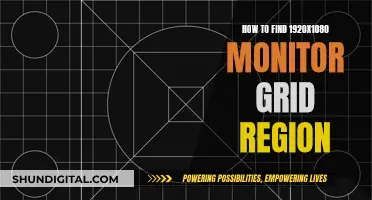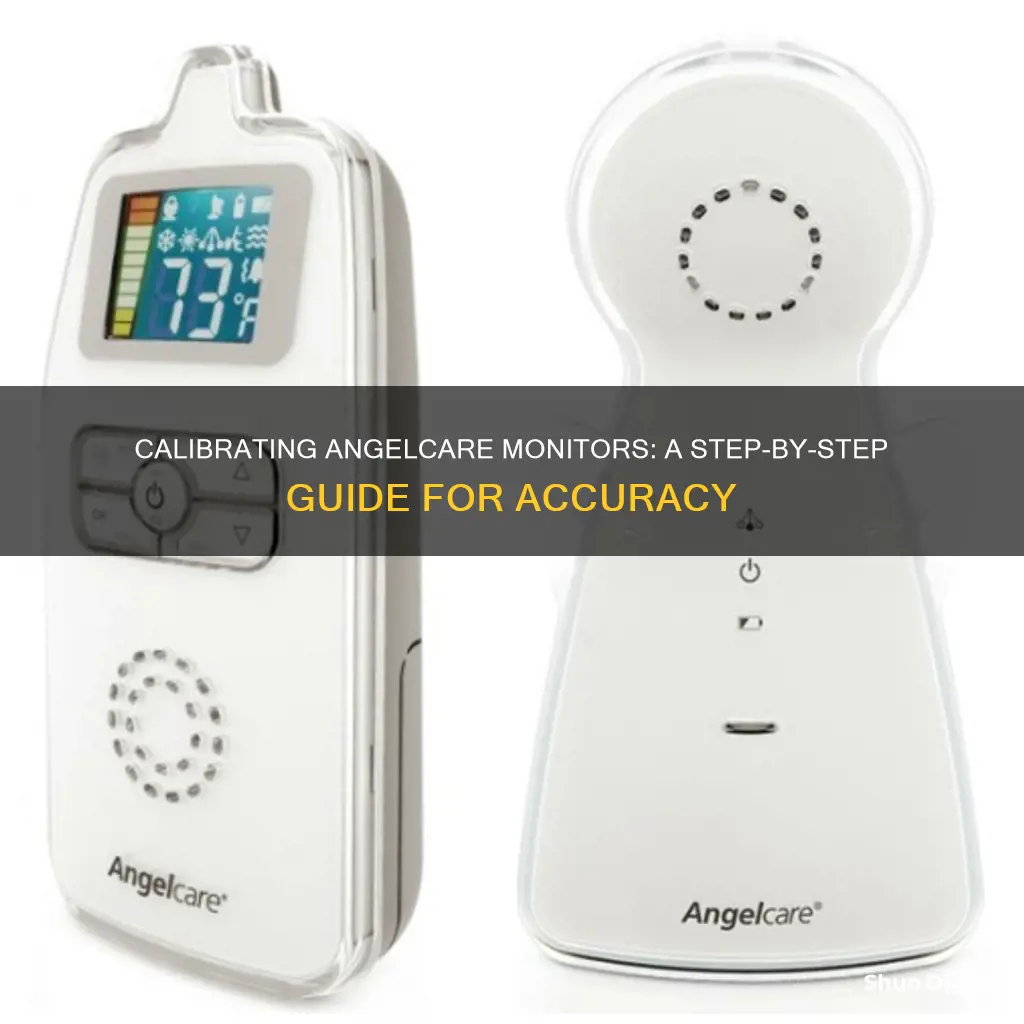
Angelcare is a well-known brand that offers a range of innovative baby products, with a focus on baby monitors. Their baby monitors are designed to provide parents with real-time monitoring and peace of mind. The Angelcare AC401, for example, has a range of features such as a night light, sound-level lights, a vibrating alert option, a motion sensor, and a temperature sensor. However, some customers have reported issues with the product, such as difficulty with setup and mixed opinions on sound quality and alarm accuracy. Calibration of the Angelcare monitor is important to ensure optimal performance and accuracy. Angelcare provides comprehensive user manuals and support resources to assist customers with the setup and calibration of their baby monitors.
| Characteristics | Values |
|---|---|
| Frequency band | 2.4 GHz |
| Sound-level lights | Yes |
| Auto out of range warning | Yes |
| Battery low indication | Yes |
| Number of batteries supported | 4 |
| Battery type | Nickel-Metal Hydride (NiMH) |
| Microphone sensitivity adjustable | Yes |
| Maximum number of baby units that can be paired with a single parent unit | 4 |
| Movement sensor | Yes |
| Temperature sensor | Yes |
| Number of channels | 8 |
| Rechargeable | Yes |
What You'll Learn
- How to adjust the microphone sensitivity on the Angelcare monitor?
- How to set up the Angelcare monitor's movement sensor pad?
- How to change the temperature unit on the Angelcare monitor?
- How to change the sound between Nursery/Camera Units on the Angelcare monitor?
- How to reconnect or add a replacement Sensor Pad to the Nursery/Camera Unit on the Angelcare monitor?

How to adjust the microphone sensitivity on the Angelcare monitor
Adjusting the microphone sensitivity on your Angelcare monitor is a straightforward process that can be done through the settings menu on the parent unit. Here is a step-by-step guide on how to do it:
- Ensure that the parent unit is turned on.
- Navigate to the settings menu on the parent unit.
- Within the settings menu, look for the option labelled "microphone sensitivity" or something similar. This option may vary slightly depending on your Angelcare model.
- Once you have located the microphone sensitivity setting, use the arrow buttons or the touch screen (depending on your model) to increase or decrease the sensitivity according to your preference.
- If you are unsure about the appropriate sensitivity level, it is recommended to start at the default setting and adjust from there.
- After adjusting the sensitivity, conduct a test by speaking in the nursery while monitoring the audio through the parent unit. Adjust the sensitivity up or down until you find a setting that suits your needs.
- Repeat this testing process as needed to fine-tune the microphone sensitivity to your liking.
It is important to note that the sensitivity level may need to be adjusted if you experience false alarms or reduced audio quality. Additionally, the sensitivity preset at Level 3 is suitable for most standard cribs and cots, but it can be adjusted if required.
Clint's Ankle Monitor: Surveillance in the Endgame
You may want to see also

How to set up the Angelcare monitor's movement sensor pad
Setting up the Angelcare monitor's movement sensor pad is a straightforward process, but it's important to follow the steps carefully to ensure the device functions correctly. Here's a detailed guide on how to set up the Angelcare monitor's movement sensor pad:
Step 1: Place the Sensor Pad
Place the sensor pad at the centre of your baby's sleeping area. The Angelcare monitor comes with a comprehensive user manual that provides step-by-step instructions on how to set up the device. Refer to the manual to ensure you've correctly positioned the sensor pad. Once the sensor pad is in place, put the mattress back over it.
Step 2: Turn On the Units
Turn on both the Nursery/Camera Unit and the Parent Unit. Check that the units are paired and connected to each other. The Parent Unit is portable and rechargeable, so make sure it's charged and ready for use.
Step 3: Test the Sensor Pad
To ensure the sensor pad is working correctly, perform the Four Corner Test. Pat your hand lightly and continuously on one corner of the mattress twice to simulate your baby's movement. If the sensor pad is functioning properly, you will hear a "TIC" sound every 5 seconds, and the PU icon will flash green for a single sensor pad.
Step 4: Step Away from the Crib
Step away from the crib and wait. If the sensor pad is working correctly, the alarm will sound from the Nursery/Camera Unit and the Parent Unit after 20 seconds of no detected movement. If the alarm doesn't sound, check the setup, battery levels, and the manual for troubleshooting tips. You may need to lower the sensitivity setting if there are other vibrations or movements interfering with the sensor.
Step 5: Activate the Sensor Pad
Once you've confirmed that the sensor pad is working correctly, you can activate it for regular use. On the Parent Unit, navigate to the settings menu and locate the sensor pad option. Enable this setting to activate the movement monitoring feature.
Step 6: Test Before Use
Before placing your baby in the crib, always check that the sensor pad is not detecting any movements or vibrations in its environment. Additionally, test the monitor every time you move the sensor pad to a different location.
The Angelcare monitor's movement sensor pad is an essential component of the device, providing an added layer of safety and peace of mind for parents. By following these steps, you can ensure that the sensor pad is correctly set up and functioning properly.
The Origin Story of ASUS Monitors: Where Are They Made?
You may want to see also

How to change the temperature unit on the Angelcare monitor
To change the temperature unit on your Angelcare monitor, you will need to access the temperature settings menu. Here is a step-by-step guide on how to do this:
- Press the "Menu" button on the Parent Unit of your Angelcare monitor. This will bring up the main menu.
- Use the arrow buttons to navigate through the menu options until you find the "Temperature" or "Temperature Settings" option. This may be indicated by a sun or snowflake icon. Select this option by pressing the corresponding button.
- In the temperature settings menu, look for the option to change the temperature unit. This may be indicated by a "C" for Celsius or an "F" for Fahrenheit.
- Use the arrow buttons to toggle between Celsius and Fahrenheit. Select your desired temperature unit.
- Once you have made your selection, press the "Save" or "Return" button to confirm and save your new setting.
By following these steps, you should be able to change the temperature unit on your Angelcare monitor. Please note that the specific steps may vary slightly depending on the model of your Angelcare monitor. If you continue to have difficulties, refer to your monitor's user manual for model-specific instructions.
In addition to changing the temperature unit, Angelcare monitors also allow you to set temperature alarms and activate a temperature colour-changing mode, which can provide a visual indication of the nursery temperature. These features can be particularly useful for ensuring your baby's comfort and safety.
The Ultimate Guide to Calibrating Your ASUS Monitor
You may want to see also

How to change the sound between Nursery/Camera Units on the Angelcare monitor
To change the sound between Nursery/Camera Units on the Angelcare monitor, you must have two Nursery/Camera Units connected to the monitor. It is important to note that when monitoring sound, you can only hear audio from one Nursery/Camera Unit at a time.
To change the Nursery/Camera Unit that you want sound to come from, follow these steps:
- Access the settings on the Parent Unit by pressing the following icon:
- Press either Nursery/Camera Unit 1 or 2 to select the Nursery/Camera Unit that you do not want to hear sound from.
- The split-screen display will then revert to a single display.
- Press the icon again to revert to the split screen, and a cross will show next to the Nursery/Camera Unit that you selected in step 2.
Additionally, when in split-screen mode, the sound is transmitted from the Nursery/Camera Unit that does not have a cross next to it.
Resetting Your ASUS LCD Monitor: A Step-by-Step Guide
You may want to see also

How to reconnect or add a replacement Sensor Pad to the Nursery/Camera Unit on the Angelcare monitor
To reconnect or add a replacement Sensor Pad to the Nursery/Camera Unit on the Angelcare monitor, you need to follow these steps:
Firstly, check that the Sensor Pad icon is not visible on the Parent Unit display, indicating a loss of connection between the Sensor Pad and the Nursery Unit. If this is the case, bring the Sensor Pad and Nursery Unit closer together and ensure that both the Nursery and Parent Units are turned on, with a battery inserted in the Sensor Pad, to restore the connection.
If this does not work, proceed with the following steps:
- Switch off the Nursery and Parent Units.
- Remove and replace the battery from the Sensor Pad.
- Switch the Nursery Unit back on.
- Press and hold the Pause button on the Nursery Unit for 3 seconds. The Sensor Pad indicator light on the Nursery Unit will flash blue.
- The reconnection should be completed within 30 seconds. When successful, the Nursery Unit will sound a confirmation tone.
If you are still unable to reconnect the Sensor Pad, you may need to replace the CR2450 Cell battery in the Sensor Pad. This battery needs to be replaced approximately every 4-6 months to maintain the connection and prevent false alarms.
Alternatively, if you are pairing a new Sensor Pad with your Parent Unit, follow these steps:
- Remove the battery from the Sensor Pad.
- Press the General Setting Menu.
- Press the Pairing Icon.
- In the Pairing Menu, press the Sensor Pad 1 Icon.
- If the Sensor Pad is showing as connected, press the icon to go to the Sensor Pad Pairing option, then press the red icon to remove it.
- The linking icon will appear on the screen until the "Successful Pairing Icon" appears.
- Insert the battery into the Sensor Pad - it will automatically activate.
- Once the connection has been made, the "Green Successful Pairing Icon" will show on the screen, along with the "OK Paired Icon".
Glucose Self-Monitoring: What Insights Can You Gain?
You may want to see also
Frequently asked questions
The sensitivity level on all Angelcare Movement Monitors is preset to Level 3 when you use them for the first time. This is suitable for most standard cribs and cots and should only be adjusted if required. To adjust the sensitivity level, follow the steps outlined in the Four Corner Test for your model.
Place the Sensor Pad at the approximate centre of the baby’s sleeping area and put the mattress back in place. Switch ON both Nursery/Camera & Parent Units and check if they are paired (connected). Pat your hand lightly and continuously on a corner of the mattress twice for the Sensor to detect movement. Step away from the crib and wait for the alarm to sound. If the alarm does not sound, ensure everything is set up correctly and try again. If the alarm sounds, pat your hand lightly on a corner of the mattress twice and wait for the alarm to stop. If the alarm continues, adjust the sensitivity higher and repeat the test.
On the parent unit, navigate to the settings menu and look for the microphone sensitivity option. Use the arrow buttons to increase or decrease the sensitivity as per your preference.
Ensure that the sensor pad is properly placed under the crib mattress. Then, on the parent unit, navigate to the settings menu and locate the sensor pad option. Enable it to activate the movement monitoring feature.