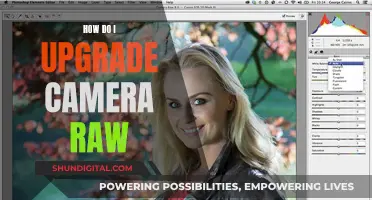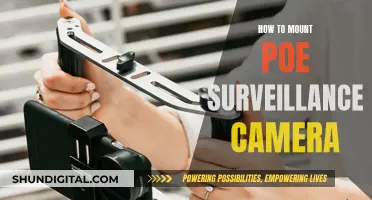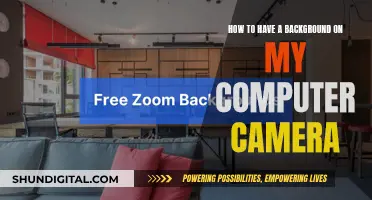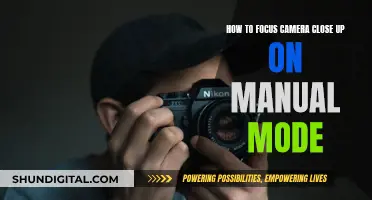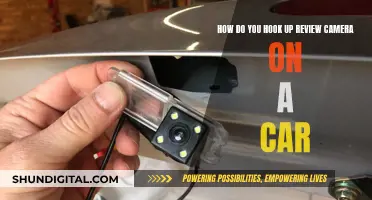Acer computers and laptops do have cameras. The Acer FHD Webcam, for example, features a 2-megapixel FHD lens, digital audio, and a 360-degree rotating clip-on stand. This webcam is ideal for video calling and conference calls, with its built-in digital microphone. If you are experiencing issues with your Acer laptop's built-in camera, there are several troubleshooting steps you can take, such as checking your device settings, updating or reinstalling drivers, and ensuring that only one application is accessing the camera at a time.
| Characteristics | Values |
|---|---|
| Do Acer computers have cameras? | Nearly all newer Acer laptop models come with an integrated camera. |
| What to do if the camera is not working? | 1. Check if the driver is corrupted or outdated and uninstall/reinstall it. 2. Disable/enable the webcam. 3. Allow apps to use your webcam. 4. Ensure only one app is using the webcam. 5. Reinstall the programs or apps. |
What You'll Learn

Acer laptops have built-in webcams
While the specific features may vary across different Acer laptop models and releases, the built-in webcams generally capture video in standard definition or high definition. Some newer models might offer Full HD 1080p resolution, enhancing the visual quality for more professional or specialised use cases. This higher resolution delivers crisp and true-to-life colours, elevating the overall video call experience.
The Acer FHD Webcam, for instance, features a 2-megapixel FHD lens, digital audio, and a 360-degree rotating clip-on stand. This particular webcam model is designed to be compatible with Windows and Chrome operating systems, showcasing Acer's attention to versatility. The built-in digital microphone further enhances the webcam's functionality, ensuring clear audio during conference calls, video chats, and other forms of virtual communication.
In addition to integrated webcams, Acer also offers external webcam options, such as the Acer 2K Mountable Webcam, which provides QHD (2560 x 1440) resolution and includes an omnidirectional noise-reducing digital microphone. These external webcams can be useful for those seeking even higher video and audio quality, or for situations where a laptop's built-in webcam may not be sufficient, like streaming or content creation.
It's worth noting that, as with any technology, issues may occasionally arise with Acer laptop webcams. Common problems include webcam glitches, outdated or corrupted drivers, privacy settings, or software conflicts. Fortunately, troubleshooting steps, such as those outlined in online forums and support pages, can help resolve these issues and ensure your Acer laptop's webcam functions optimally.
Surveillance Camera Cloud Storage: Easy DVR Upload Guide
You may want to see also

How to fix a broken Acer laptop camera
Many Acer laptops have integrated cameras, but sometimes these cameras may malfunction. Here are some ways to fix a broken Acer laptop camera:
Check the Driver Status
If your Acer laptop camera is not working since a Windows 10 update or upgrade, the problem could be due to faulty drivers or driver conflicts. To fix this, you should first check the driver status in Device Manager. Go to Device Manager and see if there is a yellow mark next to the webcam device. The device may be listed under Imaging devices or Other devices. If the device is listed as Unknown Device, follow these steps:
- Uninstall the Driver: Right-click on the device, select Uninstall from the pop-up context menu, and confirm the uninstall.
- Reboot your computer: After rebooting, Windows will attempt to reinstall the driver automatically. If it doesn't, you can download and install the latest driver manually from the PC manufacturer's website.
Update the Driver Manually
If the problem persists after reinstalling the driver, you can try updating the driver manually:
- Download the latest Windows 10 driver for your integrated webcam from the Acer official website.
- Extract the downloaded file: The file will likely be in .zip format, so you'll need to extract it to get the .exe file.
- Install the driver: Double-click on the .exe file and follow the on-screen instructions.
- Install the driver in Compatibility Mode (if needed): If the problem persists, try installing the driver in Compatibility Mode for Windows 7. Right-click on the executable file, select Properties, go to the Compatibility tab, and change the Compatibility mode to Windows 7. Then, click Apply and OK, and install the driver again.
Disable and Enable the Device
If the above solutions don't work, you can try disabling and then enabling the device:
- Right-click on the webcam device in Device Manager and select Uninstall.
- Right-click on the device again and select Enable.
- Restart your computer.
Other Troubleshooting Tips
- Ensure that only one app or program is trying to use your webcam at a time. Close any other programs that may be accessing the camera.
- Reinstall any programs or apps that are having issues with the webcam.
- Check for updates to ensure you're running the latest version of the app or program.
- If you've recently updated a driver and the webcam stopped working, roll back to the previous driver version.
- Allow apps like Skype or FaceTime to access your camera by enabling the "Let apps use my camera" option in the Webcam privacy settings.
Quickly Recover Deleted Camera Raw Files
You may want to see also

Acer FHD Webcam features
The Acer FHD Webcam ACR100 is a Full HD 1080p webcam with a 2-megapixel lens, automatic fixed focus and zoom, and a built-in digital microphone. The webcam features a 360-degree rotating clip-on stand, making it ideal for video calling and conference calls. The product is compatible with Windows and Chrome.
The Acer FHD Webcam ACR100 is a great choice for those seeking a high-quality and convenient webcam for their home office. With its 2-megapixel FHD lens, you can enjoy crisp and true-to-life colours in your video meetings and calls. The webcam also offers digital audio, ensuring that your audio is just as clear as your video.
One of the standout features of the Acer FHD Webcam is its 360-degree rotating clip-on stand. This adjustable stand allows you to easily attach the webcam to your monitor or laptop, or place it on your desk, providing flexibility and convenience during your video calls. No matter where you are, you can be sure that your colleagues and clients will see and hear you clearly.
The built-in digital microphone enhances the audio quality of your calls, ensuring that your voice is clear and that any background noise is minimised. With this webcam, you can say goodbye to echoey and unclear audio, and hello to productive and efficient video conferences.
The Acer FHD Webcam is also very easy to use. It is a simple plug-and-play device, with a 98" USB cable, that is compatible with both Windows and Chrome operating systems. This makes it a versatile and user-friendly option for anyone looking to upgrade their video calling setup.
Understanding ASD Mode: Camera Setting Explained
You may want to see also

Acer 2K Mountable Webcam features
The Acer 2K Mountable Webcam - ACR010 is a QHD (2560 x 1440) Webcam with a built-in omnidirectional noise-reducing digital microphone. It features a 5-megapixel sensor with a 2.05 x 2.05 μm pixel size in a 1/2.7” optical lens for noise-free video and high-resolution images. The mountable webcam is ideal for frequent video calling from home offices, with a built-in omnidirectional digital microphone with a 64 dB signal-to-noise ratio. The webcam is capable of displaying video at 30 FPS with a (2560 x 1440) resolution.
The Acer 2K Mountable Webcam has a flexible mount that can be bent to fit the shape of your monitor. It also has a 98" USB cable for connectivity and is compatible with a range of operating systems, including Win XP / 7/10, Linux 2.6.26, Android 4.0 and above, and MAC OSX EI captain 10.11.4 (backward compatible) and Chrome OS.
The webcam has a field of view of 136° diagonal, 117° horizontal, and 57° vertical, and features automatic fixed focus and zoom. The flexible mount also has camera threads, allowing it to be mounted on a tripod.
The Acer 2K Mountable Webcam is a great choice for those seeking a high-quality webcam for video calling, streaming, or recording. With its noise-reducing microphone, clear video quality, and flexible mounting options, it offers a range of features that enhance the user experience.
What is a Computer Camera: Input or Output?
You may want to see also

How to enable/disable an Acer camera
Many Acer computers have built-in cameras, and some users have expressed a desire to disable or enable them, or to disable related notifications.
To disable your built-in camera, go to Device Manager/Imaging Devices, right-click on your camera, and select 'disable'. This will allow you to use an external camera instead.
If you are using an Acer Aspire XC-703 or AZ3-600 AIO, you may also want to disable the "camera on" and "camera off" notifications. To do this, try going to the start screen, typing "quick access", and launching the quick access program if it is present. See if there is an option in that program to enable or disable the camera notifications. Alternatively, run regedit, search for the NoPhysicalCameraLED entry, and change the settings to either 1 for the message with no LED light, or 0 for no message and the LED on.
Mastering Touch Focus: How Your Camera Can See Differently
You may want to see also
Frequently asked questions
Nearly all newer laptop models, including Acer, come with an integrated camera.
There could be plenty of reasons behind it. You can try out a few solutions to get your camera back in working order.
Go to the taskbar, click on the magnifying glass icon in the left corner, type in "Device Manager", and click to open it. Find "Imaging devices" in the list, double-click on the cam to open the details, and if the status says "This device is not working properly", try uninstalling the driver and restarting your laptop.
Right-click on the webcam, choose "Uninstall device" from the pop-up list, and confirm by choosing "Delete the driver software for this device" from the pop-up window.
You can try disabling and then enabling the camera again through the "Device Manager".