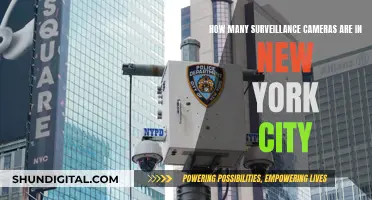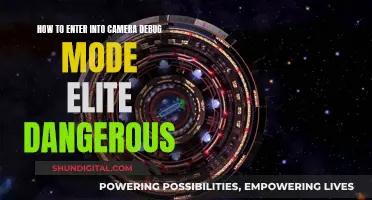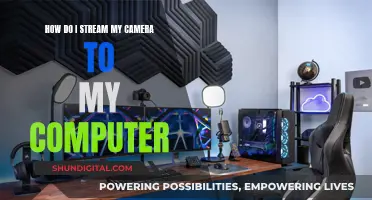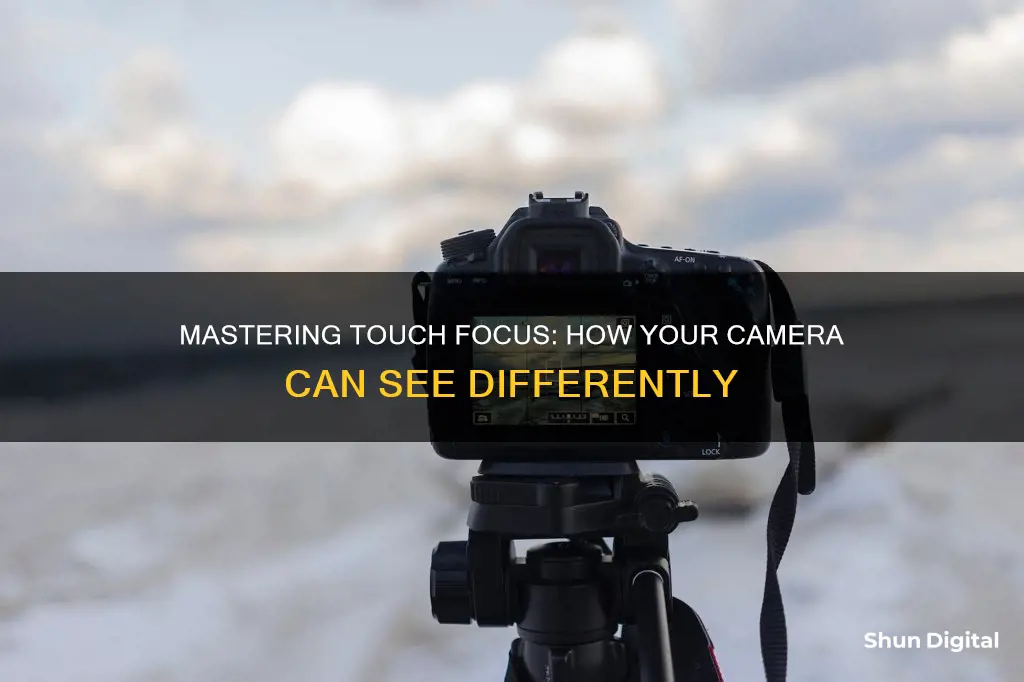
Touch focus is a feature on some cameras that allows users to specify the focus area of an image by touching the monitor or screen. This feature is useful when taking candid photos, framing from unusual angles, or when you want to be specific about where you are focusing, such as in portrait photography. Touch focus can be used in both still image and movie shooting, and can be activated in the camera settings.
| Characteristics | Values |
|---|---|
| How to enable touch focus | Go to SET UP > TOUCH SCREEN SETTING > ON or SET UP > BUTTON/DIAL SETTING > TOUCH SCREEN SETTING > TOUCH SCREEN SETTING > ON |
| Touch focus settings | SHOT, AF, AREA, OFF |
| SHOT setting function | The camera focuses on the touched part of the scene, then takes a photo using the current settings and shooting mode |
| AF setting function | The camera focuses on the touched part of the scene and locks the focus at this setting |
| AREA setting function | The camera moves the currently active focus point or area to the touched position |
| OFF setting function | Disables touchscreen AF functions while photographing to prevent accidental touches |
| How to use touch focus | Tap the screen to focus, then lift your finger to take the photograph |

Touchscreen functionality
To enable touchscreen functionality, users should first ensure it is activated. This can usually be done by accessing the camera's menu and navigating to the "Setup" or "Touch Screen Setting" options, where the touchscreen mode can be turned on. Once activated, the touchscreen icon will be visible on the screen, indicating the current mode. It's important to note that not all camera models offer the same touchscreen settings, but the following are commonly available:
- SHOT: Tapping the screen will cause the camera to focus on the touched area and then capture an image using the current settings and shooting mode.
- AF: This mode allows users to tap and set the focus point, locking the focus at that setting. The image can then be captured by pressing the shutter release button.
- AREA: In this mode, tapping the screen moves the active focus point or area to the selected position. Focusing is achieved by half-pressing the shutter release, and the image is captured by fully pressing the shutter.
- OFF: This setting disables touchscreen functions during photography to prevent accidental touches from interfering with the shot.
Some cameras, such as the FUJIFILM X Series, also offer touch focusing in conjunction with face detection. This feature allows users to switch between recognised faces by tapping on them, with a white box appearing around the selected face. This functionality adds versatility to portrait photography, ensuring the desired subject is in focus.
It's worth noting that while touchscreens provide convenience and speed, they may not always be suitable for all photography situations. In low-light conditions or when the camera needs to be held steady, using the physical buttons and dials may still be the preferred method for many photographers.
Mastering Camera Raw Exports: Tips and Tricks
You may want to see also

Touch shutter
To enable touch shutter, users may need to access the camera's menu and turn the function on. For example, in some Canon cameras, tapping an icon in the lower left of the screen toggles the touch shutter on or off. When enabled, the camera will automatically focus on the tapped spot and then capture the image. This eliminates the need to press the shutter button separately.
It's important to note that the touch shutter may not be available in certain shooting modes, such as viewfinder mode. Additionally, the touch shutter may have specific limitations, such as not working when the camera is in magnified view or when the focus-mode selector is set to manual focus.
The touch shutter feature is particularly handy for photographers who want to have precise control over the focus point without having to adjust camera settings manually. It also enables them to quickly capture spontaneous moments or subjects that are challenging to focus on using traditional autofocus methods.
Some cameras also offer advanced touch operations, such as the ability to track a subject by touching it on the monitor. This allows the camera to continuously follow the subject and keep it in focus, even if it moves within the frame. This functionality further enhances the versatility and convenience of touch shutter capabilities in modern cameras.
Charging the Elinksmart Camera: Always-on or Timed Sessions?
You may want to see also

Autofocus
Many modern cameras, including those from brands like Sony and Fujifilm, offer autofocus capabilities through touch operations on a monitor or touchscreen. This allows photographers to specify the focus area by touching a position on the screen. The camera will then automatically adjust the lens to focus on the selected area. This feature is particularly useful when shooting candid photos, framing from unusual angles, or when specific focus is required, such as in portraits.
To enable autofocus using touch operations, photographers need to access the camera's settings and ensure that the touch functionality is turned on. The process may vary slightly depending on the camera model. For example, in some Fujifilm X Series cameras, the touchscreen setting can be found under "Set Up" or "Button/Dial Setting" in the menu.
Once touch operations are enabled, photographers can tap on the screen to set the focus point. In some cases, this also locks the focus at that setting, allowing them to compose and capture the image using the shutter release button. Certain cameras also offer advanced features like face detection, where the camera can identify and switch between multiple recognised faces by tapping on them.
It is important to note that autofocus capabilities may vary between different camera models and brands. While touch autofocus is a convenient feature, it is just one of the many tools available to photographers for achieving the desired focus in their images.
Maintain Original Ratios in Camera Raw: A Simple Guide
You may want to see also

Spot focus
To utilise spot focus, photographers can manually select a focus point on their camera's viewfinder or LCD screen. On Canon cameras, for example, there is typically a tiny button near the upper right part of the camera back, which, when pressed, illuminates the focus points in the viewfinder. The photographer can then turn a wheel or dial to select the desired focus point. Other camera brands may have different methods to activate and select focus points, so it is essential to refer to the specific camera model's instructions.
When using spot focus, it is crucial to ensure that the selected focus point falls on the desired subject or area. If the composition or subject matter does not align with any of the available focus points, manual focus may be required. This involves adjusting the focus ring on the lens to achieve the desired focus, which can be confirmed by reviewing the image at 100% resolution on a computer screen.
Additionally, spot focus can be combined with various autofocus modes, such as single-servo or continuous-servo, depending on the subject and the photographer's preferences. Single-servo autofocus, also known as One-Shot or AF-S, is ideal for still subjects, while continuous-servo, or AF-C, is better suited for tracking moving subjects.
Apeman Trail Camera Batteries: Powering Your 1080p Adventure
You may want to see also

Touch tracking
To use touch tracking, you will need to enable the feature in your camera's menu. The steps to enable touch tracking may vary depending on your camera model, but generally, you will need to go into the camera's settings and enable "Touch Operation" or "Touch Focus."
Once touch tracking is enabled, you can start tracking a subject by touching it on the monitor. The camera will display a white or gray frame to indicate that tracking is enabled, and the frame will turn green when the subject is in focus. You can then press the shutter button to take a photo or start recording a movie, and the camera will continue to track and focus on the subject.
It's important to note that touch tracking may not be available in viewfinder mode or when using certain focus modes, such as "Spot Focus." Additionally, when using face or eye detection, touch tracking may only work when detecting human subjects and not animals.
Charging GoPro Hero 4: In-Camera Battery Charging Guide
You may want to see also