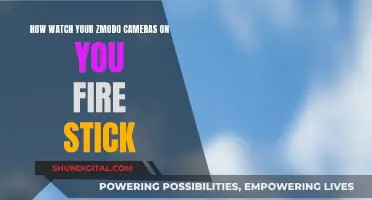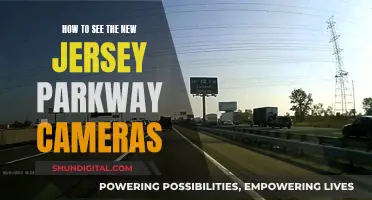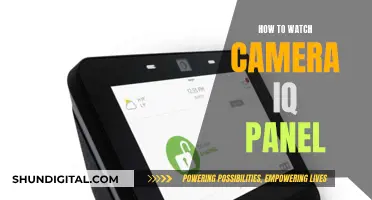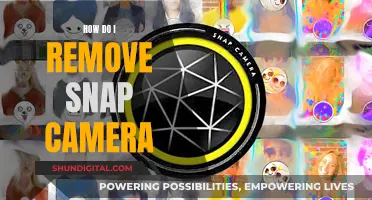Smart TVs are becoming increasingly popular, offering internet access, streaming apps, and interactive functions such as voice control and video calling. However, these features also raise privacy and security concerns. While smart TVs provide entertainment and convenience, they also collect and share user data, raising questions about whether they are spying on their owners.
Some smart TVs have built-in cameras, often located in the top centre of the screen, enabling features such as facial recognition, gesture control, and video calls. While these features enhance the user experience, they also pose risks to privacy. Manufacturers and app developers can access and share user data, and hackers can exploit security vulnerabilities to gain control of smart TVs, change settings, or access sensitive information.
To address these concerns, users can take several steps. Firstly, understanding the features and privacy settings of their smart TV is essential. Checking the specifications, user manual, or official website can confirm the presence of a camera. Secondly, users should not rely on default security settings and should change passwords and disable cameras and microphones if possible. Covering the camera with opaque tape is a simple yet effective measure. Regular software updates and adjusting privacy settings can also enhance security.
Additionally, users should review the privacy policies of both the TV manufacturer and streaming services, understanding how their data is collected, stored, and used. Employing a virtual private network (VPN) can add an extra layer of protection by encrypting network data and blocking malicious ads and trackers.
In summary, while smart TVs offer convenient features, users should be aware of potential privacy and security risks. By taking proactive measures, such as those mentioned above, users can enhance their privacy and protect their sensitive information.
| Characteristics | Values |
|---|---|
| Camera Placement | Cameras are often placed at the edges above the screen of the TV. They are usually housed in the center of the top bezel, the rim around the TV screen. |
| Camera Appearance | A small circle for the lens usually denotes these cameras. |
| Microphone Placement | Microphones are often placed near the camera, mostly in front of the screen. |
| Microphone Appearance | The location of the microphone is denoted by a pinhole-sized opening. |
| Camera Usage | Video calls, voice control, facial recognition, gesture control |
| Microphone Usage | Voice control |
What You'll Learn

How to identify if your smart TV has a camera
Smart TVs have become a common entertainment device in modern homes. With the development of technology, many smart TVs not only provide traditional viewing experiences but also offer interactive functions such as voice control and video calling. However, these features also bring privacy and security concerns. Knowing how to identify whether your smart TV has a camera is crucial to protecting your privacy. Here are some ways to determine if your smart TV has a camera:
Cosmetic Inspection
First, carefully inspect the front and back of the TV. If there is a camera, you will usually see a small hole or lens in the top middle or corner of the screen, often housed in the bezel—the rim around the TV screen. The bezel is the plastic frame that goes around the screen, and this is where most TV manufacturers place cameras. You can also shine a light around the edges of your TV; a camera lens will typically reflect the light back at you.
Specifications, User Manual, Official Website, and Customer Service
Check the specifications, user manual, official website, or customer service to confirm the presence of a camera. The user manual, specifications, or data sheets will usually detail the TV's hardware configuration, including the presence or absence of a camera. You can also search online with the model of your TV and the word "camera" to see if anything comes up.
Smart Home Apps
Another way to locate a camera on your smart TV is by using smart home apps. Your smart TV may be eligible to connect with your smart home platform, and you may be able to use the app on the TV to show and locate the camera.
Video Calling and Facial Recognition Features
If your TV offers facial recognition or video chat features, it likely has a camera. These features require a camera to function.
It's important to note that not all smart TVs have built-in cameras, and the presence of a camera varies depending on the model and manufacturer. If you are concerned about privacy and security, you can take measures such as disabling the camera and microphone functionality in the TV settings, physically blocking the camera with opaque tape, or adjusting privacy settings.
Apple Watch Ultra: Camera in the Crown?
You may want to see also

How to disable your smart TV's camera
Smart TVs are designed to provide a personalised viewing experience, but they can also be a source of privacy and security concerns. Some smart TVs have built-in cameras, which can be used for facial recognition and video chat features. While these features can be convenient, they can also pose a risk to your privacy and security if not properly secured. Here are some detailed instructions on how to disable your smart TV's camera:
Check if your smart TV has a camera:
Start by inspecting the bezel or border of your TV, as this is where most manufacturers place cameras. Look for a small circular lens, which may be hidden behind a shutter or retractable. You can also shine a light around the edges of your TV to reflect off any camera lenses. Additionally, refer to your TV's instruction manual or search online using your TV's model number and the word "camera" to find out if your specific model has a camera.
Disable the camera in your TV's settings:
If your TV has a camera, you can usually disable it in the settings menu. Here are the steps for some common TV brands:
- LG TVs: Go to "Settings" > "All Settings" > "General" > "Live Plus" and turn off Live Plus.
- Samsung TVs: Go to "Settings" > "Support" > "Terms & Policies" > "Viewing Information Services" and disable Viewing Information Services.
- Roku TVs: Go to "Settings" > "Privacy" > "Smart TV Experience" > "Use Information from TV Inputs" and disable this option.
- Vizio TVs: Go to "System" > "Reset & Admin" > "Viewing Data" and toggle off Viewing Data.
Limit content recognition features:
In addition to disabling the camera, you should also limit your TV's Automatic Content Recognition (ACR) feature, which collects data about your viewing habits. You can usually find this setting in the privacy options of your TV's settings menu. Disabling ACR will reduce the amount of data your TV collects about you.
Use a VPN for added protection:
Consider using a Virtual Private Network (VPN) for your router. This will disguise your IP address and make it more difficult for hackers to access your TV and other connected devices. Be sure to download the VPN from your Smart TV's app store to ensure compatibility.
Cover the camera:
As a last resort, if you are unable to disable the camera through the settings, you can simply cover the lens with a piece of tape or cardboard. This will prevent the camera from recording anything, but it may not be the most aesthetically pleasing solution.
Remember, while disabling your smart TV's camera can enhance your privacy, it may also limit certain features such as facial recognition and video chat. Additionally, keep in mind that disabling certain features may not completely prevent data collection, as smart TVs can still gather information through other means. Always refer to your TV's user agreement and privacy policy to understand how your data is being collected and used.
Simplisafe Cameras: What's the Privacy Concern?
You may want to see also

How to protect your privacy from smart TV manufacturers
Smart TVs can be a treasure trove of personal data for manufacturers, hackers, and other third parties. Here are some ways to protect your privacy:
Know Your TV's Features and How to Control Them
Do a basic internet search with your model number and the words “microphone,” “camera,” and “privacy.” This will help you understand the specific features and vulnerabilities of your smart TV.
Change Default Security Settings and Passwords
Don't rely on default security settings and passwords. Change passwords if you can, and know how to turn off microphones, cameras, and the collection of personal information. If you can’t turn them off, consider whether you are willing to take the risk of using that model or service.
Cover Cameras and Microphones
If you can't turn off a camera but want to, a simple piece of black tape over the camera eye is an effective solution. You can also purchase a webcam cover slide to cover the camera when not in use. For microphones, you can tape a small piece of foam over the pinhole to muffle or silence it.
Check for Software and Firmware Updates
Keep your smart TV's software and firmware up to date. Often, these updates include security updates and bug fixes, which can help make your TV less vulnerable to cyberattacks.
Be Selective About App Installations
Only install trusted apps on your smart TV. Make it a habit to read about the apps you want to install, including user reviews, security issues, and glitches.
Be Careful with Connected Devices
Limit the number of devices that pair with your smart TV. You may not know what data is being accessed on your smartphone or tablet, which could compromise your TV's security.
Use Antivirus Software
If your smart TV supports it, install antivirus software to detect and remove suspicious files or apps.
Be Wary of Social Media and Email Logins
Avoid connecting your social media accounts or email to your smart TV. The more accounts that are logged in, the more you put yourself at risk. If you need to log in, treat your TV like a public computer and log out after each use.
Review Privacy Policies and User Agreements
Check the privacy policy and user agreements of your TV manufacturer and streaming services. Understand what data they collect, how they store it, and what they do with it.
Limit Ad Tracking
You can reset your TV's advertiser ID, which companies use to compile information about you. Changing this periodically can help reduce tracking.
Stream Cove Camera Footage Directly to Your PC
You may want to see also

How to stop smart TVs from collecting your data
Smart TVs are great for streaming and running apps, but they can also be a source of frustration when it comes to data collection and privacy concerns. Here are some tips to help you stop your smart TV from collecting your data:
- Understand the Risks: It's important to know that smart TVs can collect a lot of personal data, including your viewing habits, voice data, and even your conversations. This data is often used for targeted advertising, but it can also be sold to third parties. In some cases, hackers may even be able to access your TV and use it to spy on you.
- Check for Cameras and Microphones: Some smart TVs have built-in cameras and microphones, usually located at the edges or bezel of the screen. You can usually find the lens by inspecting the edges or looking for a small circle. If you're unsure, check the owner's manual or search online using your TV's model number.
- Disable Cameras and Microphones: If your TV has a built-in camera and microphone, you can usually disable them in the settings menu. Look for options like Privacy Settings or Privacy Options and turn off features like Collect App and Over-the-Air Usage and Interest-Based Ads. You can also physically cover the camera lens and microphone with tape to ensure they're not recording.
- Limit Automatic Content Recognition (ACR): ACR is a technology used by smart TVs to identify the shows you watch and make recommendations. However, it can also be used for targeted advertising and data collection. You can usually turn off ACR in your TV's settings. For example, on LG TVs, go to Settings > All Settings > General > Live Plus. On Samsung TVs, try Settings > Support > Terms & Policies > Viewing Information Services.
- Opt Out of Data Collection: Many smart TVs will give you the option to opt out of data collection during the initial setup. Pay close attention to the user agreements and privacy policies, and decline any features that you're not comfortable with. You may also be able to reset your advertising ID periodically to reduce tracking.
- Secure Your TV: To protect your TV from hackers, change the default security settings and use strong, complex passwords. Keep your TV's software up to date, including any security patches. Familiarize yourself with the manufacturer's privacy policy and be cautious about granting permissions to apps.
- Use a VPN: Consider using a Virtual Private Network (VPN) with your smart TV. This can disguise your IP address and make it harder for snoops or hackers to locate you. It can also unlock geo-restricted content. Just make sure to download the VPN from your TV's app store to ensure compatibility.
- Choose a Streaming Device Instead: If you're very concerned about privacy, you might want to avoid smart TVs altogether. Instead, consider using a streaming device like a Roku or Amazon Fire TV Stick. These devices have fewer data collection concerns, especially if you connect them to a non-smart TV. However, they still collect some data and may require an internet connection.
- Buy a "Dumb" TV: If you want to avoid data collection altogether, you can opt for a traditional "dumb" TV that doesn't connect to the internet. This option removes all smart features, but it also ensures your viewing habits and personal data remain private.
Remember, the specific steps to disable data collection and tracking may vary depending on your TV's brand and model. Always refer to your TV's user manual or support website for detailed instructions.
The Privacy Paradox: Cameras in Suicide Watch Cells
You may want to see also

How to stop someone from connecting to your smart TV
Smart TVs are a great way to stream your favourite shows, access online content, and even control your TV with voice commands. However, with this convenience comes the potential risk of unauthorized access. Here are some steps you can take to stop someone from connecting to your smart TV:
- Change the Default Password: Many smart TVs come with a default password, which can be easily guessed. Change it to a strong password that includes a combination of letters, numbers, and special characters.
- Update Software and Firmware: Regularly check for and install software updates and firmware upgrades for your smart TV. These updates often include security patches that address vulnerabilities and protect against potential exploits.
- Disable Universal Plug and Play (UPnP): UPnP allows devices on your network to connect automatically, but it can also be a security risk. Disable UPnP to prevent potential vulnerabilities.
- Turn off Wi-Fi Direct: While convenient, Wi-Fi Direct can pose a security risk by allowing devices to connect directly to your TV without a wireless network. Disable it if you don't use it regularly.
- Enable Network Encryption: Use a secure encryption protocol, such as WPA2, to prevent unauthorized individuals from intercepting data transmitted between your smart TV and the router.
- Use a Secure Network Connection: Avoid connecting your smart TV to public Wi-Fi networks. Instead, use a secure, password-protected home network to ensure the privacy and security of your smart TV.
- Create a Guest Network: If your router supports it, create a separate guest network for visitors. This network should have restricted access and be isolated from your main network, preventing guests from accessing your smart TV and other connected devices.
- Install a Firewall: Consider installing a dedicated firewall, such as a router firewall, software firewall, or network-level firewall, to provide an additional layer of protection for your smart TV.
- Review App Permissions and Disable Unnecessary Features: Go through the permissions of the apps installed on your smart TV and disable any unnecessary features. Limit data sharing and regularly update apps to maintain security.
- Disable Automatic Wi-Fi Connection: Disable the automatic Wi-Fi connection feature to prevent your smart TV from connecting to unsecured or compromised networks without your knowledge. Manually select and connect to trusted networks only.
In addition to these steps, you can also take some specific measures to enhance your privacy:
- Disable Cameras and Microphones: If your smart TV has built-in cameras and microphones, you can usually disable them in the settings menu.
- Limit Content Recognition Features: Limit or disable features such as Automatic Content Recognition (ACR) that track your content and viewing habits to provide personalized suggestions.
- Use a VPN: Utilize a Virtual Private Network (VPN) for added protection. A VPN disguises your IP address and makes it harder for anyone to snoop on your online activities.
- Cover Camera and Microphone: As a last resort, you can physically cover the camera lens and microphone with tape or similar materials to prevent them from recording.
Monitor Your Camera Violation: A Step-by-Step Guide
You may want to see also
Frequently asked questions
You can usually identify a camera on your smart TV by checking for a small hole or lens in the top middle or corner of the screen. You can also check the specifications or user's manual that came with your TV, or visit the official website of the TV brand to check the detailed configuration.
Smart TVs with cameras can be used to spy on you and compromise your privacy. Hackers can gain access to your smart TV and use the camera to watch and listen to your conversations. They can also use the camera to find a backdoor into your router and hack your connected smart home devices. Additionally, smart TV manufacturers and app developers may also have the ability to watch and listen to you through the camera and microphone.
To protect your privacy, you can disable the camera functionality in your TV's settings or physically block the camera by covering it with opaque tape. You should also update your TV's software regularly and adjust your privacy settings to disable unnecessary features.