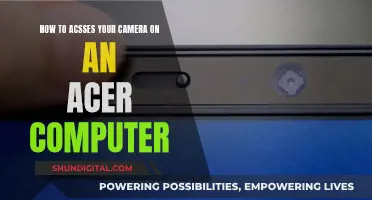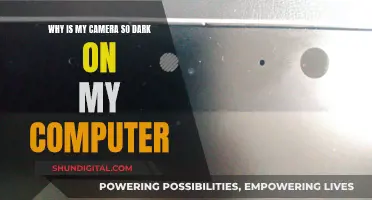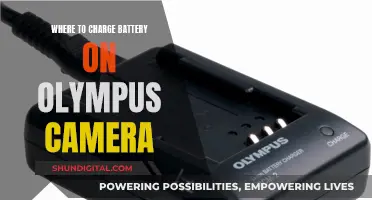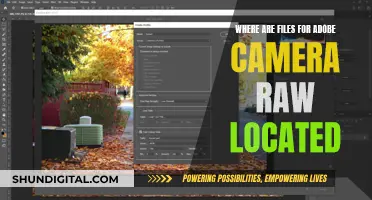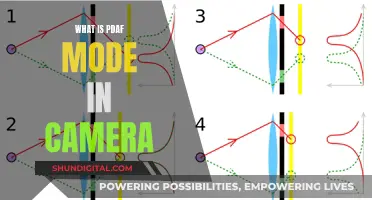If your Lytro camera is not charging, there are several possible reasons and solutions. First, the camera has likely been shipped with a fully discharged battery, so you will need to connect it to USB power, directly to your computer or a wall AC adapter, and then hold down the Power button for 45 seconds. If this does not work, you should perform an extended hard reset by holding down the Power button for a full 90 seconds. If this still does not work, try charging the camera for at least 6 hours. If you are still having issues, you can refer to the official Lytro Support Articles for further help.
| Characteristics | Values |
|---|---|
| Power button location | Near the USB flap on the underside of the camera |
| Shutter button location | On the top side of the camera |
| Charging method | Via Micro-USB to computer or LYTRO Fast Charger |
| Charging time | 5-8 hours |
| Reset method | Hold down the Power button for 45 seconds, or 90 seconds for an extended hard reset |
What You'll Learn

The camera is shipped with a fully discharged battery
If your Lytro camera is not charging, it may be because it was shipped with a fully discharged battery. This is due to the nature of the Lytro camera's battery and charging circuits. To get your camera to charge and work, you will need to follow these steps:
- Connect the camera to USB power and leave it connected.
- Connect the camera directly to your computer or to a wall AC adapter; do NOT use a USB hub.
- Hold down the Power button, near the USB flap on the underside of the camera (not the Shutter button), for a full 45 seconds.
- If this does not work, perform an "extended hard reset" by holding down the Power button for a full 90 seconds.
- Charge your camera fully for the first time (overnight or for 6 hours).
This is a once-only process and you will not need to do it again after you start using your camera.
Charged Camera Battery: Know-How
You may want to see also

The camera must be connected to USB power first
If you are having trouble charging your Lytro camera, it is important to follow these steps in the correct order. The first step is to connect the camera to USB power and leave it connected. This is crucial as it ensures the camera is receiving a direct and sufficient charge.
When connecting your Lytro camera to USB power, there are a few things to keep in mind. Firstly, ensure that you are using a functional USB cable that is capable of data transfer and charging. This cable should be connected directly to your computer or a wall AC adapter; the use of a USB hub is not recommended. A stable and direct connection will ensure optimal charging for your Lytro camera.
Once you have established a direct connection to USB power, you can proceed to the next steps in the troubleshooting process. These may include holding down the Power button for a specified duration and, if necessary, performing an "extended hard reset." However, the first and fundamental step remains: the camera must be connected to USB power first.
By following this instruction, you will create the necessary conditions for your Lytro camera to initiate the charging process. This step is essential to resolving charging issues and ensuring your camera receives the power it needs to operate.
Charging Your ADT Doorbell Camera: How Long Does It Take?
You may want to see also

The camera must be directly connected to a computer or wall AC adapter
If your Lytro camera is not charging, it may be because it is not directly connected to a computer or wall AC adapter. This is a common issue with Lytro cameras, and there are a few things you can try to resolve the problem.
Firstly, ensure that you are using the correct power source. The Lytro camera must be connected directly to a computer or a wall AC adapter; you cannot use a USB hub. If you are using a wall charger, make sure it is the official Lytro wall charger, as other chargers may not be compatible.
If your camera is still not charging, try the following steps:
- Connect the camera to USB power and leave it connected.
- Directly connect the camera to your computer or a wall AC adapter. Do not use a USB hub.
- Hold down the Power button (located near the USB flap on the underside of the camera) for a full 45 seconds. Use a timepiece to verify the duration.
- If the camera still doesn't charge, perform an "extended hard reset" by holding down the Power button for a full 90 seconds. Again, use a timepiece to verify the duration.
- Finally, charge your camera fully for the first time. This may take up to 6 hours or even overnight, so leave it to charge for an extended period.
If you are still having issues with your Lytro camera not charging, you can try contacting Lytro support or the seller you purchased the camera from for further assistance.
Charging Your Kodak 12MP Camera: A Step-by-Step Guide
You may want to see also

The Power button must be held down for 45 seconds
If your Lytro camera is not charging, there are a few steps you should take. Firstly, connect the camera to a USB power source and leave it connected. You must be directly connected to your computer or a wall AC adapter; do NOT use a USB hub.
Next, hold down the Power button, located near the USB flap on the underside of the camera (not the Shutter button), for a full 45 seconds. Use a timepiece to verify the duration. This process is known as a "hard reset" and is important for getting your Lytro camera to charge and work for the first time.
If the camera still does not charge, perform an "extended hard reset" by holding down the Power button for a full 90 seconds, again verifying the duration with a timepiece. After this, you should charge your camera fully for the first time (ideally overnight or for at least 6 hours).
These steps are crucial for the initial setup of your Lytro camera due to the nature of its battery and charging circuits. The camera has been shipped with a fully discharged battery, so this process is a once-only requirement and will not need to be repeated.
Charging Your Fujifilm Camera Battery: How Long Does It Take?
You may want to see also

If the above steps don't work, perform an extended hard reset
If your Lytro camera is not charging, there are a few steps you can take to try and fix the issue. First, make sure that you have followed the correct procedure for charging the camera. The Lytro camera has been shipped with a fully discharged battery, so you will need to connect the camera to USB power and leave it connected. Make sure you are directly connected to your computer or a wall AC adapter; do NOT use a USB hub.
If your camera is still not charging, you can try performing a hard reset. To do this, hold down the Power button (near the USB flap on the underside of the camera, not the Shutter button) for 45 seconds. If this does not work, you can try performing an extended hard reset. For an extended hard reset, simply hold down the Power button for a full 90 seconds, again using a timepiece to verify the duration.
After performing the extended hard reset, charge your camera fully for the first time. This may take up to 8 hours, so leave it to charge overnight or for at least 6 hours. If your camera still won't charge after following these steps, you may need to contact the seller for additional help or return instructions.
Charging Pentax Cameras: A Quick Guide to Powering Your Device
You may want to see also
Frequently asked questions
Try performing a hard reset. Connect the camera to USB power and leave it connected. Then, hold down the Power button (not the Shutter button) for 45 seconds. If this doesn't work, perform an "extended hard reset" by holding down the Power button for 90 seconds.
Ensure you are using a compatible charger. The Lytro camera is designed for use with a 500 mA USB cable or a 2000 mA USB charger. Certain third-party chargers may be incompatible.
Try charging your camera overnight or for at least 6 hours. If it still doesn't work, contact the seller you bought it from for additional help or return instructions.