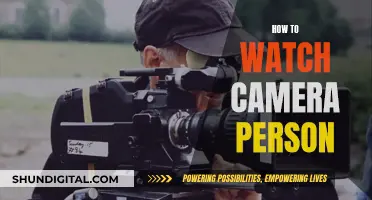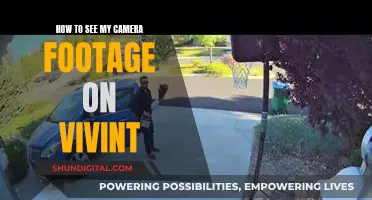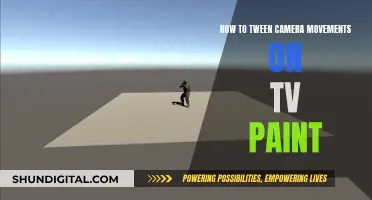There are several reasons why your camera may be seeing a flicker. Firstly, it could be due to a software glitch or a problem with the camera's settings, such as improper exposure levels or automatic lens changes. Additionally, external factors like bad lighting or a dirty or damaged lens can also cause flickering. In some cases, the issue may be related to the power network frequency in your location, which can cause the camera and light source to be out of sync, resulting in a flicker. To resolve the issue, you can try adjusting your camera's settings, such as the frame rate or shutter speed, or enabling a Flicker-less or Flicker-free mode if your camera supports it.
| Characteristics | Values |
|---|---|
| Cause of camera flicker | Software problem, dirty or damaged lens, bad lighting, improper exposure levels, automatic lens changes, frequency between the camera and the light source being out of sync |
| Solutions | Restart your iPhone, turn off Macro Mode and/or Live Mode, clean the lenses, adjust the exposure, lock your camera during video recording, update your iPhone, change the frame rate of the camera, change the Shutter Speed |
What You'll Learn

The camera's frame rate and the LED's flicker rate are desynchronized
The human eye perceives flickering lights differently from cameras. If the flicker is below the flicker fusion threshold, the human eye won't be able to tell the difference between light and darkness. However, cameras can detect these changes because of their exposure times.
Cameras are not "on" all the time. They flicker on and off at a certain frequency, which is too fast for the naked eye to see. The frequency depends on the power network and location. In North and South America, the frequency is 60 Hz, resulting in 120 fluctuations every second. In Europe, Africa, and Asia, the frequency is 50 Hz, resulting in 100 fluctuations per second.
LED lights also flicker at a specific frequency, which is usually much higher than that of the power network. If the LED's flicker rate and the camera's frame rate are not synchronized, the camera will capture the LED in its "off" stage, resulting in a flickering effect in the footage.
To avoid this issue, you can adjust the camera's frame rate to match the frequency of the LED lights. For 60 Hz areas, set the frame rate to 30, 60, or 120 fps. For 50 Hz areas, ideal frame rates are 25, 50, or 100 fps, but these may not be achievable on all cameras. In this case, changing the shutter speed or using a slower lens with a longer exposure time can help.
Additionally, most modern cameras have "Flicker-less" or "Flicker-free" settings that can be found under Exposure Setup. Checking for these settings and adjusting them accordingly can help resolve the issue.
Lane Watch Camera: A Safety Feature for Drivers
You may want to see also

The camera's shutter speed is too slow
If your camera is seeing a flicker, it could be because the shutter speed is too slow. This is a common issue with iPhone cameras, especially with the iPhone 13 and 14 models.
The shutter speed of your camera refers to the amount of time that the shutter remains open when taking a photo. If the shutter speed is too slow, it can cause the camera to capture multiple light pulses, resulting in a flickering effect.
To resolve this issue, you can try adjusting the shutter speed or frame rate of your camera. Increasing the shutter speed will reduce the amount of time that the shutter remains open, allowing less light to enter the camera and potentially reducing the flickering effect.
Here's a step-by-step guide to adjusting your iPhone camera's shutter speed:
- Open the Settings app on your iPhone.
- Scroll down and tap on "Camera."
- Under the "Camera" settings, look for the option related to shutter speed or exposure. It may be listed as "Shutter Speed," "Exposure," or "Exposure Control."
- Adjust the shutter speed to a faster setting. You may need to experiment with different settings to find the optimal speed that eliminates the flickering.
By adjusting the shutter speed, you can help reduce the flickering effect and improve the quality of your photos. It's important to note that the optimal shutter speed may vary depending on lighting conditions and other factors, so you may need to adjust it accordingly.
Additionally, if adjusting the shutter speed does not resolve the issue, you can also try updating your iPhone to the latest software version, as software glitches can sometimes cause camera issues.
Reviewing Past Activity on Your SimpliSafe Camera Footage
You may want to see also

The camera's exposure settings are incorrect
If your camera is seeing a flicker, it could be because the exposure settings are incorrect. Adjusting the exposure settings can help reduce light levels and minimise flickering.
In photography, exposure refers to how much light enters the aperture. If you are in a bright environment, try lowering the exposure. If you are in a dark environment, try raising it. You can do this manually by opening the Camera app, tapping the up arrow at the top of the screen, and then tapping the icon with a circle and a plus and minus sign. Use your finger to adjust the exposure by swiping left and right.
If you are filming, you can prevent the camera from adjusting the exposure automatically by locking your camera. To do this, open the Settings app, scroll down and tap "Camera", then tap the toggle switch next to "Lock Camera".
If you are using an iPhone, you can also try turning off Live Photo Mode, as this may cause the camera to glitch in a hectic environment. Open the Camera app and tap the Live Photo icon in the upper-right corner to turn it off.
Additionally, you can try changing the frame rate of your camera so that it matches the frequency of the lights in your location. For example, in North and South America, the frequency is 60 Hz, so you can set the frame rate to 30 fps, 60 fps, or 120 fps. If you are in Europe, Africa, or Asia, the frequency is 50 Hz, so ideal frame rates would be 25 fps, 50 fps, or 100 fps. However, these frame rates may not be achievable, so you can try changing the shutter speed instead.
It's worth noting that not all cameras are "on" all the time. They flicker on and off at a certain frequency that is too fast for the naked eye to see. Most modern cameras have Flicker-less or Flicker-free settings that can be found under the Exposure Setup.
Smart TV Features: Microphone and Camera Privacy Concerns
You may want to see also

The camera lens is dirty or damaged
If your camera lens is dirty or damaged, it can cause a variety of issues, including a flickering effect when taking photos or videos. A dirty lens can interfere with the camera's ability to capture clear and sharp images, while a damaged lens can affect the overall image quality and performance of the camera.
To address this issue, it is important to first inspect the camera lens for any signs of dirt, smudges, or damage. If the lens appears dirty, use a soft, lint-free microfiber cloth to gently clean the lens. Avoid using chemical cleaning products, as they may damage the lens coating or leave streaks. Compressed air can also be used to blow away any dust or debris on the lens.
In some cases, the lens may be damaged due to scratches, cracks, or scuff marks. Depending on the extent of the damage, it may be possible to mitigate the issue by using a lens filter. For example, a UV filter can help protect the lens while also reducing the appearance of haze and improving image quality. However, if the damage is severe, it may be necessary to replace the lens or repair the camera.
It is always recommended to handle your camera with care and to use lens caps and protective cases to prevent dirt and damage to the lens. Additionally, regular cleaning and maintenance of your camera equipment can help ensure optimal performance and prolong the lifespan of your device.
If you continue to experience flickering issues even after cleaning or replacing the lens, there may be other factors at play, such as lighting conditions, exposure settings, or software glitches. In such cases, further troubleshooting or professional assistance may be required.
Unexplained: Caught on Camera' Streaming Options Explained
You may want to see also

The camera is experiencing a software glitch
If your camera is experiencing a software glitch, there are several troubleshooting steps you can take to try and resolve the issue. Firstly, it is recommended that you restart your device. This simple step has been known to fix the issue for many users. The specific steps to restart your device will depend on the model of your phone. For example, if you have an iPhone X, 11, or 12, press and hold the Volume Down button and the side button on the right. Then, drag the slider bar at the top of the screen to power off your phone. Wait 30 seconds, and then press and hold the side button again to turn it back on.
If restarting your device does not work, you may need to adjust your camera settings. Check if your camera has a "Flicker-less" or "Flicker-free" setting, which can usually be found under the Exposure Setup. Adjusting this setting can help resolve the issue as it ensures that the frame rate of your camera matches the frequency of the lights in your location. The frame rate should be divisible by the number of light pulses. For instance, in North and South America, where the frequency is 60 Hz, you can set the frame rate to 30 fps, 60 fps, or 120 fps.
In addition to adjusting the frame rate, you can also try changing the shutter speed. However, there is no perfect solution as each setup is different, and it may require some experimentation with the various settings to find what works best for your specific camera and lighting conditions.
If adjusting the settings does not help, you may need to update your device's software. Check for any available updates and install them. This can help fix any software issues that may be causing the camera to flicker. After installing the update, your device will automatically restart, and the problem may be resolved.
Capturing Reflections: Hiding the Camera's Presence
You may want to see also
Frequently asked questions
The flicker could be due to a variety of reasons, including:
- A software glitch.
- Dirty or damaged lenses.
- Bad lighting or improper exposure levels.
- Automatic lens changes.
- The frequency between the camera and the light source is out of sync.
Try the following:
- Restart your camera or phone.
- Adjust the exposure levels.
- Clean the lenses.
- Check for software updates.
- Turn off automatic lens switching.
- Change the frame rate or shutter speed of your camera.
The human eye perceives flickering that is very fast as constant. If the flicker is below the flicker fusion threshold, we can't tell the flashes apart. Cameras, on the other hand, have exposure times that are longer than the time between the flickers, allowing them to distinguish the flashes.
Temporal aliasing is the effect that occurs when you sample high-frequency content, such as a pulse-width modulated LED bulb, with a lower-frequency capture device (e.g., a 30-60 fps camera). The higher frequency shows up as a lower frequency in the recording.