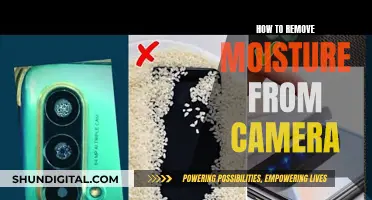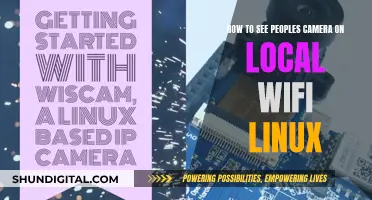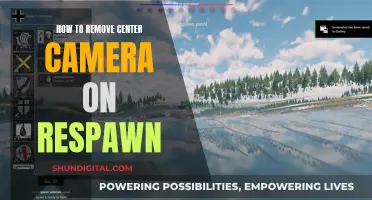If you want to see past activity on your SimpliSafe camera, you can access the camera history by swiping right on the phone app or by clicking on the timeline on the web dashboard after logging in. You can also download past recordings from the SimpliSafe Mobile App and save them locally for however long you want. However, individual videos are automatically removed after 30 days, and there is no way to recover them after that. The SimpliCam Wired Indoor Camera also has a built-in privacy shutter, which gives you control over your camera and privacy.
| Characteristics | Values |
|---|---|
| How to view past activity | Swipe right on the phone app to access the timeline, or on the web dashboard, click on the timeline after logging in. |
| How to view non-event history | It is not possible to scroll through a time period. The SimpliSafe camera will only record on movement when detected and when manually live streaming and hitting the record button. |
| How to download past recordings | Recordings can be stored for up to 30 days and can be downloaded from the SimpliSafe Mobile App. |
What You'll Learn

How to access SimpliSafe camera history
To access your SimpliSafe camera history, you will need to be on a subscription plan. The Pro Plus, Pro, Core (formerly Fast Protect) or Self Monitoring with Camera Recordings subscription will allow you to record and save video for peace of mind.
With these subscription plans, the camera will automatically record during a number of events. When triggered by an alarm, the camera will record video for three minutes, or longer if motion is detected during the alarm.
To access your camera history, you can use the SimpliSafe Mobile App. In the app, swipe right to get to the timeline, or, if you are using the web dashboard, click on the timeline after logging in. You can also jump to the date you are looking for by using the shortcut.
If you are using the Android app, scroll to the right to the timeline or go to the menu (upper left), select the timeline, and then go to the time of the video you want to watch and select it. You will then need to go to the event and expand it to view the video.
It is important to note that individual videos are automatically removed after 30 days and cannot be recovered. If you wish to keep videos for longer, you will need to download them before they are automatically removed.
The Exciting World of RC Planes with Cameras
You may want to see also

How to view SimpliSafe camera history on the app
To view your SimpliSafe camera history on the app, you need to be subscribed to the Pro Plus, Pro, Core, or Self Monitoring with Camera Recordings plan. On the app, swipe right or go to the menu in the upper left corner, select "Timeline", and then choose the time of the video you want to watch. You can also jump to a specific date.
Your camera will automatically record during a number of events, such as when triggered by an alarm. When this happens, the camera will record for three minutes, or longer if motion is detected. These recordings are stored for up to 30 days and can be downloaded via the SimpliSafe Mobile App.
It's important to note that SimpliSafe cameras only record when there's an event or motion detected. There is no option to scroll through a specific time period to find footage that wasn't triggered by an event. Individual videos are automatically removed after 30 days and cannot be recovered, so be sure to download them before they're deleted.
Galaxy Watch 3: Camera Expectations and Realities
You may want to see also

How to download SimpliSafe past recordings
To download past recordings from your SimpliSafe camera, you must first open the SimpliSafe Mobile App on your phone. In the app, open the Timeline by tapping the bottom right icon.
Next, swipe up and down through the Timeline to find the event you wish to download. Tap on the event, then tap on the video preview within the event. Once the video appears, tap the 'View History' button at the bottom of the screen. Find the video clip highlighted with a banner that reads 'Now Playing'.
Tap the three-dot icon next to the recording and then choose 'Download Video'. The clip will be saved to your phone. You can access your saved videos by opening your phone's camera roll.
Please note that individual videos are automatically removed after 30 days and cannot be recovered. If you require a video for longer than 30 days, be sure to download it before it is automatically removed.
Infrared Camera Hack: See-Through Clothes Vision
You may want to see also

How to view SimpliSafe camera history on the web dashboard
To view your SimpliSafe camera history on the web dashboard, you must first log in to your SimpliSafe account. Once you're logged in, click on "Timeline" to access your camera history. From there, you can jump to a specific date or scroll through the timeline to find the footage you're looking for.
It's important to note that SimpliSafe cameras only record during events triggered by motion or alarms. You won't be able to scroll through a continuous timeline as the cameras only record when there is detected movement or activity. Additionally, individual videos are automatically removed after 30 days, and there is no way to recover them after that period. So, be sure to download any important videos before they're deleted.
If you're having trouble finding the camera history, try launching the live stream for the camera you want. Under the microphone, next to the horizontal ellipse, you should see a timer icon. This will bring up the camera history.
You can also access your camera history through the SimpliSafe mobile app. On the app, swipe right to access the timeline, or go to the menu in the upper left corner and select "Timeline." Then, navigate to the time of the video you want to watch and select it.
Viewing Your Camera Feed on Echo Show: A Guide
You may want to see also

How to view SimpliSafe camera history on the phone app
To view your SimpliSafe camera history on the phone app, open the app and swipe right to access the timeline. From there, you can scroll through the timeline to find the date and time you're looking for. You can also use the shortcut to jump to a specific date.
If you're having trouble finding the history, try launching the live stream for the camera you want and look for the timer icon under the microphone and next to the horizontal ellipse. This will bring up the camera history.
It's worth noting that SimpliSafe cameras only record when motion is detected or when you manually start recording. Individual videos are automatically removed after 30 days and cannot be recovered, so be sure to download any footage you need before then.
If you're looking for a specific event that occurred outside the range of your camera, such as a break-in at a neighbour's house, you may not be able to find it unless your camera was triggered during that event.
TV Functionality on Cameras Explained
You may want to see also
Frequently asked questions
In the phone app, swipe right to get to the timeline. On the web dashboard, click on the timeline after logging in. You can also jump to the date you are looking for.
SimpliSafe cameras only record when there is an event. There is no timeline outside of discrete events.
Recordings can be stored for up to 30 days and can be downloaded from the SimpliSafe Mobile App.
On the Android app, scroll to the right to the timeline or go to the menu (upper left), select the timeline, and then go to the time of the video you want to watch and select it.
You can view the live feed at any time, including during alarms.