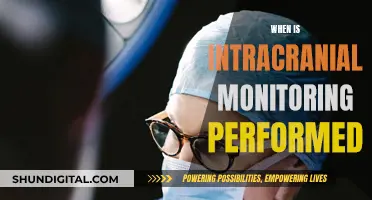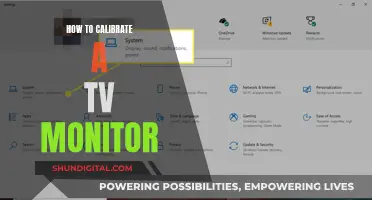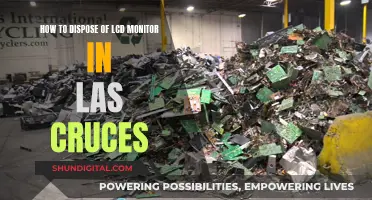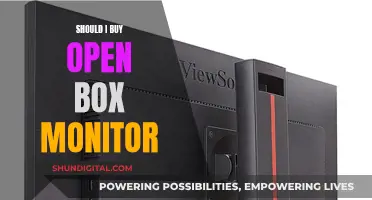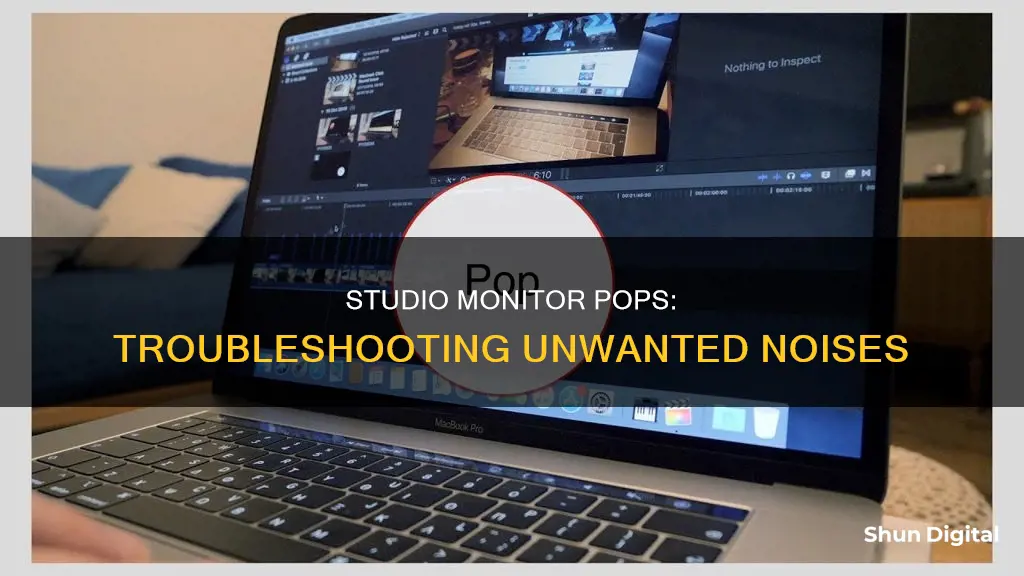
Studio monitors are specifically designed loudspeakers that differ from regular home entertainment speakers. They are near or medium-field speakers, designed for critical listening, making them ideal for referencing audio, mixing, or mastering. However, these monitors can sometimes make popping sounds, which can be due to various factors, including monitor features, materials, components, cables, ground loops, and other audio or household devices.
One of the main reasons for the popping sounds could be the cabling. Unbalanced cables are more susceptible to noise and interference, especially when affected by factors such as cable length, heat, cold, humidity, materials, and user neglect. In contrast, balanced cables, like XLR or TRS, have better noise resistance and can help reduce unwanted sounds.
Additionally, issues related to power sources and outlets can also cause popping. Using separate power sources for different components, such as speakers, computers, and interfaces, can help mitigate this issue. Ground loops, which occur when audio equipment is plugged into various outlets, can cause interference and lead to popping sounds.
Other potential causes include software setup or configuration problems, buffer or block size settings, dust caps, equipment damage, improper driver installation, wireless or Bluetooth adapters, overamplification, and external devices connected to the setup.
To troubleshoot the issue, it is essential to determine whether the popping is coming from one speaker or both. This will help narrow down the possible causes and facilitate a systematic review of the equipment and connections.
| Characteristics | Values |
|---|---|
| Cause of popping | Circuit capacitors discharging into the cone of the speaker |
| How to prevent popping | Power off first and on last, turn off the system before connecting/disconnecting/powering off, use separate power sources, use power conditioners |
| Troubleshooting | Check for damage, check devices and power outlets, check each item in the signal chain, check for wireless/Bluetooth adapters, check system requirements, check for dust caps, check for overamplifying, check for external devices |
What You'll Learn

Circuit capacitors discharging into the cone of the speaker
Studio monitors are designed for critical listening, making them ideal for referencing audio, mixing, or mastering. However, they can sometimes produce unwanted noise, such as pops, which can be caused by the sound of circuit capacitors discharging into the cone of the speaker. This common issue is usually innocuous and does not indicate a significant problem unless the popping sound is very loud.
Capacitors are devices used in electric circuits to store energy temporarily and release it when required. In the context of speakers, capacitors play a crucial role in blocking DC (direct current) and allowing only the AC (alternating current) component to pass through, as the latter is responsible for generating sound waves. When the equipment is turned off, the capacitors discharge, and this rapid change can result in a popping sound.
To minimise the popping sound, it is recommended to power down the speakers first and then the rest of the equipment. Additionally, ensuring that all devices are plugged into a single power outlet can help reduce AC interference, which is another potential cause of noise. While the popping sound is usually not a major concern, it is advisable to follow proper power-down procedures to reduce the chances of damaging your equipment over time.
Device Manager Monitor Identification: A Simple Guide
You may want to see also

Faulty or loose wiring
Studio monitors can be a source of frustration when they start to pop and crackle, and the cause is often related to faulty or loose wiring. This can be due to several factors, including improper setup, improper use, or damage to the equipment.
To identify if the issue is related to wiring, it is important to check for visible signs of damage. This includes inspecting cables connecting:
- Computer to audio interfaces
- Audio interfaces to preamps
- Preamps to microphones
- Audio interfaces to studio controllers
- Studio controllers to left and right monitors
- Power cables to computers, audio interfaces, preamps, and monitors
If any damage is observed, it is crucial to power down the equipment and replace or repair the faulty cable. In some cases, simply reconnecting the cable may resolve the issue.
In addition to checking the cables, it is recommended to isolate the monitors from the interface and check the interface with a different playback system, such as headphones. This will help determine if the problem lies within the monitors or the interface.
Another possible cause of popping sounds is related to the power sequence. It is generally recommended to power on the studio monitors last and power them off first. Experimenting with the power-on sequence can help identify if the popping sounds are related to the order in which the equipment is powered on or off.
Furthermore, using unbalanced cables can contribute to the issue, especially when the mains ground is less than ideal. Unbalanced cables lack a crucial third wire for ground shielding, making them more susceptible to interference. Replacing unbalanced cables with balanced XLR cables, which have better noise cancellation properties, can help reduce popping sounds.
In summary, faulty or loose wiring can lead to popping sounds in studio monitors. To resolve this issue, it is important to inspect cables for damage, isolate components for testing, ensure proper power sequencing, and consider using balanced XLR cables for improved noise reduction.
Best Places to Buy Monitor Heaters This Winter
You may want to see also

Electrical interference
- Ground loops: This occurs when there is more than one ground path between devices in an audio system, creating a loop that allows for unwanted current, resulting in a buzzing or popping sound. This can be avoided by using a single power source for all audio equipment and ensuring there is only one path to ground.
- Interference from nearby devices: Electrical interference from nearby devices such as routers, monitors, or power supplies can induce a popping sound in speakers. To avoid this, keep speakers away from strong electrical devices and use shielded cables to prevent electromagnetic interference (EMI) and radio frequency interference (RFI).
- Faulty wiring or connections: Loose or damaged audio cables, connectors, or poor solder joints can introduce noise into the audio signal, resulting in popping sounds. Ensure all connections are secure and cables are undamaged.
- Power supply issues: Problems with the power supply, such as voltage fluctuations or using an unsuitable power adapter, can lead to popping noises in speakers. Use a high-quality power strip with surge protection to safeguard your equipment.
- Audio signal problems: A low-quality audio signal, incorrect settings, or issues with digital-to-analog conversion can result in noise, including popping sounds. Ensure your audio settings are configured correctly and that your audio driver is up to date.
- Improper shielding: Lack of proper shielding in audio cables or equipment can make your system susceptible to electrical noise from the environment. Use shielded cables, such as balanced XLR cables, to protect the audio signal.
Breaking an LCD Monitor: Step-by-Step Guide
You may want to see also

Software setup or configuration issues
To troubleshoot software-related popping issues, you can try the following:
- Check your software and hardware for compatibility issues. Ensure that your computer meets the minimum system requirements for your setup.
- Verify that your drivers are properly installed and up to date. Update or reinstall your drivers if necessary.
- Adjust your buffer or block size settings to see if that eliminates the popping sounds.
- Restart your computer or audio interface to see if that resolves the issue, as it did for one user.
- If you're using a DAW, check the settings to ensure that there are no unintended effects or incorrect routings that could be causing the popping sounds.
- Experiment with the order in which you power on and off your equipment. Try powering on your studio monitors last and powering them off first.
Bathing with an Ankle Monitor: A Step-by-Step Guide
You may want to see also

Faulty or incompatible hardware
Studio monitors can be a costly investment, so it is understandable that you want to keep them in good condition.
There are many reasons why your studio monitors may be making popping sounds, and faulty or incompatible hardware is one of the most common causes.
First, check your cables. Unbalanced cables are a common culprit of audio interference, so consider switching to balanced cables (like XLR or TRS). Even balanced cables may cause audio issues if they are too long, so make sure your cables are the appropriate length.
Next, check your power outlets. If your audio equipment is plugged into various outlets in your house, it can cause a ground loop, resulting in audio interference. Try plugging all your equipment into a single outlet or power strip to avoid this issue.
Additionally, your amplifier may be the source of the problem. If it doesn't have a relay on the output that disconnects the speaker before the capacitors in the PSU lose their charge, you'll hear a pop.
Finally, your computer hardware may be incompatible or improperly configured. Ensure that your computer meets the minimum system requirements for your hardware and software, and check that you have the latest drivers installed.
If you've tried all of the above and are still experiencing issues, you may need to consult a professional technician to diagnose and resolve the problem.
Who Pioneered Blind Spot Monitors in Cars?
You may want to see also
Frequently asked questions
Studio monitors may pop due to a variety of reasons, including electrical interference from other devices, faulty cables, or issues with the power outlet.
Electrical interference can be caused by other electronic devices such as phones, wireless devices, and appliances like hairdryers, microwaves, or blenders. Try turning off or moving these devices away from your studio setup.
Check for any visible signs of damage on the cables connecting your devices. If you find a damaged cable, power down your equipment and replace or repair the cable.
Yes, a ground loop can occur when audio equipment is plugged into different electrical outlets. Try plugging all your equipment into the same outlet or power strip to avoid this issue.
It could also be due to issues with your computer or audio interface settings, incompatible devices, or excessive amplification. Ensure your devices are up-to-date and properly configured, use balanced cables when possible, and avoid excessive amplification.