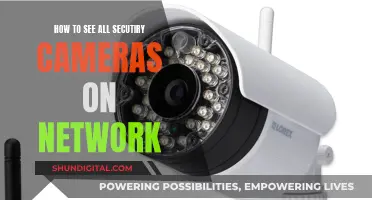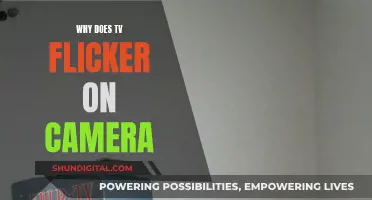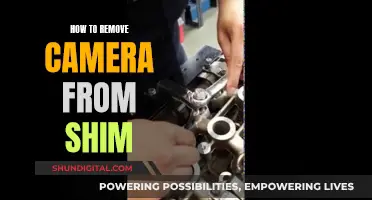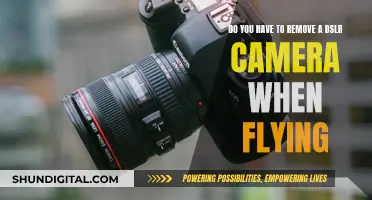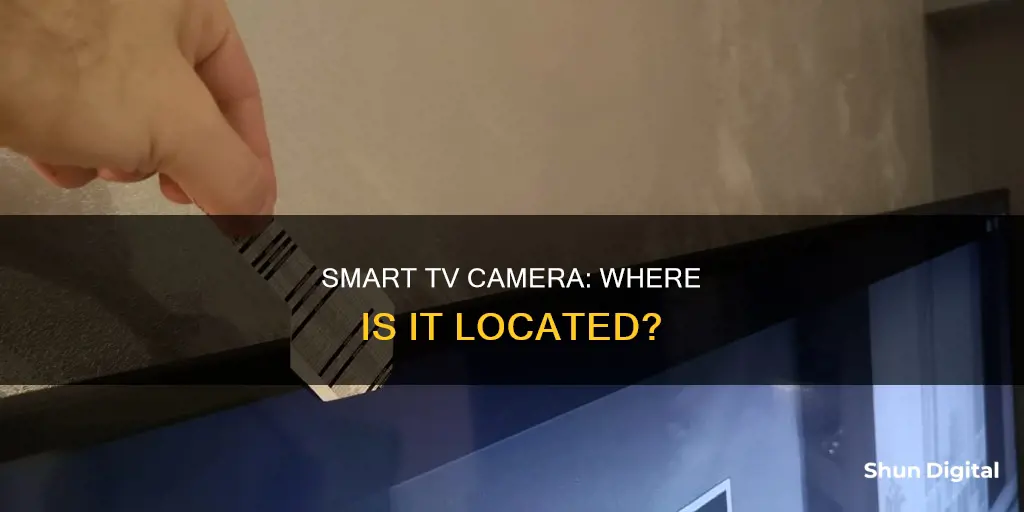
Smart TVs with built-in cameras can be used for video chats and facial recognition. They can also track your activities and collect data on your viewing habits to develop similar content. While not all smart TVs have cameras, they are usually placed at the top of the screen, in the centre, or have retractable lenses. If you're concerned about privacy, you can disable the camera function in your TV's settings or cover the lens with tape.
| Characteristics | Values |
|---|---|
| Camera placement | Typically at the upper edges and on the bezels of the TV screen. |
| Camera appearance | A small circle with a tiny red lens. |
| Camera function | Video chats, facial recognition, gesture control, and data collection. |
| Camera detection | Shine a flashlight on the TV bezels – hidden cameras reflect the light. |
| Camera disabling | Go to Settings, select Privacy Options, choose Advertising, then Limit Ad Tracking, and finally scroll to Camera Accessibility and toggle off the feature. |
What You'll Learn

Cameras are often located at the top edge of the TV bezel
Smart TVs have become increasingly popular in recent years, offering a range of advanced features such as facial recognition, gesture control, and video chat. While these features enhance the user experience, they also raise concerns about privacy and security. One of the most common questions people ask is, "Where is the camera on my smart TV?"
The location of the camera on a smart TV varies depending on the manufacturer and model. However, in most cases, cameras are often located at the top edge of the TV bezel, which is the plastic frame surrounding the screen. This strategic placement allows the camera to capture the viewer's face for features such as facial recognition and video chats effectively.
To identify the camera on your smart TV, look for a small circular lens, typically with a tiny red dot indicating the centre of the lens. This lens may be housed in the centre of the top bezel or slightly off to one side. Shining a flashlight around the edges of the TV can also help, as the camera lens will reflect the light back at you.
It's important to note that not all smart TVs have built-in cameras. Models that offer facial recognition or video chat capabilities are more likely to have cameras. If you're unsure whether your TV has a camera, check the owner's manual or search for the model online along with the word "camera" to find more information.
Additionally, it's worth mentioning that some smart TVs have retractable lenses, making them more challenging to spot. In such cases, you can try running your finger along the top edge of the TV to feel for a small depression or bump that indicates the presence of a camera.
While smart TVs with cameras offer convenient features, it's essential to be aware of potential privacy and security risks. Users should familiarise themselves with the TV's privacy settings and consider disabling the camera or blocking the lens with tape when not in use if they have concerns about being recorded.
Accessing Axis Cameras Remotely: Internet Viewing Guide
You may want to see also

Cameras are not always built-in and may be external
It is important to note that cameras on smart TVs are not always built-in and may be external. This means that some smart TVs do not have cameras installed, and you may need to purchase a separate webcam or use a third-party digital camera.
For example, Vizio does not include built-in cameras with their smart TVs but instead sells a compatible webcam separately. Similarly, most Sony smart TVs do not have built-in cameras, and users are instead directed to use third-party digital cameras that can be connected to the TV via an HDMI cable.
If you are unsure whether your smart TV has a built-in camera, you can refer to the owner's manual, which typically lists all the included cameras and their locations. Alternatively, you can shine a flashlight around the edges of your TV, as the camera lens will usually reflect the light back at you. Another way to check is to search online with the model of your TV and the word "camera" to see if any information comes up.
Xbox One's Camera: Watching You?
You may want to see also

Cameras are used for facial recognition
Cameras on smart TVs are used for facial recognition. This feature allows the TV to automatically recognise a viewer's face and provide instant access to apps and other smart content. For example, Samsung's Face Recognition feature can recognise up to five different users at a time and can be used to summon a user's address book for Skype calls.
Facial recognition can also be used to recommend shows based on a user's preferences. This is done by collecting data about what the user watches and then using that data to suggest new shows and streaming services that fit their profile. This data can also be sold to companies for targeted advertising.
While facial recognition can be convenient, it also raises privacy concerns. Smart TVs with cameras can record users constantly, and the data collected can be sold to advertisers or even hacked by cybercriminals. As a result, some people choose to disable the camera and microphone features on their smart TVs or cover the camera lens with tape to prevent recording.
Creepy Boss, Watching Cameras: What to Do?
You may want to see also

Cameras can be disabled in the settings
If you're concerned about your smart TV's camera, you can disable it in the settings. This is a valid concern, as smart TVs with cameras and microphones can be used to spy on you. Even if you don't turn on functions like facial recognition, your smart TV can still record you.
To disable the camera on your smart TV, follow these general steps:
- Go to the Settings menu.
- Navigate to Privacy Options.
- Look for Camera Accessibility and toggle it off.
On a Vizio smart TV, the steps are slightly different:
- Go to Settings.
- Navigate to Admin & Privacy, then Viewing Data.
- Turn off the camera, which is the ACR technology.
Disabling the camera will not remove any data profiles that have already been created based on your viewing habits. If you want to prevent this type of data collection, you will need to disable ACR (Automatic Content Recognition) technology. You can usually do this by going into your TV's settings and turning off Viewing Information Services (for Samsung), Smart Interactivity (for older Vizio models), Live Plus (for LG), or Samba Interactive (for Sony).
In addition to disabling the camera and ACR, you can also take other steps to secure your smart TV:
- Change default security settings, including admin usernames and passwords, and use complex passwords.
- Keep up with manufacturer software updates, which may include security patches.
- Familiarize yourself with the manufacturer's privacy policy.
- Physically block the camera with a piece of tape or other covering if you aren't using its features.
- Use a VPN to hide your IP address and prevent your viewing data from being linked to your location.
Apple Watch Series 1: Camera Location and Functionality
You may want to see also

Cameras can be physically blocked with tape
If you're concerned about your smart TV's camera spying on you, you can physically block the camera with tape. This is a simple and effective way to prevent the camera from recording you. You can use black tape or any other opaque tape to cover the camera lens. This method is recommended by the FBI and black hat security experts.
If you're worried about damaging the camera, you can cut out a piece of paper and stick it onto the tape, centering it over the camera lens. This will prevent any sticky residue from getting on the camera while blocking the camera's view.
For smart TVs with retractable cameras, you can use sticky tape to physically push the camera down. You can also consider taping non-retractable cameras.
While blocking the camera is a straightforward process, blocking the camera microphone can be more challenging. It is possible to muffle any recorded sound using tape, but it may not be a foolproof solution. In this case, your best option is to disable the microphone through the TV settings.
Keep in mind that physically blocking the camera will not remove any data that has already been collected. If you want to limit data collection, you should also disable ACR technology and built-in microphones in addition to blocking the camera.
By taking these steps, you can enhance your privacy and prevent your smart TV from collecting and sharing your personal data.
Stream Tybee Island: Accessing the Tybee Cameras
You may want to see also
Frequently asked questions
The location of a camera on a smart TV depends on the manufacturer. Most cameras on smart TVs are found at the upper edges and on the bezels (the plastic frame around the screen).
Shine a flashlight around the edges of your TV. A camera lens will typically reflect the light back at you. You can also look for a small circle with a tiny red lens, which implies that it's the camera.
Not all smart TVs have cameras built-in. If your TV has facial recognition or supports video calls, it has a camera. You can also check your owner's manual, which lists all included cameras.