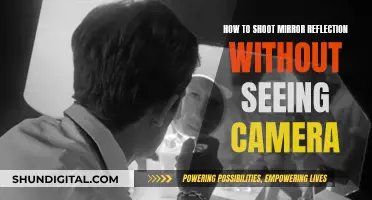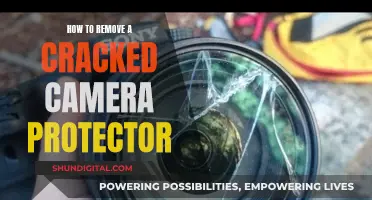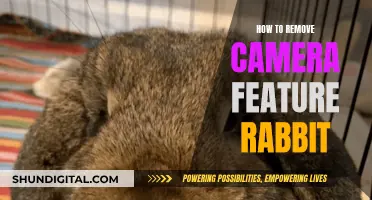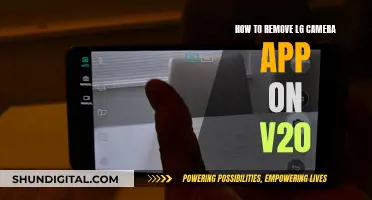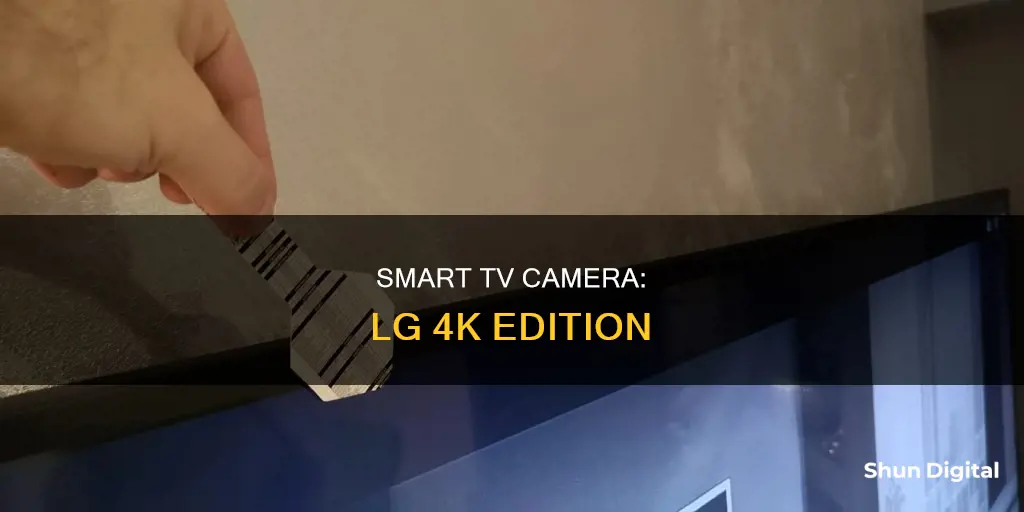
The LG 4K Smart TV does not have a built-in camera. However, there are external camera options available for purchase, such as the LG Smart Cam, which can be attached to the back of the TV using magnets. This camera offers a privacy slider to cover the lens when not in use and is compatible with 2023 and 2022 LG TVs. Another option is the LG AN-VC500 Video Camera, which is compatible with select 2013-2014 LG Smart TVs.
What You'll Learn

How to set up the LG Smart Cam
Setting up the LG Smart Cam is a straightforward process. First, ensure your LG TV is running webOS 22 or later, as earlier versions do not support the Smart Cam.
Once you've unboxed your Smart Cam, follow these steps:
- Attach the Smart Cam to the back of your TV using the magnets. If the magnet does not stick, use the enclosed magnetic sticker.
- Connect the Smart Cam to your TV's USB port using the included USB cable.
- Tidy any cables with the provided wiring organiser stickers.
- Press the Home button on your remote to launch the Home screen.
- Use the directional keys or pointer on your remote to launch the Home Hub.
- From the Home Hub menu, launch the Camera.
- Select 'Yes' on the app launch notification, and the camera screen will appear on your TV.
- Select the More Actions button in the upper right corner of the camera screen to access additional settings.
- From here, you can enable Automatic Face Recognition, which centres a human face on the screen, and adjust the Camera Screen Position.
You can now use your Smart Cam with apps downloaded from the LG Content Store, such as video conferencing apps or home fitness apps.
MLB Games: TV Cameras and Their Numbers
You may want to see also

Compatible LG TVs
The LG Smart Cam is compatible with 2023 and 2022 LG TVs. It attaches to the back of the TV with magnets and can be angled up and down. The cam also has a built-in microphone.
The LG AN-VC500 Video Camera is compatible with select 2014 and 2013 LG Smart TVs. This includes:
- 2014 UHD TVs: UB9800, UB9500, UB9300, UB9200, UB8500, UB8300, UB8200, UB8000 series.
- 2013 UHD TVs: LA9700, LA9650 series.
- 2014 OLED TVs: EA8800 series.
- 2013 OLED TVs: EA9800 series.
- 2014 LED LCD TVs: 84LM9600-UB, LB6300, LB6500, LB7100, LB7200 series.
- 2013 LED LCD TVs: LN5600, LN5700, LN5710, LN5790, LN5750, LN6150, LA6200, LA6205, LA6970, LA6900, LA7400, LA7900 series.
- 2013 Plasma TVs: PH5700, PH6700 series.
The LG 4K UHD HDR Smart LED TV - 43" Class (42.5" Diag), Model # 43UJ6300 does not have a built-in camera.
Wiring Swann Cameras Directly to Your TV: A Step-by-Step Guide
You may want to see also

LG Smart Cam features
The LG Smart Cam is a high-definition camera that can be attached to your LG TV to enhance your webOS experience. It features a built-in dual mic and multi-view function, allowing you to use your TV for video conferencing, fitness, telemedicine, and more. The smart cam captures clear, smooth, high-quality video with a frame rate of 30fps and a max resolution of 1920 x 1280.
The LG Smart Cam attaches to the back of your TV with magnets and can be angled up and down for the perfect viewing position. If you don't feel a magnetic pull when placing the cam, you can stick the included magnetic sticker to the top back of your TV and then attach the cam to it. Once attached, connect the smart cam to your TV's USB port using the included cable. You can then organise your cables with the included wiring organiser stickers.
To set up your LG Smart Cam, press the Home button on your remote to launch the Home screen. From there, launch the Home Hub and then select the Camera option. Select "Yes" on the app launch notification and the camera screen will appear on your TV. From here, you can access a range of settings and options, including automatic face recognition and camera screen position settings.
The LG Smart Cam can be used with apps downloaded from the LG Content Store, such as video conferencing or home dance apps. When not in use, you can cover the camera lens with the privacy slider to protect your privacy.
Multi-Camera TV: Capturing Multiple Perspectives for Viewers
You may want to see also

LG Smart Cam privacy
The LG Smart Cam is a High Definition (HD) camera that can be attached to your LG TV to enhance your webOS experiences. The camera features a privacy shutter to address any concerns about privacy and unauthorized viewing.
Privacy Concerns
Privacy concerns are not unfounded. There are documented cases of smart devices with built-in cameras being used to spy on users. This has led to fears about the loss of privacy and the potential for intimate moments to be recorded without consent.
Physical Covering
The only way to ensure 100% protection against potential camera takeover by a hacker is to physically cover the camera lens with tape or another opaque material. This method does not violate the manufacturer's warranty and provides certainty that your privacy will not be violated, even if your TV is attacked by malware.
The LG Smart Cam has several features designed to address privacy concerns:
- Privacy Slider: The camera has a built-in privacy slider that allows you to cover the camera lens when it is not in use.
- Private Cover: When the camera is not in use, you can close the private cover to prevent the screen from being captured.
- Magnetic Design: The camera attaches to the back of the TV with magnets and can be angled up and down. This design allows for easy detachment and a slim, low-profile look.
LG's Response to Privacy Concerns
LG has addressed privacy concerns by providing features such as the privacy slider and private cover, which give users control over when the camera is active. Additionally, the subtle design of the camera makes it less noticeable, reducing the impact on the user's field of view.
Additional Tips
To further protect your privacy, you can disable the microphone on your LG TV and regularly update your TV's software to ensure you have the latest security patches. It is also important to be cautious when downloading apps and only use trusted sources to reduce the risk of malware.
A Simple Guide to Watching Yi Camera Footage in Real-Time
You may want to see also

How to find the camera on an LG TV
There are a few ways to find the camera on your LG TV. Firstly, you can check the specifications of your TV model online, which should mention whether the model has a built-in camera.
Alternatively, you can check your TV's functionality. If your TV has an application for video calling, such as Skype, or has a gesture control function, it likely has a built-in camera.
If you have a video calling application, you can start a video conference with another device, such as a smartphone or tablet. Then, slowly move a piece of cardboard or paper around the TV screen and observe the second device. When the video transmission becomes dark, this is where the camera is located.
If your TV has a gesture control function, you will need a second person to stand in front of the TV and perform gestures like swiping, zooming, or grabbing. The first person should then move a piece of cardboard or paper around the TV screen. When the motion control stops working, this is where the camera is located.
Finally, some cameras built into TVs are illuminated with infrared LEDs to enable night vision. You can use your smartphone camera to try and detect this infrared light, which is invisible to the human eye, and locate the camera.
Mastering Camera Movements in TV Paint: A Guide to Tweens
You may want to see also
Frequently asked questions
The camera on LG 4K Smart TVs is not built-in. The LG Smart Cam is a separate device that attaches to the back of the TV with magnets and can be angled up and down.
First, attach the Smart Cam to the back of your TV. The cam should snap on with a magnetic design. If you don't feel the magnetic pull, stick the enclosed magnetic sticker to the top back of the TV and then attach the Smart Cam. Next, connect the Smart Cam to your TV's USB port using the included USB cable. Lastly, set up your Smart Cam by pressing the Home button on your remote, launching [Home Hub], then launching [Camera] from the Home Hub menu.
If your LG 4K Smart TV does not have a built-in camera, it will not have a camera unless you have purchased a separate device such as the LG Smart Cam or the LG AN-VC500 Video Camera.