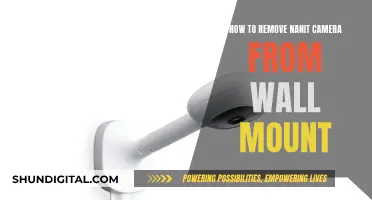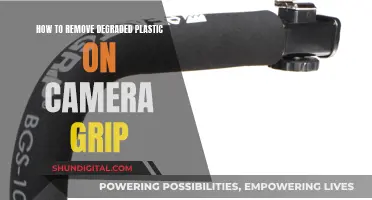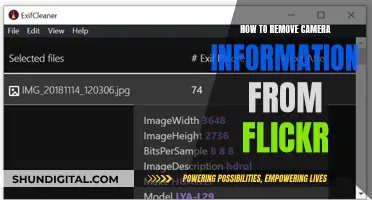The Apple Watch Series 5 does not have a built-in camera. However, you can still take photos and videos using your Apple Watch as a viewfinder for your iPhone camera. The Camera Remote app on the Apple Watch allows you to connect to your iPhone's camera, adjust settings, and snap photos or videos from a distance. Alternatively, there are third-party camera straps available for the Apple Watch, such as the Wristcam, which offers front- and rear-facing cameras.
What You'll Learn

The Apple Watch 5 does not have a camera
The Apple Watch Series 5 does not have a camera. However, it does have a Camera app that allows you to connect to your iPhone's camera. This means you can use your Apple Watch as a viewfinder for your iPhone camera and take photos and videos remotely. You can also control the flash, set a shutter timer, and review your shots directly on your Apple Watch.
The Camera app on the Apple Watch acts as a remote control for your iPhone's camera. To use this feature, your Apple Watch needs to be within normal Bluetooth range of your iPhone (approximately 33 feet or 10 meters). Once connected, you can use your Apple Watch to frame your shot, adjust the exposure, zoom, and capture photos or videos. The captured media is saved to your iPhone's Photos app, but you can also review it on your Apple Watch.
In addition to remote capture, the Camera app on the Apple Watch offers several other features. You can switch between the front and rear-facing cameras on your iPhone, set a timer, enable or disable the flash, and capture Live Photos. These options provide flexibility and convenience when taking photos or videos using your Apple Watch and iPhone combination.
While the Apple Watch Series 5 itself does not have a dedicated camera, the Camera app and its remote functionality allow you to capture moments and control your iPhone's camera remotely. This integration between the devices enhances your photo and video capabilities while on the move or when you want to be included in the shot.
Simplisafe Cameras: What's the Privacy Concern?
You may want to see also

The Camera app on the Apple Watch 5
The Apple Watch 5 does not have a camera. However, it does have a built-in Camera app that allows you to connect to your iPhone's camera. You can use the app to see what your iPhone's camera sees and even use it as a remote shutter button. This means you can set up your iPhone, frame your shot using the Apple Watch as a viewfinder, and then snap a photo from your watch. This is especially useful if you want to be in the photo or if you're trying to get the perfect shot from a distance.
To use the Camera app on your Apple Watch 5, make sure your iPhone is within normal Bluetooth range (about 33 feet or 10 meters). Then, open the Camera app on your watch and position your iPhone to frame the shot. You can zoom in or out by turning the Digital Crown and adjust the exposure by tapping the key area of the shot in the preview image. When you're ready, tap the shutter button to take the photo.
The Camera app also allows you to control other settings, such as the flash, shutter timer, and HDR. You can switch between the front and rear-facing cameras on your iPhone and choose different camera modes, such as Time-Lapse, Slo-Mo, Video, Portrait, or Square. These adjustments can be made directly from your Apple Watch, giving you flexibility and control over your photos.
Additionally, you can view your photos directly on your Apple Watch. Open the Camera app and tap the thumbnail in the bottom left corner to view your recent photos. You can swipe left or right to see other photos, zoom in or out using the Digital Crown, and double-tap the screen to fill it with the selected photo. When you're done, simply tap "Close" to exit the photo viewer.
While the Apple Watch 5 itself doesn't have a camera, the Camera app turns it into a powerful tool for remote photography, giving you the ability to capture moments from a distance and with greater convenience.
Apple Watch Camera: Why Bother?
You may want to see also

Using the Apple Watch 5 as a viewfinder
The Apple Watch 5 does not have a camera. However, you can still use your Apple Watch 5 as a viewfinder for your iPhone camera by using the built-in Camera Remote app. This allows you to see on the watch what your iPhone camera is seeing and take photos or videos from a distance.
To use your Apple Watch 5 as a viewfinder, first, make sure your Apple Watch is within the normal Bluetooth range of your iPhone (about 33 feet or 10 meters). Then, open the Camera Remote app on your Apple Watch and position your iPhone to frame the shot. You can use the Digital Crown on your Apple Watch to zoom in or out, and tap the key area of the shot in the preview image to adjust the exposure.
Once you are happy with the framing and composition of your shot, you can tap the shutter button on your Apple Watch to take a photo or start recording a video. The photo or video will be saved in the Photos app on your iPhone, but you can also review it on your Apple Watch.
In addition to using your Apple Watch 5 as a viewfinder, the Camera Remote app also allows you to control other settings on your iPhone camera, such as the flash, shutter timer, and camera mode. You can also switch between the front and rear cameras of your iPhone directly from the Camera Remote app on your Apple Watch.
Exploring Apple Watch: Accessing the Camera Functionality
You may want to see also

Adjusting exposure, zoom, and flash settings
The Apple Watch 5 does not have a built-in camera. However, you can use the Camera Remote app on your Apple Watch to remotely control your iPhone's camera. Here are some instructions on adjusting exposure, zoom, and flash settings:
Adjusting Exposure:
- Open the Camera Remote app on your Apple Watch.
- Position your iPhone to frame the shot, using your Apple Watch as a viewfinder.
- To adjust the exposure, tap the key area of the shot in the preview image on your Apple Watch.
Zoom Settings:
In the Camera Remote app, turn the Digital Crown to zoom in or out. This allows you to get a closer or wider view of your subject.
Flash Settings:
- In the Camera Remote app, you can adjust the flash settings by tapping on the flash icon.
- You can choose between Auto, On, and Off flash modes, depending on your lighting conditions and preferences.
By following these steps, you can adjust the exposure, zoom, and flash settings on your Apple Watch when using it as a remote for your iPhone's camera.
Apple Watch Series 5: Camera Expectations Explained
You may want to see also

Third-party camera straps for the Apple Watch 5
The Apple Watch Series 5 does not have a camera, but it does have a built-in Camera Remote app that allows you to connect to your iPhone's camera. This means you can use your Apple Watch as a viewfinder for your iPhone camera and take photos and videos from a distance.
Now, onto third-party camera straps for the Apple Watch 5. There are a variety of options available, from neck, wrist, waist and shoulder straps to dual straps that can hold two cameras. Here are some recommendations:
Peak Design Slide
The Peak Design Slide is a popular and versatile DSLR camera strap that can be worn as a sling, shoulder or neck strap. It features quick-release mounts and can hold up to 200 lbs (90 kgs). It comes in black with red accents or grey with brown accents.
Clever Supply Anchor Strap
The Clever Supply Anchor Strap is made from high-quality full-grain leather and uses Peak Design's quick-release anchor fasteners. It comes in three colourways: chestnut, English tan and black. It's suitable for any camera type, from film to DSLR and mirrorless.
Peak Design Leash V2
The Peak Design Leash V2 is a slim, lightweight and comfortable camera strap that can be adapted to any shooting situation thanks to its unique anchor link connection system. It has a huge range of adjustments (19-60 inches) and can support up to 200 lbs (90 kgs). It comes in black or ash.
Lucky Straps Standard 53
The Lucky Straps Standard 53 is a customisable leather camera strap that is comfortable, secure, stylish and handmade in Australia. It comes in a range of leather finishes, stitching colours and lengths to suit different camera sizes. You can also add a quick-release system and emboss your initials, name or logo.
Think Tank Camera Strap V2.0
The Think Tank Camera Strap V2.0 is a simple, unobtrusive camera neck strap made of sturdy polyester cord straps, high-grade weather-resistant rubber rings and stainless steel connectors. It can also be worn as a camera shoulder strap, across the body or even wrapped around the hand as a camera wrist strap.
OP/TECH SLR Wrist Strap
The OP/TECH SLR Wrist Strap is made of durable, comfortable and non-slip neoprene, with a security slide to keep it in place. It has quick-release clips and is available in royal blue, black, steel grey and forest green.
These are just a few examples of the many third-party camera straps available for the Apple Watch 5. You can also find straps in different materials, colours and designs to suit your personal style and preferences.
Remotely Watching Lorex Cameras: A Step-by-Step Guide
You may want to see also
Frequently asked questions
No, the Apple Watch 5 does not have a camera.
Yes, you can take photos with your iPhone camera using the Camera Remote app on your Apple Watch 5.
Go to the Camera Remote app on your Apple Watch. Position your iPhone to frame the shot using your Apple Watch as a viewfinder. Tap the Shutter button to take the shot.
Yes, to adjust the exposure, tap the key area of the shot in the preview image.
Yes, you can review your photos on your Apple Watch 5 using the Camera app.