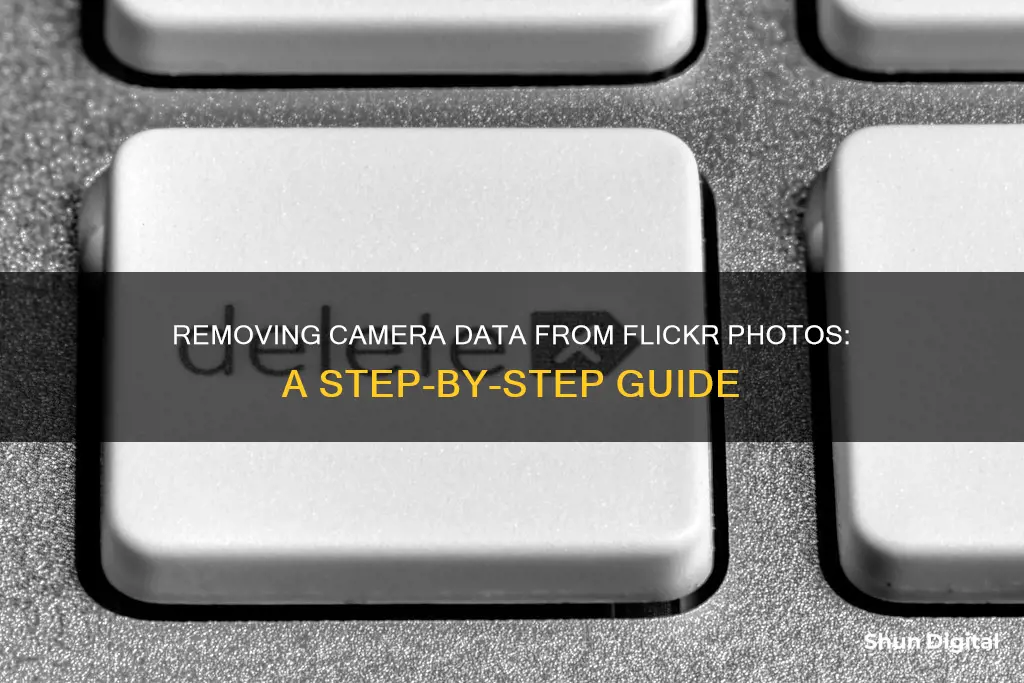
Flickr is a popular platform for photographers to showcase their work and connect with their audience. One of the features that Flickr offers is the ability to display EXIF data, which includes camera information such as camera type, lens, aperture, shutter speed, and other settings. While this can be educational and instructional for viewers, some users may prefer to keep this information private or hidden from public view. In this article, we will discuss the options available to Flickr users who wish to remove or hide their camera information from their photos. We will explore the steps to take before uploading photos, as well as the settings within Flickr that allow users to manage the visibility of their EXIF data.
| Characteristics | Values |
|---|---|
| Remove camera information before uploading | Use a photo management tool or third-party app to strip EXIF data from the image |
| Hide camera information after uploading | Update your Privacy Settings to hide EXIF data for all photos |
| View your account as other members see it | Log out from your account |
What You'll Learn

Hiding camera info on Flickr
Hiding camera information on Flickr is possible, and there are a few ways to go about it. Firstly, it's important to understand that the camera information is part of the EXIF data, which includes details such as camera settings, lens, aperture, date/time of capture, copyright ownership, and GPS location. This data can be useful for photographers who want to learn from each other and improve their craft. However, if you prefer to keep this information private, there are a few options.
One way to hide your camera information is to remove the EXIF data from your photo files before uploading them to Flickr. This can be done using a photo management tool or by deleting the EXIF data in your "digitization workflow". This ensures that the data is not available on Flickr, but keep in mind that some information, such as the date taken and date uploaded, can still be edited after the photo is uploaded.
Another option is to hide your EXIF data from public view while still being able to access it yourself. To do this, go to your Flickr account settings and update your privacy settings. Specifically, you can go to www.flickr.com/account/prefs/exifprivacy/?from=privacy and select "Yes" for "Hide your EXIF data". This will keep your camera information hidden from other users but visible to you when logged into your account.
It's worth noting that some Flickr users have expressed a preference for transparency in camera information, as it can be educational and instructional for the community. Additionally, a small number of Flickr users have stated that they will not interact with photos that have hidden exposure information. Therefore, it is recommended to consider your reasons for hiding camera information and whether it aligns with your goals for engaging with the Flickr community.
Lastly, keep in mind that if you choose to hide your EXIF data, it may still be visible to other users if they are viewing a cached copy of your photo page from before you made the change. Logging out of your account and checking your photos can help you see how others view your content, including whether your EXIF data is successfully hidden.
Hooking Up Q-See Cameras: A Step-by-Step Guide
You may want to see also

Removing camera info before uploading
If you want to remove camera information from your photos before uploading them to Flickr, you will need to use a photo management tool or a post-processing program to strip the EXIF data from your image files. EXIF data is specific information stored as part of the file when a photo is captured using a digital camera. This information can include camera settings, date/time of capture, copyright ownership, and GPS location.
There are many post-processing programs and apps for phones and tablets that can remove EXIF data. Once the data is removed, it cannot be recovered, so it is important to keep an offline backup of your original image files.
If you are using a scanning or digitizing camera to upload analog photos, you will need to delete the EXIF data in your "digitization workflow" before uploading the photos to Flickr.
Alternatively, you can keep your EXIF data but hide it from public view by updating your Privacy Settings. This will allow you to keep your camera information secret while still having access to it yourself. To do this, go to www.flickr.com/account/prefs/exifprivacy/?from=privacy and select "Yes" for "Hide your EXIF data". Keep in mind that this is an account-wide setting, so it will apply to all your photos.
Accessing Your Camera's Feed Over the Internet
You may want to see also

Editing EXIF data privacy settings
Before Uploading Photos Online:
If you want to remove EXIF data entirely, you must do so before uploading your photos to any online platform. There are several methods to achieve this:
- Using Photo Editing Software: Open the image in a photo editing program like Adobe Photoshop, Lightroom, or GIMP. Go to the metadata or properties section and make your desired changes. You can update the date and time, add or remove copyright information, and more.
- Online EXIF Editors: Several websites, such as exiftool.org and exifremover.com, offer user-friendly interfaces to upload and edit your images' metadata. However, be cautious when using online tools due to potential privacy and security concerns.
- Mobile Applications: If you're looking for a quick fix on your smartphone, mobile apps like EXIF Viewer by Fluntro (for iOS) can help. These apps allow you to make on-the-go edits before sharing photos on social media.
- Command-Line Tools: For advanced users, command-line interfaces like ExifTool offer powerful options for editing EXIF data in bulk, which is useful for managing extensive photo libraries.
Flickr-Specific Instructions:
If you're specifically looking to remove camera information from Flickr, there are two options:
- Hide EXIF Data: Flickr allows you to hide your EXIF data from public view while still being able to see it yourself when logged into your account. To do this, go to your Account Settings and select "Hide your EXIF data" at www.flickr.com/account/prefs/exifprivacy/?from=privacy.
- Remove EXIF Data Before Uploading: If you want to remove the camera information entirely, you must do so before uploading your photos to Flickr. You can use any of the methods mentioned above to strip the EXIF data from your images.
Best Practices for Editing EXIF Data:
- Make Backup Copies: Always create backup copies of your original photos before making any changes to avoid irreversible data loss.
- Be Transparent: If you share photos with edited EXIF data, disclose any modifications you've made.
- Preserve Integrity: Ensure that any corrections or additions accurately represent the original photo's context.
- Respect Copyright: When editing for professional purposes, include copyright and licensing information as needed.
By following these instructions, you can effectively manage your EXIF data privacy settings, ensuring that your personal information remains secure while sharing your photos online.
Watching Surveillance Station Cameras on Your TV
You may want to see also

Viewing your Flickr account as others see it
If you want to view your Flickr account as others see it, you can check your account's statistics, which will show you how many views your photos have received. However, this will not tell you who has viewed your photos or which specific pictures were viewed. The only way to know for sure who has viewed your photos is if they interact with your pictures by leaving a comment, adding a note, or favouriting an image.
If you want to remove camera information from your Flickr photos, you can do so by hiding your EXIF data. This can be done by accessing your privacy settings at www.flickr.com/account/privacy/ and selecting "Yes" for "Hide your EXIF data". Alternatively, you can remove the EXIF data from your images before uploading them to Flickr using a photo management tool or by deleting the data in your "digitization workflow". Keep in mind that some Flickr users may choose not to interact with photos that have their EXIF data removed.
Removing MacBook Camera Cover: A Step-by-Step Guide
You may want to see also

Deleting photos and videos on Flickr
Flickr users have the option to hide or remove camera information, such as camera type, settings, lens, flash, ISO, and shutter speed, from their photos. This can be done either by stripping the EXIF data from the image file before uploading it to Flickr or by changing your account settings to hide this information from visitors.
To delete photos and videos from Flickr when using a web browser, follow these steps:
- Log in to your Flickr account.
- Select the item or items you wish to delete.
- Select the Edit icon, then select Delete.
- Select Delete again to confirm.
To delete multiple photos or videos using Organizr:
- Hover over "You" and select "Organize."
- Drag and drop the content to the batch area or select all the content in an album.
- Select "Edit photos," then select "Delete."
- You will see a warning that the items will be permanently deleted and cannot be undone. Select "Delete" again to confirm.
- Select "YES, GO AHEAD," then "Confirm."
To delete multiple photos or videos using Camera Roll:
- Hover over "You" and select "Camera Roll."
- Select individual items by clicking on them or select all the photos for a specific day by clicking "Select All."
- Select "Delete" to permanently remove the photos from your account.
It is important to note that deleted photos and videos cannot be recovered, so Flickr recommends keeping an offline backup of your content. If you delete an item by accident, you will need to re-upload it to your account.
Weird Camera Angles: TV Shows to Watch Out For
You may want to see also
Frequently asked questions
To remove camera information, you will need to delete the EXIF data from your image files before uploading them to Flickr. You can do this using a photo management tool or by deleting the EXIF data in your "digitization workflow".
Yes, you can hide your EXIF data from public view by updating your Privacy Settings. Go to www.flickr.com/account/prefs/exifprivacy/?from=privacy in your Account Settings and select "Hide your EXIF data".
To see how others view your Flickr account, you will need to log out of your account. When you are logged in, you will always be able to see your EXIF data.
Yes, you can edit the Date Taken and Date Uploaded. Hover over the Date Taken and click on the edit icon to correct the date and save.
EXIF data is specific information stored as part of the file when a photo is captured using a digital camera. This includes camera settings, date/time of capture, copyright ownership, and GPS location.







