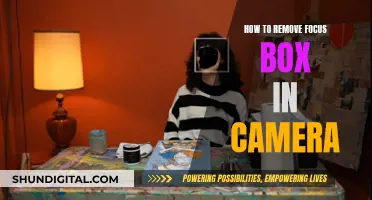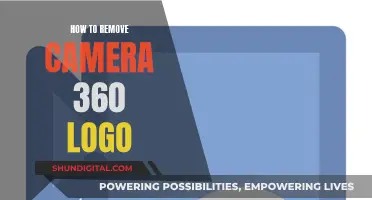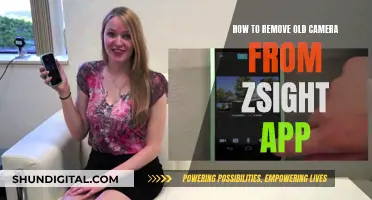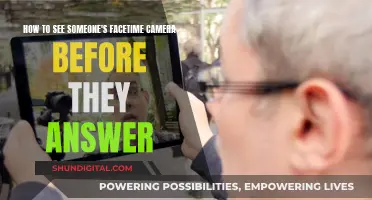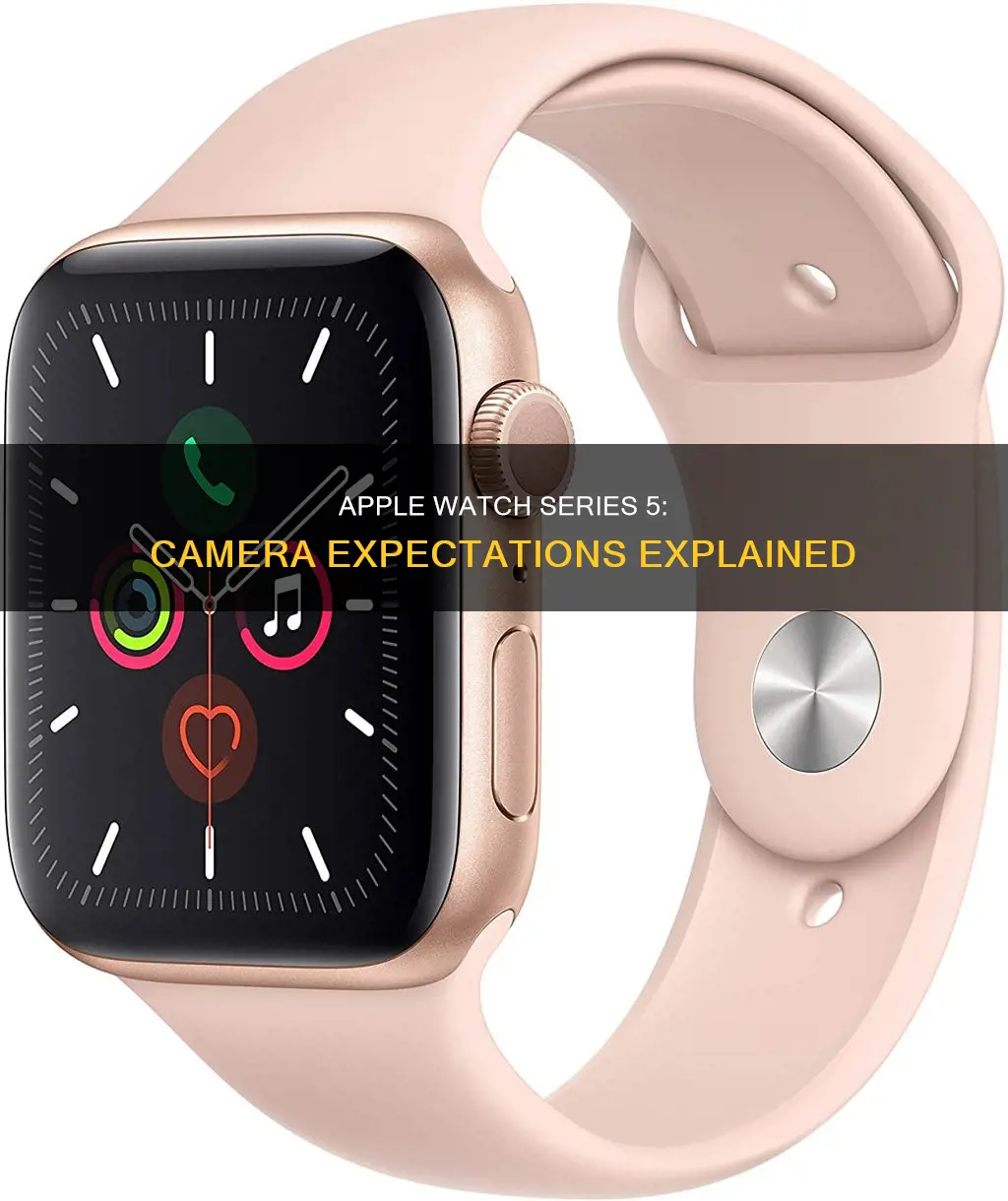
The Apple Watch Series 5 does not have a built-in camera. However, there is a Camera app on the device that allows you to control your iPhone's camera remotely. You can set your iPhone's camera timer, zoom, adjust exposure, and review photos on your Apple Watch. Additionally, there are third-party camera devices like Wristcam, which is an Apple-certified smart band with built-in cameras that can be used with the Apple Watch.
What You'll Learn
- The Apple Watch Series 5 does not have a built-in camera
- The Camera app on the Apple Watch Series 5 can be used to control your iPhone's camera
- The Wristcam is a smart band with a built-in camera that can be used with the Apple Watch Series 5
- The Apple Watch Series 5 can be used as a viewfinder for the iPhone camera
- The Apple Watch Series 5 has a Camera Remote app that can be used to take photos and videos from a distance

The Apple Watch Series 5 does not have a built-in camera
While the Apple Watch Series 5 itself does not have a camera, there are third-party accessories that can add camera functionality to your device. One such accessory is the Wristcam, a $299 Apple-certified smart band with a built-in camera. The Wristcam has both a world-facing 8-megapixel camera and a self-facing 2-megapixel camera, allowing you to take photos, videos, and even make video calls.
Additionally, there have been rumours and patents suggesting that Apple is exploring ways to add a camera to future Apple Watch models. These patents describe a positionable camera embedded into the end of the watch strap, allowing the watch to take photos and videos at various angles. However, it is important to note that patents do not guarantee that a technology will be used in future products.
Are School Cameras Watched?
You may want to see also

The Camera app on the Apple Watch Series 5 can be used to control your iPhone's camera
The Apple Watch Series 5 does not have a built-in camera. However, the device does have a Camera app that can be used to control your iPhone's camera remotely.
The Camera Remote app on the Apple Watch Series 5 allows you to use your watch as a viewfinder for your iPhone camera. You can take photos and videos from a distance, control the flash, set a shutter timer, and review your shots directly on your Apple Watch. To use this feature, your Apple Watch needs to be within the normal Bluetooth range of your iPhone (about 33 feet or 10 meters).
Here's how you can use the Camera app on your Apple Watch Series 5 to take a photo with your iPhone camera:
- Open the Camera Remote app on your Apple Watch.
- Position your iPhone to frame the shot using the preview on your Apple Watch as a viewfinder. You can zoom in or out by turning the Digital Crown.
- To adjust the exposure, tap the key area of the shot in the preview image.
- Tap the shutter button on your Apple Watch to take the photo.
- By default, the photo is captured with a 3-second timer. You can tap to turn off the timer or change other settings if needed.
- The photo is saved in the Photos app on your iPhone, but you can review it directly on your Apple Watch.
You can also use the Camera app on your Apple Watch Series 5 to record videos with your iPhone camera. Here's how:
- Open the Camera Remote app on your Apple Watch.
- Position your iPhone and frame the shot using the preview on your Apple Watch as a viewfinder. Adjust the zoom by turning the Digital Crown.
- Touch and hold the shutter button on your Apple Watch to start recording.
- Release the shutter button to stop recording.
In addition to taking photos and videos, you can also use the Camera app on your Apple Watch Series 5 to switch between the front and rear iPhone cameras, turn the flash on or off, and enable or disable Live Photos. These settings can be accessed by tapping the options button in the Camera Remote app and selecting your desired settings.
Cromebook Camera: Is Your Privacy at Risk?
You may want to see also

The Wristcam is a smart band with a built-in camera that can be used with the Apple Watch Series 5
The Apple Watch Series 5 does not have a built-in camera. However, you can still take photos and videos with your Apple Watch Series 5 by using the Camera app on your device. This app allows you to set your iPhone's camera timer for a photo remotely from your watch.
If you're looking to add camera functionality to your Apple Watch Series 5, you can purchase a Wristcam. This smart band accessory is designed to be used with the Apple Watch and features a built-in camera. It offers a unique way to capture photos and videos, with the Apple Watch's main display acting as the viewfinder.
The Wristcam is an innovative product that enhances the capabilities of the Apple Watch Series 5. It features two cameras, one that faces the user and one that faces away, allowing for a variety of photo and video opportunities. The band is also adjustable, ensuring a comfortable fit on your wrist.
In addition to its photography features, the Wristcam also enables video calling and messaging. This allows for a more hands-free experience, as you can make and receive video and audio calls directly from your wrist. The Wristcam also has a personal safety feature called Protect, which can help prevent emergencies and improve response times by sharing crucial information with emergency responders.
The Wristcam is a great choice for anyone looking to add camera functionality to their Apple Watch Series 5. It offers a seamless integration of advanced camera features and cutting-edge safety functions, providing a truly enhanced user experience.
Apple Watch SE: Camera Remote Control?
You may want to see also

The Apple Watch Series 5 can be used as a viewfinder for the iPhone camera
The Apple Watch Series 5 does not have a built-in camera. However, it does have a Camera app that allows you to control your iPhone's camera remotely. This means that you can use your Apple Watch Series 5 as a viewfinder for your iPhone camera and take photos and videos from a distance.
To use your Apple Watch Series 5 as a viewfinder, make sure your Apple Watch and iPhone are within the normal Bluetooth range (about 33 feet or 10 meters). Then, open the Camera Remote app on your Apple Watch and position your iPhone to frame the shot. You can use the Digital Crown on your Apple Watch to zoom in or out, and tap the key area of the shot in the preview image to adjust the exposure.
Once you have framed the shot, simply tap the shutter button on your Apple Watch to take the photo. The photo will be saved in the Photos app on your iPhone, but you can also review it on your Apple Watch. If you want to record a video, just touch and hold the shutter button instead.
In addition to taking photos and videos, the Camera Remote app also allows you to control the flash, set a shutter timer, and switch between the front and rear iPhone cameras. So, even though the Apple Watch Series 5 doesn't have a built-in camera, its Camera app provides a lot of functionality for remote camera control.
It's worth noting that there are also third-party devices, such as the Wristcam, that can be used with the Apple Watch to add camera functionality. The Wristcam is an Apple-certified smart band that features both external and internal cameras, allowing you to take photos, videos, and even make video calls directly from your wrist.
Whole Foods Camera Surveillance: Who's Watching?
You may want to see also

The Apple Watch Series 5 has a Camera Remote app that can be used to take photos and videos from a distance
The Apple Watch Series 5 does not have a built-in camera. However, it does have a Camera app that can be used to control your iPhone's camera remotely.
The Camera Remote app on the Apple Watch Series 5 allows you to use your watch as a viewfinder for your iPhone camera. You can take photos and videos from a distance, control the flash, set a shutter timer, and review your shots directly on your Apple Watch. To use this feature, your Apple Watch needs to be within the normal Bluetooth range of your iPhone (about 33 feet or 10 meters).
Here's how you can use the Camera Remote app on your Apple Watch Series 5 to take photos and videos:
- Open the Camera Remote app on your Apple Watch.
- Position your iPhone to frame the shot using the preview on your Apple Watch as a viewfinder. You can zoom in or out by turning the Digital Crown.
- To adjust the exposure, tap the key area of the shot in the preview image.
- Tap the shutter button to take a photo or touch and hold the shutter button to start recording a video.
- To access additional settings, tap the icon in the Camera Remote app and choose from options like turning the 3-second timer on or off, switching between the front and rear cameras, adjusting the flash settings, and enabling or disabling Live Photos.
- Review your photos or videos by tapping the thumbnail in the bottom left corner of the Camera Remote app. You can swipe left or right to navigate through your shots, zoom in or out using the Digital Crown, pan by dragging the zoomed image, and fill the screen by double-tapping the photo.
While the Apple Watch Series 5 itself does not have a built-in camera, you can enhance its functionality by pairing it with third-party accessories like the Wristcam. Wristcam is a smart band accessory for the Apple Watch that features a built-in camera. It offers an 8-megapixel world-facing camera and a 2-megapixel self-facing camera, allowing you to take photos, videos, and even make video calls directly from your wrist. The Wristcam pairs with your Apple Watch via Bluetooth Low Energy and provides an all-day battery life.
Paranormal Caught on Camera: Best Viewing Platforms
You may want to see also
Frequently asked questions
No, the Apple Watch Series 5 does not have a built-in camera. However, there is a Camera app on the device that allows you to control your iPhone camera remotely.
Yes, you can take photos and videos with your Apple Watch Series 5 by using the Camera Remote app to control your iPhone camera.
While the Apple Watch Series 5 does not have a built-in camera for video calls, you can use third-party devices like the Wristcam, a $299 Apple-certified smart band with built-in cameras, for video calling.
Yes, you can use the Camera Remote app on your Apple Watch Series 5 to frame and capture photos and videos using your iPhone camera.
Yes, you can adjust settings like the timer, camera, flash, and Live Photo using the Camera Remote app on your Apple Watch Series 5.