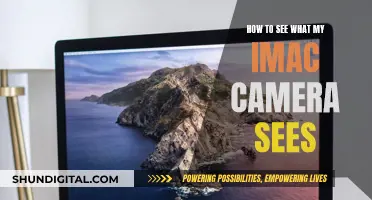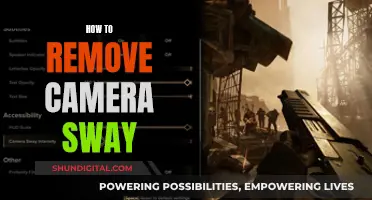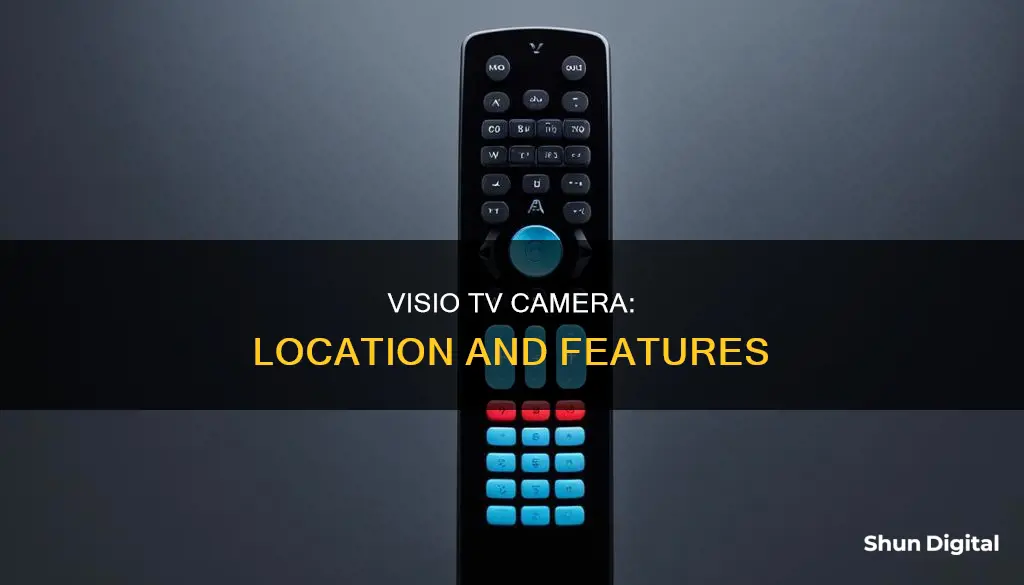
Smart TVs have become increasingly popular, with Vizio TVs being a common choice for those in North America looking for a budget option. However, one common concern for consumers is the presence of cameras and the potential for hacking or spying. While many smart TVs have built-in cameras, Vizio TVs do not. Instead, the company offers a compatible external webcam that can be purchased separately and used with certain Vizio TV models. This webcam can be connected to the TV via a USB cable and is typically placed on top of the TV. While this may raise concerns about privacy and security, it is important to note that Vizio TVs have been the subject of scrutiny for their tracking practices, with the company facing a $2.2 million fine for failing to disclose how they track user viewing habits.
| Characteristics | Values |
|---|---|
| Camera | No in-built camera |
| Webcam | Sold separately, plugs into the USB port |
| Software | SmartCast OS |
| Compatible webcams | Vizio Internet Apps TV Video Camera, telyHD, Logitech TV Cam HD |
| Privacy | ACR (Automatic Content Recognition) tracks user activity |
| Users can deny apps permission to access the camera | |
| Users can tape over the lens |
What You'll Learn

Vizio TVs do not have built-in cameras
Instead, Vizio builds and sells a compatible webcam that can be used with your TV. This is good news for those who are concerned about privacy and the risk of hacking, which is a serious issue with in-built webcams on smart TVs. With Vizio TVs, you don't have to worry about someone spying on you through your TV camera.
If you have an older Vizio TV, you may be in luck as there was a special external webcam launched with it to enable video calls through Skype. This product was called the Vizio Internet Apps TV Video Camera. However, if you own a newer Vizio TV, you may need to purchase a compatible third-party webcam such as the telyHD or Logitech TV Cam HD.
It is important to note that even if your Vizio TV does not have a built-in camera, it may still have tracking functions enabled. Vizio was recently fined for not properly disclosing how it tracked its customers' viewing habits. Therefore, it is recommended to check your TV's settings and disable any tracking features if desired.
In conclusion, Vizio TVs do not have built-in cameras, but they do offer compatible webcams that can be purchased separately. This provides users with the flexibility to choose whether they want a camera for video calls or prefer to prioritise privacy and avoid the risk of hacking.
Laptop Camera: Am I Being Watched?
You may want to see also

Vizio sells a compatible external webcam
Vizio TVs do not have built-in cameras. This is a deliberate design choice, as the company prioritises simplicity and privacy. The absence of a camera means that Vizio TVs cannot be used for video calls or facial recognition, and they do not have the capability for native voice recognition. However, Vizio does sell a compatible external webcam, the Vizio Internet Apps TV Video Camera, which can be used for video calls via Skype. This camera is Skype-certified, features a white LED indicator, and includes four built-in microphones. It connects to the TV via a USB cable and should be placed on top of the television for optimal picture and audio quality.
It is important to note that only the Vizio webcam is compatible with Vizio TVs, as the software on other webcams is not compatible with the TV's software. The Vizio webcam can be purchased directly from Vizio, and it is Skype-ready, allowing users to make video calls on their TVs.
If you own an older Vizio TV, specifically the Vizio Internet Apps TV, you can use the Vizio Internet Apps TV Video Camera for video calls. This camera was designed to work with this particular model, allowing users to make video calls via Skype.
In addition to the Vizio webcam, there are other options for adding camera functionality to your Vizio TV. For example, you can purchase an all-in-one TV cam such as the telyHD or Logitech TV Cam HD, or use a Skype-ready Blu-ray player with a compatible TV webcam.
While Vizio prioritises privacy and simplicity by not including built-in cameras, users who desire video calling capabilities can easily add this feature through the purchase of a compatible external webcam.
Target's Camera Surveillance: Who's Watching?
You may want to see also

How to disable the camera on a Vizio TV
Vizio TVs do not have built-in cameras. Instead, the company manufactures and sells a compatible webcam that can be used with your TV. This webcam is typically placed at the top bezel or corner of the TV and is connected to the TV via a USB cable.
If you own a Vizio Internet Apps TV (VIA), which was sold before 2011, and are concerned about tracking, you can disable it by pressing the Menu button on your remote, opening Settings, highlighting Smart Interactivity, and switching it off.
For newer Vizio VIA Plus TVs (2011-2016), the process is slightly different. Press the Menu button on your remote, select System, followed by Reset and Admin. Then, scroll down to Smart Interactivity and switch it off.
Disabling the camera function on a Vizio TV is straightforward. First, navigate to the Settings menu and scroll to Admin & Privacy > Viewing Data. From there, you can turn off the camera, which is referred to as ACR (Automated Content Recognition) technology.
While it is possible to uninstall the camera altogether, it is not recommended as it may cause issues down the line. Instead, denying the TV apps permission to access the camera is a safer option.
LG Smart TVs: Built-In Cameras or Not?
You may want to see also

How to disable tracking on Vizio TVs
Vizio TVs do not have built-in cameras. However, Vizio does sell a compatible webcam that can be used with your TV for video calls. If you are concerned about privacy and want to disable tracking on your Vizio TV, there are a few steps you can follow.
Firstly, it is important to know which Vizio smart TV model you own. For models sold before 2011, Vizio has already disabled tracking, so no further action is needed. However, if you want to be sure, you can press the "Menu" button on your remote, open "Settings", highlight "Smart Interactivity", and switch it off.
For TVs sold between 2011 and 2016, you will need to disable tracking manually. Go to "Menu", select "System", followed by "Reset and Admin". Scroll down to "Smart Interactivity" and switch it off. Alternatively, you can go one menu deeper into the "Viewing Data" section and turn off tracking there.
For TVs sold in 2016 as SmartCast displays, tracking is not enabled by default. However, if you want to be sure, you can adjust your advert tracking preferences under the "Advertising" menu.
By following these steps, you can disable tracking on your Vizio TV and enjoy your TV viewing experience without worrying about your data being collected.
It is worth noting that disabling tracking on your Vizio TV will not affect your ability to use built-in apps like Netflix, Hulu, and Amazon Video. So, you can still enjoy the smart features of your TV while maintaining your privacy.
Wiring Zmodo Cameras Directly to Your TV
You may want to see also

The risk of hacking and spying on Vizio TVs
Vizio TVs do not have built-in cameras. Instead, the company manufactures and sells a compatible webcam that can be used with your TV. This is a blessing in disguise for users, as webcams can be easily hacked, allowing someone to spy on you through your TV.
However, this does not mean that Vizio TVs are completely immune to hacking attempts. As long as your smart TV is connected to the internet, it is vulnerable to hacking. Cybercriminals can access your Vizio TV and spy on you, steal your data, and even target other devices on the same network. Hackers can gain access to your TV in several ways, including software vulnerabilities, phishing attacks, USB drives, Wi-Fi network hijacking, and misconfigured settings.
To protect your Vizio TV from hacking and spying, it is recommended to take the following steps:
- Use strong passwords: Create strong, unique, and hard-to-guess passwords for your Vizio TV and any applications installed on it. Use a mix of numbers and letters, with at least 12 characters.
- Secure your router: Enable a VPN on your router to encrypt data and hide your IP address. This will make all your connected devices, including your Vizio TV, safer to use online.
- Split your network: Consider having two or more networks to isolate potentially compromised devices. For example, connect your Vizio TV to one router with a VPN, while using a different router for your phones and tablets.
- Install a VPN on your Vizio TV: If your TV supports a VPN application, install one to encrypt your data and increase your privacy and security.
- Keep your software up to date: Regularly update your Vizio TV's operating system to patch security flaws and vulnerabilities that hackers can exploit.
- Be cautious of third-party applications: Only download applications from official sources. Avoid unofficial or unknown sources, as they may contain malware that can compromise your TV's security.
- Disable unnecessary features: If you are not using features such as voice recognition and voice commands, consider disabling them. These features may raise privacy concerns as they involve the TV constantly listening for commands.
By following these steps, you can enhance the security and privacy of your Vizio TV and reduce the risk of hacking and spying.
Everly's Camera: A Watchful Eye
You may want to see also
Frequently asked questions
No, Vizio TVs do not have built-in cameras. The company does, however, sell a compatible webcam that can be used with the TV.
To disable the camera on a Vizio TV, go to Settings, scroll to Admin & Privacy > Viewing Data, and turn the camera off.
While it is possible to uninstall the camera, it is not recommended as it may cause problems in the future. Instead, you can deny the TV apps permission to access the camera.
Yes, you can use a compatible third-party camera with your Vizio TV. However, due to software compatibility issues, the options are limited as most peripherals are made with Android TV OS in mind, and Vizio TVs do not run on Android.