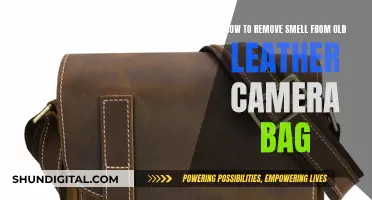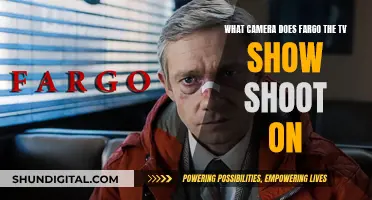Camera sway can be a frustrating issue, especially when it impacts your ability to play a game. The good news is that there are ways to address this problem. For instance, if you're playing Quake 1, you can disable camera sway by going to the id1 folder and creating a text file named autoexec.cfg. Alternatively, you can enter the commands cl_rollangle 0 and cl_bob 0 in the console to disable swaying and bobbing, respectively. For other games, there may be different solutions, such as installing mods or adjusting settings in the game's configuration file. In some cases, you may need to delve into the game's code to make the necessary changes.
What You'll Learn

Mods can prevent automatic camera movements
Mods can be used to prevent automatic camera movements in games such as Skyrim. One such mod is the "No Camera Sway in 1st Person" mod, which removes the camera sway from attacking and equipping weapons in first-person view. It is easily customisable as each animation has its own file, so users can keep the sway from specific animations if desired.
Another mod, "Motion Sensitive Fix SE", removes camera movement and FOV zoom in both first and third-person modes. It eliminates camera shake, head bob, and zoom-in when blocking with a shield, among other features. This mod is designed for those who experience motion sickness.
The "No More Motion Sickness" mod is another option, which was suggested by a user on Reddit. This mod appears to be available on Xbox and PC.
In addition to these, there are other mods that can reduce or remove camera sway in Skyrim, such as "Smooth Camera" and a perk in the heavy armour skill tree. However, these may not completely remove all camera movement.
Frame TV's Camera Feature: What You Need to Know
You may want to see also

Set Alternative Control to DISABLED in the Setup Menu
If you're experiencing camera sway issues, one solution is to set Alternative Control to DISABLED in the Setup Menu. This is a specific fix for players of the game Scratches: Director's Cut, who are playing in Windowed Mode.
To do this, first, access the Setup Menu. Then, locate the Alternative Control setting and set it to DISABLED. This should stop the camera from continuing to turn after you've stopped moving your mouse.
Additionally, while in the game, press the F9 key to change the Camera Speed to Slow. This can help reduce the impact of any remaining camera sway.
It's worth noting that some players have reported that the game does not run in Widescreen with a 16:9 resolution, so you may encounter black bars on standard 1920 x 1080 screens.
If you're playing a different game, such as The Long Dark or Quake 1, there are other methods to remove camera sway. For The Long Dark, you can use a mod that prevents automatic camera movements. As for Quake 1, you can disable swaying by opening the console and entering the command "cl_rollangle 0".
Exploring Event Cameras with Raspberry Pi: A Beginner's Guide
You may want to see also

Change the Vertical Sync setting from Application Controlled to Off
If you want to remove camera sway, one suggestion is to change the Vertical Sync setting from Application Controlled to Off. This can be done by following these steps:
First, open the NVIDIA Control Panel. From there, you can change the Vertical Sync setting. Vertical Sync, or VSync, is a feature that helps create stability by synchronizing the image frame rate of your game or application with your display monitor's refresh rate. When VSync is on, you get perfectly aligned frames with no glitching. However, when it is turned off, you will likely experience screen tearing, an effect that causes the image to look glitched or duplicated horizontally across the screen.
To turn off VSync, set it to "Always Off" in the NVIDIA Control Panel. Alternatively, you can set it to "Application Controlled", which gives control of VSync to the game or application that uses it. Keep in mind that VSync settings only affect full-screen games or applications.
It is important to note that turning off VSync may result in a higher frame rate, but it can also cause screen tearing, jerkiness, or stuttering, depending on your system configuration. As always, it is recommended to experiment with different settings and observe the results to find the optimal configuration for your specific setup.
Troubleshooting Facetime: Camera Visibility Issues
You may want to see also

Set Camera Speed to Slow
Setting your camera speed to slow can be a great way to capture stunning images and achieve specific effects. Here are some detailed instructions and tips to help you master the art of slow camera speed:
Understanding Shutter Speed
Shutter speed refers to the length of time your camera's shutter remains open, exposing light onto the camera sensor or film. It is typically measured in seconds or fractions of a second. For example, a shutter speed of 1/1000th of a second is extremely fast and can freeze even the fastest motion, like birds in flight. On the other hand, a slow shutter speed of 10 seconds will result in a very bright image, as the camera sensor is exposed to light for a longer duration.
Setting Camera Speed to Slow
To set your camera speed to slow, you can manually adjust the settings. Most cameras have a "Shutter Priority" mode, which allows you to choose the shutter speed while the camera automatically selects the aperture. Alternatively, you can opt for "Manual" mode, giving you full control over both shutter speed and aperture. When choosing slow shutter speeds, it's essential to use a tripod to avoid blurry images caused by camera shake.
Creative Effects with Slow Camera Speed
Using a slow shutter speed can create beautiful motion blur effects in your photographs. For example, when capturing moving water, a slow shutter speed will result in a blurry, ethereal effect. Slow shutter speeds are also ideal for low-light photography, as they allow more light to hit the camera sensor, resulting in brighter images.
Tips for Using Slow Camera Speed
- Use a tripod: As mentioned earlier, a tripod is crucial for avoiding camera shake during long exposures. It ensures your images remain sharp, even with slow shutter speeds.
- Prefocus your subject: When using slow shutter speeds, it's essential to prefocus on your subject, especially if it's not moving. This technique will help you capture the moment you're aiming for without missing it due to focusing delays.
- Experiment with different speeds: Don't be afraid to experiment with various shutter speeds to see the effects. You might be surprised by the creative results you can achieve by simply adjusting the shutter speed.
- Adjust other settings: Remember that shutter speed is just one aspect of photography. Play around with aperture and ISO settings as well to fine-tune the brightness and depth of field of your images.
Software Solutions
If you're dealing with camera sway in video games or animations, there might be software solutions to slow down the camera speed. For example, in Blender, you can focus the view on the selected object to slow down the camera movement.
Additionally, if you're playing a video game with camera sway that cannot be turned off in the settings, you might be able to find mods or tweaks online that can help you achieve a slower camera speed.
Curved LG OLED TVs: Where's the Camera?
You may want to see also

Use the XP compatibility troubleshooter
If you are experiencing camera sway issues while playing The Long Dark by Hinterland Studio, Inc., you can try using the XP compatibility troubleshooter. Here is a step-by-step guide to help you through the process:
Firstly, install MelonLoader by downloading and running MelonLoader.Installer.exe. Once that is done, download the latest version of Disable-Camera-Sway.dll from the releases page.
After that, move the Disable-Camera-Sway.dll file into the Mods folder in your TLD install directory. This will prevent automatic camera movements when you are not interacting with the game.
If you are still experiencing issues, try the following settings: Set Camera Speed to Slow, turn off Slideshow, disable Alternate Control, and disable any custom scaling that Windows 10 may apply. Additionally, in the NVIDIA control panel, change the "Vertical Sync" setting from "Application Controlled" to "Off".
By following these steps and using the XP compatibility troubleshooter, you should be able to effectively remove camera sway issues in The Long Dark.
Parkway Cameras: Viewing New Jersey's Roads and Traffic
You may want to see also
Frequently asked questions
To remove camera sway in Scratches: Director's Cut, set Alternative Control to DISABLED in the Setup Menu, then press F9 while the game is running to change the Camera Speed to Slow.
To remove camera sway in The Long Dark, download MelonLoader and install it by running MelonLoader.Installer.exe. Then, download the latest version of Disable-Camera-Sway.dll from the releases page and move the file into the Mods folder in your TLD install directory.
To remove camera sway in Quake 1, go to the id1 folder and create a text file. Rename the file "autoexec.cfg" and add the following lines:
```
cl_rollangle 0
cl_bob 0
```
Alternatively, you can open the console in-game and enter the above commands, but they will need to be repeated each time you start the game.
In general, camera sway can be reduced by lowering the mouse sensitivity or disabling any custom scaling that your operating system may apply.