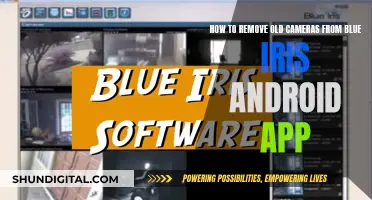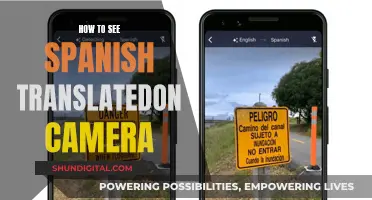Smartwatches with built-in cameras are a great way to capture photos and make video calls without the hassle of taking your phone out of your pocket. When choosing a smartwatch with a camera, it's important to consider the camera quality, connectivity, screen size, battery life, and compatible operating system.
Some popular options include the Refly 4G Smartwatch, which offers a 5-megapixel camera, and the Xplora XGO3, a kids' smartwatch with a 2-megapixel camera and parental controls. The Apple Watch also has a built-in camera remote app, allowing you to control your phone's camera shutter and review photos directly from your wrist.
It's worth noting that some smartwatches may have limited functionality with certain devices, so it's important to check compatibility before making a purchase.
What You'll Learn
- The Apple Watch allows you to use your watch as a viewfinder and review pictures directly from your wrist
- The Samsung Galaxy Watch 4 and Samsung Tizen watches have a preloaded Camera Controller app
- The Google Camera app is compatible with Wear OS watches paired with Pixel phones
- The Camera Remote Watch app is compatible with certain Fitbit and Garmin devices
- The Refly 4G Smartwatch has a 5-megapixel camera and supports select fitness tracking data

The Apple Watch allows you to use your watch as a viewfinder and review pictures directly from your wrist
The Apple Watch is a versatile device that offers a range of features, including health insights, fitness tracking, and smart functions. One notable feature is its ability to be used as a viewfinder for taking photos. With the Apple Watch on your wrist, you can easily frame and capture photos using the watch as your viewfinder. This adds a level of convenience and flexibility to your photography, especially when you want to quickly capture a moment without reaching for your phone or camera.
The process of using the Apple Watch as a viewfinder is straightforward. First, ensure your Apple Watch is set up and paired with your iPhone. You can do this by following the on-screen instructions during the initial setup process. Once your devices are connected, open the Camera app on your iPhone, and you should see a small icon of a camera with a watch appear on the screen. Tap this icon to enable the remote viewfinder feature. Now, when you compose your shot on your iPhone, you'll be able to see the live view from the camera on your Apple Watch. This allows you to preview the photo or video directly on your wrist.
Using the Apple Watch as a viewfinder offers several benefits. For one, it provides a more convenient way to take photos, especially in situations where it's difficult to hold your phone or camera. For example, if you're taking a group photo and want to be in the frame yourself, you can use your Apple Watch to frame the shot and trigger the shutter remotely. Additionally, the Apple Watch's wrist placement offers a more stable platform for capturing photos or videos, reducing the risk of blurry images caused by shaky hands.
Furthermore, the Apple Watch's integration with the iPhone's camera app enhances your photography experience. With the watch, you can easily access various camera modes, adjust settings, and even use the built-in camera features like burst mode or time-lapse. You can also review the photos or videos you've taken directly on your Apple Watch, allowing you to quickly check if you need to retake a shot or make adjustments to your composition. This feature is especially useful when you're travelling and want to manage your storage space efficiently.
In conclusion, the Apple Watch's ability to function as a viewfinder and provide direct access to photos makes it a valuable tool for photographers and anyone who wants to capture and review moments conveniently. Its seamless integration with the iPhone's camera app, along with its other health and fitness features, makes the Apple Watch a versatile device that offers a unique perspective on photography and enhances your overall mobile experience.
Samsung Watch: Camera Included or Just a Rumor?
You may want to see also

The Samsung Galaxy Watch 4 and Samsung Tizen watches have a preloaded Camera Controller app
The Samsung Galaxy Watch 4 is a powerful smartwatch that can help you manage your day-to-day life, activities, and wellness. It comes with a range of features, including Google Maps, Samsung Pay, and music playback. One of its standout features is the ability to control your Samsung smartphone's camera remotely. This means you can use your watch as a mini screen to view what your phone's camera is seeing and even take photos and videos.
To use the camera controller feature on the Samsung Galaxy Watch 4, you need to navigate to the Camera Controller app on your watch. This app comes pre-installed on the watch, but you also need to install it on your phone for the feature to work. Once the app is set up, you can launch the camera on your phone by opening the app on your watch. You can then point the phone's camera to the desired location and tap "Capture" on the watch to take a photo. To record a video, you need to switch to Video mode on your phone first and then tap "Record" on your watch.
It's important to note that the camera controller feature on the Samsung Galaxy Watch 4 only supports high-end Galaxy smartphones. According to the Camera Controller app's description, it currently works with the Galaxy S, Galaxy Note, and Galaxy Z devices, specifically the Galaxy S9 and newer models.
In addition to the Galaxy Watch 4, Samsung's Tizen watches also have the Camera Controller app available. If you own a previous Samsung watch running Tizen, you can download the Camera Controller app onto your watch and phone to access the same camera control features. This gives you the convenience of controlling your phone's camera directly from your wrist, making it easier to take group shots and selfies.
With the Camera Controller app, you can do more than just take photos and videos. You can also switch between the front and rear-facing cameras by flicking up on your watch. Additionally, you can use the timer function and view your captured photos directly on your watch by tapping the Gallery icon next to the Capture icon.
Cameras: Always Watching, Always Listening?
You may want to see also

The Google Camera app is compatible with Wear OS watches paired with Pixel phones
With the Google Camera app, you can take photos, record videos, and even make video calls, depending on the specifications of your smartwatch. The app also lets you set up and customise your watch face, manage notifications, and stay connected with the world around you.
Additionally, the Google Assistant integration allows you to send messages, check the weather, and control smart home devices with just your voice. You can also access Google Wallet, Google Fit, and other apps from your smartwatch for added convenience.
It is important to note that the specific features and compatibility may vary depending on the model of your Wear OS watch and Pixel phone. Some functions may also be limited or unavailable in certain countries or languages.
Mastering Camera IQ: A Guide to Understanding Your Camera's Settings
You may want to see also

The Camera Remote Watch app is compatible with certain Fitbit and Garmin devices
To use this app, you must first download it onto your smartphone and smartwatch. Then, open the "Camera Remote Watch" app on your phone and adjust the camera view. Next, open the same app on your smartwatch and tap the camera button to trigger the shutter on your phone. The photo will be stored on your phone and can be accessed through the photo gallery or app. A copy of the photo will also be shown on your smartwatch for review.
It is important to ensure that your watch and phone are connected before taking pictures. Additionally, the "Sync" step for Fitbit devices, as shown in the video instructions, is crucial and should not be skipped. During the sync, make sure that the ""Camera Remote Watch" app on the watch is closed.
While this app provides remote camera functionality for Fitbit and Garmin smartwatches, it is worth noting that there are alternative apps available that offer similar features. For example, the Apple Watch has a built-in camera remote and timer app, and Samsung smartwatches have the Camera Controller app pre-installed.
Exploring Event Cameras with Raspberry Pi: A Beginner's Guide
You may want to see also

The Refly 4G Smartwatch has a 5-megapixel camera and supports select fitness tracking data
The Refly 4G Smartwatch is a great choice for those seeking a versatile wearable device with advanced features. Here are some key details about this smartwatch:
Camera and Display
The Refly 4G Smartwatch boasts a 5-megapixel front-facing camera, allowing you to capture high-quality pictures and even enabling video calls. The 2.86-inch display serves as a small tablet on your wrist, providing a clear and spacious interface for interacting with apps, browsing the internet, or watching videos.
Connectivity and Storage
In terms of connectivity, the Refly 4G Smartwatch excels with support for 4G, WiFi, and Bluetooth. This means you can stay connected and access apps independently, even when not tethered to your smartphone. It also offers 32GB of built-in storage, which is ample space for storing apps, media, and other files.
Design and Durability
While the Refly 4G Smartwatch offers a large screen, it may be too bulky for some users. The touchscreen is also reported to be somewhat fragile, so it requires careful handling. The watch is designed to be waterproof, increasing its versatility and making it suitable for various activities.
Fitness Tracking
Although not the most robust fitness tracker on the market, the Refly 4G Smartwatch does support select fitness tracking data. It can monitor your heart rate during rest and activity, as well as track your steps, breathing, and activity levels. This makes it a good option for those who want basic fitness tracking capabilities alongside the convenience of a built-in camera.
Battery Life
The Refly 4G Smartwatch is equipped with a 2700mAh battery, which offers a similar range to that of a traditional mobile phone. Depending on your usage patterns, you can expect a decent battery life from this smartwatch. However, due to its powerful features and large screen, daily charging is typically necessary.
Stream Live Feed from Mercury Camera: A Step-by-Step Guide
You may want to see also
Frequently asked questions
Some good options for kids include the Xplora XGO3, the VTech KidiZoom, the Phyulls Smart Watch, the Berilona X38, and the Wiszodet S16.
The Refly 4G Smartwatch, the Rainbuvvy DM101, the Lemfo LEMX, and the Zeblaze Thor 4 are all good options for adults.
No, major smartwatch brands like Apple and Samsung currently do not include cameras due to privacy concerns and bulkiness.
Some important features to consider are camera quality, connectivity, screen size, battery life, compatible operating system, voice control, and waterproof protection.
Yes, you can use your smartwatch as a camera remote to control your phone's camera shutter. The Apple Watch has this feature built-in, while other smartwatches may require you to download a third-party app.