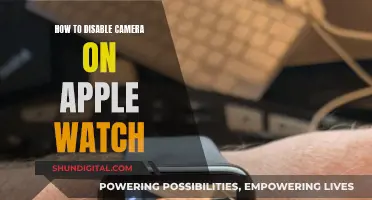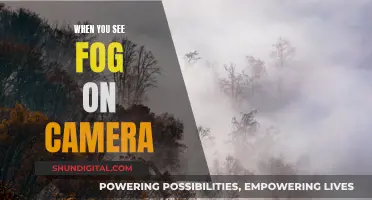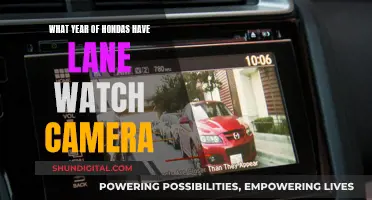Samsung has been at the forefront of smartwatch innovation since the release of its first smartwatch, the Galaxy Gear, in 2013. The Galaxy Gear featured a 1.9MP camera built into the watch strap, allowing users to snap photos and record 720p video directly from their wrist. Since then, Samsung has continued to evolve its smartwatch offerings, with the Galaxy Watch 4 and Watch 5 now enabling users to control their phone's camera remotely. While these newer models do not have a built-in camera, they can be used as a remote shutter for taking photos and videos with a connected smartphone. This integration between the smartwatch and smartphone creates a seamless ecosystem, enhancing the user experience and adding convenience, especially when setting up group photos or travelling solo.
| Characteristics | Values |
|---|---|
| Camera in Samsung watches | Samsung's first smartwatch, the Galaxy Gear, featured a camera. However, subsequent models, including the Galaxy Watch 4, do not have a built-in camera. |
| Camera Controller app | The Camera Controller app allows you to control your Samsung phone's camera from your Galaxy Watch. |
| Compatible devices | The Camera Controller app is compatible with the Galaxy Watch Active, Galaxy Watch Active2, Galaxy Watch3, Galaxy Watch4, Galaxy Watch5, Galaxy Watch6 Classic, and models running Wear OS. |
| Functionality | The app enables you to take photos, record videos, switch camera orientation, set a timer, and preview photos directly from your watch. |
| Limitations | The app does not support all camera modes, and you cannot switch between modes from the watch. |
What You'll Learn
- Samsung's first smartwatch, the Galaxy Gear, had a camera
- The Galaxy Watch 4 does not have a built-in camera
- The Camera Controller app lets you control your phone's camera from your watch
- The Camera Controller app is available on the Galaxy Watch 6, 5, 4, and older models
- The Camera Controller app has limitations, like not being able to switch camera modes

Samsung's first smartwatch, the Galaxy Gear, had a camera
Samsung's first foray into the world of smartwatches, the Galaxy Gear, was a trailblazer in more ways than one. Unveiled in 2013, the device set the bar high for what smartwatches could achieve, introducing features that were unexpected at the time. One of its most notable innovations was the inclusion of a camera embedded in the wristband, allowing users to snap photos directly from their wrist.
The Galaxy Gear's camera was a true game-changer, offering 1.9MP image capture and 720p video recording capabilities. While the quality of the photos and videos was not exceptional, it was still impressive given the technological limitations of the time. The camera provided a new level of convenience, allowing users to capture moments even when their smartphone was out of reach. However, it's important to note that the camera's placement within the watch's strap meant that users couldn't swap out different straps.
In addition to the camera, the Galaxy Gear boasted a host of other features. It had a 1.63-inch AMOLED display with a high resolution of 320 x 320, an 800MHz processor, 512MB of RAM, and 4GB of storage. It connected seamlessly to the Galaxy Note 3 via Bluetooth 4 Low Energy and included an accelerometer and a gyroscope. The watch also introduced a speakerphone feature, enabling users to make and receive calls directly from the device.
The Galaxy Gear faced some limitations, such as its reliance on the Galaxy Note 3 for an internet connection and a less-than-ideal charging mechanism. Despite these drawbacks, it laid the foundation for Samsung's future smartwatch endeavours, including the subsequent Gear 2, which also incorporated a camera. Today, while the inclusion of cameras in smartwatches is less common among major brands, Samsung's pioneering spirit with the Galaxy Gear remains an important milestone in the evolution of wearable technology.
Accessing Geeni Cameras on PC: A Step-by-Step Guide
You may want to see also

The Galaxy Watch 4 does not have a built-in camera
The Samsung Galaxy Watch 4 does not have a built-in camera. However, it has a range of other hardware features, including a BioActive Sensor with three health sensors to measure optical heart rate, electrical heart rate, and bioelectrical impedance analysis. It also has a VO2 Max sensor, Advanced Sleep Management, and continuous blood-oxygen tracking. The watch also comes with LTE (eSIM) connectivity on select models and quick charge, enabling 10 hours of usage and a charging time of two and a half hours.
While the Galaxy Watch 4 does not have its own built-in camera, it can be used to control your Samsung smartphone's camera. The Camera Controller app comes pre-installed on the Galaxy Watch 4 and allows you to view what your phone's camera is seeing, take photos and videos, switch between the front and rear cameras, and set a timer. This is a useful feature when taking group shots or selfies, as you can see what's in the frame before snapping a photo.
The ability to control your phone's camera from your watch is not unique to the Galaxy Watch 4. Several other Galaxy Watch models, including the Galaxy Watch Active, Active2, and Watch3, also support this feature when paired with a compatible Samsung smartphone. Additionally, Samsung's first-ever smartwatch, the Galaxy Gear, did feature a built-in camera, although the quality of the photos and videos was questionable at best. Since then, few major smartwatch makers have added a built-in camera to their devices, and those that are available in the market today are mostly novelty items targeting children.
Monster High: Frights, Camera, Action! Streaming Options Revealed
You may want to see also

The Camera Controller app lets you control your phone's camera from your watch
While Samsung's first smartwatch, the Galaxy Gear, did feature a camera, this was built into the watch strap and subsequent Samsung smartwatches have not included a camera. However, if you have a Samsung Galaxy Watch, you can control your Samsung phone's camera from your wrist using the Camera Controller app. This is available on the latest watches, as well as some older models, and is supported on the Galaxy Watch Active, Galaxy Watch Active2, Galaxy Watch3, and models running Wear OS when paired with a Galaxy S9 and up.
If you have a WearOS model, the Camera Controller app is already installed. If you have an older watch running Tizen, you will need to download the Camera Controller app onto your watch and phone. To do this, press the Power key from the watch's home screen, navigate to the Galaxy Store, tap Search, and then search for and tap Camera Controller. Tap Install, and then allow the different permissions. You will also need to install the app on your phone.
Once the app is installed, you can navigate to it on your watch. The Camera Controller app will automatically launch the connected phone's camera. You can then angle the phone's camera to frame your subject, and tap Capture on the watch to take a photo. To record a video, you will first need to switch to Video mode on your phone, and then tap Record on your watch. You can also switch between the front and rear-facing cameras by flicking up on your watch, and use the timer function. After taking a photo, you can view it directly from your watch by tapping the Gallery icon next to the Capture icon.
Target's Camera Surveillance: Who's Watching?
You may want to see also

The Camera Controller app is available on the Galaxy Watch 6, 5, 4, and older models
The Camera Controller app is available on the Galaxy Watch 6, 5, and 4, as well as older models. It is a handy feature that allows you to control your Samsung phone's camera from your wrist. This means you can see what your phone's camera sees on your watch, making it perfect for getting the ideal shot, whether it's a group photo or a selfie.
If you have a Wear OS-powered Galaxy Watch, the Camera Controller app is already installed. This includes the Galaxy Watch 6, 6 Classic, 5, 5 Pro, 4, and 4 Classic. However, if you have an older watch model running Tizen, you will need to download the Camera Controller app onto both your watch and phone. You can do this by going to the Galaxy Store on your watch, searching for the Camera Controller app, and installing it.
Once you have the app installed, open it on your watch and tap 'Allow' to connect to your phone. You can then angle your phone's camera to frame your subject or yourself. When you're happy with the shot, simply tap the button on your watch to capture the photo. You can also use the timer function for selfies or switch between the front and rear-facing cameras by flicking up on your watch.
In addition to taking photos, the Camera Controller app also lets you record videos. To do this, switch to Video mode on your phone, and then tap the record button on your watch. The app also offers features like zoom, flash, exposure, filters, and time-lapse video, all of which can be controlled from your watch.
So, while the Galaxy Watch itself may not have a built-in camera, the Camera Controller app turns it into a powerful tool for capturing photos and videos using your Samsung phone's camera.
Public Camera Feeds: Are They Legal to Watch?
You may want to see also

The Camera Controller app has limitations, like not being able to switch camera modes
The Camera Controller app allows you to control your Samsung phone's camera from your Samsung watch. This is useful for taking group shots or selfies, as you can see what's going on before you snap a photo. The app is supported on the Galaxy Watch Active, Active2, Watch3, Watch4 Classic, Watch5, Watch5 Pro, Watch6 Classic, and models running Wear OS.
However, the Camera Controller app does have some limitations. One limitation is the inability to switch camera modes. While you can use the app to take photos and videos, you need to switch to Video mode on your phone first before tapping Record on your watch. Additionally, some camera modes are not compatible with the Camera Controller app at all.
Another limitation is that the Camera Controller app is only compatible with certain Samsung phone models. It has only worked with the premium Samsung flagship models, including the Galaxy S-series models from the Galaxy S10 series onwards, Galaxy Note 9 and 10 models, and the Galaxy Z Fold and Flip models.
To use the Camera Controller app, you need to connect your compatible Samsung watch and phone, and ensure you have an internet connection. Then, launch the app on your watch, and you will be able to view what your phone's camera sees and take photos or videos by tapping the capture button on your watch.
Apple's Watchful Eye: Camera Surveillance Concerns
You may want to see also
Frequently asked questions
No, the Samsung Galaxy Watch 4 does not have a built-in camera.
Yes, Samsung's first smartwatch, the Galaxy Gear, had a camera built into the strap.
Yes, you can use your Samsung Galaxy Watch to control the camera on your Samsung phone.