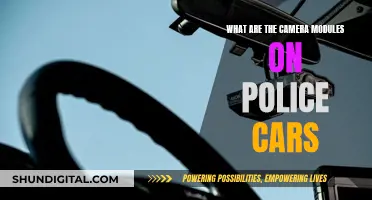Knowing where your camera raw presets are stored is essential for backing up your work and transferring your settings to a new computer. On a Windows computer, the presets are typically stored in the C:\Users\[User Name]\AppData\Roaming\Adobe\CameraRaw\\ folder, while on a Mac, they can be found in the UserName > Library > Application Support > Adobe > Camera Raw > Settings folder. In both cases, the specific location may vary depending on the version of the operating system and the Adobe software being used. It's worth noting that these folders may be hidden by default, so you might need to adjust your system settings to make them visible.
| Characteristics | Values |
|---|---|
| Windows Computer | C:\Users\UserName\AppData\Roaming\Adobe\CameraRaw\Settings |
| Mac Computer | User > Library > Application Support > Adobe > Camera Raw > Settings |
What You'll Learn
- Windows: User > Application Data
- Win 7: user/AppData/roaming/Adobe/CameraRaw/Settings
- Mac: User > Library > Application Support > Adobe > Camera Raw > Settings
- Mac: Users > (Username) > Library > Application Support > Adobe > CameraRaw
- PC: Users > (Username) > AppData > Roaming > Adobe > CameraRaw > Setting

Windows: User > Application Data
On Windows operating systems, Camera Raw presets are typically stored in the "Application Data" folder within the user's directory. This folder may be hidden by default, so you may need to adjust your settings to make hidden files and folders visible. Here's how you can locate and access the "Application Data" folder:
Go to your Start menu and select "File Explorer." Alternatively, you can press the Windows key + E to open File Explorer. In File Explorer, navigate to the following path: C:\Users\[Your Username]\AppData. The "AppData" folder is usually hidden, so you'll need to enable the display of hidden files and folders. To do this, click the "View" tab in the File Explorer ribbon, then select the "Hidden items" checkbox in the "Show/hide" section. This will make the "AppData" folder visible.
Once you have located the "AppData" folder, open it, and you will find several subfolders, including "Local," "LocalLow," and "Roaming." The Camera Raw presets are typically stored in the "Roaming" folder. Open the "Roaming" folder and look for the "Adobe" folder. Within the "Adobe" folder, you should find a "CameraRaw" folder, which houses all your Camera Raw presets. Here, you can manage your presets by creating new folders, renaming existing ones, or deleting presets you no longer need.
It is important to note that this path may vary slightly depending on your version of Windows and how your system is configured. Additionally, if you cannot find the presets in the "Roaming" folder, try checking the "Local" and "LocalLow" folders within the "AppData" directory. In some cases, applications may store data in these folders instead. Always ensure you have administrator privileges or the necessary permissions to access and modify files in these system folders.
By understanding where Camera Raw presets are stored on your Windows system, you can more effectively manage and organize your photo editing workflow. This knowledge enables you to create, backup, and transfer presets between different versions of the software or even different computers, providing a seamless and personalized editing experience.
Charging the DSC-S780 Camera: A Step-by-Step Guide
You may want to see also

Win 7: user/AppData/roaming/Adobe/CameraRaw/Settings
If you're using Windows 7, your Photoshop Raw presets are stored in the following location:
`user/AppData/roaming/Adobe/CameraRaw/Settings`
Here, you'll find your camera-specific defaults, lens profiles, and color profiles. This is also where your Lightroom Classic CC 7 Preferences are stored.
To navigate to this location, go to `C:\Users\UserName\AppData\Roaming\Adobe\CameraRaw\Settings` and leave this window open.
If you're installing presets in Adobe Camera Raw 10.3 or above, you'll need to copy the desired preset folder(s) and paste them into the 'Settings' folder.
If you're having trouble finding your presets, make sure you've enabled 'Show Hidden Files' on your Windows PC.
Unleashing Adobe Camera Raw: Editing Power for Photographers
You may want to see also

Mac: User > Library > Application Support > Adobe > Camera Raw > Settings
If you're using a Mac and want to know where your Camera Raw presets are stored, you're in the right place.
To locate your Camera Raw presets, open a new Finder window and navigate to "UserName > Library > Application Support > Adobe > Camera Raw > Settings". If you can't see the 'Library' folder, don't worry—you can access it by following the steps in this Adobe article.
Once you've opened the 'Settings' folder, you'll find all your Camera Raw presets stored neatly inside. From here, you can organise, edit, or even create new presets to suit your needs.
It's worth noting that this folder is a great one to back up. Not only does it contain your Camera Raw presets, but also any camera-specific defaults, lens profiles, and colour profiles that you've created.
Now that you know where your Camera Raw presets are stored on your Mac, you can easily access, manage, and back up this important folder.
Charging the Go Fish Camera: A Quick Guide
You may want to see also

Mac: Users > (Username) > Library > Application Support > Adobe > CameraRaw
If you're using a Mac, you can find your Camera Raw presets in the following location: "Mac: Users > (Username) > Library > Application Support > Adobe > CameraRaw".
This is the specific location for Camera Raw presets on a Mac computer. It's important to note that there are other "Library" folders on Macs, so make sure to navigate to the correct one. This particular Library folder is usually hidden by default, so you may need to follow specific instructions to reveal it, depending on your macOS version. You can refer to Apple support for guidance on how to do this.
Once you've located the correct folder, you can manage your Camera Raw presets. You can create new presets, back them up, or transfer them to another Mac by copying the ".XMP" files to the corresponding folder on the other computer.
Additionally, when installing presets, you will need to unzip the downloaded folder, which contains the "Settings" and "LocalCorrections" folders. These correspond to the folders on your Mac in the "CameraRaw" directory.
Simplisafe Camera Battery: Charging Time Explained
You may want to see also

PC: Users > (Username) > AppData > Roaming > Adobe > CameraRaw > Setting
If you're looking to locate your Camera Raw presets on a PC, you'll need to navigate to the following path: "PC: Users > (Username) > AppData > Roaming > Adobe > CameraRaw > Settings".
This folder is typically hidden by default, so you'll need to adjust your settings to show hidden items. Here's a step-by-step guide to help you access this folder and manage your presets:
- Open Windows Explorer and click on the "View" tab in the menu bar.
- In the "Show/Hide" section, check the box for "Hidden Items". This will allow you to view hidden folders and files.
- Now, navigate to the "Users" folder and locate the specific user account folder, which will be named after your username.
- Open the "AppData" folder, which is also typically hidden. You may need to adjust your settings again to ensure it's visible.
- Next, open the "Roaming" folder, followed by the "Adobe" folder.
- You should now see the "CameraRaw" folder. Open this folder, and you'll find the "Settings" folder inside.
- The "Settings" folder is where your Camera Raw presets are stored.
It's important to note that this path is specifically for Windows PCs. If you're using a Mac, the path to access your Camera Raw presets will be slightly different.
Once you've located the "Settings" folder, you can manage your presets by copying, moving, or deleting the ".XMP" files within. These files contain your preset settings, and you can transfer them to the same folder on another computer if needed.
Additionally, when creating new presets, you can use the Save Settings option in the Camera Raw interface to save your presets directly to this folder. This ensures that your custom presets are easily accessible and can be used across different images.
Remember to back up your preset files, especially if you've invested time in creating and personalizing them. You can use cloud storage services or external hard drives to safely store your presets and other important data.
Abode Streaming Camera: Charging and Power Options
You may want to see also
Frequently asked questions
On a Mac, the Camera Raw presets are stored in the User:Library:Application Support: Adobe:CameraRaw:Settings folder.
On a PC, the Camera Raw presets are stored in the C:\Documents and Settings\user\Application Data\Adobe\CameraRaw\Settings folder.
On a Mac, you can find the Settings folder by opening a new Finder window and going to "UserName > Library > Application Support > Adobe > Camera Raw > Settings".
On a PC, the Settings folder can be found by navigating to "C:\Users\UserName\AppData\Roaming\Adobe\CameraRaw\Settings".