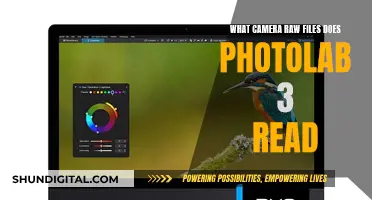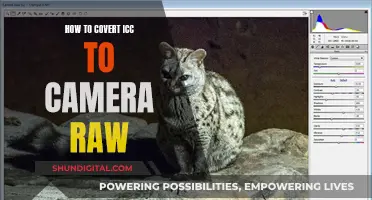Increasing the Wi-Fi signal for security cameras is essential to ensure a stable and reliable connection for your surveillance system. Wireless cameras offer the convenience of avoiding dedicated wiring, but they heavily rely on a strong Wi-Fi signal. Here are some effective ways to boost the Wi-Fi signal for your security cameras. Firstly, consider the position of your camera and router. Try to place the camera closer to the router, ensuring there are minimal obstructions between them. Walls and other physical barriers can significantly weaken the Wi-Fi signal. If possible, opt for a more central location for your router and elevate it from the floor. Additionally, check for Wi-Fi channel congestion, especially if you live in a densely populated area. Adjust the Wi-Fi channel on your router to a less congested option, preferably the 5GHz channel if your camera supports it. Another solution is to use a Wi-Fi range extender or repeater, which can boost and extend the Wi-Fi signal's range. For outdoor cameras, consider using a powerline Wi-Fi extender or an outdoor Wi-Fi access point to overcome the signal-stifling impact of walls. Finally, you can also try upgrading your Wi-Fi router to a newer model with better range and signal strength. These suggestions will help you enhance the Wi-Fi signal for your security cameras, ensuring a more reliable connection and improved performance.
Characteristics of increasing WiFi on camera surveillance
| Characteristics | Values |
|---|---|
| Move the camera closer to the WiFi router | Reduces distance and improves signal strength |
| Use a WiFi range extender or repeater | Extends WiFi signal range and boosts strength |
| Change WiFi channel or frequency | Avoids interference from other devices using less congested channels |
| Upgrade WiFi router or access point | Newer models have better range and signal strength |
| Use wired connection | Ethernet or Power over Ethernet (PoE) provides a more stable and reliable connection |
| Use wireless extenders | Expand and amplify wireless signals |
| Use wireless router WDS bridge | Connect multiple wireless routers wirelessly without the need for network cables |
| Use a network cable to connect multiple routers | Primary and secondary routers provide stable extended network with increased wireless band capacity |
| Choose the right channel | Opt for less congested WiFi channels, such as 5 (5.8) Ghz, to avoid interference |
| Avoid physical barriers | Place router in a central location, elevate it, and position antenna vertically |
| Use mesh network | Easily move nodes to improve coverage and add extenders if needed |
| Upgrade camera's antennas | Replace with larger antennas or use extension cable to move antenna and avoid interference |
What You'll Learn

Move camera closer to the router
Moving your camera closer to the router is one of the most effective ways to boost your Wi-Fi signal and improve your surveillance system's performance. Here are some detailed instructions and considerations to help you optimise your Wi-Fi connection by relocating your camera:
Signal Strength and Interference Reduction
Moving your camera closer to the router reduces the distance between the two devices, resulting in an improved signal. A shorter distance means a stronger signal, as the wireless signal does not have to travel as far, reducing the chances of interference from other electronic devices or obstacles.
Obstacle Avoidance
When relocating your camera, it's important to choose a position with minimal physical barriers or obstructions. Building materials, such as walls and furniture, can weaken the Wi-Fi signal. Try to find a spot with a clear line of sight to the router, avoiding placing the camera in areas where the signal has to pass through multiple walls or obstacles.
Router Placement
The placement of your router also plays a crucial role. Ensure your router is positioned in a central area, elevated, and away from the floor. Additionally, position the router's antenna vertically and keep it straight to optimise signal transmission.
Wired vs Wireless Cameras
It's worth noting that all professional wireless or Wi-Fi surveillance cameras require a wired power connection. While wireless cameras offer convenience by eliminating the need for traditional wired transmission, they still need a power source, typically through a power adapter plugged into a socket.
Firmware and Software Updates
To further enhance your surveillance system, ensure your camera's firmware and software are up to date. These updates can improve performance, reliability, and may introduce new features.
Limitations and Alternatives
While moving the camera closer to the router is a great first step, it may not always be feasible. In such cases, consider other options like upgrading your router to a newer model with better range and signal strength, or using a Wi-Fi extender to boost the signal.
In summary, moving your camera closer to the router is a simple yet effective way to increase Wi-Fi signal strength for your surveillance system. However, it's important to also consider other factors like obstacle avoidance, router placement, and ensuring your camera is using the latest firmware and software.
Focusing Your Moto E Camera: Tips and Tricks
You may want to see also

Use a WiFi range extender
A WiFi range extender can be a great way to boost the WiFi signal for your camera surveillance system. Here's a guide on how to use one effectively:
Step 1: Choose the Right Extender
First, you need to select a suitable WiFi range extender. There are various options available on the market, such as the Tonton WiFi Range Extender, OHWOAI WiFi Range Extender, or RadioLabs Outdoor WiFi Access Point kit. Consider the specifications of your surveillance system and the range you need to cover when making your choice.
Step 2: Install the Extender
Once you have your extender, it's time to install it. For outdoor cameras, installing a WiFi extender outdoors can help avoid the signal-stifling impact of walls. If your cameras are installed under the eaves or in the backyard, a powerline WiFi extender can be a good choice. Alternatively, if your cameras are further from your home, you may need an outdoor access point, which is designed to withstand harsh outdoor conditions.
Step 3: Connect the Extender to Your Network
Follow the instructions that come with your chosen extender to connect it to your network. This may involve plugging the extender into a power source and/or connecting it to your router or network switch. Some extenders may require additional configuration, such as selecting the correct wireless channel to reduce interference.
Step 4: Test the Signal
After installing and connecting your extender, test the WiFi signal for your cameras. You may need to reposition the extender or make adjustments to its settings to optimize the signal. Ensure that there are minimal obstructions between the extender and the cameras, and that the extender is positioned away from metal surfaces and sources of interference, such as microwaves or baby monitors.
Step 5: Consider Additional Extenders
If you have multiple cameras or a large area to cover, you may need to invest in additional WiFi range extenders. Place them strategically around your property to ensure maximum coverage for your surveillance system. Remember that the further away your cameras are from the router, the more the signal will degrade, so extenders can be crucial for maintaining a strong connection.
Fujifilm Polaroid Cameras: Where Are They Manufactured?
You may want to see also

Change WiFi channel
Changing the WiFi channel can be an effective way to boost the signal on your security camera and avoid interference from other devices. Here are some detailed instructions on how to do this:
Firstly, it is important to understand that co-channel interference is one of the main reasons for WiFi signal loss. This can be caused by other RF (radio frequency) technologies, such as Bluetooth, walkie-talkies, microwaves, and smartphones, which often use the 2.4 GHz band. This can result in a congested network band.
To solve this issue, you can change the channel of your wireless security cameras to the 5 GHz channel. This will help your cameras avoid frequency interference as they will be operating on a less congested band. However, to do this, your security cameras must be dual-band. Most routers are now dual-band, emitting both 2.4 and 5 GHz signals simultaneously.
Before changing the channel, you can use a WiFi explorer or scanner to check for WiFi signal interference and see which channels are congested. This will help you determine if changing the channel will be an effective solution.
Once you have decided to change the channel, follow these steps:
- Access the camera's built-in web interface: To do this, you will need a PC or Mac computer. Connect the camera to your network using an Ethernet cable and power it on. You can then log in to the camera's web interface and access its settings.
- Choose the WiFi submenu: In the camera's settings, go to the Network settings and select the WiFi submenu. Here, you will find the WiFi settings for your camera.
- Select your preferred 5 GHz WiFi network: From the list of available networks (SSIDs), choose your preferred 5 GHz network by double-clicking on it. Enter the WiFi password, which is the same password you use for other devices on your network.
By following these steps, you can change the WiFi channel for your security camera, reducing interference and improving signal strength.
Mastering Touch Focus: How Your Camera Can See Differently
You may want to see also

Upgrade WiFi router
Upgrading your WiFi router can significantly improve the WiFi signal for your security camera system. Here are some tips to help you choose and configure a new router for optimal performance:
- ISP Compatibility: Check with your Internet Service Provider (ISP) to determine which routers are compatible with your network. This is an important first step to ensure there are no issues with network connectivity.
- Wireless Protocol: Consider the wireless protocol that will work best for your setup. 802.11ax offers the highest maximum data transmission rate, but 802.11b or 802.11g may be better for cameras located farther away from the router. 802.11n is ideal if you need to connect to both 2.4 GHz and 5 GHz channels.
- Range and Speed: Look for a router with better range and speed capabilities than your previous model. This will ensure a stronger signal for your cameras, especially if they are located far away or in a different room.
- Dual-Band: Opt for a dual-band router that can emit both 2.4 GHz and 5 GHz signals simultaneously. This will allow you to change the WiFi channel if you experience interference from other devices.
- Antennas: Choose a router with external antennas for better long-range WiFi coverage. The number and position of antennas can impact signal strength, so look for models with at least three external antennas.
- LAN Ports: If you have multiple wired devices, consider a router with more LAN ports. This will enable you to connect additional devices directly to the router for a more stable connection.
- Placement: Place the new router in a central location, away from physical barriers and obstructions. Ensure the router's antenna is positioned vertically and elevated from the floor for optimal signal transmission.
- Security: A new router may offer improved security features, such as the ability to set a new WiFi password with alphanumeric characters only, which can enhance the safety of your network.
- Quality of Service (QoS): Look for a router with QoS features to make connection prioritization easier. This will help ensure that your cameras receive the necessary bandwidth for smooth video transmission.
- MU-MIMO: A router with a Multi-User, Multiple-Input, Multiple-Output (MU-MIMO) feature is ideal as it allows users to divide the bandwidth and facilitate wired connections effectively.
- Beamforming: Routers with beamforming capabilities enable you to direct the wireless internet signal directly to the camera, enhancing the signal strength and performance of your security cameras.
Remember that upgrading your WiFi router is just one aspect of improving your surveillance system's WiFi performance. You can also try adjusting the camera placement, using WiFi extenders, or switching to a wired connection if WiFi signal issues persist.
The Evolution of Wyze Cameras: Battery or Plug-In?
You may want to see also

Use wired connection
Wired connections are a reliable way to increase WiFi on camera surveillance systems, offering stable and secure connections. Here are some detailed instructions on how to set up and optimise a wired connection for your surveillance camera:
Understanding Wired Connections
Firstly, it is important to understand the difference between wireless and wired connections. Wireless cameras offer flexibility in placement but rely on a strong WiFi signal. Wired cameras, on the other hand, are physically connected and powered, ensuring a consistent connection. Wired cameras also tend to have more advanced features and higher resolution capabilities.
Choosing the Right Wired Camera System
When selecting a wired camera system, you can choose between two types: Type A (Wireless NVR) and Type B (Wired PoE NVR). Type A systems use a wireless NVR as their central hub, allowing wireless cameras to connect automatically. Wired cameras in this system use Power over Ethernet (PoE) switches. Type B systems, on the other hand, use a wired PoE NVR with a router to provide the WiFi network for wireless cameras. Wired cameras in this system connect directly to the NVR using Ethernet cables.
Setting Up the Wired Connection
The setup process will vary depending on the system type. For Type A, power on the wireless NVR, connect a monitor and mouse, and power on the wireless cameras. The cameras should automatically pair with the NVR. Connect the NVR to the router using an Ethernet cable. For Type B, power on the NVR, connect a monitor and mouse, and then connect the wired PoE IP cameras directly to the NVR using Ethernet cables. Wait for the cameras to boot up and connect to the NVR.
Optimising the Wired Connection
To get the most out of your wired connection, ensure that your router is positioned optimally. Place it in a central area, elevate it from the floor, and position the antenna vertically. Additionally, use a wired connection during the initial setup of wireless cameras to ensure a smooth pairing process.
Enhancing Anran NVR Wireless Camera Range: Tips and Tricks
You may want to see also
Frequently asked questions
There are several ways to improve your WiFi signal. Firstly, you could try moving the camera closer to the router, or vice versa. Secondly, you could use a WiFi range extender or repeater to boost the signal. Thirdly, check for WiFi channel congestion and adjust accordingly.
A WiFi range extender, or repeater, is a device that amplifies the WiFi signal and extends its range. You can simply plug an extender into a power socket near your camera and it will boost the signal.
You can use a WiFi explorer or scanner to see if WiFi signal interference is occurring. This will show you which channels are congested and allow you to choose a less congested channel.