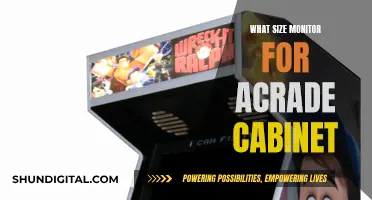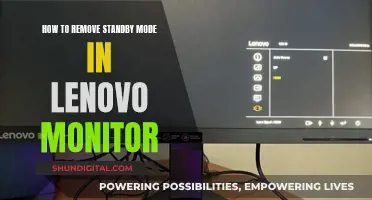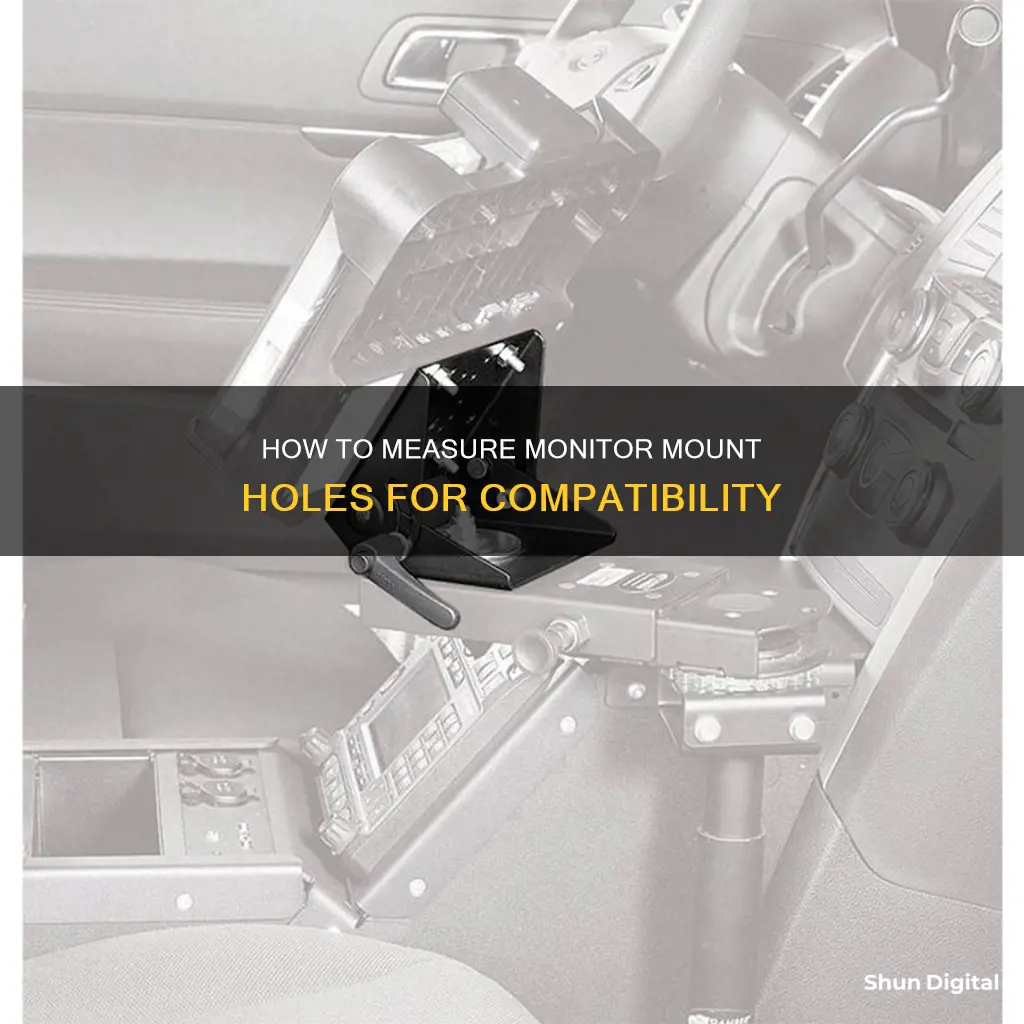
If you're looking to mount your monitor, it's important to first check if it has mounting holes. Most modern monitors are VESA compliant, which means they have four holes on the back that can be used to attach the monitor to a wall or stand. The hole pattern is usually measured in millimeters, with the most common sizes being 75 x 75 mm or 100 x 100 mm. Larger monitors may have measurements of 200 x 100 mm. If your monitor doesn't have built-in mounting holes, there are still options for mounting, such as using a VESA adapter or non-VESA adapter kit. When choosing a mount, it's important to consider the size and weight of your monitor, as well as the stability and security of the setup.
| Characteristics | Values |
|---|---|
| Hole Pattern | Usually 4 holes in a square or rectangular pattern |
| Hole Measurement | 75 x 75 mm, 100 x 100 mm, 200 x 100 mm, or 200 x 200 mm |
| Hole Type | Threaded |
| Screw Specification | Metric |
| Screw Diameter | M4, M5, M6, etc. |
What You'll Learn

Monitors with VESA mounting holes
The Video Electronics Standards Association (VESA) is responsible for defining the standards involved with mounting computer monitors, TVs, and other flat-panel displays. VESA-compatible monitors feature four holes on their backs, arranged in a square or rectangular pattern. The hole pattern measurements are usually specified in millimetres, with the most common sizes being 75 x 75 mm, 100 x 100 mm, 200 x 100 mm, or 200 x 200 mm.
To determine the size of your monitor mount holes, you can measure the horizontal and vertical distance between the centres of the holes. This measurement will give you the VESA standard for your monitor, which is typically denoted by the horizontal distance followed by the vertical distance in millimetres (e.g. 400 x 200 mm).
It's important to note that the VESA standard also determines the size of the screws needed to attach the mount to the monitor and the weight capacity that the mount can support. These factors are mainly dependent on the screen size and dimensions of the monitor you plan to mount.
If your monitor does not have built-in VESA holes, you can still mount it using adapter kits or clip-on mounting kits. VESA adapter kits come in various sizes and can be attached to the back of your monitor by screwing or clamping them on. Non-VESA adapter kits are also available for monitors that are not VESA-compliant. These kits often provide adjustable clamps or brackets to securely hold your monitor.
Best Monitor Size for Dell Latitude 5490
You may want to see also

Using a VESA adapter
VESA, or the Video Electronics Standards Association, is the body responsible for defining the standards for mounting computer monitors, TVs, and other flat-panel displays. VESA compatibility means that your monitor features four holes on its back, allowing for easy mounting.
If your monitor is not VESA-compatible, you can still mount it using a VESA adapter kit. These kits are designed to provide a secure mounting solution for monitors that do not have built-in VESA holes. VESA adapter kits come in various sizes and can be easily attached to the back of your monitor.
- Determine your monitor specifications: Measure the size and weight of your monitor. This information will help you choose the appropriate adapter or mounting solution.
- Purchase a VESA adapter kit: Look for a VESA adapter kit that is compatible with your monitor's size and weight. These kits usually consist of adapter plates that need to be screwed or clamped onto the monitor.
- Install the adapter: Follow the instructions provided with the adapter kit to install the adapter onto your monitor. This may involve disassembling your monitor, sliding in the adapter plate, and then reassembling the monitor.
- Attach the monitor to the mount: Once the adapter is installed, you can attach your monitor to a VESA-compatible desk clamp or monitor stand.
- Adjust the monitor position: After your monitor is mounted, you can adjust its position to achieve your desired viewing angle and height. Most mounts allow for tilt, swivel, and height adjustments, so you can find the most comfortable and ergonomic position for your setup.
It is important to note that VESA adapters may not be as widely available as VESA-compatible monitors, and there may be limitations in terms of availability, compatibility, or adjustability. Additionally, always refer to your monitor's user guide, which should provide information on VESA compatibility and any specific instructions for mounting.
Effective Cleaning Methods for Your ASUS PB258Q Monitor
You may want to see also

Monitor-specific VESA adapters
VESA adapters are used to connect your monitor to a mount. They are available in a variety of sizes and can be purchased for specific monitor models.
For example, VIVO offers a range of VESA adapters for HP, MAC, Samsung, and Dell monitors. HumanCentric also provides VESA adapters for specific monitor models, including Dell, Acer, Asus, iMac, Samsung, ViewSonic, Apple, and more.
Additionally, some websites offer VESA adapters for specific monitor brands, such as the HP Omen, Samsung Odyssey, and Acer monitors. These adapters ensure that your monitor is securely and reliably mounted, accommodating various VESA dimensions.
When choosing a VESA adapter, it is essential to consider the size of your monitor and the specific model to ensure compatibility. Some VESA adapters are designed for monitors within a certain size range, typically accommodating screens from 13 to 27 inches or larger screens up to 55 inches.
Furthermore, VESA adapters can also be found for specific monitor series, such as the Dell S and SE Series, Acer R-Series and G-Series, and Samsung CF591 Series. These adapters are tailored to fit the unique specifications of each monitor model or series, ensuring a perfect match for your screen.
Troubleshooting the ASUS VP28UQG Monitor's Black Screen Issue
You may want to see also

Wall mounting tips
If you're thinking of wall-mounting your monitor, there are a few things to consider. Firstly, check that your monitor is VESA (Video Electronics Standards Association) compliant. This means it has four holes on the back, usually in a square or rectangular pattern, and these are used for mounting. The hole pattern measurements are usually specified in millimetres, such as 75 x 75 mm, 100 x 100 mm, 200 x 100 mm, or 200 x 200 mm. If your monitor is not VESA compliant, you can still mount it using an adapter kit.
Once you've determined that your monitor can be wall-mounted, it's important to choose the right type of mount for your needs. There are freestanding mounts, which are affordable and allow for height, angle and rotation adjustments, but don't have adjustable arms. Clamp stands are another option and are commonly used for monitor mounting. They attach to your desk using a clamp and can also be drilled into the desk for more stability.
When it comes to the actual wall mounting process, here are some tips:
- Use a stud finder to locate the wall studs for maximum support. Alternatively, you can gently tap the wall with your knuckles—a hollow sound indicates the absence of a stud, while a dense sound indicates its presence.
- Use a spirit or laser level to ensure that your monitor will be mounted horizontally.
- Gather the necessary tools, including a power drill, drill bits, fixings, and a screwdriver.
- Mark the position of the studs using painter's tape or a pencil.
- Position the wall mount on the wall and use a level to ensure it's horizontal. Mark the points where you will drill the mounting holes, making sure they align with the mounting holes on the back of your mount.
- Drill holes into the marked positions and attach the wall mount using screws.
- Secure the mounting plate to the monitor by aligning it with the attachment holes and screwing it in place.
- Mount the monitor to the wall by lifting it and aligning it with the wall mount.
Remember to always refer to the manufacturer's instructions and guidelines when mounting a monitor to ensure safety and proper installation. Additionally, consider the weight and size of your monitor to ensure compatibility with the chosen mount.
Aligning Monitor Backgrounds: Size Harmony for Your Display
You may want to see also

Troubleshooting common issues
When mounting a monitor, you may encounter some common problems that can be easily addressed through simple troubleshooting techniques. Here are some tips to help you resolve these issues:
Alignment and levelling issues:
- Use a level to check if your monitor mount is straight and level.
- Adjust the mount's screws or brackets to achieve the correct alignment.
- Ensure that all screws are tightly secured to prevent any movement or slippage.
Weight and stability issues:
- Confirm that the mount is suitable for the weight and size of your monitor. Overloading the mount beyond its weight limit can lead to instability.
- For wall-mounted monitors, ensure the mount is securely attached to wall studs or anchored properly.
- Consider using additional support, such as extra screws or brackets, to enhance stability.
Cable management problems:
- Use cable management solutions like adhesive cable clips or cable sleeves to neatly route and secure cables along the mount or wall.
- Organise cables with zip ties or Velcro straps for a tidy and organised appearance.
Compatibility issues:
- Ensure that your monitor and mount have matching VESA patterns. Check the VESA pattern, which refers to the arrangement of mounting holes.
- If the VESA patterns don't match, consider purchasing an adapter plate to bridge the gap between the monitor and the mount.
- Verify that the mount supports the size and weight of your monitor by referring to the manufacturer's guidelines.
Adjustability and range of motion limitations:
- Before purchasing a mount, ensure it offers the desired adjustability options like tilting, swivelling, or rotating to meet your specific needs.
- Opt for mounts with gas spring arms or articulated arms for improved flexibility and precise positioning.
By following these troubleshooting tips, you can effectively resolve common issues encountered during the monitor mounting process, ensuring a well-mounted monitor that enhances your ergonomic setup and overall computing experience.
Monitoring Bandwidth Usage: Firewall's Role and Importance
You may want to see also
Frequently asked questions
The Video Electronics Standards Association (VESA) outlines the standards for mounting flat-panel displays. VESA-compatible TVs and monitors feature four holes on the back, arranged in a square or rectangular pattern. The hole pattern is measured in millimetres, with the most common sizes being 75x75mm or 100x100mm. Larger monitors may have hole patterns of 200x100mm or 200x200mm.
You can measure the distance between the centres of the holes, both horizontally and vertically, to determine the hole pattern size. This will help you select a compatible mount.
The size of the screws required depends on the VESA standard and the size of your monitor. The VESA standard defines the screw specification, which is typically metric. You can refer to the VESA specifications or your monitor's manual for the recommended screw size.
Yes, there are several methods to mount a monitor without drilling holes. You can use VESA or non-VESA adapter kits, monitor clip-on mounting kits, or monitor stands/arms that attach to your desk via a clamp. These options provide secure mounting without permanent modifications.