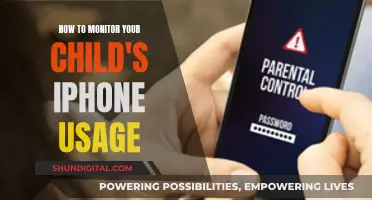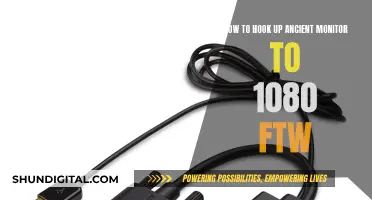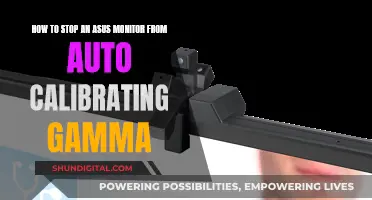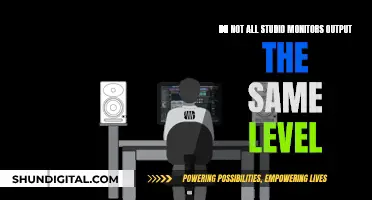When buying a monitor switch box, also known as a KVM switch, it is important to consider the number of computers, monitors, and additional peripherals, such as a keyboard and mouse, that you will be using. Most mainstream KVM switches support between two to four computers, one to three monitors, and two to four peripherals. You should also check what ports your computers have, as different KVM switches work with different cables (HDMI, VGA, DisplayPort, USB-A, USB-C, etc.). It is best to get a KVM switch that matches one of the native inputs on your panel, usually HDMI or DisplayPort. You should also ensure that the KVM switch supports at least the native resolution of your display at the refresh rate you will be running at. For example, if you have a 4K monitor, you will want to look for specific support for that resolution. Additionally, consider your setup and whether you prefer a wired or wireless remote to switch between PCs.
| Characteristics | Values |
|---|---|
| Number of computers | 2-4 |
| Number of monitors | 1-3 |
| Number of peripherals | 2-4 |
| Ports | HDMI, VGA, DisplayPort, USB-A, USB-C |
| Resolution | 1080p, 4K, 8K |
| Refresh rate | 60Hz, 120Hz, 144Hz |
| Switch method | Button, wired remote, wireless remote |
| Cabling | HDMI, USB Type-A, USB Type-B, USB Type-C, audio jack, DisplayPort |
What You'll Learn
- KVM switch boxes can be used to switch between multiple computers, monitors and peripherals
- A KVM switch box can be used to switch between work and personal laptops
- The number of computers, monitors and peripherals you want to connect will determine the type of KVM switch box you need
- KVM switch boxes are available with different types of ports, such as HDMI, VGA, DisplayPort, USB-A, USB-C, etc
- When choosing a KVM switch box, consider the resolution and refresh rate of your monitor?

KVM switch boxes can be used to switch between multiple computers, monitors and peripherals
KVM switch boxes are a great way to switch between multiple computers, monitors and peripherals. KVM stands for "keyboard, video, mouse", and this technology has been around for decades, offering a simple, cheap and reliable solution to a thorny problem.
A KVM switch acts as a hardware hub, allowing you to control multiple computers from a single set of peripherals. You can switch between them by pressing a button, using a wired or wireless remote, or even a keyboard shortcut. This is a huge advantage over the alternative of cable swapping and device moving.
When buying a KVM switch, it's important to first take inventory of what you'll be using it with. How many computers, monitors and peripherals do you have? Most KVM switches support between two and four computers, one to three monitors, and two to four peripherals. You'll also need to check what ports your computers have, as different KVMs work with different cables (HDMI, VGA, DisplayPort, USB-A, USB-C, etc.). You'll want to match the KVM's video output with that of your monitor(s).
There are many affordable options available on Amazon, with prices ranging from $20 to $400. Some examples include:
- The Greathtek 2-Port HDMI KVM Switch ($20.99) has four USB ports and allows for switching via a button on the device.
- The Dgodrt Two-Port HDMI KVM Switch ($21.99) comes with a wired remote and three USB ports.
- The IOGear 2-Port Full HD KVM Switch ($39.99) has the fastest switching time of just over 2 seconds but only includes two USB ports.
KVM switches are also available with support for dual monitors, and some high-end "docking" monitors have KVM functionality built-in.
Connecting an HDMI Monitor to an Acer Tower
You may want to see also

A KVM switch box can be used to switch between work and personal laptops
A KVM switch box is a great way to switch between work and personal laptops, offering a simple, cost-effective solution. KVM stands for "keyboard, video, mouse", and it does exactly what it says on the tin. You can connect multiple computers to a single set of peripherals, including your monitor, and switch between them with the press of a button. This is ideal for those who want to use a single monitor for multiple laptops, such as a work and a personal laptop.
A KVM switch box is a hardware hub that allows you to connect multiple computers and switch between them with ease. You can connect your work laptop and personal laptop to the KVM switch, along with your monitor, keyboard, mouse, and other peripherals. When you want to switch between laptops, simply press a button on the KVM switch, and you'll instantly be able to control the other laptop using the same peripherals. No more cable swapping or awkwardness!
When choosing a KVM switch, it's important to consider the number of computers and peripherals you'll be connecting. Most KVM switches support between two to four computers and one to three monitors. You'll also want to check that the KVM switch is compatible with the ports on your laptops and monitor. The most common types of ports include HDMI, VGA, DisplayPort, USB-A, and USB-C. It's best to get a KVM switch that matches the native inputs on your monitor for the best compatibility.
In addition to the number of computers and peripherals, you'll also want to consider the placement of the KVM box and the length of the cables. You may also want to look for a KVM switch with a remote for added convenience. Some KVM switches have wired remotes, while others offer wireless remotes for a completely clutter-free setup.
KVM switches are widely available online, with a variety of brands and price points to choose from. You can find basic two-port KVM switches for under $50, while more advanced switches with additional features can cost upwards of $100. It's important to consider your specific needs and budget when making a purchase decision.
Using a KVM switch box is a great way to easily switch between work and personal laptops while saving time, space, and money. With its simple setup and convenient features, a KVM switch can help you streamline your laptop usage and improve your overall productivity.
DDC CI Option: What Does ASUS Monitor Feature Offer?
You may want to see also

The number of computers, monitors and peripherals you want to connect will determine the type of KVM switch box you need
When choosing a KVM switch box, it's important to consider the number of computers, monitors, and peripherals you want to connect. This will determine the type of KVM switch box that best suits your needs.
KVM switches, short for "keyboard, video, mouse", are devices that allow users to control and switch between multiple computers using a single set of peripherals. They are designed to improve productivity, save space, and reduce costs by eliminating the need for multiple sets of keyboards, monitors, and mice.
Most mainstream KVM switches support between two to four computers, one to three monitors, and two to four peripherals. However, there are also KVM switches available that support up to 64 computers for more advanced applications.
When choosing a KVM switch, it's important to consider the number of ports it has, as this will determine the number of devices that can be connected. Additionally, different KVM switches use different types of cables and ports, such as HDMI, VGA, DisplayPort, USB-A, and USB-C, so it's crucial to ensure compatibility with your devices.
Other factors to consider include the resolution and refresh rate of your monitor, the length of the cables, and the method of switching between devices (e.g. button, wired or wireless remote).
By taking into account the number of devices you want to connect and their specific requirements, you can choose a KVM switch box that best suits your needs and ensures a smooth and efficient setup.
Asus Monitor Audio: Built-in Speakers or External Setup?
You may want to see also

KVM switch boxes are available with different types of ports, such as HDMI, VGA, DisplayPort, USB-A, USB-C, etc
When buying a KVM switch, it's important to consider the number of computers, monitors, and peripherals you'll be using it with. Most KVM switches support between two to four computers, one to three monitors, and two to four peripherals.
KVM switches are available with different types of ports, such as HDMI, VGA, DisplayPort, USB-A, USB-C, and more. It's crucial to ensure that the KVM switch you choose has ports that match your computers' ports to avoid the need for adapters. The video output of the KVM switch should also match your monitor's native inputs, usually HDMI or DisplayPort.
For example, if you're looking for a KVM switch that supports 4K@60Hz resolution, you can consider options like the UGREEN HDMI KVM Switch or the Camgeet HDMI and DisplayPort KVM Switch. If you require faster switching times, the IOGear 2-Port Full HD KVM Switch offers a switching time of just 2.5 seconds.
Additionally, consider the number and type of USB ports you'll need for your peripherals. Some KVM switches offer extra features like wired or wireless remotes, audio and microphone input cabling, and support for higher resolutions and refresh rates.
When choosing a KVM switch, it's important to assess your specific requirements and select a model that offers the necessary ports, resolution support, and peripheral connectivity to ensure a seamless experience.
Removing the Handle of an Asus ROG Monitor
You may want to see also

When choosing a KVM switch box, consider the resolution and refresh rate of your monitor
When choosing a KVM switch box, it's important to consider the resolution and refresh rate of your monitor to ensure optimal display performance.
The resolution refers to the number of pixels on your monitor, typically given as the number of horizontal and vertical pixels, such as 1920 x 1080. The higher the resolution, the sharper and more detailed the image. Common resolutions include 1080p (1920 x 1080), 1440p (2560 x 1440), and 4K (3840 x 2160). Your KVM switch should support the resolution of your monitor to avoid any loss in display quality.
The refresh rate, measured in Hertz (Hz), indicates how many times per second the image on your monitor is updated. A higher refresh rate results in smoother visuals, especially in fast-moving scenes. Traditional monitors typically have a refresh rate of 60Hz, while high refresh rate monitors offer 120Hz, 144Hz, or even 240Hz. If you're a gamer or work in graphic design or video editing, a higher refresh rate can significantly improve your experience by reducing image tearing and stuttering. Therefore, when choosing a KVM switch, ensure it supports the refresh rate of your monitor to maintain the desired visual fluidity and responsiveness.
Additionally, consider the video connectors used by your monitor. KVM switches support various digital and analog video connector types, including HDMI, DisplayPort, DVI, VGA, and USB-C. Choose a KVM switch that matches the video connectors of your monitor for seamless compatibility.
Moreover, if you use multiple monitors, opt for a KVM switch that supports dual or multi-monitor setups. This is especially important for tasks requiring extensive screen space, such as video editing or financial trading.
By taking these factors into account, you can select a KVM switch that optimizes the resolution and refresh rate of your monitor, ensuring a seamless and enhanced visual experience.
Chaining Studio Monitors: Achieving a Powerful and Immersive Setup
You may want to see also
Frequently asked questions
A KVM switch (Keyboard, Video, Mouse) is a hardware device that allows you to control multiple computers from a single set of peripherals. It eliminates the need for cable swapping and device moving when switching between computers. You can simply press a button on the KVM switch to instantly switch between computers while using the same monitor and input devices.
When choosing a KVM switch, it's important to first consider the number of computers, monitors, and peripherals you'll be using. Most KVM switches support between two to four computers, one to three monitors, and two to four peripherals. You should also check the ports on your computers and ensure the KVM switch is compatible. Common ports include HDMI, VGA, DisplayPort, USB-A, and USB-C. Additionally, consider the resolution and refresh rate of your monitor to ensure the KVM switch can support it.
There are several recommended KVM switches available on Amazon and Newegg, offering various features and supporting different numbers of computers and monitors. Some popular options include the IOGear 2-Port Full HD KVM Switch, UGREEN HDMI KVM Switch, and AUBEAMTO Dual Monitor HDMI KVM Switch. These switches offer features such as fast switching times, support for high resolutions, and multiple USB ports for peripherals.
Yes, there are a few alternatives to using a KVM switch. One option is to use a docking station or monitor with built-in KVM functionality, such as the HP E24d G4 or Dell UltraSharp 34 Curved USB-C Monitor. Another alternative is to use a USB switch, which allows switching between keyboards and mice but does not support video. Software and application-based solutions, such as Mouse Without Borders or Chrome Remote Desktop, can also provide similar functionality without the need for additional hardware.