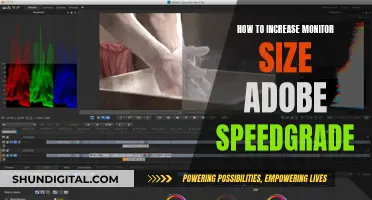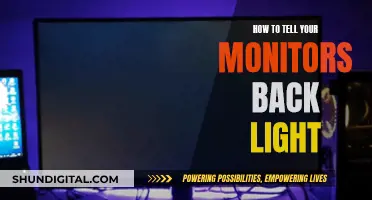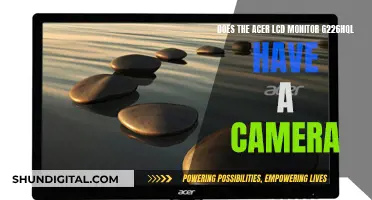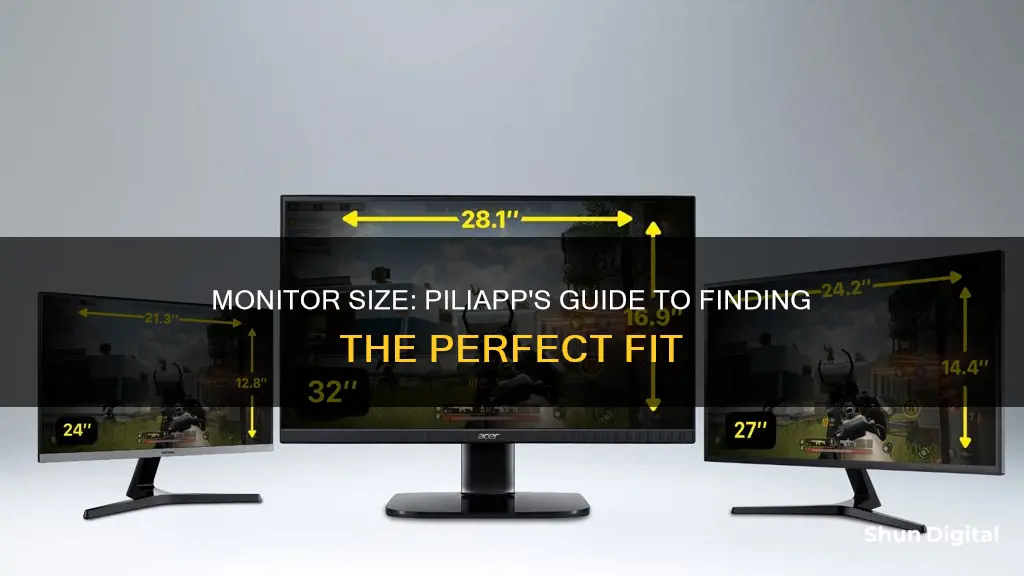
Piliapp is an online tool that helps users determine the size and resolution of their screens. It offers a mobile version and provides instructions for calibration to ensure accurate measurements. The tool calculates the screen size by comparing the user's screen to a pattern on the Piliapp website. This comparison method helps determine the visible display area, often referred to as the viewport size, which may differ from the screen resolution. Piliapp also offers a credit card comparison method for calibration, ensuring accurate measurements for mobile devices.
| Characteristics | Values |
|---|---|
| Purpose | To determine the size of a user's monitor |
| Method | Compare items to a blue button on the screen |
| Items | Credit card, ATM card, online ruler, iPhone 13, iPhone 14 |
What You'll Learn

Online tools to determine monitor size
There are several online tools that can help you determine your monitor size. Here are some options:
Piliapp
Piliapp offers an online tool that can help you determine your monitor size. You can use either a credit card or an online ruler (in cm/mm) to compare and adjust the blue button on the screen until it matches the pattern on the screen. This will allow the tool to calculate the size of your screen.
Screen Resolution Tester by Mdigi.tools
The Screen Resolution Tester by Mdigi.tools is another online tool that can help you determine your monitor size. It works inside your browser and can be used on any device, including mobile phones, laptops, monitors, and TVs. This tool will display the width and height of your screen in pixels, and it can also provide the total number of pixels available on your screen. This information can be useful when comparing screens with different resolutions.
Display Size Detector by InfoByIp
The Display Size Detector by InfoByIp is a website that provides various tools for software engineers and system administrators. One of the tools they offer is a display size detector. This tool requires calibration with a physical credit card, debit card, library card, or standard ID. You need to adjust the size of the image of the card on the screen until it matches the size of your physical card. Once calibrated, the tool will provide the dimensions of your display in inches.
Screen Size Calculator by Omnicalculator
The Screen Size Calculator by Omnicalculator is a comprehensive tool that can help you determine the size of your monitor or phone screen. It provides formulas and calculations to find the height, width, and area of your screen based on the diagonal screen size and aspect ratio. This tool also offers guidance on measuring curved TV screen sizes and understanding aspect ratios.
Monitor Measurements: Size and Refresh Explained
You may want to see also

Screen resolution
The screen resolution of your monitor is an important specification to consider when shopping for a new one. It determines how sharp and clear your screen looks and is comprised of a specific number of pixels. The higher the resolution, the more detailed the image can be, as a higher resolution monitor will be made up of more pixels than a lower resolution monitor.
Resolution is usually quoted as width x height, with the units in pixels. For example, a resolution of 1024 x 768 means the width is 1024 pixels and the height is 768 pixels. This would be spoken as "ten twenty-four by seven sixty-eight" or "ten twenty-four by seven six eight". A monitor with a Full HD 1080p resolution has a resolution of 1920 x 1080, resulting in a total of 2,073,600 pixels on-screen.
Different size screens can have the same screen resolution. For example, a laptop with a 15" screen can have a resolution of 1,366 x 786, and a 21" monitor can have the same resolution. In this case, the larger monitor won't display more, everything will just look a bit bigger. Therefore, when selecting a screen, it is important to understand both its size and resolution.
When comparing two screens of the same size but with different resolutions, the screen with the higher resolution will display more of what you're working on, so you don't have to scroll as much. The image will also be sharper. However, the higher resolution also means that elements on the screen, such as icons and text, will look smaller.
There are now many options available when it comes to screen resolution, including high-definition (1,366 x 768), full high-definition (1,920 x 1,080), wide ultra-extended graphics array (1,920 x 1,200), and ultra-high-definition monitors (3,840 x 2,160), and 4K monitors.
Monitoring Motherboard Temps: ASUS Strix Guide
You may want to see also

Aspect ratio
The aspect ratio of a monitor is the proportional relationship between its physical width and height. It is expressed as two numbers separated by a colon (x:y), where x is the width and y is the height. For example, a 16:9 monitor will have 16 pixels on the horizontal axis for every 9 pixels on the vertical axis.
To measure the aspect ratio of a monitor, you need to first identify the resolution of the monitor, which can usually be found in the product specifications or settings of your computer. Then, measure the width and height of the screen in pixels or inches, and divide the width by the height. For instance, a resolution of 1920 x 1080 pixels would result in an aspect ratio of 16:9 (as 1920 divided by 1080 equals 1.78).
There are several common aspect ratios for monitors, including:
- 1.33:1 (4:3) - This aspect ratio was standard for many CRT monitors and early LCD monitors but has since been largely replaced by widescreen formats.
- 1.66:1 (5:3) - This aspect ratio is commonly used in European cinema.
- 1.78:1 (16:9) - This is the most common aspect ratio for widescreen monitors and is used for HDTV and most video content.
- 1.85:1 - This aspect ratio is commonly used in North American cinema.
- 2.35:1 - This is an ultra-widescreen aspect ratio used in cinema for panoramic shots. Some monitors with this aspect ratio are available for gaming and professional applications.
Since the early 2000s, the computer industry has shifted from 4:3 and 16:10 aspect ratios to 16:9 as the standard for monitors and laptops. This transition was driven by the advantages of widescreen displays for both entertainment and productivity, as well as the opportunity for manufacturers to expand their product ranges.
Understanding Monitor Sizes: A Guide for Canadians
You may want to see also

Diagonal screen size
The diagonal screen size is an important measurement for understanding the dimensions of your screen. It refers to the measurement in inches from one corner of the screen to the opposite corner. This is different from the aspect ratio, which is the relationship between the height and width of a rectangular display.
To calculate the diagonal screen size, you can follow these steps:
- Measure the length and width of the screen in the same units (e.g. inches, centimetres).
- Square both measurements and add them together.
- Find the square root of the sum. The result is your diagonal screen size!
For example, let's say you have a smartphone with a 5.8-inch diagonal screen size and an aspect ratio of 16:9. To find the height and width of the screen, you can use the following formulas:
- Height = diagonal / √(AR²+1), where AR is the aspect ratio
- Width = AR x height
Plugging in the values, we get:
- Height = 5.8" / √((16/9)² + 1) = 5.8" / 2.04 = 2.84"
- Width = (16/9) x 2.84" = 5.06"
So, the height of the screen is approximately 2.84 inches, and the width is approximately 5.06 inches.
It's important to note that the diagonal screen size is just one factor in determining the overall size of a display. The aspect ratio also plays a crucial role, as it determines the proportion between the height and width of the screen. Different devices, such as laptops, smartphones, and TVs, may have different aspect ratios, which can affect how the screen size is perceived.
Monitoring App Usage: iPad Settings for Parents and Guardians
You may want to see also

Calibration for accurate measurements
When you first use the Piliapp Actual Ruler, you are prompted to verify the accuracy of the detected monitor size. This step ensures that your subsequent measurements are as reliable as possible. Notably, Piliapp also offers an "I don't know what monitor size is" option for calibration purposes.
One of the standout features of Piliapp is its adaptability. The platform enables you to align physical objects such as dollar bills, credit cards, or iPhones with on-screen representations to accurately determine your monitor's dimensions. With distinct centimeter and inch rulers accessible on separate pages, Piliapp ensures a clutter-free and user-centric experience.
In addition to Piliapp, there are other online ruler tools available that offer dynamic interaction and precise measurements. For instance, FreeOnlineRuler allows users to click and drag the ruler to desired positions and also provides a calibration tool for alignment with real-world objects, guaranteeing accurate measurements.
For mobile device users, Ruler by Xalpha Lab is a comprehensive solution. It simplifies measurements of small objects by enabling users to drag height and width lines, accurately defining dimensions. The app also includes a user-friendly interface with features such as dark mode, unit conversion, and calibration tools.
These online ruler tools offer convenience, accuracy, and versatility, making them invaluable resources for swift measurements, graphic design endeavours, and various tasks requiring precision in the digital domain.
Setting Up Audio on Your ASUS XG35VQ Monitor
You may want to see also
Frequently asked questions
You can use an online tool such as Piliapp to determine your monitor size. You will need to compare and adjust the blue button on the screen until it matches the pattern on the screen. This will allow the tool to calculate your screen size.
Screen resolution refers to the number of individual pixels in each axis displayed on the screen. It is usually noted as width x height, for example, 1920 x 1080. A higher resolution means a sharper image and more viewable content.
You can calibrate your monitor by placing a physical credit card against an image of a card on the screen. Adjust the size of the image until it matches the physical card. This will give you the correct display dimensions.
The viewport size is the visible display area of your screen and is often smaller than your screen resolution. For most devices, the screen size and viewport size are the same, except for mobile devices and tablets.