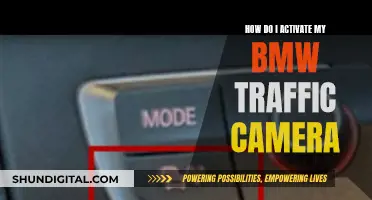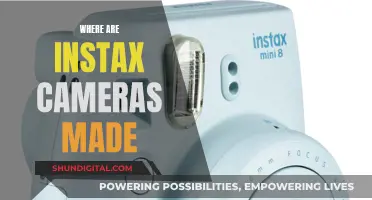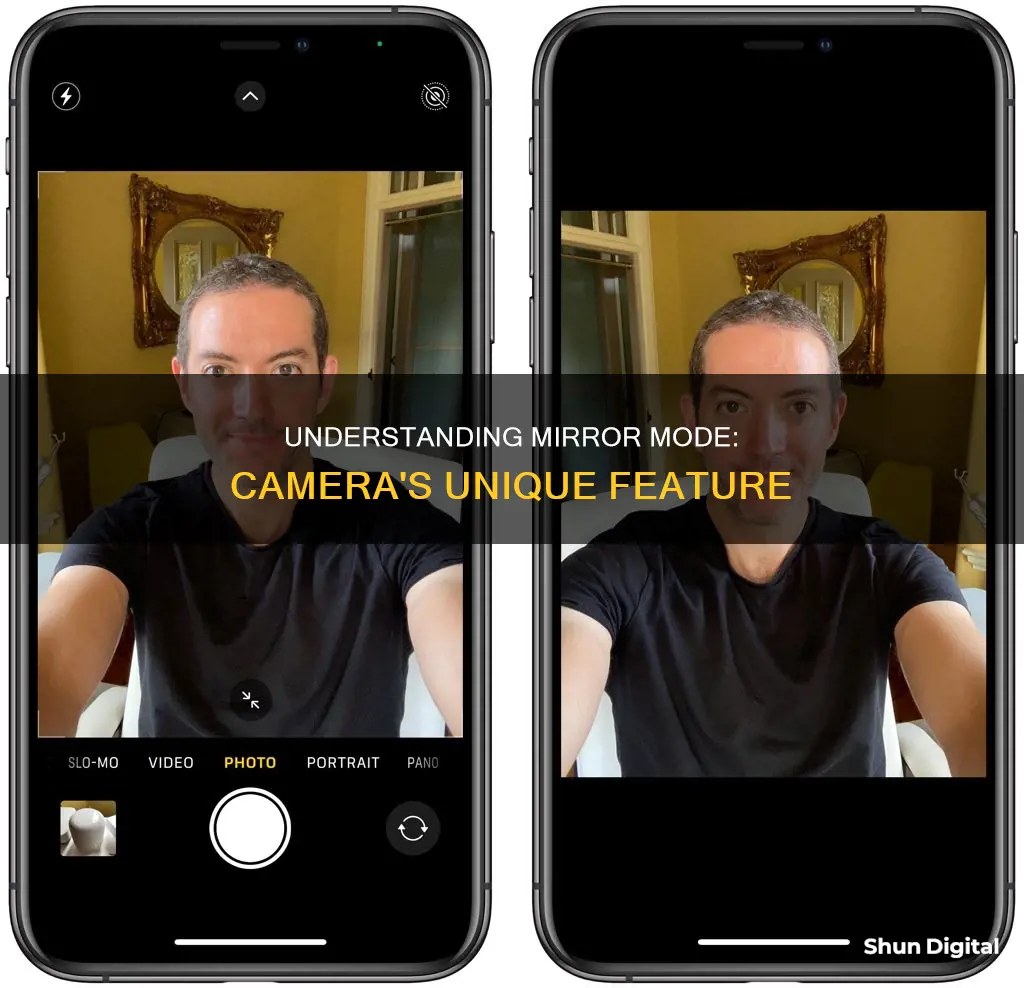
Mirror mode in a camera is a setting that allows you to see a mirror image of yourself as you would in a reflective mirror. This is the image you are used to seeing of yourself, and it can be useful for taking selfies as it gives you a familiar perspective. However, the actual image captured by the camera is not mirror-reversed. Some devices like iPhones have a Mirror Front Camera setting that allows users to capture the mirror image they see in the preview.
| Characteristics | Values |
|---|---|
| Display | Mirror-reversed images |
| Use | Self-portraits with the camera mounted to an accessory |
| Control | MENU button, UP or DOWN button, REC/ENTER button |
What You'll Learn

Mirror mode in the front camera
When Mirror Mode is turned off, the iPhone's front camera flips the image after the shutter button is pressed, resulting in a photo that is a true representation of what others see but differs from the mirror image the user is accustomed to. This can be confusing and frustrating for users who prefer the familiarity of a mirror image.
To activate Mirror Mode on an iPhone, users can go to the Settings app, scroll down to "Camera," and toggle the "Mirror Front Camera" setting to the green ON position. This simple adjustment ensures that the captured selfie matches the preview image, providing a more familiar and predictable outcome.
It is worth noting that Mirror Mode is not limited to still images, but it can also be applied when recording videos. Some users may prefer to turn off Mirror Mode for videos, as it can be cumbersome to manually edit and change the direction of the footage afterward.
Overall, the Mirror Mode feature in the front camera of iPhones offers users more control over their selfies and video recordings, allowing them to achieve the desired outcome and maintain consistency with their social media content.
Testing Vintage Polaroid: Battery Check for 1-Step Cameras
You may want to see also

How to mirror your iPhone camera
Mirror mode in a camera displays images on the LCD monitor as mirror-reversed, which is useful for taking self-portraits.
Now, if you want to mirror your iPhone camera, you can do so by following these steps:
- Open the Settings app on your iPhone or iPad.
- Scroll down and select 'Camera'.
- Toggle the switch next to 'Mirror Front Camera' to the green ON position.
Once you've done this, your iPhone's front camera will be in mirror mode, and you'll capture the same shot that you see in the app's preview mode. This feature is available on iOS 14 and later.
It's worth noting that the iPhone's ability to mirror the front camera can significantly transform your selfies. With the mirror mode turned on, the image you capture will be the same as what you see in the preview, which is also consistent with selfies taken on social media apps like Instagram and Snapchat.
Samy's Camera and Texas Sales Tax: What's the Deal?
You may want to see also

Mirror mode vs non-mirror mode
When taking selfies, the camera on your iPhone uses a mirror mode by default, which means that the image you see in the preview is flipped horizontally when you take the shot. This can be confusing, as it doesn't match the way you see yourself in the mirror, or the way your selfies look on third-party social media apps.
In iOS 14 and later, Apple introduced the option to change this default behaviour of the Camera app. By turning on the "Mirror Front Camera" setting, you can capture the same image that you see in the app's preview mode. This can be useful if you're taking self-portraits with the camera mounted to an accessory, such as a Shooting Grip, or if you want your selfies to match the way you see yourself in the mirror.
However, it's important to note that the mirror-reversed image is how others see you in real life. The mirror image is what you're used to seeing, and it can be jarring to see the flipped image of yourself. This is because the mirror shows a reversed image of yourself, and you're not used to seeing yourself the way others see you.
Non-mirror mode, or the default mode on iPhone cameras, shows how you appear to others, but it can be disconcerting to see your face "flipped" and asymmetrical. Ultimately, it's a matter of personal preference, and mirror mode can be a useful tool for taking selfies or self-portraits that match the composition you're used to seeing.
Cleaning Corroded Camera Battery Terminals: DIY Guide
You may want to see also

Using an online mirror
An online mirror can be a handy tool in many situations. Here are some ways in which an online mirror can be used:
- See yourself: An online mirror can be useful when you don't have access to a physical mirror. Whether you're out in the town, on a boat, on a mountain, or at work, an online mirror can be a convenient solution to quickly check your appearance.
- Beauty and grooming: With an online mirror, you can fix your makeup, do your hair, or even put on makeup from scratch without a physical mirror. It's especially helpful when you're in a windy place and want to ensure your hair looks good.
- Face masks: During the global pandemic, an online mirror can help you properly adjust your protective face mask to ensure it covers your mouth and nose comfortably and securely.
- Accessories: When trying on glasses, hats, or other accessories, an online mirror can be useful when there are no physical mirrors around. You can try on different models and styles to find the perfect fit.
- Shopping: In addition to physical mirrors in dressing rooms, an online mirror can provide a different viewpoint to help you analyze your outfit, especially the back, and make the right choice.
- Safety: An online mirror can be used to see what's behind you in a theatre, concert hall, or any public place. It can help you ensure your safety by checking for any potential threats or thieves.
- Tying a tie: If you don't have a mirror or it's broken, an online mirror can help you tie a flawless tie.
- Public speaking: When preparing for an interview, presentation, or speech, you can use an online mirror to practice and improve your diction and confidence.
To use an online mirror, you usually need to grant camera access to the website providing the mirror service. The online mirror uses your device's camera to show your reflection, but the process is secure and private, with no recording or external access to your camera feed. Some online mirrors offer additional features like zoom, brightness adjustment, image capture, and different image styles (sepia, grayscale, invert, contrast, blur, etc.). You can also find online mirrors that flip the image horizontally and vertically, simulating a real mirror's reflection.
Editing Midtones in Camera Raw: A Step-by-Step Guide
You may want to see also

How to use mirror mode for selfies
Mirror mode on a camera is useful when taking selfies as it displays images on the LCD monitor as mirror-reversed, which is what you are used to seeing when looking in the mirror. This is different from the true image, which is flipped and can be disconcerting when taking selfies.
On iPhone
If you have an iPhone, you can easily turn on mirror mode by following these steps:
- Launch the Settings app on your iPhone or iPad.
- Scroll down and select "Camera".
- Toggle the switch next to "Mirror Front Camera" to the green ON position.
On Samsung
To turn on mirror mode on a Samsung phone, go to camera settings and find the selfie section, then toggle it on.
General Tips
- Use a mirror that frames your face or outfit.
- Tidy up the room that will be visible in the mirror.
- Set up the mirror in a spot with good lighting, preferably natural lighting.
- Look into the camera lens through the mirror for a more flattering pose.
- Hold your phone close to your face at a slight downward angle to create a slimming effect.
- Play around with different poses and angles to find what works best for you.
Exploring Polaroid Camera Modes: Capturing Creative Shots
You may want to see also
Frequently asked questions
Mirror mode in the camera refers to the setting that allows you to see a mirror image of yourself as you would in a regular mirror. This is the image you are used to seeing, and it can be more comfortable and familiar when taking selfies or recording videos of yourself.
Mirror mode can be useful when taking selfies as it shows you the image you are used to seeing of yourself. Without mirror mode, the image captured will be flipped, which can be disorienting and make you appear different from how you expected.
The process of turning on mirror mode will depend on the device you are using. On an iPhone, you can go into your Settings, scroll down, and toggle the "Mirror Front Camera" setting to the green ON position. For other devices, you may need to access the camera settings and look for an option to enable mirror mode or mirror selfies.