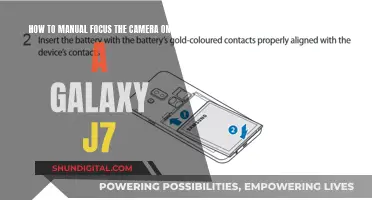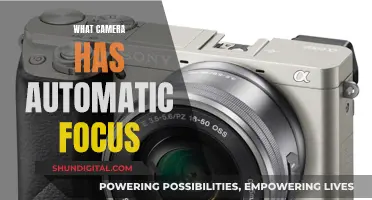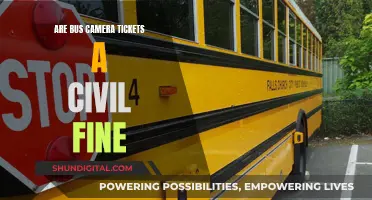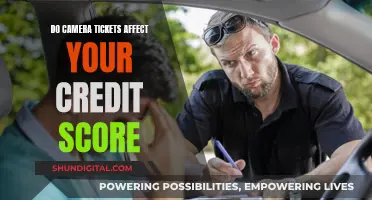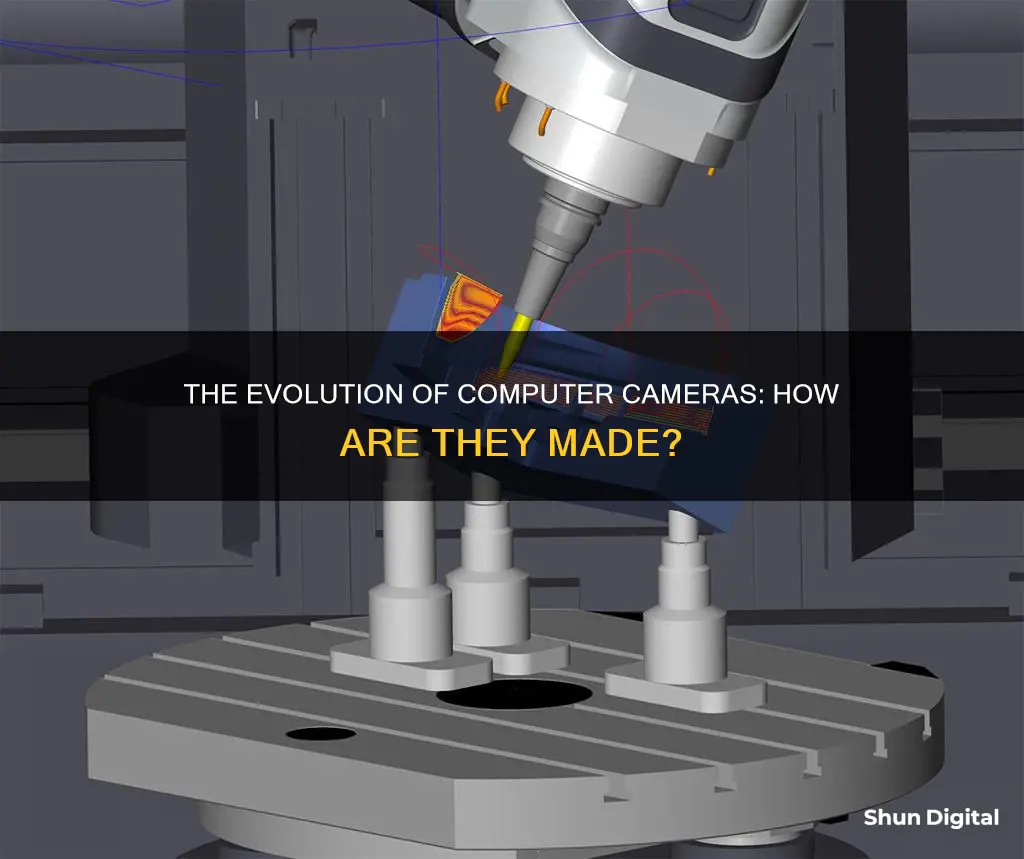
A webcam is a compact digital camera that can be connected to a computer to broadcast video images in real time. It is similar to a digital camera in that it captures light through a small lens at the front using a tiny grid of microscopic light detectors built into an image-sensing microchip. However, unlike a digital camera, it does not have a built-in memory chip or flash memory card as it is designed to capture and transmit images immediately to a computer. Webcams can be built-in or peripheral devices and are commonly connected to a computer via USB or wireless protocols. They are primarily used for video telephony, live streaming, social media, and security.
| Characteristics | Values |
|---|---|
| Type | Video camera |
| Use | Record or stream to a computer or computer network |
| Connection | USB or wireless protocols |
| Image Sensor | Charge-coupled device (CCD) or CMOS image sensor |
| Resolution | 320x240, 640x480, 1280x720, 1920x1080, 4K |
| Frame Rate | 24, 30, 50-60 fps |
| Field of View | 90° horizontal FOV for home offices and live streaming; 360° horizontal FOV for small- to medium-sized rooms |
What You'll Learn

How a webcam captures light
A camera is an instrument used to capture and store images and videos. All cameras use the same basic design: light enters through a lens and an image is recorded on a light-sensitive medium. In the case of digital cameras, the light-sensitive medium is an electronic image sensor.
Webcams, like other cameras, capture light through a lens. The quality of the captured image depends on the amount of light available and the placement of the light source. For example, if sunlight comes from behind the subject, the camera will darken the image, casting the subject's face in shadow.
To achieve the best lighting for a webcam, the light source should be positioned no more than 45 degrees from the camera and above the subject's face level. Different angles produce varied effects, so it is worth experimenting to find the preferred setup.
Natural light, such as during sunrise and sunset, can be flattering, but it is not always reliable. On cloudy days, at night, or in rooms with little sunlight, artificial lighting is necessary. A daylight bulb can mimic the sun's glow, enhancing the video quality.
Softboxes or key lights are preferred for webcam lighting due to their large light-emitting surface, which ensures soft shadows and a natural feel. Ring lights are also a good option for those seeking versatility, as they are compact, adaptable, and suitable for both phone and computer calls.
Charging Karma Grip: GoPro Power Tips
You may want to see also

How a webcam converts light into data
A webcam, like any other camera, uses a combination of mechanical components and principles to capture and store images and videos. The process of converting light into data begins with the camera lens, which focuses incoming light onto the camera's image sensor or film. This image sensor, located right behind the lens, contains millions of tiny light-sensitive pixels arranged in a wafer-thin piece of silicon.
When light enters the camera through the lens, it is captured by the image sensor. This sensor is made up of photosensitive pixels that can detect and convert light energy into electrical energy through the photovoltaic effect. Each pixel on the sensor absorbs the light waves and converts the energy carried by photons into an electrical signal. This process is fundamental to how a camera converts light into data.
The light-sensitive pixels on the sensor can only interpret light waves in monochrome, or black and white. Each pixel assigns a value to the light it receives based on its brightness and intensity, creating a grid of values representing the image. To add colour to the image, the camera uses coloured filters, known as the Bayer filter array, above each pixel. These filters determine the amount of red, green, and blue (RGB) light reflected from the scene, allowing the camera to translate the monochrome grid into a full-colour image.
The data generated by the image sensor is then processed and stored as a digital file. This file contains instructions for your device to display the captured image on a screen. The stored data can be viewed and manipulated using computers, offering flexibility in editing and sharing the images.
The resolution of the captured image is determined by the number of pixels, or photo sites, on the image sensor. A higher number of pixels results in a higher resolution image, while a lower pixel count leads to reduced file size and extended storage capacity.
Voltage Requirements for Camera Batteries: All You Need to Know
You may want to see also

How a webcam connects to a computer
Most modern webcams are designed to be "plug and play", making them easy to set up and connect to a computer. Here's a step-by-step guide on how to connect a webcam to a computer:
Attach the Webcam
Webcams typically have a built-in clip that allows them to be attached to the top of a computer monitor. Some webcams may also come with a tripod for mounting. The way the webcam mounts to the monitor or tripod will vary depending on the model, so it's important to refer to the user manual for specific instructions.
Connect the Webcam to the Computer
Use the USB cable that comes with the webcam to connect it to the computer. Simply plug the USB cable into any available USB port on the computer. In most cases, the computer will automatically detect the webcam.
Install the Driver Software (if needed)
If the computer does not automatically detect the webcam, you may need to install the driver software. The driver software is usually included with the webcam, either on a CD or as instructions to download it from the manufacturer's website. For webcams that come with a CD, insert the CD into the computer's disk drive and follow the installation instructions. If there is no CD, download the installation file from the manufacturer's website, open it, and follow the installation instructions.
Set the Webcam as the Default (for Windows)
On Windows 10, go to the Control Panel, then "View devices and printers". Right-click on the webcam and select "Set as Default Device". On Windows 11, go to Settings > Bluetooth & devices, then select the built-in webcam to disable it and set the external webcam as the default.
Adjust Webcam Settings
Once the webcam is connected and the software is installed, open the webcam software to adjust the settings. This can include selecting the webcam as the input device, adjusting the resolution, frame rate, and other features.
Troubleshooting
If there are any issues with the webcam connection, try these troubleshooting steps:
- Unplug the webcam and plug it into a different USB port.
- Ensure no other applications are using the webcam.
- Restart the computer.
- Check antivirus software to ensure it is not blocking the webcam or its associated programs.
- Update the computer's operating system to the latest version.
- Uninstall and reinstall the webcam drivers.
- Try the webcam on a different computer to check for compatibility issues.
Uploading Raw Camera Files: A Step-by-Step Guide
You may want to see also

How a webcam differs from a digital camera
A webcam is a small camera that connects to a computer or is built into a laptop. It is generally used for online video chats and has lower image quality than a digital camera. On the other hand, a digital camera is a portable, battery-operated device that usually has a slot for a memory card to save pictures and videos. It typically has better image quality, ranging from 8 to 12 megapixels on average.
One key difference between the two is their intended use. A webcam is designed to be used with a computer or laptop, whereas a digital camera can be used independently to take pictures and videos without the need for a computer. Digital cameras often have more functions and features than webcams, such as adjustable focus, exposure, and white balance settings.
In terms of connectivity, webcams usually connect to a computer via a USB port or are integrated directly into the device. Digital cameras, on the other hand, often have both USB and HDMI ports, allowing for more flexibility in how they connect to other devices.
Another distinction is in their image quality. Digital cameras generally offer higher image quality, with higher megapixel counts, than webcams. This makes them ideal for capturing high-resolution photos and videos that can be printed or displayed on larger screens. Webcams, while having improved over the years, typically offer lower image quality suitable for basic video conferencing but may not be sufficient for more professional or high-quality streaming.
Additionally, digital cameras, especially DSLR and mirrorless cameras, often have interchangeable lenses, providing more creative control over the image. Webcams, on the other hand, usually have fixed lenses with limited options for customisation.
Simplisafe Camera Charging: How to Know?
You may want to see also

How a webcam can be used
A webcam is a compact digital camera that can be connected to a computer or a laptop to broadcast video images in real time. They are primarily used for video telephony, live streaming, social media, and security. Webcams can be built into computer hardware or be peripheral devices, and are commonly connected to a device using USB or wireless protocols.
Webcams can be used for a variety of purposes, including:
- Broadcasting: With a webcam, you can broadcast pictures of yourself or your surroundings to the world in real time. This can be done through video chat apps or by uploading images to a website.
- Video conferencing: Webcams are essential for remote work and video conferencing, allowing people to communicate and collaborate effectively from different locations.
- Security and monitoring: Webcams can be used for home security and monitoring, especially when coupled with motion detection software. They can also be used to monitor places like childcare centres, offices, and shops.
- Astronomy: Some specific models of webcams are popular for astrophotography due to their low-light capability. The lenses of these webcams are removed and attached to telescopes to capture images and videos of celestial objects.
- Laser beam profiling: Webcams can be used to record laser beam profiles as their CCD response is linearly proportional to the incoming light.
- Online dating and personal services: Webcams are frequently used in online dating and for camgirling, a type of online personal service offered mainly by women.
The RAW Truth: Original Files Safe or Deleted?
You may want to see also