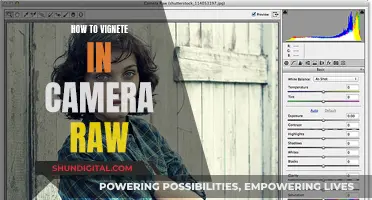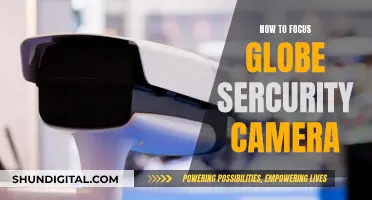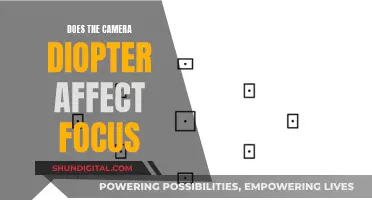Tasco trail cameras are a great option for those on a budget, but you may be concerned about their battery life. There are several reasons why your Tasco trail camera battery might be draining faster than expected. Firstly, you might be using the wrong batteries or the wrong SD card. Tasco recommends using 4 or 8 Energizer® Lithium AA batteries, depending on the model, and a SanDisk® SD card. Another reason could be that you have turned on the wrong setting. For example, a photo burst setting, where the camera takes multiple photos on a single detection, will quickly drain the battery. Similarly, a short photo delay setting in an area where deer linger will result in a lot of redundant images, putting a strain on the battery. Other factors that can affect battery life include extreme cold temperatures and the quality of the SD card, with lower-quality cards potentially reducing battery life. By choosing the right equipment and settings, you can optimise your Tasco trail camera's battery life and keep it running for weeks or even months.
| Characteristics | Values |
|---|---|
| Recommended batteries | 8 Energizer Lithium AA batteries |
| Recommended SD card | SanDisk SD and SDHC Cards (up to 32GB capacity) |
| Battery life | Up to six months in stand-by operation time with eight AA alkaline batteries |
| Up to twelve months with eight lithium AA batteries (30 images per day, 15 w/flash) | |
| Photo burst | Instantly drives up photo count |
| Photo delay | Redundancy puts a lot of images on the SD card |
| Photo quality | Larger image files require more processing power |
| Weather | Extremely cold temperatures are hard on battery life |
| SD card | Formatting the SD card before first use is recommended |
| Ensure the SD card is not full |
What You'll Learn

Use the correct batteries
Using the correct batteries is crucial for extending the battery life of your Tasco trail camera. Here are some tips to ensure you're using the right ones:
First and foremost, always use eight new lithium AA batteries, preferably from a well-known brand such as Energizer®. These batteries offer the longest operating time and are recommended by Tasco to obtain maximum battery life. A full set of eight batteries ensures optimal performance, although the camera can operate with a minimum of four.
It is important to note that you should not mix old and new batteries or different battery types. Use either all lithium or all alkaline batteries. Rechargeable batteries are not recommended as they tend to have a shorter lifespan, especially in cold temperatures, due to their reduced efficiency over time.
When inserting the batteries, ensure they are installed correctly, following the polarity indications at the bottom of the battery tray. The negative (flat) end of each battery should be in contact with the spring side of its slot. Additionally, make sure there are no gaps in the battery compartment, as this can impact the camera's performance.
By following these guidelines, you can maximise the battery life of your Tasco trail camera and ensure it captures thousands of images before the batteries need replacing.
Charging Cameras: A Solo Participant's Guide
You may want to see also

Use the correct SD card
The SD card is an important component of your Tasco Trail Camera, and using the correct one is crucial for optimal performance and to prevent battery drain. Here are some detailed instructions and tips for using the correct SD card:
- Use SanDisk SD Cards: Tasco recommends using SanDisk® SD and SDHC Cards with a capacity of up to 32GB. Using a different brand or a higher-capacity card may cause compatibility issues and affect battery life.
- Card Type and Speed: Ensure you use a standard SD (Secure Digital) memory card. The camera supports SD and SDHC (High Capacity) class 4 or higher-speed cards. Using a slower card may affect the camera's performance.
- Card Size: The camera can accommodate SD cards with a maximum capacity of 32GB. Using a larger card may result in compatibility issues or errors.
- Format the Card: It is recommended to format the SD card before using it for the first time, especially if it has been used in other devices. This can be done using the camera's "Format" function in the Setup Mode. Remember to back up any important files beforehand, as formatting will erase all data.
- Write Protection: Make sure the write-protect switch on the side of the SD card is in the "off" position. If it is in the "Lock" position, the camera will not be able to write to the card, which may cause errors or affect battery life.
- Inserting the Card: Ensure the power switch is in the "OFF" position before inserting the SD card. The card has a correct orientation, so make sure it is inserted with the correct side facing up. You should hear a click when it is properly inserted.
- Card Status Messages: If the SD card is not inserted correctly or is missing, "Card" will appear on the LCD display, and the camera will not operate. Other status messages include "FULL," indicating the card is full, and "Err," which means there is a card reading error. Try using a different SD card if this error occurs.
- Removing the Card: Before removing the SD card, gently push it in first. Do not try to pull it out without pushing it in. Ensure the camera's power is switched off before removing or inserting SD cards.
- Card Troubleshooting: If your camera is not taking images, check if the SD card is full or if its write-protect switch is in the "Lock" position. Formatting the card using the "Format" option in Setup Mode may also help if it has been used in another device.
Charging Drift HD Camera Batteries: A Step-by-Step Guide
You may want to see also

Turn on the right setting
The Tasco Trail Camera is a digital scouting camera that can be triggered by any movement of live animals in a location. It consumes very little power in standby mode, which means it can deliver up to six months of standby operation time when powered by eight AA alkaline batteries and up to twelve months when using eight lithium AA batteries.
To ensure optimal battery life, it is important to turn on the right setting on your Tasco Trail Camera. Here are some tips to help you:
- Use the recommended batteries: Tasco recommends using eight Energizer Lithium AA batteries to obtain maximum battery life. Using the wrong type of batteries can impact the performance of your camera.
- Avoid mixing battery types: Do not mix old and new batteries, and do not mix battery types. Always use all lithium or all alkaline batteries. Rechargeable batteries are not recommended.
- Use the correct SD card: The type of SD card you use can also affect battery life. Tasco recommends using a SanDisk SD or SDHC card with a capacity of up to 32GB.
- Format the SD card: Before using a new SD card, format it using the camera's "Format" function. This will ensure the card is optimized for use with your Tasco Trail Camera.
- Avoid Setup Mode: The Tasco Trail Camera has a Setup Mode, which is accessed by setting the power switch to the AIM position. However, it is recommended to keep the power switch on the ON position during normal operation to avoid unnecessary battery drain.
- Optimize photo settings: Certain photo settings can impact battery life. For example, the photo burst setting, where the camera takes multiple photos on a single detection, will increase the number of pictures taken and tax the battery. Similarly, a short photo delay setting can result in a high number of redundant images, impacting battery life. Consider your needs and adjust the settings accordingly.
- Consider the environment: Extremely cold temperatures can be hard on battery life. If you plan to use your camera in cold climates during the winter, be prepared for reduced battery performance.
- Regular maintenance: Check your camera regularly to ensure it is functioning properly. This includes checking battery levels, formatting the SD card, and verifying that the power switch is in the correct position.
By following these tips and choosing the right settings, you can help improve the battery life of your Tasco Trail Camera and ensure it operates efficiently.
Charging Your Bloggie Camera: A Step-by-Step Guide
You may want to see also

Don't leave the camera in Setup mode
The Tasco Trail Camera has three modes: OFF, AIM, and ON. When the power switch is set to the middle AIM position, the camera is in Setup Mode. This mode is used to set up the camera's preferences, such as the time and date, interval or "detection delay" time, capture mode, and camera ID number. While in Setup Mode, the camera's LCD display will show the initial Setup screen, and the STATUS LED will flash. This is normal and helps the user position and aim the camera.
However, it is important to note that leaving the camera in Setup Mode can drain the batteries. Once you have finished setting up the camera, be sure to switch it to ON for normal operation. This will ensure that the camera is only using battery power when it is triggered by motion or temperature variance.
To switch the camera from Setup Mode to ON mode, simply move the Power Switch from the middle AIM position to the ON position. The AIM/Status LED will blink for several seconds to indicate that the camera is switching modes. During this time, close and lock the front cover of the camera before walking away.
By following these steps and switching the camera to ON mode after setup, you can help prolong battery life and ensure that your Tasco Trail Camera is ready for use in the field.
Charging a VTech Camera: A Step-by-Step Guide
You may want to see also

Format the SD card after retrieving data
Formatting the SD card is an important step in ensuring the smooth operation of your Tasco Trail Camera. Here are some detailed instructions on how to format the SD card after retrieving data:
- Make sure you have a backup: Before formatting your SD card, it is crucial to ensure that you have safely backed up all the important files on your computer or an external hard drive. Formatting will erase all data on the card, so it is essential to create a backup beforehand.
- Power off the camera: Before removing the SD card, switch off the Tasco Trail Camera by moving the Power Switch to the OFF position. This step is important to avoid any data loss or corruption during the card removal process.
- Remove the SD card: Gently push the SD card into the slot to release it. Once you hear a click, carefully remove the card from the camera.
- Insert the SD card into your computer: If your computer has an SD card slot, insert the SD card into it. If not, you can use an SD card reader accessory. Ensure you follow the manufacturer's instructions when using an SD card reader.
- Locate the SD card on your computer: Depending on your computer's operating system, you should be able to find the SD card in locations such as "My Computer," "Devices with Removable Storage," or "This PC." It may appear as an additional drive or under connected devices.
- Format the SD card: Right-click on the SD card icon or folder and select "Format." Make sure to uncheck the "Quick Format" option before initiating the formatting process. This ensures a thorough format.
- Start the formatting process: After confirming the format options, click "Start" to begin formatting the SD card. This process will delete all data on the card and prepare it for reuse in your Tasco Trail Camera.
- Safely remove the SD card: Once the formatting is complete, follow your operating system's instructions to safely remove the SD card from your computer or card reader.
- Reinsert the SD card into the camera: Power off the Tasco Trail Camera, and then insert the freshly formatted SD card into the slot until you hear a click. Ensure the card is correctly oriented with the write-protect switch in the "off" position.
- Power on the camera: With the SD card securely inserted, move the Power Switch to the ON position to turn on the camera. Your Tasco Trail Camera is now ready to use with a freshly formatted SD card.
Remember to perform this formatting process each time after retrieving data from your SD card. Regularly formatting your SD card helps maintain optimal performance and prevents issues such as card errors or unexpected behaviour.
Lollipop Smart Baby Camera: Battery Included?
You may want to see also
Frequently asked questions
There could be several reasons for this:
- You are using the wrong batteries. Tasco recommends using 4 or 8 Energizer® Lithium AA batteries.
- You are using the wrong SD card. Use a SanDisk® SD or SDHC Card to prevent fast battery draining.
- You have turned on the wrong setting. Do not leave the camera in Setup mode. Keep the power switch on.
Try the following:
- Ensure the SD card is not full. Format the camera after retrieving data every time.
- Make sure the battery is not running out of energy. If the battery power is low, the camera tends to stop taking pictures.
- Keep the camera 'power on' rather than off or in Setup mode.
- Avoid using an SD card without formatting it if you used it for another camera.
Check the following:
- Make sure you are using 4 or 8 Energizer® Lithium AA batteries.
- Make sure you place the batteries correctly.
This could be due to a few reasons:
- If nighttime photos or videos appear too dark, use fully-powered batteries. If the battery is low on power, the flash won't be bright enough.
- Make sure the camera covers the range the games will be on. If the animals appear further than the camera range, the photos tend to be dark.
- If daytime photos or videos appear dark, ensure the camera is not facing the sun or source of light.
- If the pictures or videos seem brighter than usual, the camera is too close to the subject or facing the sun directly.