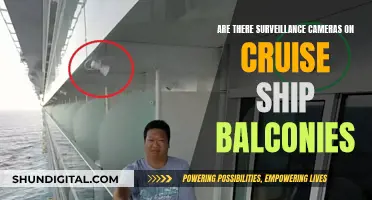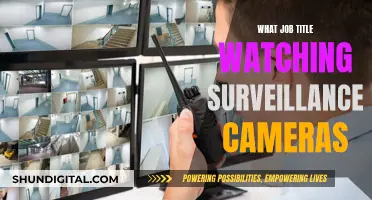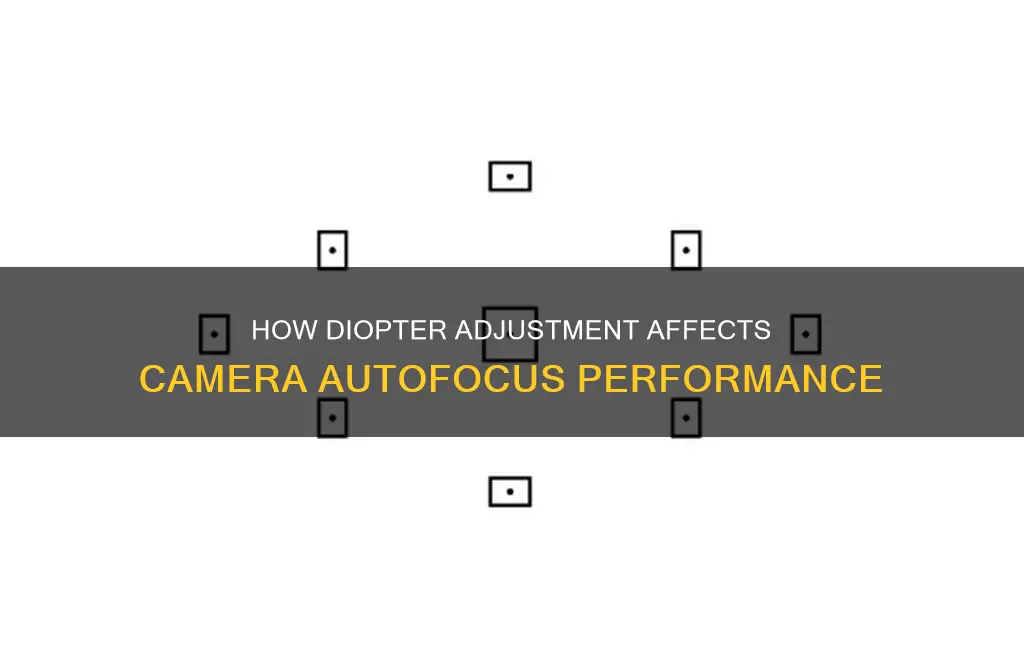
The diopter is a setting on a camera that adjusts the focus of the viewfinder to match the user's eye. It does not affect the focus of the lens or the captured image. People with imperfect eyesight can use the diopter to adjust the viewfinder so that they can see a clear image without needing to wear glasses or contact lenses. This is done by adjusting a dial, lever, knob, or slider located near the viewfinder, usually with + and - signs.
| Characteristics | Values |
|---|---|
| What is a camera diopter? | A diopter controls a lens system in your camera’s viewfinder, allowing you to match the focus of your viewfinder to your eye. |
| What does it do? | It helps improve the clarity of the viewfinder by allowing you to adjust the focus to your eye, so you can see a clear, focused image inside the viewfinder without using eyeglasses or contact lenses to correct your vision. |
| How does it work? | By adjusting a dial, lever, knob, wheel located near the viewfinder, you can change the sharpness and focus of the viewfinder image. |
| Who is it for? | It is useful for those without "normal" 20/20 vision, as it allows them to see a clear image in the viewfinder even when not wearing corrective lenses. |
| When to adjust it? | If you notice any blur in the viewfinder image, or if you have trouble seeing the viewfinder symbology (grid, exposure information, focus points, etc.) clearly. |
| How to adjust it? | Locate the diopter control (usually with + and - signs) near the viewfinder. Mount the camera on a tripod and focus the lens using autofocus. Look through the viewfinder and adjust the diopter until the image is sharp. |
| Does it affect photo focus? | No, the diopter only affects the sharpness of the viewfinder image. It does not affect the actual focus or sharpness of the captured image. |
What You'll Learn

Diopter adjustments help those with imperfect vision
Diopter adjustments are a critical step in ensuring that your view through the viewfinder is clear and not blurry. They correct for minor near- and far-sightedness but do not compensate for astigmatism.
The diopter adjustment is typically a wheel or switch located on or about the viewfinder on most cameras. It allows you to adjust the viewfinder's focus to match your vision, so you can see a clear, focused image inside the viewfinder without using eyeglasses or contact lenses to correct your vision. This is especially useful if you wear corrective glasses, as looking through a camera's viewfinder while wearing glasses can be awkward. Glasses impede the rubber cup of the eyepiece from completely shrouding your eye from outside light, and any oils that collect on the eyepiece can smudge your lenses.
To correctly set the diopter adjustment, locate the diopter adjustment control, which is typically a small circular dial or linear switch near the viewfinder. Turn on your camera and remove the lens cap. With a finger on the diopter adjustment control, look through the viewfinder and point the camera towards a bright, featureless subject, such as a light wall, the sky, or a blank piece of paper. Completely relax and defocus your eyes, and half-press the shutter button to activate the data display within the viewfinder. Adjust the diopter control back and forth until the data displayed in the viewfinder (e.g. numbers, focus markers, gridlines) comes into sharp focus.
It is important to note that diopter adjustments do not affect how your camera lens focuses on the scene. However, by bringing the viewfinder into sharp focus, you increase your ability to identify autofocus errors before taking the picture by seeing the most acute possible rendition of the scene in the viewfinder. Additionally, setting your viewfinder focus in this manner will minimize eye strain and fatigue, especially after prolonged periods of using the camera.
For those with imperfect vision, diopter adjustments can be a helpful tool to ensure a clear view through the viewfinder. However, it is worth noting that diopter adjustments do not correct for all types of vision problems, such as astigmatism. In some cases, individuals with more severe vision defects may require additional aids or adjustments to achieve a clear view.
Slowing Camera Movement in Blender: Walk Mode Tips
You may want to see also

Diopter adjustments don't affect the lens focus
The diopter is usually a small wheel or slider close to the camera's viewfinder, often labelled with + and - signs. Adjusting the diopter won't change the sharpness of the recorded image, only the sharpness of what you see through the viewfinder.
If you're looking through your viewfinder and see a blurry image, your diopter is probably set incorrectly. If the viewfinder symbology (grid, exposure information, focus points, etc.) is sharp but the image is blurry, the camera is out of focus or the autofocus is not working. If both the image and the symbology are out of focus, you need to adjust your diopter.
To adjust your diopter, put your camera on a tripod and point it towards a bright scene with sharp straight edges and good contrast. If you have an autofocus camera, activate the autofocus. If you have a manual focus camera, attempt to focus the image using electronic focus indicators. If the viewfinder image and symbology are blurry, rotate the wheel until everything is sharp. If you have a manual focus camera and the symbology is not sharp, adjust the diopter and then adjust the manual focus as needed.
It's important to note that diopter adjustments only affect the viewfinder and not the lens focus. The lens projects an image onto a focusing screen, and the optics in the viewfinder allow your eye to see this projection. The diopter only affects the focus of you viewing the projection and not the lens' focus.
Traffic Camera Tickets: Enforceable in Florida?
You may want to see also

Diopter adjustments are simple to make
Now, check if the viewfinder image and symbology are blurry. If they are, you need to adjust the diopter. You can do this by rotating the wheel or dial near the viewfinder until everything is sharp. If you have a manual focus camera, you will need to adjust the diopter to make the symbology sharp, and then adjust the manual focus to ensure the image is in focus.
It is important to remember that the diopter adjustment only affects how your eye sees through the viewfinder, and not the lens' focus. Adjusting the diopter will not affect the focus of the image you capture. Therefore, it is important to check the diopter setting often, as accidentally knocking the dial or wheel can change the setting and cause blurry images.
The Evolution of Pinhole Cameras: A Historical Perspective
You may want to see also

Diopter adjustments are unique to each person's eye
The human eye contains two focusing lenses: the cornea and the crystalline lens. Together, these lenses typically have around 60 diopters of focusing power, which is strong enough to focus at roughly 1/60th of a meter. However, not everyone's eyes have the same focusing power, and this can change over time. As people age, their eyes may lose flexibility and focusing power, a condition known as presbyopia. This can result in blurred up-close vision, requiring the use of corrective lenses.
The diopter adjustment on a camera allows users to customize the viewfinder to their unique eye needs. By adjusting a dial, lever, or knob located near the viewfinder, users can change the sharpness and focus of the image they see through the viewfinder. This adjustment does not change the focus of the camera lens or the captured image; it only affects the user's view through the viewfinder.
The process of adjusting the diopter typically involves mounting the camera on a tripod and pointing it towards a bright scene with sharp edges and good contrast. Once the camera is focused using autofocus or manual focus, the user can look through the viewfinder and rotate the diopter adjustment dial until the image appears sharp and clear to their eye. It is important to note that this adjustment is unique to each individual's eye and may need to be readjusted if the camera is borrowed or lent to someone else.
Camera Battery Basics: What Photographers Need to Know
You may want to see also

Diopter adjustments are found on most DSLRs and mirrorless cameras
The diopter adjustment only affects how your eye perceives the image through the viewfinder. It does not alter the focus of the lens or the image that is captured by the camera. This means that a photographer can adjust the diopter to their own vision without affecting how the image appears to someone else.
The diopter adjustment is especially important when using manual focus. If you don't adjust the diopter correctly, all your photos will be blurry. With autofocus, you may still get lucky and have something in focus, but it may not be what you intended.
Adjusting the diopter is a simple process. You should start by mounting the camera on a tripod and pointing it at a scene with sharp edges and good contrast. Then, activate autofocus and look through the viewfinder. If the symbology (grid, exposure information, focus points, etc.) is in focus but the image appears blurry, the diopter needs to be adjusted. Rotate the diopter wheel or slide until everything is sharp.
It's important to note that the diopter adjustment can be easily knocked out of position, so it's a good idea to check and adjust it regularly. Additionally, some cameras may not include diopter adjustments, but there are add-on diopter accessories available to provide the same function.
Traffic Monitoring: Camera Tickets for Vehicles?
You may want to see also
Frequently asked questions
A diopter is a dial, lever, knob, or slider switch located near the viewfinder of a camera that controls a lens system in the viewfinder, allowing you to match the focus of your viewfinder to your eye.
If you look through your viewfinder and see a blurry image, your diopter is likely set incorrectly. If you see an ultra-sharp image, your diopter is properly set.
First, locate the diopter control, typically a small wheel or slider with + and - signs near the viewfinder. Then, mount your camera on a tripod and focus the lens using autofocus or manual focus. Finally, look through the viewfinder and adjust the diopter wheel or slider until the image is sharp.
No, adjusting the diopter only affects the sharpness of the viewfinder image. It does not affect the actual focus or sharpness of your photographs.