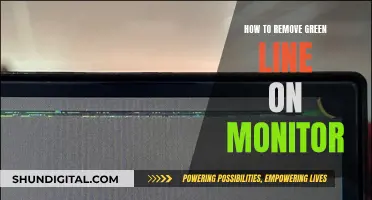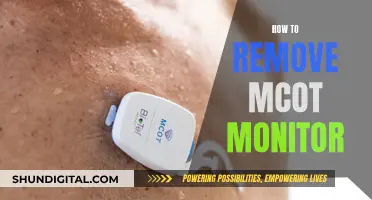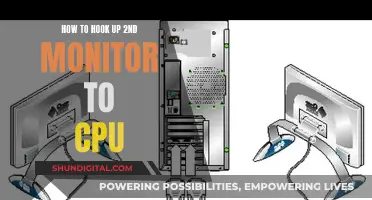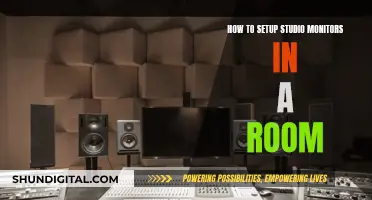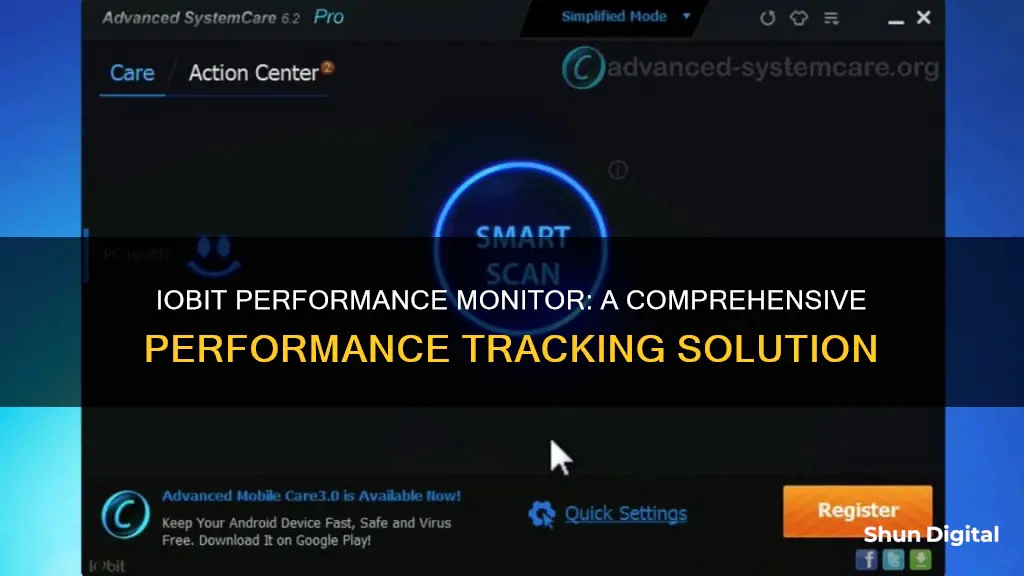
IObit's Performance Monitor is a feature of its Advanced SystemCare software. It's designed to report on your PC's RAM, CPU, and disk occupation so that you can end multiple tasks to release more space through the resource manager for a faster and cleaner PC with one click. Performance Monitor is useful when there are too many programs running at the same time, which can cause computers to become stuck.
| Characteristics | Values |
|---|---|
| Purpose | To report PC RAM, CPU and disk occupation so that users can end multiple tasks to release more space through the resource manager for a faster and cleaner PC with one click |
| Compatibility | Supports Windows 11/Win10/Win8/Win7/Vista/XP |
| Features | Turbo Booster with three modes: work, game and economy |
| Clean, optimise and secure |
What You'll Learn
- IObit's Performance Monitor helps to report your PC's RAM, CPU and disk occupation
- It can end multiple tasks to release more space through the resource manager
- Performance Monitor is part of IObit's Advanced SystemCare software
- Performance Monitor displays key system metrics like RAM, CPU, Disk usage
- It offers four useful icons: Clean RAM, Scan, Turbo Boost and Screenshot

IObit's Performance Monitor helps to report your PC's RAM, CPU and disk occupation
IObit's Performance Monitor is a feature of the Advanced SystemCare software. This all-in-one program is designed to clean, optimise, speed up, and protect your PC, as well as guard your privacy.
Performance Monitor is a tool that reports your PC's RAM, CPU, and disk occupation. This is useful when too many programs are working simultaneously, causing your computer to slow down or become stuck. With Performance Monitor, you can see which programs are using high amounts of RAM, CPU, or disk space and end those tasks to free up resources and improve your PC's performance.
The Performance Monitor feature also provides additional system metrics, such as the temperatures of your CPU, mainboard, GPU, and fan speed. It offers four manipulable icons: Clean RAM, Scan, Turbo Boost, and Screenshot. Clean RAM releases memory for better performance, Scan starts a scan with Advanced SystemCare, Turbo Boost allows you to switch between different modes (Work Mode, Game Mode, and Economy Mode) to optimise your PC for specific tasks, and Screenshot lets you capture your screen with the option to set a hotkey for this function.
In addition to Performance Monitor, Advanced SystemCare offers other optimisation tools like Turbo Boost, Startup Optimizer, and Hardware Accelerator to further enhance your system's speed and performance. These tools work together to help you manage and improve your PC's overall performance, ensuring a faster and smoother computing experience.
Performance Monitor Features: Vital Signs for Your System's Health
You may want to see also

It can end multiple tasks to release more space through the resource manager
IObit's Performance Monitor is a feature of Advanced SystemCare, an all-in-one software to clean, optimise, speed up, and protect your PC. Performance Monitor is designed to report your PC's RAM, CPU, and disk occupation. This allows you to end multiple tasks to release more space through the resource manager, resulting in a faster and cleaner PC.
Performance Monitor is particularly useful when there are too many programs running simultaneously, causing your computer to become stuck. It can be challenging and time-consuming to manually check the Task Manager each time to identify the number of active programs. With Performance Monitor, you can easily view key information such as RAM, CPU, and disk usage, helping you understand your system's status.
Additionally, Performance Monitor provides detailed insights into processes that are utilising high amounts of RAM, CPU, or disk space. If you wish to end a specific process to boost your computer's performance, you can do so by clicking on the process name or selecting it and clicking the "End Task" button.
Performance Monitor also includes four useful icons at the bottom left of the interface: Clean RAM, Scan, Turbo Boost, and Screenshot. By clicking "Clean RAM," you can release memory for improved performance. The "Scan" option allows you to initiate a scan with Advanced SystemCare directly. "Turbo Boost" lets you toggle between different modes (Work Mode, Game Mode, and Economy Mode) to optimise your PC's performance for specific tasks. Finally, the "Screenshot" button enables you to capture a screenshot of your current screen, with the option to set a hotkey for added convenience.
LCD Monitor Longevity: Dim or Vibrant Display?
You may want to see also

Performance Monitor is part of IObit's Advanced SystemCare software
Performance Monitor is designed to report your PC's RAM, CPU, and disk occupation so that you can end multiple tasks to release more space through the resource manager for a faster and cleaner PC with one click. Computers can become stuck when there are too many programs working simultaneously, and it can be complicated to check in Task Manager every time. Performance Monitor helps users overcome this issue.
Performance Monitor also displays key information like RAM, CPU, Disk usage, and other system metrics to let you understand the status of your system quickly. It also offers four useful manipulable icons on the bottom left: Clean RAM, Scan, Turbo Boost, and Screenshot.
Advanced SystemCare offers a range of features, including Turbo Booster, which provides different PC performance modes for work, gaming, and economy. It also includes a range of protection and security features, such as anti-ransomware protection, driver error resolution, and real-time PC protection.
HD Monitor Sizes: Understanding the Options for Your Setup
You may want to see also

Performance Monitor displays key system metrics like RAM, CPU, Disk usage
Performance Monitor is a tool that allows you to monitor key system metrics such as RAM, CPU, and disk usage. It provides an overview of your system's memory usage, network usage, and disk usage, among other things. Performance Monitor is particularly useful when your computer suddenly slows down or freezes, as you can use it to view and analyse application and hardware data to identify and fix system performance-related problems.
When you first open Performance Monitor, you will see an overview of your system's performance, including real-time data about memory, network adapter, physical disk, and processor usage. You can also access the Performance Monitor, Data Collector Sets, and Reports via the navigation pane on the left.
One of the key features of Performance Monitor is the ability to add multiple counters to monitor various aspects of your computer's performance. For example, you can select the "% Disk Time" counter to monitor the time a drive takes to complete read and write requests, or the "% Committed Bytes in Use" counter to monitor the total memory currently in use by your system. You can also monitor sent and received bytes for network adapters, processor activity, and page file usage.
In addition to the counters, Performance Monitor also includes Data Collector Sets, which allow you to create custom sets containing performance counters and alerts based on specific criteria. You can define the sample interval, which determines how often Performance Monitor will run and collect data. You can also save your custom sets and run them automatically or on a schedule.
Overall, Performance Monitor is a powerful tool that can help you identify and fix performance issues on your computer by providing detailed insights into key system metrics such as RAM, CPU, and disk usage.
Finding the Webhook URL for API Monitoring with Postman
You may want to see also

It offers four useful icons: Clean RAM, Scan, Turbo Boost and Screenshot
IObit's Performance Monitor is a feature of its Advanced SystemCare software. It offers an all-in-one solution to clean, optimise, speed up and protect your PC, as well as guard your privacy.
Performance Monitor is designed to report your PC's RAM, CPU and disk occupation. This allows you to end multiple tasks to free up space and speed up your computer. The Performance Monitor also offers four useful icons: Clean RAM, Scan, Turbo Boost and Screenshot.
Clean RAM allows you to release memory for better performance. This is particularly useful when you have too many programs running at the same time, which can cause your computer to become stuck.
The Scan feature allows you to start a scan with Advanced SystemCare directly. It is recommended that before you perform a scan, you go to Settings and choose your preferred settings to avoid any unexpected situations.
Turbo Boost helps to optimise and speed up your computer by disabling unnecessary services and background apps. There are three modes: Work Mode, Game Mode and Economy Mode. Each mode will automatically turn off useless terms to optimise your system depending on whether you are working or playing games. For example, if you are playing a game, you can switch to Game Mode for a better gaming experience.
The Screenshot icon allows you to take a screenshot. You can also set a hotkey for this function by clicking the drop-down arrow.
Monitoring Your PC's Performance: Tips and Tricks
You may want to see also
Frequently asked questions
IObit Performance Monitor is a feature of the Advanced SystemCare software. It displays key information like RAM, CPU, and Disk usage to help you understand the status of your system quickly.
The monitor displays system metrics like the temperatures of your CPU, Mainboard, GPU, and Fan Speed. It also offers four manipulable icons: Clean RAM, Scan, Turbo Boost, and Screenshot.
You can maximize or minimize Performance Monitor by clicking the right arrow/left arrow icon on the top right corner. When maximized, you can see the details of processes that are using high RAM, CPU, or Disk. If you want to end a process to speed up your computer, you can do so by clicking on the process.