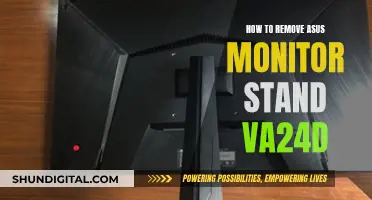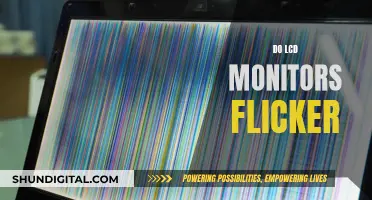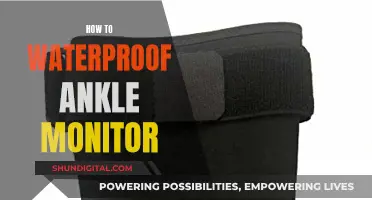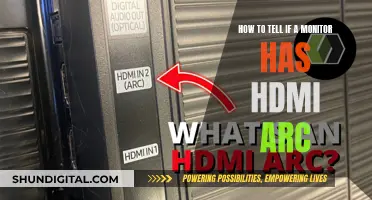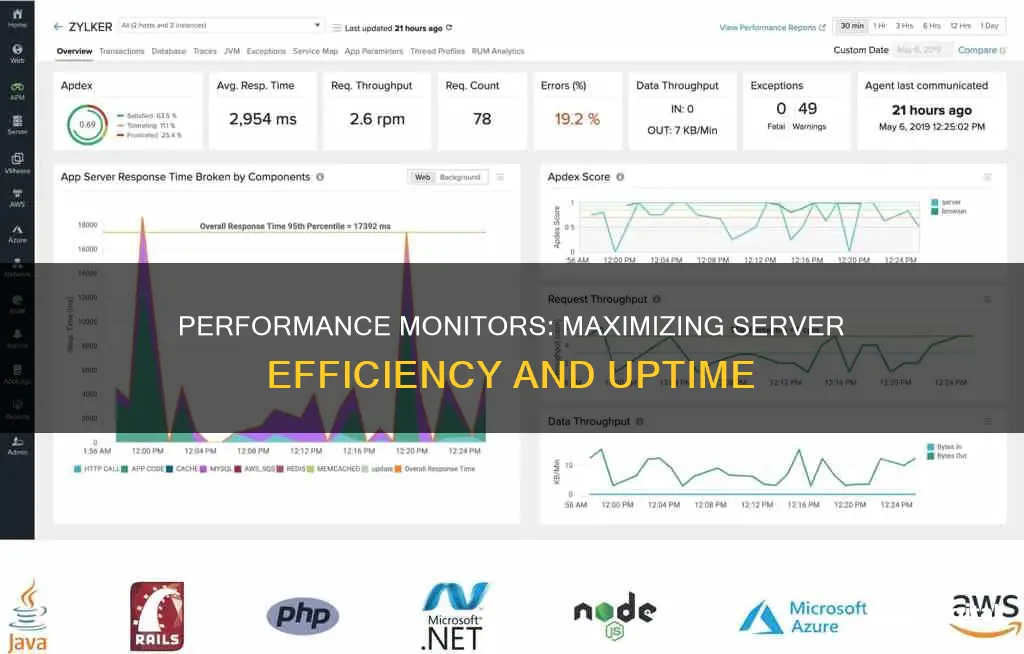
Performance Monitor is a tool that allows users to measure and monitor system and application performance by collecting performance data. It is a system monitoring program that can be used to determine the cause of problems on a local or remote computer by measuring the performance of hardware, software services, and applications. Performance Monitor is particularly useful for IT teams, who can use it to track the server's performance-related issues such as resource utilization, response time, and application downtime. It can also be used to monitor the performance of a Microsoft operating system, including Windows 9x, Windows 2000, and Windows XP, where it is called System Monitor. With Performance Monitor, users can capture real-time performance objects and counters, log, graph, and set alert conditions for performance data, identify bottlenecks and trends in resource usage, observe the effect of system configuration changes, and establish a baseline to determine system capacity.
What You'll Learn

Capturing real-time data and setting alerts
Performance monitoring tools are designed to capture real-time data and set alerts. They can monitor various activities on a computer, such as CPU or memory usage, and define thresholds for alerts and automatic actions. The data is usually displayed in graph form, but can also be viewed as a bar chart or a list of numeric values.
The Windows Performance Monitor, for example, provides an overview of system memory usage, network usage, and disk usage. It also allows users to add additional counters to monitor in real time. This can include monitoring selective instances and offers a description of each counter.
To capture real-time data, performance monitors can create "Data Collector Sets", which collect data from a system over a specified period of time. This allows users to view changes in configuration and performance information. There are three main types of data collector sets:
- Capture data based on the polling of an event at a specified time interval
- Capture data based on events that occur rather than a specified time interval
- System Configuration Information—capture configuration information
Performance monitors can also set alerts to notify users when certain parameters are exceeded. For example, the Windows Performance Monitor has an Alert feature that can be configured to send alerts. Additionally, alerts can be set up to write an entry to the event log when the alert criteria are met.
Troubleshooting Arcade1Up Monitor: Is It Busted?
You may want to see also

Identifying bottlenecks and trends in resource usage
Performance monitoring is essential for identifying bottlenecks and trends in resource usage on a server. By tracking metrics such as CPU, memory, disk, and network bandwidth usage, administrators can gain valuable insights into potential issues and optimize server performance.
One key aspect of performance monitoring is the ability to set up alerts and thresholds. This allows administrators to receive notifications when the server experiences high or low resource utilization. For example, alerts can be set up to monitor CPU usage, memory usage, or disk I/O statistics. By reacting to these alerts, administrators can prevent performance degradation, optimize resource allocation, and improve security.
Performance monitoring tools also enable the analysis and optimization of resource utilization. This includes benchmarking server performance against industry standards and best practices, as well as profiling and tuning the server configuration to improve efficiency. For instance, profiling can help identify resource-intensive processes, while tuning can involve modifying parameters to enhance resource utilization and reduce waste.
To effectively identify bottlenecks, it is crucial to monitor and analyze performance metrics over time. This involves tracking indicators such as slow page load times, high server response times, excessive database queries, and high network latency. By regularly reviewing these metrics, developers can pinpoint areas causing slowdowns and make targeted optimizations to enhance user satisfaction and overall system performance.
Performance bottlenecks can also be identified through techniques such as trending, correlation, comparison, elimination, and pattern matching. Trending involves analyzing the behavior and frequency of performance issues, while correlation establishes relationships between different performance metrics. Comparison involves contrasting acceptable and unacceptable performance data, helping to identify areas of improvement. Elimination focuses on specific system components, and pattern matching compares current performance issues with commonly observed problems and their root causes.
In summary, performance monitoring plays a critical role in identifying bottlenecks and trends in resource usage on a server. By leveraging various tools and techniques, administrators can optimize server performance, enhance user experiences, and ensure the efficient utilization of system resources.
LCD, LED, and TFT Displays: Understanding Differences
You may want to see also

Observing the effects of system configuration changes
Performance Monitor is a tool that comes built-in with Windows operating systems. It allows users to measure and monitor system and application performance by collecting performance data. This data can be used to determine the cause of problems on a local or remote computer.
Performance Monitor can be used to observe the effects of system configuration changes by providing an overview of memory usage, network usage, disk usage, and other system performance metrics. By comparing these metrics before and after a system configuration change, users can identify any changes in system behaviour and performance.
Additionally, Performance Monitor allows users to create custom Data Collector Sets, which can be used to track specific performance measures and configuration information over a specified period of time. This feature enables users to monitor and analyse the impact of system configuration changes over time, helping them identify trends and determine the overall performance of their system.
- Define Baseline Performance: Before making any changes, use Performance Monitor to collect baseline performance data. This includes monitoring CPU usage, memory usage, disk usage, and network activity.
- Create a Data Collector Set: Create a custom Data Collector Set to track specific performance metrics and configuration information. This will allow you to capture data before and after the system configuration changes.
- Monitor Real-time Statistics: Use Performance Monitor to view real-time statistics and identify any immediate changes in system behaviour after the configuration update.
- Compare Performance Data: Compare the baseline performance data with the data collected after the system configuration changes. This can be done by creating custom reports and analysing the differences.
- Identify Trends: By analysing the collected data over time, identify any trends or patterns that emerge. This will help in understanding the long-term impact of the configuration changes.
- Optimise System Performance: Based on the observed effects, fine-tune your system configuration to optimise performance, energy efficiency, or any other specific goals you have defined.
By following these steps and utilising the features of Performance Monitor, you can effectively observe and analyse the effects of system configuration changes, ensuring that your server system meets your specific business needs and performance goals.
Uncovering CPA Monitor's History: A Step-by-Step Guide
You may want to see also

Establishing a baseline and determining system capacity
Performance monitoring tools are used to determine the cause of problems on a local or remote computer by measuring the performance of hardware, software services, and applications. Establishing a baseline and determining system capacity are crucial steps in performance monitoring and can be done by following these steps:
Understanding Workloads and Connections
When establishing a baseline, it is essential to understand the types of work being done and the days and times when the work is performed. This information helps associate specific work with resource usage and determine if the performance during those intervals is acceptable.
Collecting Data Over Time
A baseline measurement is derived from data collected over an extended period, capturing low, average, and peak usage. This data includes information on varying but typical workloads and user connections.
Identifying Acceptable Performance
By gathering performance data over different usage levels, you can determine what constitutes acceptable performance for your system. For example, if performance briefly diminishes at a certain time, and it coincides with many users logging on or off, the slowdown may be deemed acceptable.
Early Deployment of Baseline
Establishing a baseline early in the deployment phase is crucial. This allows for measuring actual performance against the baseline during deployment, helping to quickly identify and resolve any system bottlenecks.
Monitoring Long-Term Changes
Use the established baseline to watch for long-term changes in usage patterns that may require increased system capacity. This ensures that the system can handle varying workloads and connections effectively.
Determining System Capacity
System capacity can be determined by considering factors such as median job size, time to process that median job, and the number of simultaneous jobs the server can handle. Additionally, server capacity can be assessed by evaluating specific resources such as disks throughput, disk storage space, CPU usage, and memory usage.
By following these steps, you can effectively establish a baseline and determine the system capacity of a server, ensuring optimal performance and resource allocation.
Connecting Your Tablet to a Monitor: A Step-by-Step Guide
You may want to see also

Analysing performance data
- Identifying Key Performance Areas: It's important to monitor key performance areas such as the server's physical status, CPU and memory utilisation, uptime, disk activity, page file usage, context switching, time synchronisation, handle management, and network activity. These areas provide insights into the overall health and performance of the server.
- Setting Up Performance Counters: Performance Monitor allows you to add various performance counters to monitor specific aspects of your system. Common counters include processor time, disk usage, memory utilisation, network activity, and more. You can select and configure the counters relevant to your server to gain detailed insights.
- Customising Data Collection: Performance Monitor offers flexibility in data collection. You can define specific criteria, set alerts, and generate reports based on your requirements. This allows you to focus on particular areas of interest and receive notifications when certain thresholds are met.
- Utilising Data Collector Sets: Data Collector Sets enable you to create custom sets of performance data. You can specify the data to be collected, set sample intervals, and define the duration of data collection. This helps in capturing performance trends over time and facilitates in-depth analysis.
- Visualising Data: Performance Monitor provides different graph types, such as line graphs, histograms, and reports, to visualise the collected data. This visual representation assists in identifying patterns, anomalies, and potential bottlenecks in your server's performance.
- Comparing Performance Data: By using multiple performance log files, you can compare data sets to establish baselines and identify deviations. This comparison helps in troubleshooting and optimising server performance by analysing changes over time.
- Server Monitoring Tools: There are various tools available, such as Stackify Retrace, that can aid in server monitoring and performance analysis. These tools provide a comprehensive view of your server's stack, allowing you to monitor a wide range of metrics and take proactive measures to ensure optimal performance.
- Identifying Performance Bottlenecks: By analysing the collected performance data, you can identify areas of weakness or bottlenecks in your server's performance. This information guides you in taking targeted actions to improve specific aspects of your server's functionality.
- Real-time Monitoring: Performance Monitor provides real-time performance statistics, allowing you to observe system behaviour as it occurs. This real-time data assists in detecting issues promptly and facilitates timely interventions.
Repairing Dead Pixels on an LCD Monitor: A Step-by-Step Guide
You may want to see also
Frequently asked questions
A performance monitor is a system tool for monitoring the performance of a Microsoft operating system. It can be used to determine the cause of problems on a local or remote computer by measuring the performance of hardware, software services, and applications.
Performance monitors allow IT teams to track the server's performance-related issues such as resource utilization, response time, and application downtime. Performance monitors can also be used to capture real-time performance objects and counters, log, graph, and set alert conditions for performance data, identify bottlenecks and trends in resource usage, observe the effect of system configuration changes, establish a baseline and determine system capacity.
Performance monitors collect data on the four main system resources (memory, processor, disk, and network subsystems) and other resources specific to the aspect of server usage being studied. Performance monitors allow users to add and remove "counters" to the board, which are the "stuff you want to monitor".