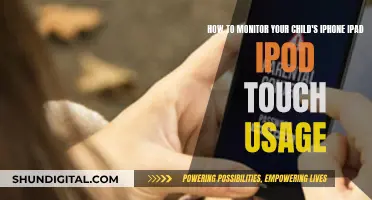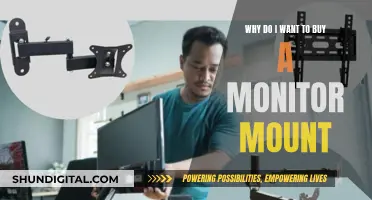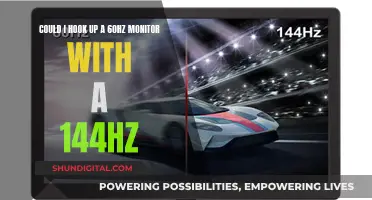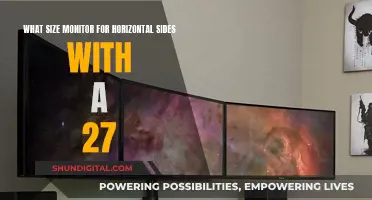Dead pixels on an LCD monitor can be a huge pain, but there are ways to bring them back to life. It's important to first determine whether the pixel is stuck or dead. A stuck pixel will display a specific colour other than black or white and can change colour based on the background. On the other hand, a dead pixel will appear black or white all the time, regardless of what's on the screen. While stuck pixels can often be fixed, dead pixels usually cannot. However, there are some methods you can try to revive dead pixels before resorting to replacing the screen.
| Characteristics | Values |
|---|---|
| Dead pixels | Black or white pixels that do not change colour |
| Stuck pixels | Pixels that display a specific colour other than black or white |
| JScreenFix | A free online app that can fix stuck pixels |
| PixelHealer | A free Windows app that can fix stuck pixels |
| Dead Pixels Test and Fix | A free Android app that can test and fix dead or stuck pixels |
| UDPixel | A Windows tool that can identify and fix dead or stuck pixels |
| EIZO Monitor Test | An online tool that can help find and fix stuck pixels |
| Online Monitor Test | A tool to identify bad pixels and test monitor quality |
What You'll Learn
- Identify dead or stuck pixels by viewing your monitor in different colour palettes
- Use a third-party tool to flash the pixel with multiple colours
- Try the manual method: apply pressure to the dead pixel area with a damp cloth
- Try screen-fixing software like JScreenFix or PixelHealer
- Contact the manufacturer to see if your monitor is still under warranty

Identify dead or stuck pixels by viewing your monitor in different colour palettes
To identify dead or stuck pixels, you can use a tool to view your monitor in different colour palettes. Dead pixels will always display in black, whereas stuck pixels will be stuck on a specific colour.
One such tool is EIZO Monitor Test, an online tool that lets you find and fix stuck pixels. It has many options in a single test window, but it's easy to use. To test your screen, check the boxes for the screen characteristics you want to check, and leave all boxes checked. Then, click 'Start test' to launch the full-screen test window. You can then move through the black and white screens and all the solid colours (green, blue, and red) to check your screen.
Another tool is DeadPixelTest.org, which displays various colours and patterns on your screen, allowing you to identify any dead pixels. You can pick a colour to go full screen and follow the instructions.
You can also use Dead Pixels Test and Fix, a free app for Android devices, which uses a series of solid colour blank-outs on your screen to reveal damaged pixels.
Monitor Sizes: Common Display Dimensions for Your Setup
You may want to see also

Use a third-party tool to flash the pixel with multiple colours
If you have a stuck pixel on your LCD monitor, you can use a third-party tool to flash the pixel with multiple colours. Here is a step-by-step guide on how to do this:
Using JScreenFix:
- Go to the JScreenFix website and launch the web app.
- Drag the white noise window to where your stuck or dead pixel is located, then let it run for at least 10 minutes. You can leave it for longer if you want, and you can also try using it several times if the first run isn't successful.
Using PixelHealer:
- Download and install PixelHealer, a free application from Aurelitec that fixes pixel problems. It's compatible with Windows 7, 8, 10, Vista, or XP.
- Once downloaded, PixelHealer will present you with a coloured box window and a settings menu.
- Important: Users who are sensitive to flashing images should not look directly at the box/app window, because as the app runs, the window will flash multiple colours in quick succession.
- Let the app run for at least 10 minutes. You can leave it for longer if you want, and you can also try using it several times if the first run isn't successful.
Using Dead Pixels Test and Fix:
- Download Dead Pixels Test and Fix (DPTF), a free app that can be used to locate and fix dead or stuck pixels.
- Let the app run for at least 10 minutes to fix all of the pixels, but for better results, leave it running for a couple of hours.
- Make sure your device is connected to a power source while you run this tool.
Disassembling Your BenQ LCD Monitor: Step-by-Step Guide
You may want to see also

Try the manual method: apply pressure to the dead pixel area with a damp cloth
If you have a stuck pixel on your LCD monitor, you can try to fix it by applying pressure to the affected area with a damp cloth. Here's a step-by-step guide on how to do it:
First, make sure your LCD monitor is turned off and unplugged. You don't want to risk damaging the screen while it's on or causing any electrical hazards.
Next, get a damp cloth. It's recommended to use warm water, as it can help loosen the stuck pixel. The damp cloth will also protect your screen from scratches, so you don't have to worry about damaging the display.
Locate the stuck pixel and mark its position with a Post-it note or something similar. This step is crucial if you have multiple stuck pixels, as you can only fix one at a time.
Now, apply slight pressure to the area with the stuck pixel. Be careful only to press on the affected pixel and not the surrounding area. While still applying pressure, turn on your LCD monitor.
Keep the pressure on until the monitor is fully on. Then, release the pressure, and the stuck pixel should be gone. If it doesn't work the first time, you may need to repeat the process a few times.
This method works because the liquid in the liquid crystal may not have spread evenly into each pixel, causing the issue. By applying pressure and then releasing it, you can help distribute the liquid more evenly, allowing the pixel to function correctly.
It's important to note that this method is for stuck pixels, not dead pixels. Dead pixels are black and cannot be fixed, while stuck pixels display a specific colour and can sometimes be fixed.
VividPixel by ASUS: Enhancing Your Monitor Experience
You may want to see also

Try screen-fixing software like JScreenFix or PixelHealer
If you have a stuck or dead pixel on your LCD monitor, you can try using screen-fixing software like JScreenFix or PixelHealer to try and fix it.
JScreenFix
JScreenFix is a free, online app that can fix stuck pixels. It works by playing a random combination of red, green, and blue hues at a rate of up to 60 flashes per second to try and get the stuck pixel back into its usual cycle. The process is simple:
- Go to the JScreenFix website and launch the web app.
- Find the stuck pixel and move the pixel-fixer box of static over it.
- Leave the pixel-fixer for at least 10 minutes, but preferably an hour if possible.
- Check the pixel's status. If it hasn't been fixed, you can try again or use pressure and heat to try and fix the monitor (although this is not recommended).
It's important to note that this method may not work for everyone, and it's not suitable for people with epilepsy due to the rapidly flashing lights.
PixelHealer
PixelHealer is a free application from Aurelitec that fixes pixel problems. It's compatible with Windows 7, 8, 10, Vista, or XP, and can be downloaded and run without installation. Once it's open, you'll see a coloured box window and a settings menu. Cover the dead pixel with the colour window and click "Start Flashing". You can move or resize the flashing window using your mouse, or change the flashing colours and interval using the settings.
Like JScreenFix, this method may not work for everyone, and it's not suitable for people who are sensitive to flashing images.
Asus Monitor: Which One Do I Own?
You may want to see also

Contact the manufacturer to see if your monitor is still under warranty
If you have a dead or stuck pixel on your LCD monitor, it's worth checking if your monitor is still under warranty. Contact the manufacturer to see if your monitor is covered. Many manufacturers will replace your monitor if it has a certain number of stuck or dead pixels. For example, LG's pixel policy states that on a monitor with over 12 million pixels, you shouldn't have to tolerate more than 12 bright or dark sub-pixels.
If your monitor is still under warranty, you can take advantage of this rather than attempting to fix the monitor yourself. This is a good option if you don't want to risk voiding your warranty by trying out fixes that could make the problem worse.
You can also enhance your manufacturer warranty with extended coverage from services such as Geek Squad Protection, which will cover you when the warranty ends.
Monitor Size and Eyesight: Is There a Connection?
You may want to see also
Frequently asked questions
A dead pixel looks like the pixel would when the device is off. This is why the pixel is referred to as dead, it is receiving no power.
Dead pixels can be ignored as long as you don't have a lot of them. The better the TV, the more pixels it has and the less likely you are to notice a dead one.
No, pixels don't move. They just rapidly change colours. As a result, dead pixels do not move. Instead, a dead pixel does not change colour at all.
Dead pixels cannot be fixed in most cases. However, you can try reviving them by flashing high-contrast images on your screen or using screen-fixing software such as JScreenFix or PixelHealer.
The most common cause of dead pixels is a manufacturing defect. Small errors in assembly can result in a few dead pixels among the millions of functional ones. Dead pixels can also appear due to physical damage later on in a display's life.