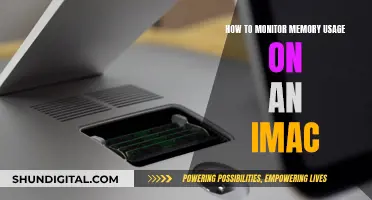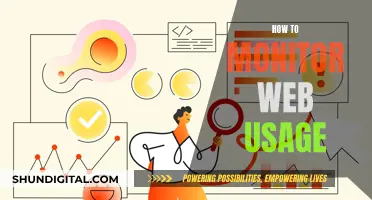Dual monitors can be a great way to improve productivity and enhance your computing experience. While some people prefer their dual monitors to be the same size, it is not a requirement. You can have two monitors of different sizes and even different resolutions without any issues. However, there are a few things to keep in mind when setting up dual monitors of different sizes. Firstly, make sure your graphics card supports a dual-monitor configuration and has the necessary connection ports. Additionally, you might need to adjust the display settings to ensure the monitors work well together and avoid issues with the cursor movement between screens. While having monitors of different sizes can work for some people, others might find it annoying due to differences in colour, height, and resolution. Ultimately, the decision to have dual monitors of the same or different sizes comes down to personal preference and how you plan to use your setup.
| Characteristics | Values |
|---|---|
| User Experience | Depends on personal preference |
| Functionality | Not affected by monitor size |
| Productivity | Increased by connecting multiple monitors |
| Cost | Cheaper to buy one monitor |
| Aesthetics | More appealing if monitors are the same size |
| Screen Size | Should be based on intended use |
| Screen Resolution | Should be similar for gaming |
| Screen Alignment | More precise if monitors are the same size |
| Cursor Movement | Smoother if monitors are the same size |
| Window Size | Changes when moving between monitors with different resolutions |
| Colour Matching | More accurate if monitors are the same |
What You'll Learn

User experience vs functionality
Dual monitors can enhance productivity and provide an immersive experience for gaming and streaming. However, the user experience and functionality of a dual-monitor setup depend on several factors, including size, resolution, colour, and intended use.
Size
The size of the monitors does not need to be identical, and different-sized monitors can be used together without causing significant issues. The difference in size may be more noticeable if the monitors are directly side by side, but this can be mitigated by having some space between them.
Resolution
While dual monitors can have different resolutions, it is important to ensure they are close in resolution, especially for gaming. A significant difference in resolution will result in a noticeable difference in image quality, which can be distracting and impact the overall experience.
Colour
Differences in colour reproduction between monitors can be jarring and affect the user experience. Monitors with different display technologies, such as TN and IPS, will have variations in colour vibrancy and brightness, which can be challenging to calibrate for a seamless experience.
Intended Use
The intended use of the dual-monitor setup plays a crucial role in determining the user experience and functionality. For gaming, it is preferable to have monitors with similar resolutions to ensure a seamless display. For other purposes, such as video editing, graphic design, or streaming, having monitors of different sizes and resolutions can be beneficial, providing a dedicated display for specific tasks.
In conclusion, while dual monitors of different sizes can be used together, the user experience and functionality depend on various factors, including resolution, colour, and intended use. For a seamless and immersive experience, identical monitors are ideal, but for specific tasks, the benefits of different monitor specifications may outweigh the drawbacks.
Monitoring NVIDIA GPU Memory Usage: A Comprehensive Guide
You may want to see also

Cost effectiveness
When it comes to cost-effectiveness, opting for dual monitors of different sizes can be a more economical choice. Here's why:
Cost-Effectiveness
While having two identical high-end monitors can be advantageous, it often comes with a higher price tag. By choosing one large, high-quality primary monitor and pairing it with a smaller, more affordable secondary monitor, you can save money without compromising functionality. This setup allows you to allocate your budget more efficiently, investing in a superior primary display while still reaping the benefits of a dual-monitor configuration.
For example, consider purchasing a 27-inch 4K monitor as your primary display for tasks requiring high resolution, such as gaming or video editing. You can then complement it with a less expensive 24-inch 1080p monitor as your secondary display for auxiliary tasks like email, web browsing, or displaying reference materials. This way, you strike a balance between performance and cost, ensuring that you get the most value for your money.
Additionally, if you already own a high-quality monitor, you can simply add a smaller and less costly second monitor to create your dual-monitor setup. This approach is significantly more cost-effective than buying two identical high-end monitors, especially if you are on a tight budget.
It's worth noting that the cost-effectiveness of a dual-monitor setup also depends on your intended use. For tasks like coding or writing, a single high-end monitor might suffice, and you can opt for a smaller, lower-resolution secondary monitor to keep costs down. On the other hand, for activities such as video editing or graphic design, investing in two large, high-resolution monitors of the same size might be more beneficial to meet the specific demands of those tasks.
In conclusion, when considering cost-effectiveness, a dual-monitor setup with different-sized monitors can be a prudent choice. It allows for customization, flexibility, and optimal allocation of resources, ensuring that you get the best value and functionality without breaking the bank.
Unlocking GPU Usage Monitoring: A Unified Approach
You may want to see also

Screen resolution
When it comes to screen resolution, using two monitors with different resolutions can present some challenges. While it is technically possible to use monitors with different resolutions, there may be issues with the display. For example, when moving the mouse cursor from one screen to another, it may appear at a different point on the second screen due to the difference in resolutions. This can be annoying and disrupt the user experience.
Additionally, when trying to duplicate or clone the display across two monitors with different resolutions, the lower resolution may be chosen for both screens, resulting in a less-than-ideal appearance on the higher-resolution monitor. In such cases, a feature like "Mirror Monitor" can be used to mirror the output of a monitor to a window that can be resized to fit the smaller monitor. However, this may not work for all use cases, especially when trying to play fullscreen games or perform other specific tasks.
To overcome these issues, some people opt for using identical monitors with the same resolution to ensure a seamless experience. This is especially important for those who intend to use multiple monitors as a single, continuous display for gaming or specific work tasks. Having matching resolutions across monitors ensures that colours match up accurately and that there is no disruption when moving the mouse cursor between screens.
However, for those who use their monitors for very distinct tasks, having different resolutions may not be as much of an issue. For example, if one monitor is primarily used for gaming or detailed work, while the other is used for emails, notifications, or other less visually demanding tasks, the difference in resolutions may not be as noticeable or bothersome. Ultimately, it comes down to personal preference and how the user intends to utilise their multi-monitor setup.
It's worth noting that, regardless of the resolution, physical size differences between monitors can also be a factor in the overall user experience. Mounts or stands can be used to adjust the positioning of the monitors to create a more cohesive setup, even if the screens have varying resolutions or sizes.
Monitoring iPhone Memory Usage: A Step-by-Step Guide
You may want to see also

Screen alignment
Physical Alignment
Start by physically aligning the monitors as closely as possible. Adjust the stands or mounts of each monitor so that they are at the same height and positioned either side by side or with one slightly above the other. This alignment will create a sense of uniformity and make it easier to move your cursor between screens without any jumping or drifting issues.
Display Settings
Fine-tune the display settings to ensure the monitors match in terms of resolution, scaling, and layout. On Windows, access the Display Settings by right-clicking on the desktop and adjust the arrangement, resolution, and scaling to match your setup. For Mac, open System Settings and select Displays from the sidebar to access similar options.
Colour and Brightness
Use the built-in settings of each monitor to adjust brightness, colour temperature, gamma settings, sharpness, and display modes. Calibrate the settings until the monitors have similar colour profiles and brightness levels. On Windows, you can also use the Control Panel's Colour Management feature to create custom profiles for each monitor.
Taskbar Settings
Customise your taskbar settings to suit your preferences. On Windows, right-click on the taskbar and choose Taskbar Settings. From here, you can disable the taskbar on the secondary monitor or decide where you want icons and app buttons to appear. On Mac, open System Settings, select Dock & Menu Bar, and adjust the relevant settings.
Software Tools
Utilise software tools to enhance your dual-monitor experience further. For example, DisplayFusion (for Windows) and Rectangle (for Mac) offer features like custom keyboard shortcuts, automatic dimming of the inactive monitor, and advanced wallpaper options for dual monitors.
Test and Adjust
Finally, test your setup by moving windows, applications, and your cursor between the screens. Make any necessary adjustments to the physical alignment and display settings to ensure a seamless experience.
Remember, while screen alignment is important for a functional and aesthetically pleasing dual-monitor setup, personal preference plays a significant role. Feel free to customise your setup to suit your unique needs and preferences.
Asus 360Hz Monitor: Release Date and Specs
You may want to see also

Aesthetics
The aesthetics of a dual monitor setup is an important consideration, as it can impact the overall appeal of your workstation and even influence your productivity and satisfaction. Here are some key points to consider regarding the aesthetics of using dual monitors with the same or different sizes:
Symmetry and Visual Appeal
Dual monitors with the same size create a visually pleasing and balanced setup. This symmetry contributes to a more professional and organised appearance, enhancing the décor of your workspace. It gives the impression of a single, large monitor unit, especially if they are from the same model or manufacturer. This symmetry can also make your desk look more spacious and less cluttered, which is advantageous if you have limited desk space.
User Experience and Satisfaction
The visual balance and harmony of matching monitors can positively impact your user experience. It creates an unbroken flow between the screens, making it easier for your eyes to move across the displays without disruption. This seamless transition may enhance your productivity, especially if you frequently switch between applications or reference multiple documents. Additionally, an aesthetically appealing setup can contribute to your motivation and satisfaction with your work environment, fostering a sense of harmony and creativity.
Cost Considerations
While dual monitors of the same size can provide a sleek and symmetrical look, it may come at a higher cost. Purchasing two identical high-quality monitors can be expensive, especially if you require large screen sizes, high resolutions, or specific features for professional use. If budget is a concern, you may opt for a mixed-size setup, investing in one high-quality primary monitor and a smaller, more affordable secondary display. This allows you to maintain a visually appealing setup while staying within your budget constraints.
In conclusion, while dual monitors with the same size offer enhanced aesthetics and symmetry, it is not a strict requirement. You can still achieve a pleasing setup with different-sized monitors, especially if you consider factors such as resolution, aspect ratio, and alignment. Ultimately, the decision depends on your personal preferences, budget, and the specific usage scenarios for your dual monitor configuration.
Finding Your ASUS Monitor Data: A Comprehensive Guide
You may want to see also
Frequently asked questions
No, dual monitors can be any size you want. You can set them up and maintain their native resolutions while working or gaming from one desktop PC. For gaming, it’s important to have monitors that are close in resolution.
If your monitors are the same make and model, you can probably skip the setup section—once you plug them both in, Windows should automatically extend your desktop horizontally. Just adjust each monitor's stand so they line up perfectly, and you're ready to go.
If you intend to have two or three monitors acting as a single, continuous display, then having different sizes can be annoying. The mouse "jumps" up and down when you go from screen to screen, and the colours don't match up.