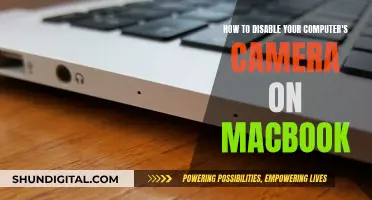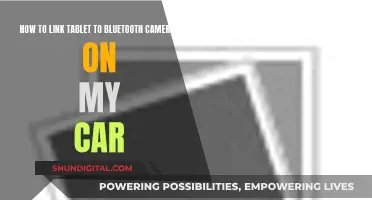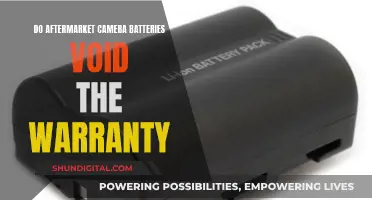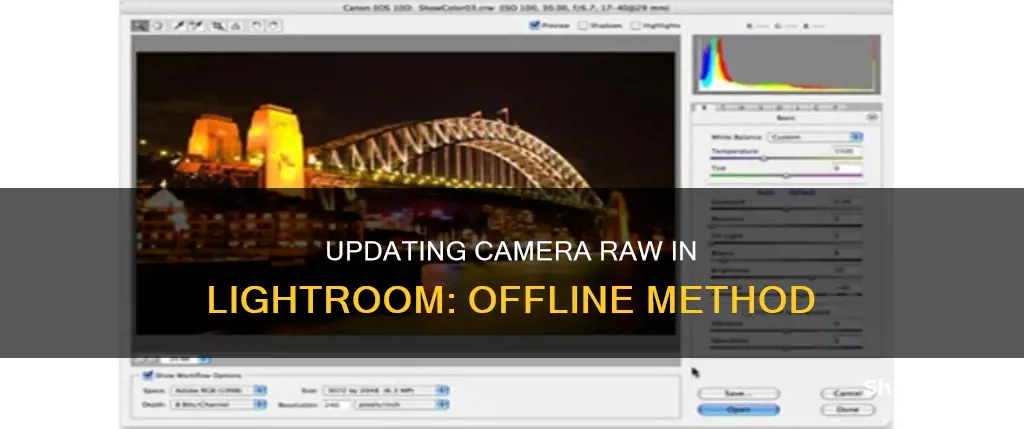
Updating Camera Raw in Lightroom offline can be done by downloading the latest Camera Raw version from the Camera Raw plug-in installer. This involves first quitting all Adobe applications, then unzipping the downloaded file, and finally, following the on-screen instructions. It is worth noting that you cannot upgrade only the Camera Raw portion of Lightroom separately from the software as a whole.
What You'll Learn

Update ACR via Photoshop
Updating Adobe Camera Raw (ACR) via Photoshop is a straightforward process, but the specific steps may vary slightly depending on your operating system. Here's a detailed guide on how to update ACR through Photoshop:
- Ensure that you have exited or quit all Adobe applications, including Photoshop.
- Download the latest Camera Raw update file for Windows from the official Adobe website. The current version is Camera Raw 16.5.
- Locate the downloaded file, which should be in .zip format. Double-click on the file to unzip it. If your Windows settings are configured to do so, Windows might unzip the file automatically.
- After unzipping, you should find an .exe file. Double-click on this file to initiate the installation process.
- Follow the on-screen instructions to complete the installation.
- Once done, restart your Adobe applications, including Photoshop.
- Exit or quit all Adobe applications, including Photoshop.
- Download the latest Camera Raw update file for macOS from Adobe's website. As of August 2024, the latest version is Camera Raw 16.5.
- Click on the downloaded .dmg file. If you have an older version, such as Camera Raw 10.5, double-click the .zip file to unzip it first.
- Double-click on the resulting .pkg file to begin the installation process.
- Follow the on-screen instructions to finish installing the update.
- After the installation is complete, restart your Adobe applications, including Photoshop.
Additional Notes:
- It is important to update ACR to ensure compatibility with newer camera models and to access the latest features and bug fixes.
- Updating ACR through Photoshop will also update Photoshop's ACR plug-in to the same version.
- If you encounter any issues with updating ACR, refer to Adobe's Camera Raw plug-in installer troubleshooting page for further assistance.
Reviving Dead Camera Batteries: Simple Hacks to Try
You may want to see also

Update Lightroom's raw processor
Updating Lightroom's raw processor is a straightforward process that can be done through the following steps:
Firstly, it is important to note that you cannot update the Camera Raw portion of Lightroom separately from the software as a whole. This means that if you wish to update Lightroom's raw processor, you will need to update Lightroom itself.
To update Lightroom, follow these instructions:
- Open Lightroom.
- Navigate to the “Help” menu.
- Select the “Check for Updates” option.
- If there are any updates available, install them.
Alternatively, if you have a Creative Cloud subscription, you can update Lightroom through the Creative Cloud Desktop App:
- Open the Adobe Creative Cloud Desktop App.
- Check for updates and install any available updates for both Lightroom and Photoshop.
It is worth noting that updating Lightroom is not the only way to gain support for new camera RAW formats. Another option is to use the free DNG Converter to convert RAW images from a new camera model to DNG format, which can then be used in Lightroom as usual. However, this method adds an extra step to your workflow and results in losing the original RAW file.
Additionally, if you are using Photoshop, you can update the Camera Raw plug-in by following these steps:
- Quit all Adobe applications.
- Download the appropriate Camera Raw plug-in installer file for your operating system.
- Unzip the downloaded file. On Windows, double-click the .zip file, and on macOS, click the .dmg file.
- Double-click the resulting installation file (.exe on Windows or .pkg on macOS).
- Follow the onscreen instructions to complete the installation.
- Restart your Adobe applications.
By following these steps, you can ensure that Lightroom's raw processor is up-to-date, either through updating Lightroom itself or by updating the Camera Raw plug-in if you are using Photoshop.
Unlocking Edits: Adobe Camera Raw Secrets
You may want to see also

Download the Camera Raw plug-in installer
To download the Camera Raw plug-in installer, follow these steps:
First, determine which version of the installer you need. If you are using currently supported versions of Adobe applications, you will need the Camera Raw 16.5 installer. For older Adobe applications, you will need the Camera Raw 14.5 installer.
Next, download the appropriate file for your operating system. If you are using Windows, exit all Adobe applications and double-click the downloaded .zip file to unzip it. Then, double-click the resulting .exe file to start the installer and follow the onscreen instructions. Finally, restart your Adobe applications.
If you are using macOS, exit all Adobe applications and click the downloaded .dmg file. In the case of Camera Raw 10.5, double-click the .zip file to unzip it. Then, double-click the .pkg file to start the installer and follow the onscreen instructions. Finally, restart your Adobe applications.
In addition to the installers mentioned above, there are also specific installers for different versions of Adobe applications. For CC 2017 or CC 2019 Adobe applications, use the Camera Raw 11.0 installer. For CC, CC 2014, or CC 2015 Adobe applications, use the Camera Raw 10.5 installer for Windows or macOS. For Bridge CS6 and Photoshop CS6, use the Camera Raw 9.1.1 installer for Windows or macOS.
By following these steps, you can successfully download and install the Camera Raw plug-in installer for your specific Adobe applications and operating system.
Charging the Wyze Camera: Quick and Easy Steps
You may want to see also

Update Lightroom to CC 2015.6
To update Lightroom to CC 2015.6, you can follow the steps below:
- Download the Lightroom CC 2015 installer: You can download the installer for your specific operating system from the official Adobe website or from third-party websites that provide direct download links to the authentic and secure files on Adobe's servers. The file size is around 1.1 GB for Windows and 1.2 GB for macOS.
- Ensure your system meets the minimum requirements: Lightroom CC 2015 requires a 64-bit system, at least Windows 7 or OS X 10.8 "Mountain Lion" or above.
- Install Lightroom CC 2015: After downloading the installer, run the setup file and follow the installation instructions. If you have an earlier version of Lightroom installed, Lightroom CC 2015 will ask if you want to upgrade your catalog and copy everything over.
- Activate Lightroom: If you have a subscription or a valid serial number for Lightroom CC 2015, enter it when prompted during the installation process. Otherwise, you can use the software as a fully functional trial for 30 days.
By updating to Lightroom CC 2015.6, you'll have access to new features, performance improvements, bug fixes, and support for new cameras and lenses.
Olympus Camera Battery: How Long Does It Last?
You may want to see also

Update Camera Raw via the Creative Cloud desktop app
To update Camera Raw via the Creative Cloud desktop app, you must first check that you have downloaded the latest version of the app from Adobe and installed it manually.
If you have the latest version of the Creative Cloud desktop app, you can then update Photoshop or Camera Raw. First, quit all Adobe applications. Then, double-click the downloaded .zip file to unzip it. If you are using Windows, the .zip file may be unzipped automatically. Double-click the resulting .exe file to start the installer and follow the on-screen instructions. Finally, restart your Adobe applications.
If you are using macOS, quit all Adobe applications, then click the downloaded .dmg file. In the case of Camera Raw 10.5, double-click the .zip file to unzip it. Double-click the .pkg file to start the installer and follow the on-screen instructions. Finally, restart your Adobe applications.
London Congestion Charge Cameras: Locations and How They Work
You may want to see also
Frequently asked questions
You can download the latest Camera Raw plug-in installer from the Adobe website. After downloading the file, you'll need to unzip it and then run the installer. Finally, restart your Adobe applications.
To update Lightroom to CC 2015.6, click "Update" in the Creative Cloud desktop application next to Lightroom. To update Camera Raw, either choose Help > Updates within a Camera Raw-compatible application or click "Update" from within the Creative Cloud desktop application.
On a Mac, go to Photoshop > About Plug-In. On Windows, go to Help > About Plug-In. This will display the version number of the Camera Raw plug-in you have installed.