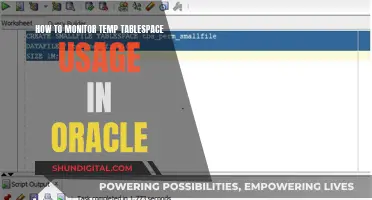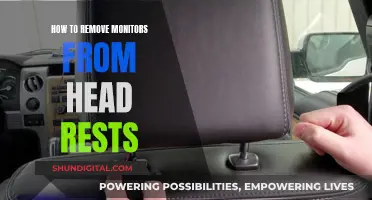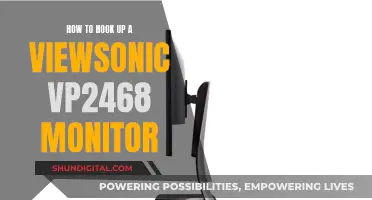Studio monitor calibration is essential for ensuring a consistent baseline volume level. The process involves setting up and maintaining optimal signal levels through an audio chain, from the microphone preamp to the DAW. This helps to reduce unwanted noise, minimise the risk of damage to studio equipment and ears, and ensure accurate audio reproduction.
The standard reference level for optimal listening is 85 dB SPL, similar to the noise level in a crowded restaurant or hairdryer. However, this level may be too loud for smaller studios or those with noise constraints, so working within the 70-80 dB SPL range is also common.
To calibrate studio monitors, you'll need an audio source, such as pink noise audio clips, and a way to measure the acoustic level in the studio, such as an SPL meter or a smartphone app. The process involves playing the pink noise through the left channel in mono, adjusting the volume until the desired SPL is reached, and then repeating the process for the right channel.
| Characteristics | Values |
|---|---|
| Purpose | To ensure a specific metered audio level in your DAW or mixer equals a predetermined SPL in your studio environment. |
| Benefits | Can help reduce unwanted noise, minimise the risk of damage to studio monitors and ears, maximise the reference capabilities of different speaker types, and ensure audio is heard as accurately as possible. |
| Test Tones | Full-bandwidth pink noise, where every frequency band is present at the same level. |
| SPL Meter | Held at arm's length, with the microphone pointed at the centre point between the left and right speakers, angled at 45 degrees. |
| SPL Level | 85 dB SPL is the standard reference level, but 70-80 dB SPL is also common. |
| Calibration Steps | 1. Decide on a preferred digital operating level. 2. Use pink noise to calibrate. 3. Measure the acoustic sound-pressure level produced by the monitors using an SPL meter. 4. Work out the desired listening volume. 5. Play the pink noise and adjust the monitors to match the ideal reference level. |
What You'll Learn
- Use a phone app or a dedicated SPL meter to measure the sound pressure level in your studio
- Calibrate your studio monitors to a consistent baseline volume level
- Use pink noise audio clips to test each frequency band for accuracy and consistency
- Set up your studio monitors and listening position before calibrating
- Adjust the volume of each speaker independently to ensure a balanced listening environment

Use a phone app or a dedicated SPL meter to measure the sound pressure level in your studio
There are several smartphone apps that can be used to measure sound pressure levels in your studio. These apps can be used to determine if your studio exposes you to harmful noise levels that may cause permanent or temporary noise-induced hearing loss. While these apps may not be as accurate as professional sound level meters, they can still provide valuable information about the noise levels in your studio.
When choosing a sound pressure level (SPL) meter app, look for one that has been calibrated and has a standard measurement range from 30 to 130 dB. Some apps offer additional features such as a noise dosimeter, spectrum analyzer, or hearing test.
IOS Apps:
- Decibel X: This app turns your smartphone into a pre-calibrated and accurate sound level meter. It has a standard measurement range from 30 to 130 dB and costs $0.99.
- Decibel Pro: This free app allows you to measure noise at home or in the workplace and includes a noise dosimeter, spectrum analyzer, and hearing test.
- Sound Meter (Noise Detector): This app will alert you when dangerous noise levels are present and can be used to test the noise in your environment. It costs $0.99.
- NIOSH Sound Level Meter: Developed by the National Institute for Occupational Safety and Health, this free app is a useful tool for anyone working in noisy environments. It can help raise awareness about noise levels and determine when hearing protection is necessary.
Android Apps:
- Sound Meter and Noise Detector: This free app uses your smartphone's microphone to measure the sound pressure level and display it in decibels. It also shows how long you've been exposed to the noise.
- Decibel X: This app is available for both iOS and Android devices and offers similar features on both platforms.
In addition to using a phone app, you can also use a dedicated SPL meter to measure sound pressure levels in your studio. These meters are typically handheld, mobile, and lightweight, and they comply with international standards such as IEC 61672. They can measure sound pressure levels from 20 dB to 140 dB and can be set to measure over long periods or at set intervals, making them useful for monitoring environmental or traffic noise.
When using an SPL meter, it's important to place it in the correct location. Most meters are designed to have the microphone pointed towards the ceiling rather than the source of the sound. You should also set the meter to use a C-weighted filter, which is flatter than the commonly used A-weighted response, and a 'slow' or 'averaging' mode.
Blind Spot Monitor: Where is it Located?
You may want to see also

Calibrate your studio monitors to a consistent baseline volume level
Calibrating your studio monitors is essential to achieving a consistent baseline volume level. It ensures that your creations seamlessly translate across various systems and that both monitors produce the same SPL level, creating a perfect listening environment. Here's a step-by-step guide to calibrating your studio monitors to a consistent baseline volume level:
Step 1: Check Connections
Start by ensuring that your speakers are correctly connected. The left speaker should be connected to the left output, and the right speaker to the right output on your audio interface.
Step 2: Set Levels to Zero
Turn down the volume knobs on your monitors to ensure they are at the lowest setting. Most professional studio monitors have these knobs at the back of the speaker. Also, set your audio interface to its lowest setting. If you use a monitor controller, apply the same procedure.
Step 3: Prepare Your SPL Meter
Place your SPL meter at the exact height and position where you will be mixing. This is typically the sweet spot, ensuring the meter is at ear level. For a dedicated SPL meter, position it upright. If using a smartphone, ensure the microphone is pointed towards the speakers. Set your SPL meter to C-weighted and slow response for accurate measurements.
Step 4: Play Pink Noise
Generate pink noise through your DAW, looping it if necessary, and ensure all faders are at the unity gain setting (0dB). Pink noise is ideal for calibration as it consists of every frequency band at the same level, making it perfect for speaker calibration and room analysis.
Step 5: Adjust Volume
Start increasing the volume of one speaker until your SPL meter reaches the desired level, typically between 78-85 dB SPL. If you choose 85 dB as your preferred level, aim for a reading of 82 dB, as the overall output will increase when both speakers are active.
Step 6: Repeat for the Other Speaker
Repeat the volume adjustment process for the second speaker, switching to the opposite channel. Make sure the meter remains in the same listening position. Once both monitors are calibrated, turn off the pink noise and switch to a music file. Assess the sound quality subjectively to ensure everything sounds correct. Fine-tune your speaker placement if needed to optimise your listening environment.
Additional Tips:
- It's important to have your studio set up correctly before calibration. This includes proper monitor placement, room acoustics, listening position, and any acoustic treatment.
- If you don't want to invest in a dedicated SPL meter, there are smartphone apps that utilise your device's microphone to measure volume levels. However, these may not be as accurate as dedicated meters.
- When calibrating, ensure any outboard processors (EQs, limiters, etc.) connected between the audio source and monitors are disconnected or bypassed.
- If 85 dB is too loud for your room or space, you can calibrate each speaker to a lower level, such as 79 dB. The key is to ensure both speakers are set to the same SPL level.
- Calibration helps preserve your hearing and prevents hearing damage caused by prolonged exposure to high volumes.
How to Reduce Noise Between Peripherals and Studio Monitors
You may want to see also

Use pink noise audio clips to test each frequency band for accuracy and consistency
Pink noise is a flat frequency response noise source, meaning that it produces an equal amount of noise across the frequency spectrum. This makes it ideal for speaker calibration, room analysis, and acoustic measurements.
To test each frequency band for accuracy and consistency, you can use pink noise audio clips in conjunction with an SPL meter. Here's a step-by-step guide:
- Obtain a pink noise audio file. You can find these online or generate them using audio software.
- Set up your studio monitors and listening position. Ensure your monitors are properly positioned, and decide on the volume level you want to listen to your audio at.
- Connect your audio source to your studio monitors. The left output should go to the left speaker, and the right output to the right speaker.
- Adjust the input sensitivity of your studio monitors to the lowest setting.
- Play the pink noise audio file at 0 dB through the outputs of your audio source.
- Using an SPL meter, measure the acoustic sound pressure level (SPL) produced by your monitors. Ensure the SPL meter has a C-weighted filter option and is set to 'slow' or 'averaging' mode.
- Increase the output of your audio source to its unity gain setting. Unity gain means the signal level is neither boosted nor attenuated and is usually marked as '0' or 'U' on the device.
- Slowly increase the input sensitivity (volume) of your left speaker until the acoustic level of the test tone reaches the desired level (e.g., 82 dB SPL for an 85 dB SPL reference level).
- Repeat the process for the right speaker, ensuring both monitors are set to the same acoustic level.
- Play some familiar program music through your speakers and fine-tune their placement until you achieve a balanced sound and a wide sweet spot for mixing.
By following these steps, you can use pink noise audio clips to accurately test each frequency band of your studio monitors and ensure they are calibrated to the correct level for your studio environment.
Monitoring Vomit Output: Vital Health Indicator?
You may want to see also

Set up your studio monitors and listening position before calibrating
Setting up your studio monitors and listening position is crucial for achieving accurate sound calibration. Here are some detailed instructions to guide you through the process:
Studio Monitor Placement:
- Ensure your studio monitors are positioned symmetrically on either side of your listening position. This equidistant placement is essential for accurate sound calibration and consistent audio perception.
- Consider the room's acoustics when setting up your monitors. Avoid placing them too close to walls or reflective surfaces, as this can cause unwanted reflections that skew sound measurements.
- If possible, form an equilateral triangle with your listening position at the apex. This setup helps ensure balanced sound reception.
Listening Position:
- Your listening position should be at the centre of the two studio monitors, with your head at the same level as the monitors' tweeters. This is often referred to as the 'sweet spot'.
- Ensure there is a consistent distance between your listening position and the monitors. This distance should match the ideal listening triangle setup for your studio.
Initial Monitor Settings:
- Start by turning the input sensitivity or volume controls of your studio monitors to their lowest settings.
- If your monitors have independent level controls, adjust them so that both speakers are set to the same level. This ensures that both monitors begin from the same baseline and minimises any initial volume discrepancies.
Calibration Tools:
- You will need a reliable sound pressure level (SPL) meter to measure the acoustic level or sound pressure level produced by your monitors.
- SPL meters can be purchased or downloaded as smartphone apps. Ensure your chosen meter has a C-weighted filter option and a 'slow' or 'averaging' mode for accurate measurements.
- Additionally, you will require a tone generator that can output pink noise. Pink noise consists of every frequency band at the same level, making it ideal for speaker calibration.
Calibration Process:
- Set up a track in your digital audio workstation (DAW) with a tone generator outputting pink noise.
- Adjust the pink noise level to around -18dBFS or -20dBFS if you want more headroom.
- Place the SPL meter at your listening position, with the microphone pointed towards the ceiling or angled at 45 degrees, depending on the instructions for your specific meter. Ensure it is set to the C-weighted scale and slow response mode.
- Begin playing the pink noise and slowly increase the volume of your left monitor until the SPL meter reaches the desired level, typically between 78-85 dB SPL.
- Repeat this process for the right monitor, ensuring both monitors are calibrated to the same acoustic level.
Fine-Tuning:
- Play some familiar program music through your monitors and make any necessary adjustments to their placement until you achieve a balanced sound and a wide sweet spot for mixing.
- If needed, use EQ sparingly to address any minor frequency imbalances in your room or monitors.
By following these steps, you will have set up your studio monitors and listening position optimally for accurate calibration and improved mixing results.
Guide to Muting Audio on Your ASUS Monitor
You may want to see also

Adjust the volume of each speaker independently to ensure a balanced listening environment
Achieving a balanced listening environment is crucial for a rich audio experience. To ensure that each speaker is adjusted independently, follow these steps:
Speaker Placement:
Place the speakers at an equal distance from each other and at ear level when seated. This creates an even soundstage and ensures that each speaker contributes equally to the overall sound. Avoid placing speakers too close to corners or walls, as this can cause unwanted bass buildup and reflections.
Use Test Tones:
Utilize test tones, specifically full-bandwidth pink noise, to calibrate your speakers. Pink noise ensures that every frequency band is present at the same level, making it ideal for speaker calibration. Play the pink noise and adjust the volume of each speaker independently until they all reach the desired level, typically around 85 dB SPL for larger spaces or 73-76 dB SPL for smaller studios.
Measure with SPL Meter:
Use a Sound Pressure Level (SPL) meter to measure the acoustic level produced by each speaker. Hold the SPL meter at arm's length, angled at 45 degrees, with the microphone pointed at the center point between the left and right speakers. This ensures an accurate reading of the acoustic level at the mix position.
Fine-Tune Speaker Placement:
Experiment with different angles and distances between the speakers and the listening spot. Pointing the speakers slightly inward can create a focused soundstage. Adjustments in speaker placement can significantly impact the overall sound clarity and imaging, so take the time to find the optimal configuration.
Calibrate with Audio Test Tracks:
Select audio test tracks that cover different frequencies, dynamics, and instruments. This helps identify any weaknesses in audio reproduction and allows for adjustments to be made to individual speakers. Test the system at various volume levels to optimize sound quality across the entire range.
Consider Room Acoustics:
Room acoustics play a significant role in achieving a balanced listening environment. Factors such as room size, shape, furniture placement, and reflective surfaces can impact sound reproduction. Consider using room treatments like absorbers, diffusers, and bass traps to optimize the balance and reduce unwanted echoes and reflections.
By following these steps and making adjustments specific to each speaker, you can ensure a balanced listening environment where all speakers are calibrated to the same acoustic level. This results in a more immersive and enjoyable audio experience, allowing you to fully appreciate the nuances of your favorite music or movies.
Adjusting ASUS Monitor Brightness: A Simple Guide
You may want to see also
Frequently asked questions
The ideal dB level for studio monitors is between 73-85 dB SPL. This level is chosen to work in an optimal part of the Fletcher-Munson equal-loudness curves of the human ear, which helps provide a consistently uniform frequency response and minimises problems with too much or too little perceived bass.
To calibrate your studio monitors, you need to decide on a preferred digital 'operating level' (usually -20dBFS) and then use a test tone (usually pink noise) to adjust your monitors to match this level.
Pink noise is an audio clip that features a consistent energy level for each octave, thanks to filtering. It tends to feature lower sound waves and will sound less sharp compared to white noise.
You will need an SPL meter (a dedicated meter is best, but there are also apps available) and an audio source that can play pink noise (many DAWs have this functionality).
This depends on your room size and how long you spend in the studio. In general, you should aim for a level that is comfortable for you and stick with it. Remember that prolonged exposure to high SPL can cause hearing damage.