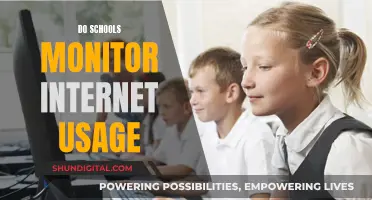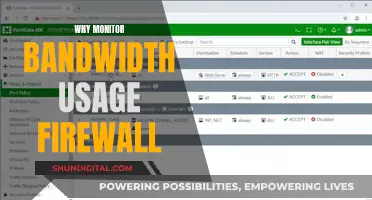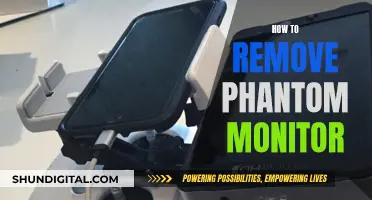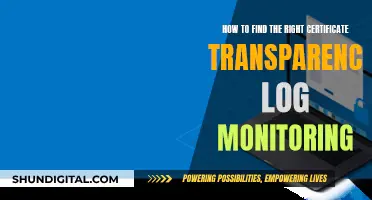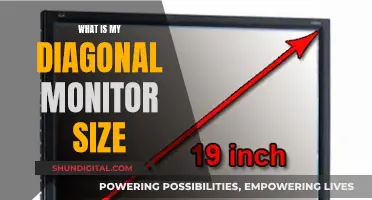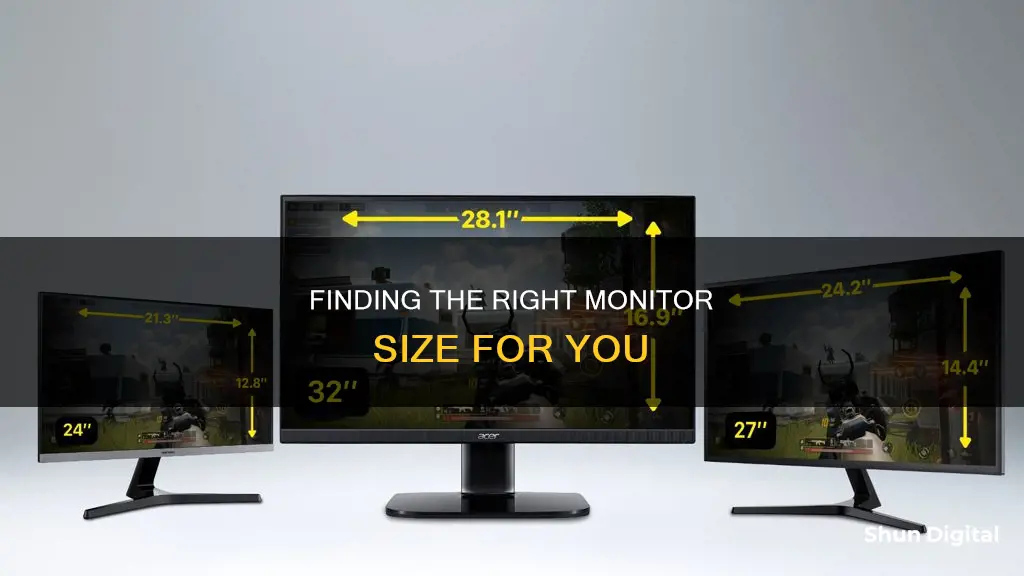
If you're unsure about the size of your monitor, there are several ways to find out. The size of a monitor is typically determined by the length of the diagonal of the screen, excluding the bezel or frame. You can manually measure this using a measuring tape or a ruler. For desktop monitors, the size can range from 13 to 43 inches, while laptop screens are usually between 11.6 and 17 inches. Alternatively, you can find the model number on the back of the monitor and look it up online, or check the specifications of your device.
| Characteristics | Values |
|---|---|
| How to find the size of your monitor | Manually measure the diagonal length of the screen with a ruler or measuring tape, excluding the bezel or frame. |
| How to find the size of your monitor on Windows | Go to "Display settings" > "Advanced scaling settings" > "Advanced sizing of text and other items." This will open the "Screen Resolution" settings, where you can find the diagonal measurement of your screen. |
| How to find the size of your monitor on a Mac | Go to "About This Mac" > "System Report" > "Graphics/Displays." Click on the display to find its resolution, then calculate the diagonal measurement using the resolution and aspect ratio. |
| How to find the size of your monitor using the model number | The model number often includes the size of the monitor. For example, "Acer 20-inch" or "Acer S201HL" indicates a 20-inch screen. |
| How to find the size of your monitor online | Search for your laptop model on the internet. |
What You'll Learn

Manually measuring the screen
To manually measure the size of your monitor, you'll need to turn it off and unplug it from any power source. You can use a tape measure or a ruler, but it's recommended to use a cloth body measuring tape with no metal parts that could scratch the screen.
Place the tape measure or ruler at the top-left corner of the screen and extend it diagonally to the bottom-right corner. Make sure to measure the screen itself, not the bezel or frame around it. Take the measurement in centimetres or inches.
If you want to know the exact dimensions of your monitor, you can also measure its height and width separately. For the height, place your ruler or tape measure at the top edge of the screen and measure down to the bottom edge. For the width, start measuring at the left edge of the screen and go across to the right edge. Take note of both measurements in inches or centimetres.
- Measure the screen diagonally for the most precise indication of your monitor's size.
- If your monitor has a bezel or frame, measure from the inside of the frame for a more accurate reading of the visible screen area.
- Use a straight edge, such as a ruler or a piece of cardboard, for accurate and straight measurements.
- Measure the screen at its widest point to capture the full diagonal.
- Double-check your measurements to ensure accuracy.
Additionally, if you want to find the aspect ratio of your monitor, you can compare the length and height. Common aspect ratios for computer monitors include 4:3, 5:3, 16:9, and 16:10.
For example, if your monitor's length is 16 inches and the height is 10 inches, the aspect ratio is 16:10.
Monitoring Bandwidth Usage: Virtual Machine Management
You may want to see also

Checking the model number
For example, if you have a monitor with the model number "Dell U2723QE," the "27" in the model number likely indicates that it is a 27-inch monitor. However, if you're not sure, you can search for the model number online to find the exact specifications, including the screen size.
Additionally, if you're using a laptop, you can check the specifications, which include the size of the laptop screen. Look for a section labelled "Screen," "Display," or something similar. The screen size is typically listed in that section in inches. If you can't find it or need further confirmation, you can search for your laptop's model number online to get the exact screen size and other detailed information.
Setting Up a Home Wi-Fi Data Usage Monitor
You may want to see also

Reviewing the specifications
If you're using a laptop, you can find the specifications by checking the laptop's documentation. There should be a section labelled "Screen", "Display", or something similar. The screen size should be listed in inches. If you can't find the information you need, you can always search online for your laptop model number, which will tell you the exact screen size.
For desktop monitors, the model number can also give you a clue about the screen size. For example, an Acer 20-inch screen could have a model number of S201HL. The "20" after the "S" indicates the size of the monitor. If you're unsure, you can always search online for the model number.
If you're using a Windows computer, you can also check your monitor size by following these steps:
- Right-click on your desktop and choose "Display settings" from the context menu.
- Click on "Advanced scaling settings" under "Scale and layout".
- Click on "Advanced sizing of text and other items".
- This will open the Control Panel's "Screen Resolution" settings, where you'll find a diagram of your monitor(s) with their resolutions listed underneath.
- To find the screen size, look for the diagonal measurement, which is typically listed in inches.
If you're using a Mac, follow these steps:
- Click on the Apple menu in the top-left corner of your screen and choose "About This Mac".
- Click on "System Report" at the bottom of the window to view your Mac's hardware and software information.
- In the System Report window, scroll down to the "Graphics/Displays" section and click on it.
- Here, you'll find a list of all the displays connected to your Mac, including internal and external ones. Click on a display to check its resolution, which will be listed under "Resolution".
- To find the screen size, you'll need to calculate the diagonal measurement using the resolution and aspect ratio of your monitor.
In addition to checking specifications, you can also physically measure your monitor using a tape measure or ruler. Be sure to measure the screen diagonally, from the top-left corner to the bottom-right corner, excluding any bezels or frames.
Monitoring Sprint Hotspot Usage: A Comprehensive Guide
You may want to see also

Checking the monitor size online
Checking Your Monitor Size on Windows
Right-click on your desktop and choose "Display settings" from the context menu. This will open the Display settings page. Scroll down and click on "Advanced scaling settings" under "Scale and layout". On the Advanced scaling settings page, click on "Advanced sizing of text and other items". This will open the Control Panel's "Screen Resolution" settings, where you can find a diagram of your monitor(s) with their resolutions listed underneath.
To find your monitor size, look for the diagonal measurement of your screen, which is typically listed in inches (e.g. "24 inches" or "27 inches"). You can find this information in the monitor's specifications or the documentation that came with your computer. If you cannot find the diagonal measurement, you can calculate it using your monitor's resolution and aspect ratio. Use the following formula:
Diagonal screen size = √(height^2 + width^2)
For example, if your monitor has a resolution of 1920 x 1080 and an aspect ratio of 16:9, the diagonal screen size would be approximately 21.5 inches.
Checking Your Monitor Size on Mac
Click on the Apple menu in the top-left corner of your screen and select "About This Mac". This will open a window with an overview of your Mac's hardware and software information. Click on "System Report" at the bottom of the window. In the System Report window, scroll down to the "Graphics/Displays" section and click on it. Here, you will find a list of all the displays connected to your Mac, including internal and external ones. Click on a display to check its resolution, which will be listed under "Resolution".
To find your monitor size, you will need to calculate the diagonal measurement of your screen using the resolution and aspect ratio of your monitor. You can use the same formula as for Windows:
Diagonal screen size = √(height^2 + width^2)
If you are unsure about your monitor's aspect ratio, you can find this information in the monitor's specifications or documentation.
Using Online Tools
There are several online tools available that can help you determine your monitor size. For example, websites like https://www.infobyip.com/detectdisplaysize.php can determine the size of your monitor by detecting the number of pixels on your screen. These tools may provide a quick and convenient way to check your monitor size without having to manually calculate it.
Asus ROG Monitors: Premium Price, Premium Experience?
You may want to see also

Using a website to detect the number of pixels
There are several online tools that can help you determine the size of your monitor based on the number of pixels they detect. One such website is https://www.infobyip.com/detectdisplaysize.php. This website will detect your screen resolution and display the size of your monitor in inches.
However, it's important to note that this method may not always be accurate, especially for mobile devices. The most reliable way to determine the physical screen size is by using a ruler or measuring tape.
Additionally, you can also find the number of pixels on your screen by checking your display settings. On Windows, go to "Display Settings" and then "Advanced Scaling Settings." Click on "Advanced sizing of text and other items" to view the screen resolution, which will show the number of pixels your monitor can display.
For Mac users, go to "About This Mac" in the Apple menu, then click on "System Report" and navigate to the "Graphics/Displays" section. Here, you can find information about your display, including the resolution, which will indicate the number of pixels.
Monitoring Memory Usage: Cisco RV325 Guide
You may want to see also
Frequently asked questions
The size of a monitor is the length of the diagonal of the monitor, excluding the bezel or frame. You can measure this manually with a measuring tape or ruler.
Place the start of your measuring tape or ruler in the top-left corner of the screen and pull it diagonally to the bottom-right corner.
No, you should only measure the screen.
Yes, you can check the model number on the back of the monitor and look it up on the manufacturer's website or a search engine. The model number usually starts with one or two letters, followed by numbers, and the first two numbers after the letters are the size of your monitor.
Desktop monitors usually range from 13 to 43 inches, while laptop screens are typically between 11.6 and 17 inches.